If you’re having trouble viewing messages on Threads, you’re not alone. This comprehensive guide will help you resolve common visibility issues and get back to engaging with your connections.
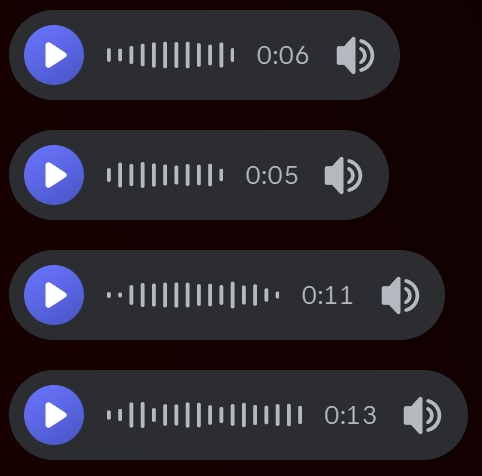
Possible Reasons for the Problem
The trouble may stem from several factors, including server maintenance, software bugs, or network issues. Threads frequently updates its features, and occasional glitches are inevitable during rollouts. Additionally, high traffic on the platform could lead to temporary disruptions. Sometimes, outdated app versions or insufficient device storage might also contribute to these problems.
What You Can Do
To resolve these issues, ensure your Threads app is updated to the latest version, as updates often include bug fixes. Restarting your device or clearing the app’s cache can help resolve minor glitches. If the problem persists, check the platform’s official social media accounts for announcements regarding outages or updates. Reporting the issue through the app’s support feature can also help the developers address widespread problems faster.
Patience is Key
While technical issues on any app can be annoying, remember that these disruptions are typically short-lived. Platforms like Threads continuously work to improve user experience and address technical bugs swiftly. Staying informed and following troubleshooting steps can help you get back to enjoying your conversations with minimal downtime.
Common Causes of Message Visibility Issues
1. Account Privacy Settings
Your message visibility might be affected by either your privacy settings or the sender’s privacy settings. Here’s what to check:
- Verify if your account is set to public or private
- Check if you’ve been blocked by the sender
- Confirm if you’re following the account (some users restrict messages to followers only)
2. Technical Issues
Several technical factors could prevent messages from displaying properly:
- Outdated app version
- Cache buildup
- Poor internet connection
- Server-side problems
3. Content Filtering
Threads employs content filtering that might affect message visibility:
- Spam detection systems
- Community guidelines enforcement
- Automated content moderation
Step-by-Step Solutions
Update Your App
- Open your device’s app store
- Search for “Threads”
- If an update is available, tap “Update”
- Restart your device after updating
Clear App Cache
- Go to your device settings
- Find the Apps or Applications section
- Locate Threads
- Tap “Storage” or “Storage & Cache”
- Select “Clear Cache”
- Restart the app
Check Your Network Connection
- Switch between Wi-Fi and mobile data
- Reset your network settings
- Try accessing Threads on a different network
Verify Account Status
- Open your profile settings
- Check for any account restrictions or warnings
- Ensure your account is in good standing
- Verify email verification status if required
Review Privacy Settings
- Go to Settings > Privacy
- Check message filtering options
- Review blocked accounts
- Adjust who can message you
- Configure content preferences
Additional Tips
Force Stop and Restart
Sometimes, a simple app restart can resolve visibility issues:
- Close the app completely
- Remove it from recent apps
- Wait 30 seconds
- Reopen Threads
Reinstall the App
If problems persist:
- Uninstall Threads
- Restart your device
- Download a fresh copy from your app store
- Log in with your credentials
Contact Support
If none of the above solutions work:
- Document the specific issues you’re experiencing
- Take screenshots if possible
- Contact Threads support through the app
- Provide detailed information about your problem
Prevention Tips
To avoid future message visibility issues:
- Keep your app updated
- Regularly clear cache
- Maintain a stable internet connection
- Review privacy settings periodically
- Stay informed about platform changes
When to Seek Help
Contact Threads support if:
- Issues persist for more than 24 hours
- Multiple solutions have failed
- You suspect a technical glitch
- Your account shows unusual behavior
Remember that some message visibility issues might be temporary and resolve on their own as Threads continues to update and improve its platform.
By following these troubleshooting steps and maintaining good app hygiene, you can minimize message visibility problems and enjoy a better experience on Threads.

If I keep this up, some woman somewhere will track me down and do mean things to me.😂