Quick fix to adjust language settings on LG TV: Simply grab your remote, press Settings, navigate to All Settings > General > System > Language (or General > Language for older models), and choose your preferred language. For on-the-fly adjustments during playback, use the Green button for audio and Red button for subtitles.
If you’ve recently purchased an LG OLED TV or are using one in a hotel or other temporary setting, you may need to adjust the language settings to your preferences. LG’s WebOS smart TV platform allows you to easily change the menu language, audio language, subtitle language, and keyboard language right from your TV’s settings.
This guide covers the step-by-step process for changing language settings on LG OLED TVs running WebOS 2022 (2022 models), WebOS 6.0 (2021 models), WebOS 5.0, and earlier WebOS versions from 2020 and prior model years.
Table of Contents
Steps TO Change language on LG TV with WebOS 2022/6.0
If you own A LG TV Running WebOS 2022/6.0, follow these steps to change the language setting on your LG TV:l
1: Pick up your LG TV remote control and press the “Settings” button.
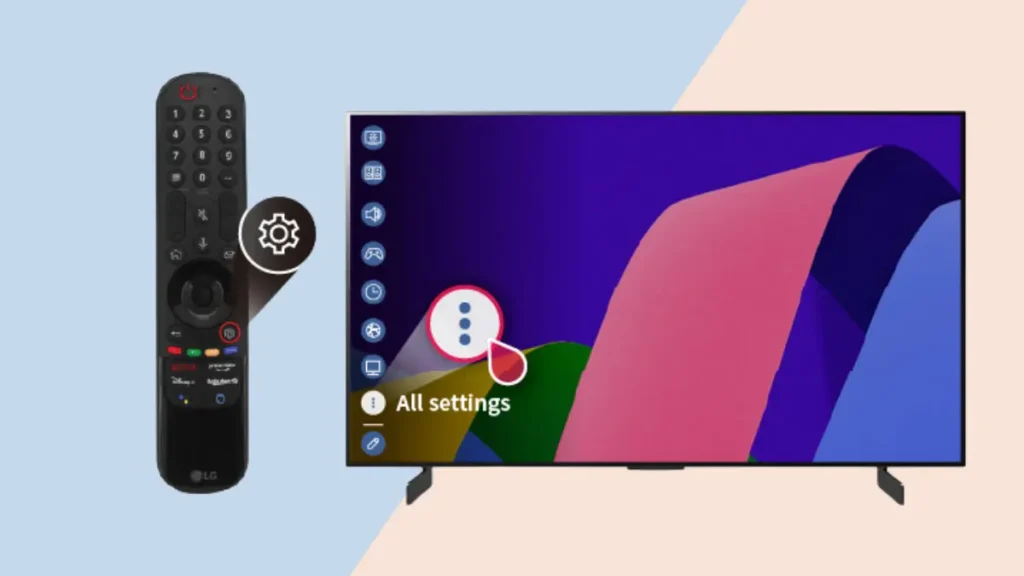
2: Navigate to and select the “All Settings” option from the menu.
3: Go to General > System > Language within the settings area.
4: Here you’ll see options to change the Menu Language, Audio Language, and Keyboard Language. Select the setting type you want to modify.

5: Choose your desired language value from the list. Common options like English, Spanish, French, Chinese, Korean and more will be available.
The selected language will now be applied system-wide to the corresponding setting type you chose.
Steps TO Change language on Older LG TV with Older WebOS 5.0 or Earlier
- Press the “Settings” button on your LG TV’s remote.
- Select “All Settings” from the menu.
- Navigate to General > Language in the settings area.
- You’ll see options for Menu Language, Audio Language, and Keyboard Language here as well. Select which one you want to change.
- Pick your new language preference from the list of available options.
- Your LG TV’s language setting is now updated.
With these simple steps, you can quickly change the language on your LG TV’s menu system, audio output, subtitles/closed captions, and onscreen keyboard across all WebOS versions.
This is particularly useful for switching from a default language if you purchase an LG TV internationally, get one pre-set to a different language in a hotel room, or are watching multi-language content and need to adjust the audio or subtitles.
Quick Language Control options for LG TV
LG offers following Quick Language Control options:
- For movies or shows with multiple language audio tracks, you can change the audio language by pressing the Green button on the LG remote while watching.
- Subtitle/CC language can be changed by pressing the Red button on the remote during playback.
- These language options apply whether watching live TV, streaming apps like Netflix, or playing media from a USB drive.
- If your LG TV is stuck in an unfamiliar language, following the General > Language menu steps above will allow you to reset it to your native language.
So don’t get stuck with a language barrier on your LG OLED TV. Use this to easily navigate to the language settings area and tailor the menu, audio, subtitles, and keyboard input to your preferences across LG’s WebOS smart platform.
FAQs
how to change language on lG TV without remote?
While LG TVs lack built-in remote alternatives for language changes, some smart TVs allow control via the LG ThinQ app (download required). If your LG TV is compatible, explore the app’s on-screen controls to see if language settings are accessible. Otherwise, you might need a universal remote or the original LG remote to adjust the language.
how to change audio language on lG TV?
During playback, press the Green button on your LG TV remote to cycle through available audio tracks and change the audio language.