How to Clear Cache on Vizio Smart TV
Quick Guide:
You can Clear Cache on Vizio Smart TV by Simply Performing the Power Cycle. Turn Off your Vizio TV and Unplug it from the Power Source. Press and Hold the Power Button For 60 Sec. Wait for a Few Seconds and Turn On the TV.
Are you facing Slow Performance on Your Vizio Smart TV? Are apps lagging and crashing on your Vizio TV? Are you facing a Screen Freezing Issue on your Vizio? If yes, it’s time to refresh your Vizio TV by clearing the cache on your Vizio Smart TV. Apps and systems create cache files to speed up the speed of apps. But sometimes, many cache files on memory can cause Low Performance of devices. It is recommended to Clear the Cache on Vizio Smart TV Frequently. It will optimize its overall performance and speed.

In This Comprehensive Guide, You will learn how to easily Clear Cache on Vizio Smart Tv. We will cover all the methods you can use to clear cache files.
Table of Contents
Why Clear Cache on Vizio Smart TV?
There are a few reasons why you might want to clear the cache on your Vizio Smart TV:
To improve performance:
Clearing the cache can help to improve the performance of your Vizio Smart TV by removing temporary files that are no longer needed. This can be especially helpful if you are experiencing problems such as slow loading times or app crashes.
To resolve problems:
Clearing the cache can also help to resolve some problems that you may be experiencing with your Vizio Smart TV. For example, if you are having trouble connecting to the internet or if an app is not working properly, clearing the cache may fix the problem.
To free up storage space:
Clearing the cache can also help to free up storage space on your Vizio Smart TV. This can be helpful if you are running low on space or if you want to install new apps.
Overall, clearing the cache on your Vizio Smart TV is a good way to keep it running smoothly and to resolve any problems that you may be experiencing.
Methods to Clear Cache on Vizio Smart TV
This Section will Explore different methods to Clear Cache on a Vizio Smart TV. You can Adopt any approach that suits you.
Method 1: Power Cycle Your Vizio TV
If you want to Clear the Cache on your Vizio TV, do a power cycle to your TV first. It will refresh the System and clear all the temporary files from your Vizio. Follow the steps below to do a power cycle on Vizio TV
- Turn off your Vizio TV and Unplug it from the power outlet.
- Wait for 60 Seconds in this condition.
- Now Press and Hold the Power Button for 30 Seconds.
- Now, Plug your Vizio TV back into the power source.
- Turn On your Vizio TV and Enjoy a Cache Free Experience.
Power Cycle Will not remove your Data and Apps. It will only remove all temporary files and cache files.
Method 2: Clearing App Cache on Vizio Smart TV
If you want to Clear the Cache of any app, then follow the steps below.
Step 1:
Press the “Menu” Button on the Vizio TV Remote to Go To Menus.
Step 2:
Select “Apps” and Press “OK.”
Step 3:
Now select “System Apps” and Press OK.
Step 4:
Select the App for Which You Want to Clear the Cache.
Step 5:
Now Select “Clear Cache” from the given options.
Step 6:
Click “OK” to Confirm.
This way, you clear Cache from any app like Netflix, Hulu, Roku, Youtube, etc, Which is lagging or cracking repeatedly.
Method 3: Reboot Your Vizio Smart TV
Rebooting your Vizio Smart TV can also Clear the cache on your Vizio TV. Follow the steps below to Reboot Vizio TV.
Step 1: Press the Menu Button on Remote Control.
Step 2: Select “System” or “All Setting” and Press OK.
Step 3: Select “Reset & Admin” and Press OK.
Step 4: From the Given Options, Select “Soft Power Cycle” or “Reboot TV“.
Step 5: It will Restart your TV and Clear the cache files.
In Some Vizio Models, you will see “Help” instead of “System”.
Learn Also: How To Fix Vizio TV Color Problems?
Method 4: Perform Factory Reset on Vizio TV
If nothing works, then you have to Factory Reset your Vizio TV. It will Restore your Vizio TV to Factory Default Settings. It clears the Glichtes and technical Bugs. Follow the steps below to Perform Factory Reset on Vizio TV.
Step 1:
Press the Menu Button on your Vizio TV Remote Control.
Step 2:
Select “System ” or “All Settings” and Press OK.
Step 3:
Go To “Reset & Admin” and then Navigate to “Reset To Factory Setting.“
Step 4:
A Prompt will ask you for confirmation. Click “Yes” to start the process.
Step 5:
Your TV will Restart During the Process, and then It will Start By selecting Language Options.
Remember: Factory Reset Will Restore Your Vizio TV to Default Settings. It will Erase all the data, Accounts, and apps. You should Do a backup for your important data before performing the factory reset.
Final Wordings
This way, you can clear Cache on Vizio smart TV and optimize your Vizio TV Performance and Speed. Clearing Cache will also Fix your apps that are not working smoothly. In this guide, you have learned all the methods to Clear Cache on your Vizio TV. For further assistance, you can contact Vizio Support through the Website.
Frequently Asked Question
Can I Clear Cache On Vizio Smart TV without Remote?
Yes, you can Clear the Cache on your VIZIO TV WITHOUT REMOTE. You can use the Vizio SmartCAst App to Control your Vizio TV and Then Navigate to menus to Perform a Power Cycle. You can also use the Physical Button to Power Cycle your Vizio to Clear the cache on Vizio TV.
How to Fix Vizio Tv Apps Crashing?
Vizio TV app crashing can happen due to a lot of reasons. A few Troubleshooting Steps are below.
- Reboot your Vizio TV.
- Power Cycle your Vizio.
- Update the Firmware of Vizio TV.
- Perform a factory Reset on your TV.
- Uninstall and Re-install the App, which is Chrashing.
How to Reset Vizio TV?
To Reset Vizio TV, Follow the Steps Below.
- Press Menu Button and Go To “System” Settings.
- Navigate to “Reset & Admin” and then Select “Reset to Factory Settings”.
- Click On “Yes” to Confirm the Process.



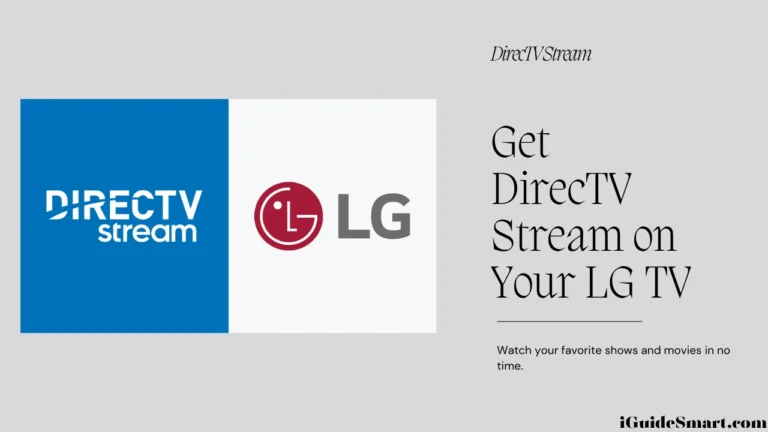
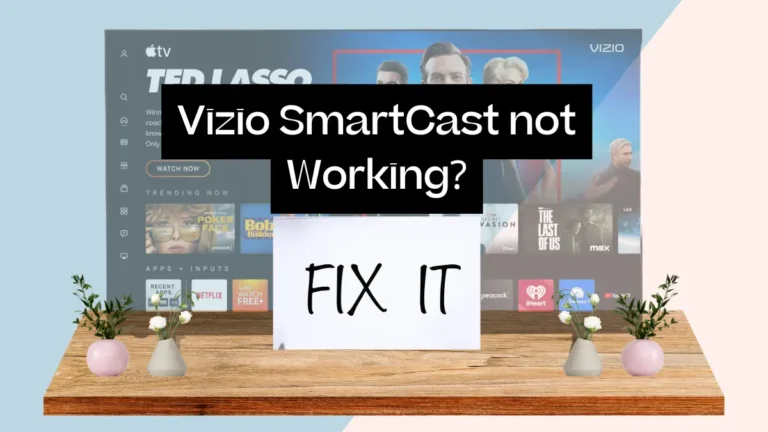

One Comment