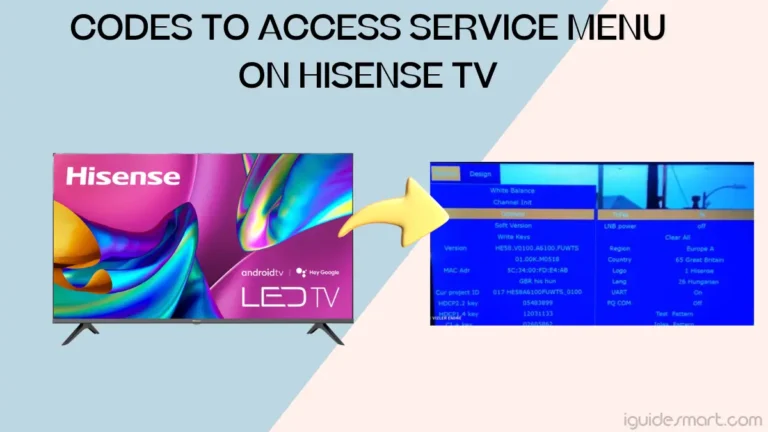How to Connect Roku Remote to Hisense TV – Easy Guide
to Connect Roku Remote to Hisense TV, Press Home and Back buttons simultaneously on your Roku remote, wait for the blinking light, and confirm the pairing on your TV screen.
In this Article, We will Go through all the possible ways to connect the Remote to your Hisense TV.
We will cover all types of Roku remotes pairing with your Hisense Roku TV. You Adopt the method according to the type of Roku remote you are using.
Or Check Hisense Roku TV Remote Replacements
Table of Contents
Why Connect Your Roku Remote to Hisense TV?
Connecting your Roku remote to your Hisense TV allows you to control both the Roku streaming device and your Hisense TV with a single remote. This integration simplifies the user experience, as you won’t need to juggle multiple remotes to navigate through your content.
Types of Roku TV Remote
Roku offers different types of Remote for its users. The type of remote depends on the Streaming Device or Roku TV Model. There are Two Main Types of Roku TV remotes Which are the following.
1. Roku Simple Remote
This is a Simple Roku Remote that works on Invisible infrared (IR) light to transmit the signal of button presses. Simple Remote Works by pointing it directly toward the Connected Device until something blocks the signal.
Roku Simple Remote has a very simple interface consisting of a few buttons for Menus and at the bottom few buttons for Acces Streaming Apps Directly.
2. Roku Voice Remote
Roku Voice Remote, Also Known as the enhanced Roku remote, it’s a new remote that establishes a connection with your Connecting Device through Wi-Fi. It doesn’t need to point this remote directly to your device. It can control the device even if the device or Roku TV is out of sight.
In Roku Voice Remote further, types are according to their Functions like Voice Remote, and Voice Pro Remote. But the Overall Pairing Process of all varieties is the same which I will explain in the next section.
Roku Voice Remote have three main types:
- Rechargeable Roku Voice Remote.
- Roku Voice Remote With Standard Batteries(With Pairing Button).
- Roku Voice Remote With Standard Batteries(Without Pairing Button)
How To Pair Roku TV Remote With Hisense TV
1: Pairing Rechargeable Roku Voice Remote
The Roku Rechargeable Voice Remote has a Pairing Button and Status Light at the back of the remote. The microphone is located below the power button on the remote. If you have Rechargeable Roku Voice Remote then Follow these Steps below to set up it with your Hisense TV.
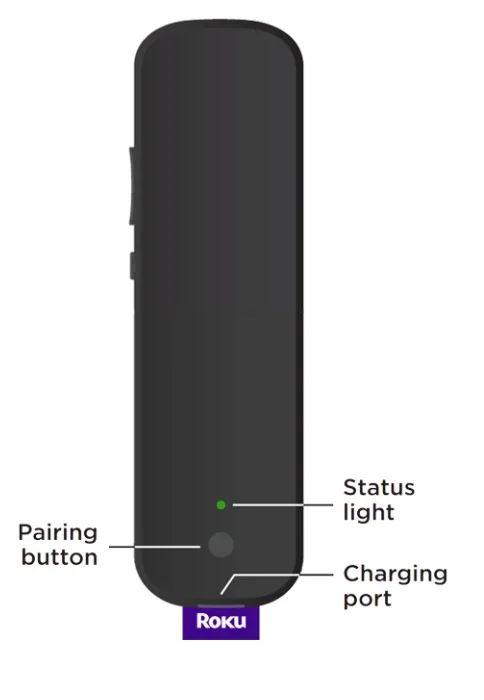
- Turn on your Hisense TV.
- Press and Hold the Pairing Button at the back of your Roku TV Remote.
- Release the Pairing button when the status light starts blinking.
- Now Your Roku Remote is in Pairing Mode, Most Roku Operated Devices detect the Remote Automatically. Otherwise, you have to Go To Settings and Add Remote Manually.
2: Pairing Roku Voice Remote(With Standard Batteries)
If you have a Roku Voice Remote that comes with standard batteries, the Pairing Button will be present beneath the Batteries Cover. On some models, a Status light may be present at the front of the remote. Batteries will be present with a remote but not pre-installed. To Setup it follow the steps below:
- Turn on your Hisense Roku TV.
- Remove the battery cover from the Back Side.
- Install the Batteries in your Roku Voice Remote.
- A Status light will start blinking, which means your Remote is no win pairing mode.
- If the Status Light doesn’t blink automatically, Press and Hold the Pairing Button present beneath the battery cover.
- Release the Pairing Button after 5 Seconds or when the Status light starts blinking.
- Your Hisense Roku TV will automatically Detect Remote and start pairing. Otherwise, Go to Setting and Pair Remote by following the on-screen instructions.
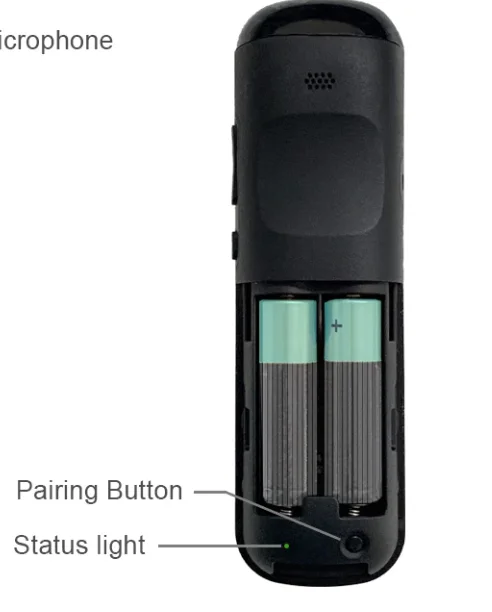
3: Pairing Roku Voice Remote (Without Pairing Button)
The Roku Voice Remote with a Microphone on the Side of the Power Button doesn’t have a pairing button. Batteries are pre-installed in the remote with a pull-tab. In this Remote Status Light is located at the side of the power button.

Follow the steps below to set up it with your Hisense Roku TV.
- Turn on your Hisense Roku TV.
- Remove the battery pull-tab from the back of the Roku Remote.
- Press and Hold the Home Button and Back Arrow button together on your Roku Remote for Five seconds or until the status light starts blinking.
- When the Status Light starts blinking it means your Roku remote is in pairing mode.
4: Pairing a Simple Roku Remote(IR)
Simple Roku Remote is Infrared Operated. It Uses IR to Pass the signals to the operating device. There should be no obstacle between the remote and the TV for better connectivity. These remotes Don’t have a pairing button.
- Turn on Your Hisense TV.
- Install Batteries in your Roku Simple Remote.
- Point it toward your Hisense Roku TV and Start Navigating.
Troubleshooting Common Issues with Roku Remote and Hisense TV Pairing
If you’re facing issues with pairing your Roku remote to your Hisense TV, here are some common troubleshooting steps you can try:
Ensure Compatibility
Verify that your Roku remote is compatible with your Hisense TV. Check the user manuals for both devices to confirm compatibility.
Battery Check
Make sure that the batteries in your Roku remote are properly inserted and have sufficient power. Replace the batteries if necessary.
Clear Line of Sight
For standard IR remotes, ensure there is a clear line of sight between the remote and the Hisense TV. Remove any obstructions that might interfere with the signal.
Pairing Button
If your Roku remote has a pairing button, press and hold it for a few seconds until the LED on the remote starts flashing. This initiates the pairing process. Ensure you are pointing the remote directly at the front of the TV during this process.
Restart Devices
Power off both your Roku device and Hisense TV. Unplug them from the power source, wait for a few seconds, and then plug them back in. Power on both devices and attempt the pairing process again.
Check Remote Settings on Roku
On your Roku device, go to “Settings” > “Remote & devices” > “Remote” and ensure that the remote is set up correctly. You may need to re-pair the remote from the Roku settings.
Update Firmware
Check for firmware or software updates for both your Roku device and Hisense TV. Outdated firmware can sometimes cause compatibility issues. Follow the instructions in the respective user manuals to update the software.
Factory Reset
As a last resort, you can try performing a factory reset on both the Roku device and the Hisense TV. Keep in mind that this will erase all settings, and you will need to set up both devices again from scratch.
Use HDMI-CEC
If your TV and Roku support HDMI-CEC, ensure it’s enabled. HDMI-CEC allows devices connected via HDMI to control each other. Roku calls this feature “1-Touch Play.”
Contact Support
If none of the above steps resolve the issue, consider reaching out to Roku and Hisense customer support for further assistance. They may provide additional guidance or recommend specific actions based on your devices’ models.
Remember to consult the user manuals for your Roku remote and Hisense TV for device-specific instructions and troubleshooting tips.
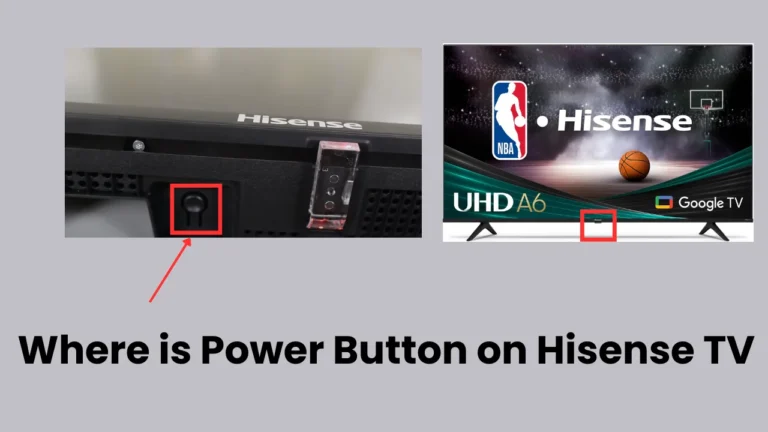


![How To Download Apps On Hisense TV [For All Models]](https://iguidesmart.com/wp-content/uploads/2023/09/ADD-APPS-ON-HISENSE-SMART-TV-2-768x384.webp)