How to Get Disney Plus on Bush TV-(3 Ways To Install Disney+)
The easiest way to get Disney Plus on Bush Smart TV is to use a streaming device like Amazon Fire TV Stick. Just connect the Fire Stick to your Bush TV, install the Disney+ app from the Amazon Appstore, and you’ll be able to watch Disney+ content.
Amazon Fire TV Stick is the most popular option to get Disney Plus on Bush TV. Purchase a Fire TV Stick, connect it to your TV’s HDMI port, and download the Disney+ app from the Fire TV Appstore.
In this article, we will walk you through each of these methods step-by-step, so you can start streaming Disney Plus on your Bush Smart TV in no time.
Table of Contents
How to get Disney Plus on Bush Smart TV?
Do you want to watch Disney+ on your Bush Smart TV, but are disappointed to find that the app isn’t available in the built-in app store?
Don’t worry, there are still a few ways to get your Disney+ fix.
1. How to get Disney Plus Using a streaming device
Streaming devices like Roku, Amazon Fire TV, and Apple TV all have a Disney Plus app available. To get Disney Plus on your bush tv, follow these steps:
- Turn on your Streaming devices like Roku, Amazon Fire TV, and Apple TV, and connect it to your Bush Smart TV using the HDMI port.
- Turn on your Bush Smart TV and switch to the HDMI input that your streaming device is connected to.
- Pick up your streaming device remote and press the home button.
- Navigate to the app store and search for the Disney Plus app.
- Once you’ve found the Disney Plus app, select it and press the install button.
- Once the Disney Plus app is installed, open it and log in with your Disney Plus account credentials.
- Now you can start streaming Disney Plus on your Bush Smart TV.
Read about ADDING APPS ON BUSH SMART TV
2. How to Cast Disney Plus from an Android phone
If you have an Android phone or tablet, you can cast Disney Plus on Bush Smart TV using the built-in Chromecast feature. To do this:
- Pick up your Android phone and make sure it’s connected to the same Wi-Fi network as your Bush Smart TV.
- Open the Disney Plus app on your Android phone.
- Tap the Cast icon in the top or bottom right corner of the Disney Plus app.
- Select your Bush Smart TV from the list of available devices.
- The Disney Plus app will open on your Bush Smart TV and you can start streaming.
Read How to Connect Bush Smart TV to Internet
3. How to Mirror Disney Plus from an iPhone
If you have an iPhone or iPad, you can mirror your screen to your Bush Smart TV using Airplay. To do this:
- Pick up your iPhone and make sure it’s connected to the same Wi-Fi network as your Bush Smart TV.
- Open the Disney Plus app on your iPhone.
- Tap the AirPlay icon in the top or bottom right corner of the Disney Plus app.
- Select your Bush Smart TV from the list of available devices.
- Your iPhone screen will be mirrored on your Bush Smart TV and you can start streaming Disney Plus!
Which Method is Right for you?
Which method is right for you depends on your individual needs and preferences. If you’re looking for the most convenient option, using a streaming device is the way to go.
If you’re on a budget, casting Disney Plus from your Android phone or tablet is a great option.
And if you have an iPhone or iPad and you want the best possible streaming experience, mirroring your screen is the best option.
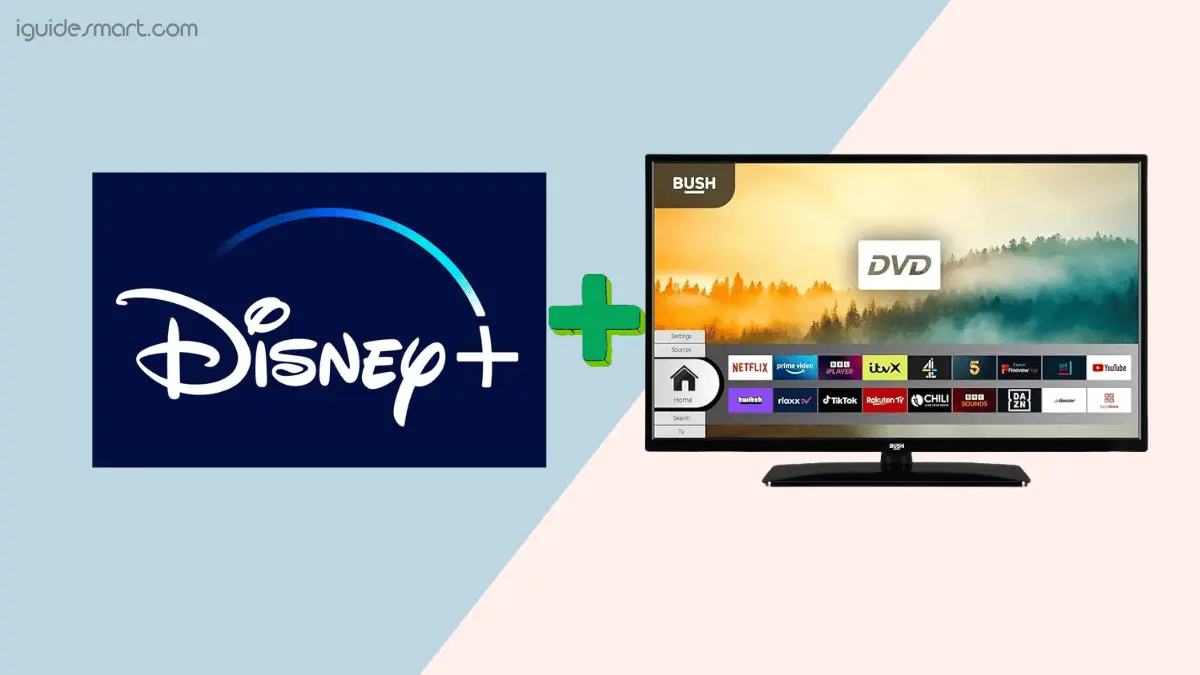

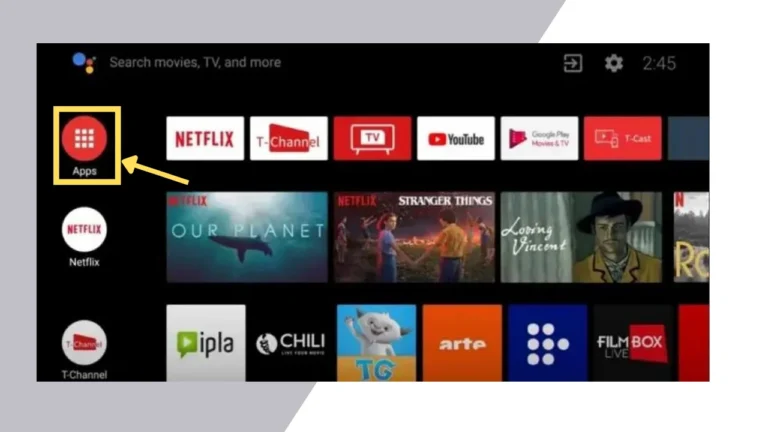
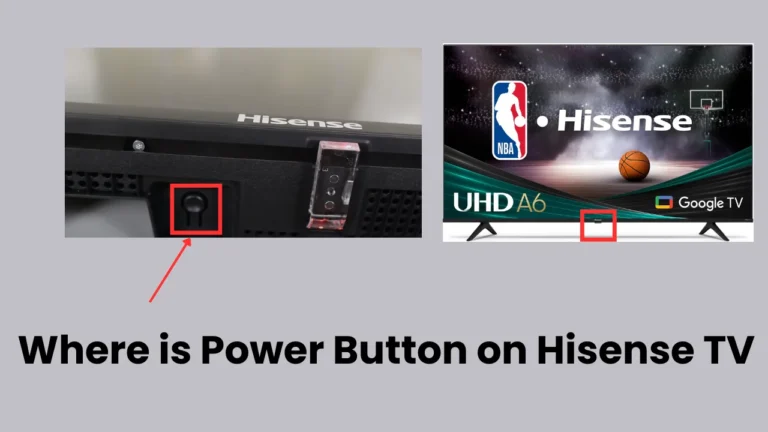
4 Comments