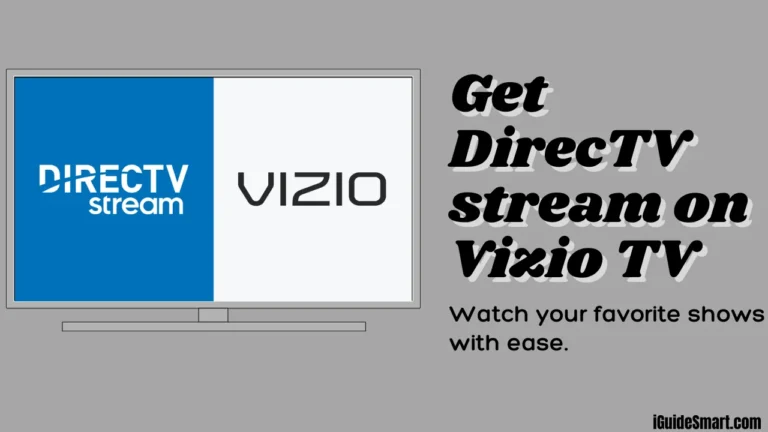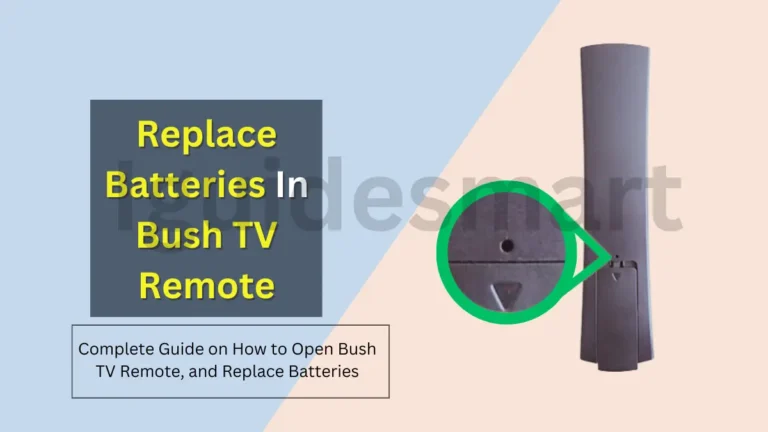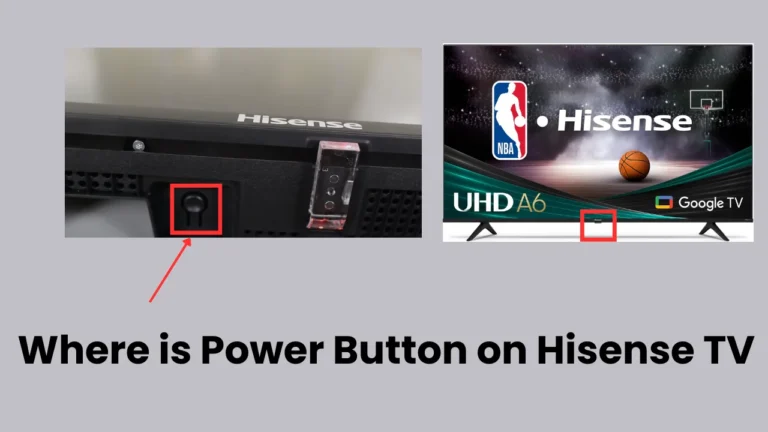Get Apple TV on Bush Smart TV- (Streaming Devices & AirPlay)
To Get Apple TV on Bush Smart TV, you need to Mirror your iPhone/iPad screen to your Bush TV and stream Apple TV content directly. (Requires same Wi-Fi network), or Connect a streaming device like Roku or Fire Stick with the Apple TV app to your Bush TV (via HDMI).
In this article, we will discuss steps to get Apple TV on Bush Smart TV, Either you are using an iOS device, or streaming devices.
Check out our complete guide on Bush TV App Store
Table of Contents
Methods to Get Apple TV on Bush Smart TV
As apple TV app is is not available on Bush Smart TV, but you can stream Apple TV’s content by using following methods:
1. Using Streaming Devices
Here’s a step-by-step guide to get Apple TV app on your Bush Smart TV using a streaming device:
- Turn on your streaming device (Roku, Amazon Fire TV, or Apple TV)
- Connect it to your Bush Smart TV using an HDMI port
- Turn on your Bush Smart TV
- Switch to the HDMI input that your streaming device is connected to
- Using the streaming device’s remote, press the “Home” button
- Navigate to the app store on your streaming device
- Search for the “Apple TV” app and select it
- Press the “Install” or “Download” button to install the app
- Once installed, open the Apple TV app
- Log in with your Apple ID credentials (or you can create your id here Apple ID Website)
- After logging in, you can now start streaming Apple TV content
- Browse and watch shows, movies, and more on your Bush Smart TV
By using a compatible streaming device (Roku, Fire TV, or Apple TV), you can easily access the Apple TV app.
2. AirPlay Apple TV Content to Bush Smart TV
Here’s a step-by-step guide for AirPlaying Apple TV content to a Bush Smart TV:
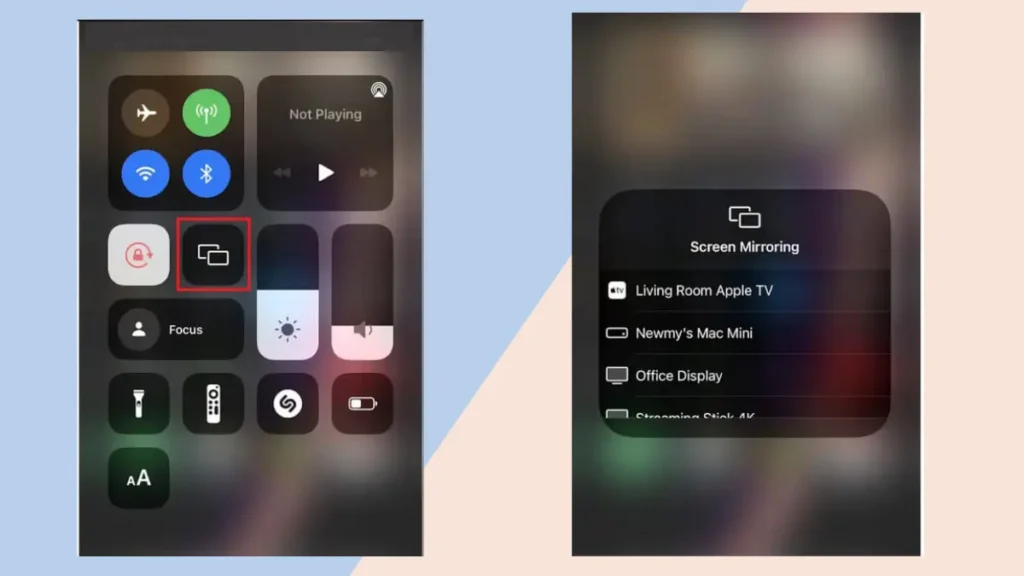
- Turn on your Bush Smart TV
- Ensure your Bush TV and iPhone are connected to the same Wi-Fi network
- Swipe down from the top-right corner of your iPhone screen
- The Control Center will open
- Locate the Screen Mirroring icon in Control Center
- Tap on the Screen Mirroring icon
- A list of available devices will appear
- Choose your Bush Smart TV from the list
- Your Bush TV screen may display an AirPlay code
- If so, enter that code on your iPhone to complete pairing
- Once connected, whatever is playing on your iPhone screen, Including Apple TV content, will be mirrored on your Bush TV
By following these steps, you can easily AirPlay and enjoy Apple TV shows, movies, and more on your Bush Smart TV using your iPhone.
Explore other Wireless Display Options for Bush Smart TV
Also Read