Get Netflix on Vizio TV With or Without Remote
To get Netflix on Vizio TV using Remote, Press V-Button > Apps > Netflix > Sign In (or Join & Sign In)
To get Netflix on Vizio TV Without Remote, Go to SmartCast app > Control > Devices > (Your TV) > Apps > Search “Netflix” > Add App
Netflix is a popular streaming service that offers a wide variety of TV shows, movies, documentaries, and other content. To get Netflix on Vizio TV, you will need to create a Netflix account and download the Netflix app.
Read WHO makes Vizio tv?
In this article, we’ll discuss the process of getting Netflix on your Vizio TV, step-by-step. We’ll also cover some troubleshooting tips in case you run into any problems.
So whether you’re a new Netflix user or you’re just looking to switch to a Vizio TV, we’ve got you covered.
You might be interested to Check Vizio Tv Serial Number
Table of Contents
Requirements to Get Netflix on Vizio TV
To get Netflix on your Vizio TV, you need to:
- Set up your Vizio TV and make sure that it is connected to the Internet.
- Sign in to your Netflix account.
- Open the Netflix app on your Vizio TV.
- Watch Netflix!
Understand how Vizio tv operating system works
Connect Vizio TV to Netflix Account in United States or Canada
To connect your Vizio TV, Blu-ray player, or home theater system to your Netflix account in the United States or Canada, follow these steps:
- Make sure you are on the Home screen.
- Press the Netflix button on your remote.
- Select Sign In.
- If you do not see Sign In, select Yes on the Are you a member of Netflix? screen.
- If you are not yet a member, set up your membership.
- Enter your Netflix email address and password.
- Select Sign In.
Your device is now connected to your Netflix account.
Methods to Connect to Netflix on Vizio TV
Here are a few methods you can use tom get Netflix on your Vizio TV:
1. Using V Button
Connect your Vizio TV to Netflix using the large V button in the center of your remote, follow these steps:
- Press the Vizio Internet Apps button on your remote.
- Select the Netflix app.
- Press Ok.
- Select Sign In.
- If you do not see Sign In, select Yes on the “Are you a member of Netflix?” screen.
- If you are not yet a member, set up your membership.
- Enter your Netflix email address and password.
- Select Sign In.
2. Using Chromecast built-in to Netflix
To connect your Vizio TV with Chromecast built-in to Netflix:
- Launch the Play Store on tablet.
- Tap the magnifying glass in the upper right corner.
- Search for Netflix.
- Tap the Netflix app in the list.
- Tap Free and then OK.
- Exit the Play Store.
- Find and launch the Netflix app.
- Enter your Netflix email and password.
- Once you’re signed in, select the Cast icon in the upper right corner of the screen.
- Select your Vizio TV from the list to launch the Netflix app on your TV.
get Netflix on Vizio TV without remote
If you do not have access to your VIZIO TV remote, you still can watch Netflix on it. To get Netflix on Vizio TV without remote, follow these steps:
- Download the “Vizio SmartCast app” from the Google Play Store or the iOS App Store.
- Open the SmartCast app on your mobile device.
- Tap the Control icon.
- Select Devices and choose your TV from the list that appears.
- Tap the Apps icon.
- Search for Netflix and select it.
- Tap Add App.
- Once the Netflix app is installed, you can open it and start streaming.
Learn How to Update Apps on Vizio TV
Switch Profiles On Netflix On Vizio TV
To start over or sign in with a different email address at any point during this process, use the arrow keys on your controller to enter the following sequence:
Up, Up, Down, Down, Left, Right, Left, Right, Up, Up, Up, Up
This will open a menu where you can select Sign Out, Start Over, or Deactivate.
To change your Netflix email:
- Press the Vizio button on your remote control
- Open the Vizio SmartCast app.
- Navigate to the Netflix app and press OK to open it.
- Select the profile icon in the top-right corner of the screen.
- In the profile menu, select Sign Out.
- Enter your Netflix password and select Continue.
- You will now be redirected to the Netflix login screen.
- Enter your new email address and password, and select Sign In.
Troubleshooting Vizio Smart TV Lagging
How to Sign out of Netflix on Vizio TV?
To sign out of Netflix on Vizio TV:
- Open the Netflix app.
- Select your profile icon.
- In the profile menu, select Sign Out.
- Enter your Netflix password and select Continue.
You will now be logged out of Netflix. You can sign back in at any time using your Netflix email and password.
Note: You can only have one Netflix account active on a Vizio TV at a time. If you want to switch to a different account, you will need to sign out of the current account and then sign in with the new one.
Also read: How to Delete Apps On Vizio Tv?
hOW TO unfreeze Netflix on Vizio TV?
To unfreeze Netflix on Vizio TV, restart your device by turning it off, unplugging it for 15 seconds, and then turning it back on.
how to uninstall netflix on vizio smart tv?
to uninstall Netflix on Vizio smart tv, go to
Home → Apps → Netflix → Menu → Delete App → Yes, delete
If you don’t see a yellow button on your remote, you can try pressing the Home button, navigating to the Apps tab, selecting the Netflix app, pressing the Menu button, and selecting Delete App.
How to log out of Netflix on Vizio TV?
To logout Netflix On Vizio tv, Open the Netflix app > profile icon > profile menu > select Sign Out


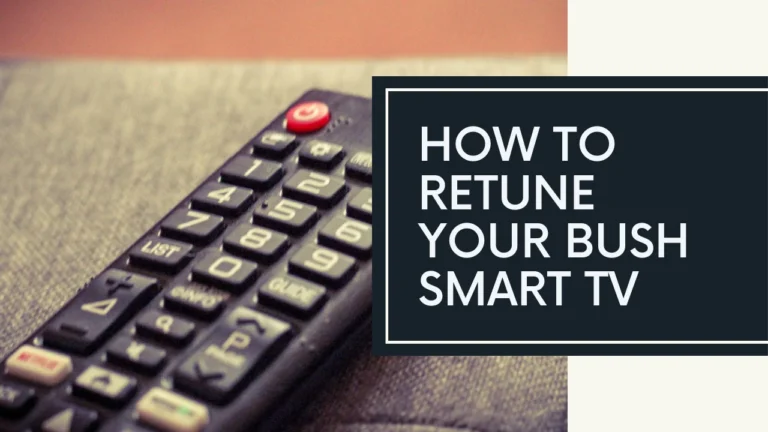
One Comment