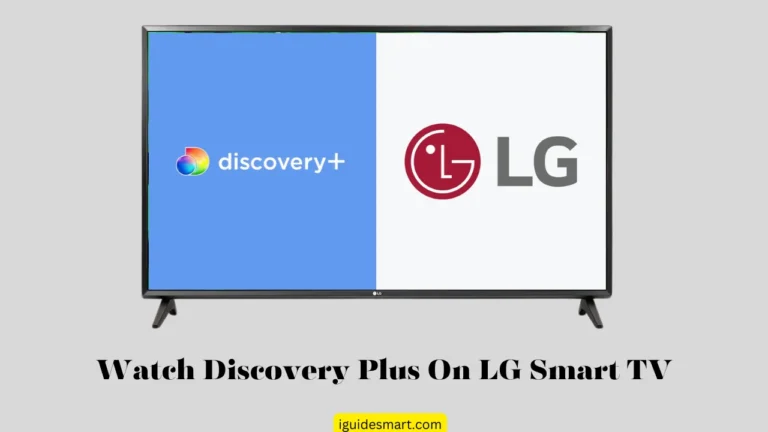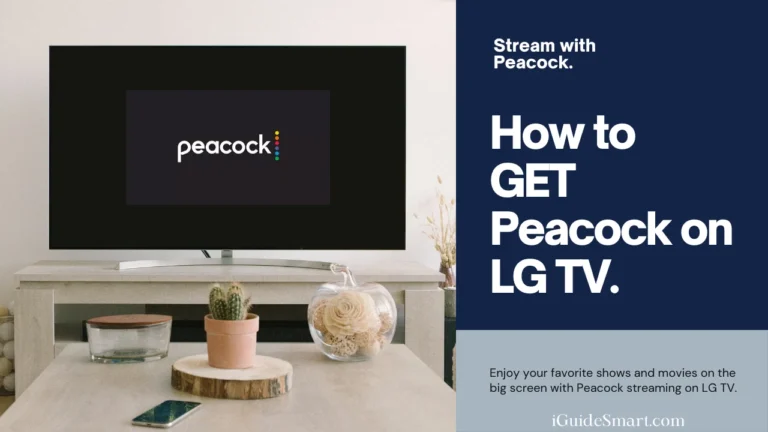Setting Up Antenna & Channels on LG TV- Programming Channels
Using an over-the-air antenna allows you to watch free local broadcast channels on your LG TV without a cable or satellite subscription.
This guide will walk you through connecting the antenna and programming channels so you can enjoy your favorite shows.
Why Program Channels on Your LG TV?
When using an over-the-air antenna instead of cable or satellite, you need to program or “tune” your LG TV to find and store the available broadcast channels in your area. This allows easy access to watch local channels by cycling through the channel list.
Two Methods for Programming Antenna Channels on LG TV
There are two main methods for programming channels on your LG TV with an antenna _
Auto Tuning (Recommended Method)
Auto Tuning is the simpler and preferred method, where your LG TV automatically scans for and saves all receivable channels. For LG TVs running webOS 5.0 (2020 or later models), auto-tuning method is recommended.
Step-by-Step Auto Tuning
1: Connect Antenna _ Connect your digital antenna to the “ANT IN” or “Air/Cable” port on your LG TV.
2: Access Channel Settings _ Press the “Settings” button on your LG TV remote control, then select “All Settings.”
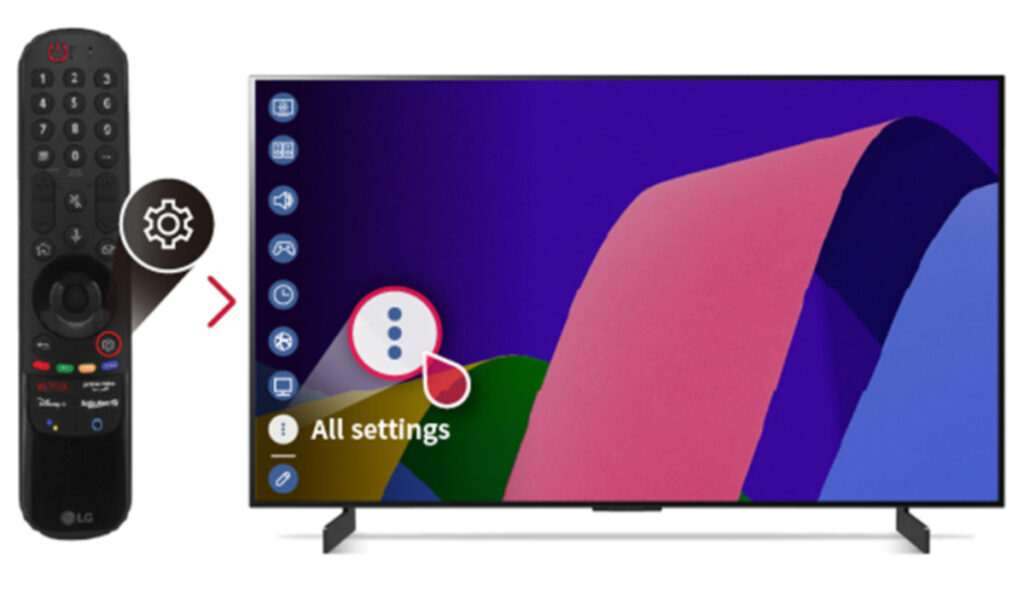
3: Access the channel settings
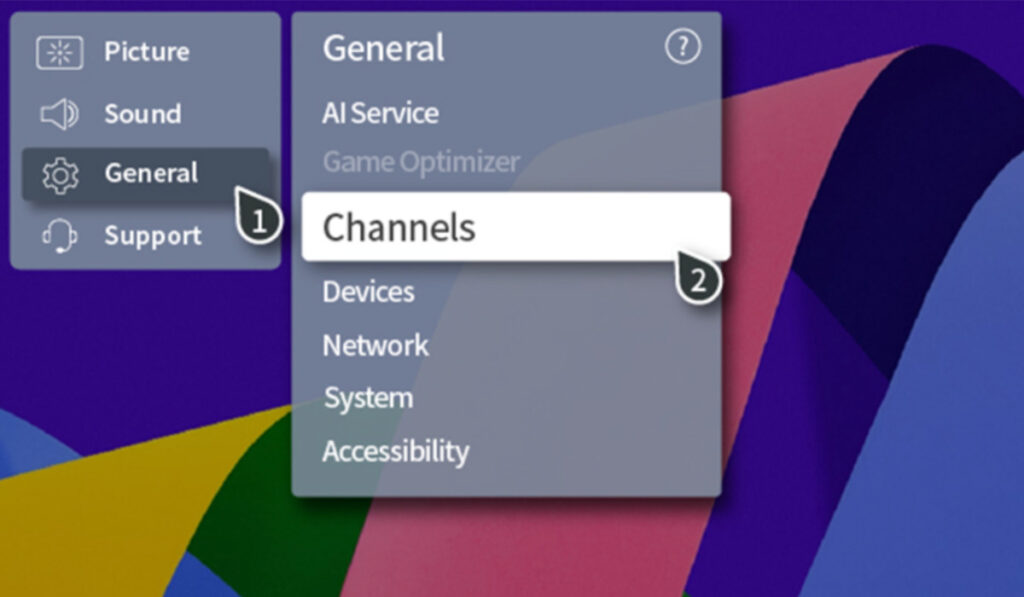
4: Open Channel Tuning _ Navigate to “Channels” > “Channel Tuning.“
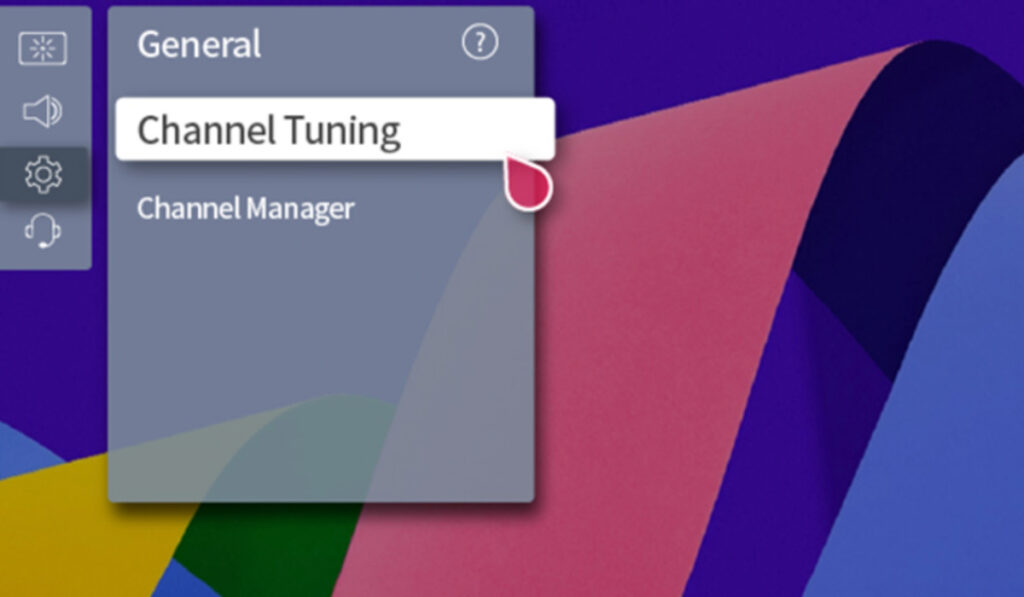
4: Start Auto Tuning _ Select “Auto Tuning” and press “Start.”
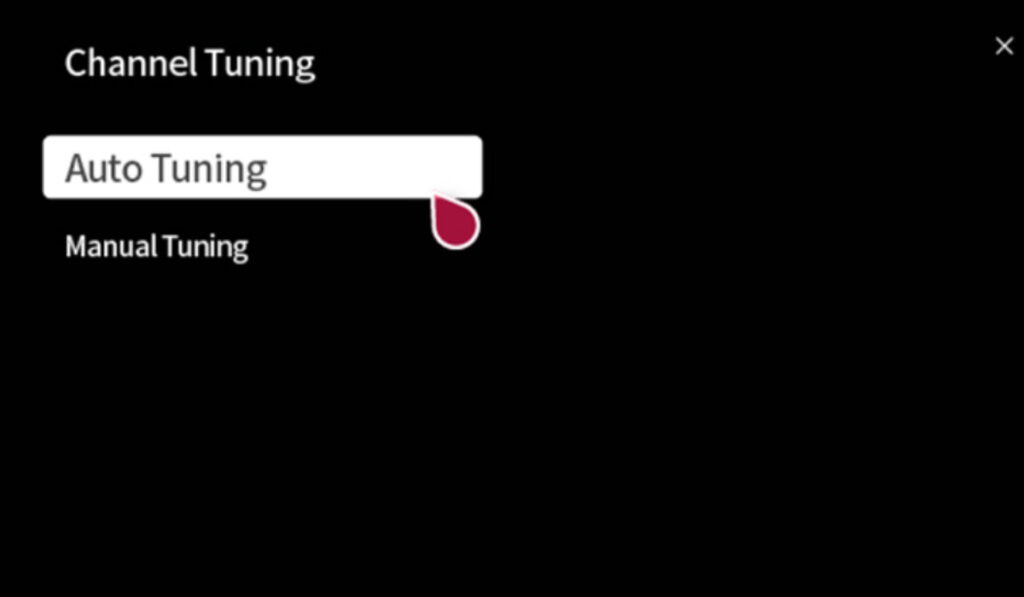
5: Scan for Channels _ Your LG TV will now scan for all available over-the-air channels in your area. This process may take several minutes.
6: Finish Tuning _ Once the scan is complete, select “End” to finish channel tuning.
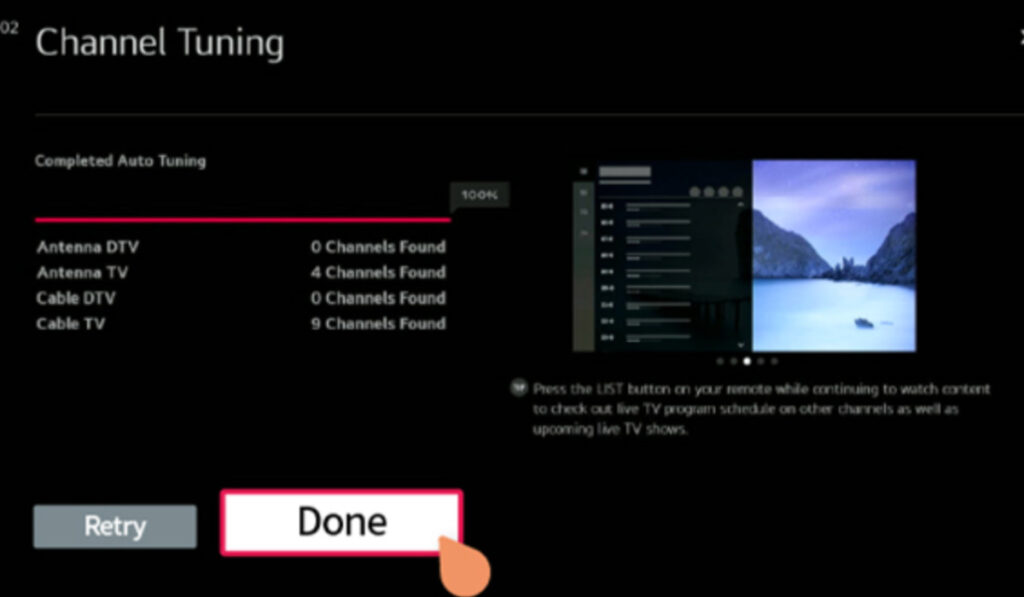
Your LG TV is now programmed with the local broadcast channels receivable by your antenna. You can cycle through the channel list by using the channel up/down buttons on your remote.
Optimizing Your Antenna for Best Reception
For the best over-the-air signal reception, be sure to optimize your antenna’s placement. Factors like signal strength, UHF/VHF frequencies, and physical obstacles can impact channel availability. Experiment with different antenna locations and re-scan channels periodically.
Manual Tuning
Manual Tuning allows you to manually add individual channels if the Auto Tuning scan missed any. This is helpful for UHF or VHF channels with a weaker signal in your area.
Step-by-Step Manual Tuning
- Access Channel Settings _ Follow Steps 1-3 from Auto Tuning to access Channel Tuning.
- Select Manual tuning _ Instead of Auto Tuning, select “Manual Tuning.”
- Set Signal Type _ Choose the appropriate “Signal Type” (Air, Cable, etc) for the channel you want to add.
- Enter Channel Number _ Use the number pad to enter the specific channel number you wish to manually tune.
- Add Channel _ Select “Add” to save this channel to your channel list.
- Repeat if Needed _ Repeat Steps 3-5 to manually add any other missing channels.
By using Auto Tuning along with Manual Tuning for missed channels, you can ensure you have access to all available local over-the-air channels on your LG TV.
How to Activate or Deactivate LG Channels
LG Channels offers a collection of streaming channels accessible on your LG TV. Here’s how to enable or disable it depending on your WebOS version:
WebOS 3.0 – 5.0
Here are simple steps to Activate or Deactivate LG Channels on LG TV operating WebOS 3.0 – 5.0:
- Press the Settings button on your LG TV remote.
- Navigate to Channels.
- Select LG Channels.
- Toggle the switch On or Off to activate or deactivate the service.
WebOS 6.0 & 22 models
Here are simple steps to activate or deactivate LG Channels on LG TV operating WebOS 6.0 or later models:
- Press the Settings button on your LG TV remote.
- Go to Support.
- Select Privacy & Terms.
- Choose User Agreements.
- Find LG Channels Service and toggle On or Off.