If you are Facing the Issue of Vizio TV bluescreen Tint, You are not alone because many Vizio TV Users are facing this issue of Blue screen on their Vizio TV. Instead of getting frustrated, you can follow a few steps to solve this problem and enhance your viewing experience. This issue can be severe, too, if you wait to fix it.
Blue tint on Vizio TV? Fix it by navigating to Menu > Picture Mode. Choose a suitable mode like Standard. Then, adjust Color and Tint using your remote until colors look natural.
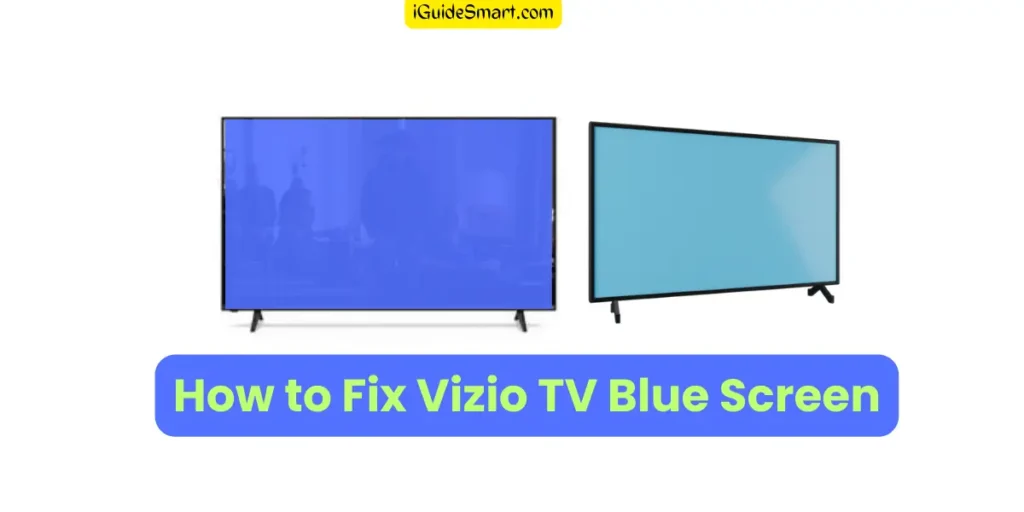
In this comprehensive guide, we’ll walk you through various troubleshooting methods to help you get rid of the Vizio TV blue screen issue and get back to enjoying your favorite shows and movies.
Table of Contents
Possible Causes of Blue tint on Vizio TV
Before fixing it, you need to know the causes of Blue tint on Vizio TV. Here are the possible causes of Blue tint on Vizio TV:
- HDMI Connection Problems: Loose or faulty HDMI connections can lead to a blue screen.
- Picture Settings: Incorrect picture settings can result in unusual color displays, including a blue tint.
- Software Glitches: Outdated or corrupted TV software can cause display issues.
- Hardware Malfunctions: Internal hardware problems may also lead to the blue screen problem.
- Input Source: Using a faulty input source, such as a damaged cable box or streaming device, can cause the blue screen issue.
- TV Backlight Issues: Faulty backlight LEDs or their drivers can lead to uneven brightness or display issues like a blue screen.
- Power Supply Problems: Inadequate power supply or fluctuating voltage can also cause the TV to malfunction and display a blue screen.
Methods to Fix Blue Tint On Vizio TV Screen
1. Unplug Vizio TV from the Wall
Sometimes, electronic devices can get stuck in a loop, leading to display issues. These small glitches can be resolved by simply Restarting Your Vizio TV. It’s a Very easy method to solve small issues. Follow the steps below.
- Step 1: “Turn Off” your Vizio TV.
- Step 2: “Unplug” It From the Wall, i.e., the Electrical power source.
- Step 3: Wait for “30 sec to 1 Min”.
- Step 4: “Plug in” your Vizio Smart TV.
- Step 5: Power it on.
It’s Like refreshing your Vizio Smart TV by giving it a little Nap. Your blue screen problem on Vizio TV will be resolved after this; otherwise, continue to the next steps.
Read Also: How To Reboot Vizio TV?
2. Check HDMI Connections

One of the most common reasons for a blue screen on your Vizio TV is HDMI connection problems. Follow these steps to ensure your HDMI connections are secure:
- First, Check the HDMI cable connections on your TV and the connected devices (e.g., cable box, gaming console).
- If you find any loose or damaged cables at any end, replace them with a new high-quality HDMI cable.
- To Replace the HDMI cable, Power off your Vizio TV and connected Devices.
- Unplug Them From Wall.
- Now, Reconnect all the Cables that you want to change.
- Turn on your TV.
Check if the blue screen issue persists.
It will be fixed if the Vizio TV Blue screen issue is due to HMDI.
3. Adjust Picture Settings
Incorrect picture settings can lead to unusual color displays, including a blue screen. To adjust your Vizio TV’s picture settings:
- Press the “Menu” button with the help of your Vizio TV Remote.
- In the “Menu” tab, Navigate to the “Picture” or “Display” settings.
- In “Display” settings, you can adjust your screen’s brightness, colors, temperature, and contrast.
Save your changes and check if the blue tint on the screen has disappeared.
Also Read: Best TV Brands in USA?
4. Update Vizio TV Software
Outdated or corrupted TV software can cause various issues, including the blue screen problem on Vizio Smart TV. To update your Vizio TV’s software:
- Press the “Menu” button on your TV remote.
- Go to the “System” or “About” section, depending on your TV model.
- Check for software updates and follow the on-screen instructions to install any available updates.
- After the update is complete, restart your TV and see if the issue has been resolved.
5. Factory Reset Vizio TV
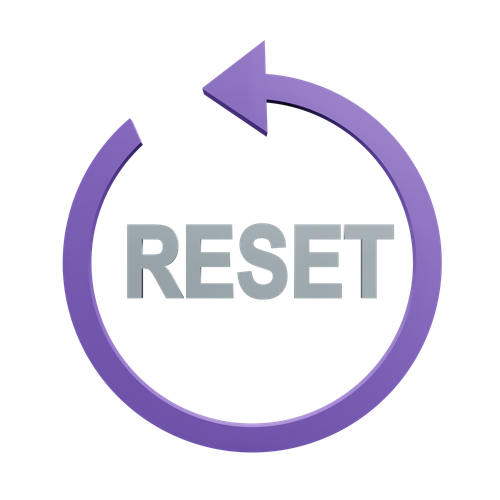
If all else fails, performing a factory reset on your Vizio TV can often resolve persistent issues, including the blue screen problem. However, keep in mind that a factory reset will erase all your settings and preferences, so it should be a last resort. To factory reset your Vizio TV:
- Press the “Menu” button on your TV remote.
- Navigate to the “System” or “Reset & Admin” section.
- Select “Reset TV to Factory Defaults” or a similar option.
- Follow the on-screen prompts to confirm the reset.
- Once the reset is complete, set up your TV again and check if the blue screen issue is resolved.
For More Details on Resetting Vizio TV Read >> How To Reset Vizio TV?
6. Contact Vizio TV Support
If you’ve tried all the above methods and the blue screen problem persists, it’s time to reach out to Vizio’s customer support for further assistance. They can provide guidance specific to your TV model and may suggest additional troubleshooting steps or repair options.

7. Check Vizio TV Warranty
Before contacting customer support or attempting any repairs, it’s essential to check your Vizio TV’s warranty status. If your TV is still under warranty, you may be eligible for free repairs or a replacement. Be sure to have your TV’s serial number and purchase information ready when contacting Vizio support.
See the Video Below To Get more Details on the Topic of Blue Tint on Vizio TV.
How TO Prevent Vizio TV Blue Tint Issue
1. Keep the TV in Cool and Dry Place
- To prevent the Vizio TV from developing a blue tint issue, it’s essential to place it in a cool and dry location. Excessive heat and humidity can affect the TV’s internal components and display quality. Choose a room with proper ventilation and maintain a comfortable indoor temperature.
2. Avoid Exposure to Direct Sunlight
- Direct sunlight can be harmful to your TV screen. It can cause overheating, screen glare, and potential discoloration, including a blue tint. To prevent this, position your Vizio TV away from windows or other sources of direct sunlight. Use curtains or blinds to block out sunlight during the daytime.
3. Regular Maintenance:
Just like any electronic device, your Vizio TV requires regular maintenance to ensure optimal performance and longevity. Here are some maintenance tips to prevent the blue tint issue:
Dust and Clean: Dust can accumulate on the screen and vents, affecting cooling and display quality. Use a soft, lint-free cloth to gently wipe the screen and the TV’s exterior. Avoid using abrasive or chemical cleaners.
Proper Ventilation: Ensure that the TV’s vents are not blocked by objects or walls. Good airflow helps in keeping the TV cool.
Firmware Updates: Periodically check for and install firmware updates provided by Vizio. These updates may include bug fixes and improvements that can prevent display issues.
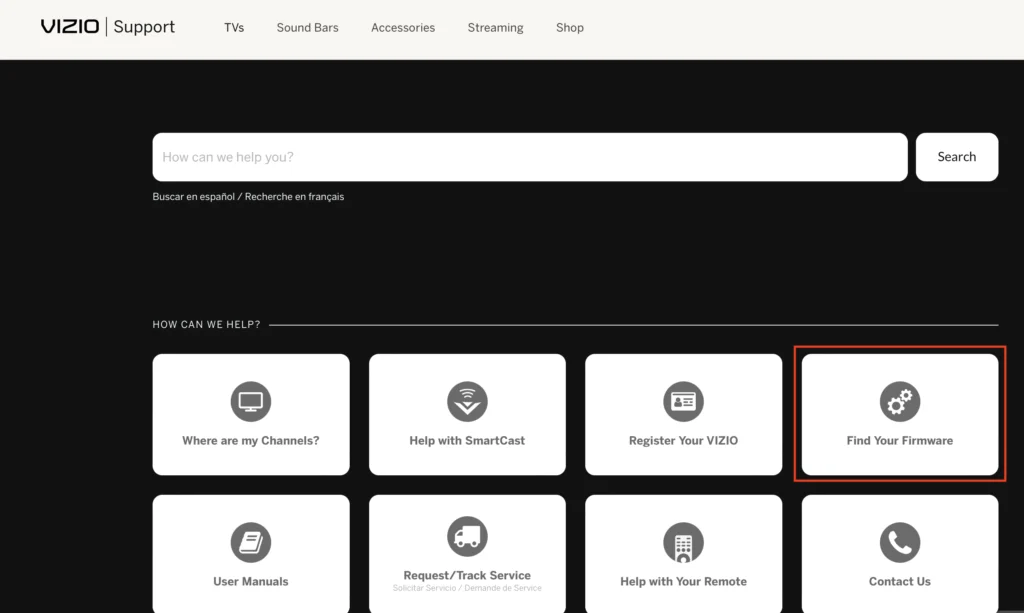
By following these simple tips, you can help prevent the Vizio TV blue tint issue and ensure that your TV continues to provide excellent picture quality for years to come.
Note: You can Check Your Firmware Updates By Simply Going To the support page of Vizio And Clicking on FIND MY FIRMWARE. You have to enter the serial number in the search box and you will get information about your Firmware Updates.
FAQs
What is Vizio TV Blue Screen of Death (BSOD)?
The Vizio TV Blue Screen of Death refers to a condition where the television’s screen turns entirely blue, often displaying no video or audio. It’s a common issue that can disrupt your viewing experience.
Why did my Vizio TV screen turn blue?
There are several potential reasons for a blue screen on your Vizio TV, including loose HDMI connections, incorrect picture settings, software glitches, and hardware malfunctions.
How can I fix Vizio TV blue screen issue quickly?
You can start by unplugging your Vizio TV from the wall for a minute and then plugging it back in. If that doesn’t work, check your HDMI connections, adjust picture settings, update the TV’s software, or perform a factory reset as mentioned in the guide.
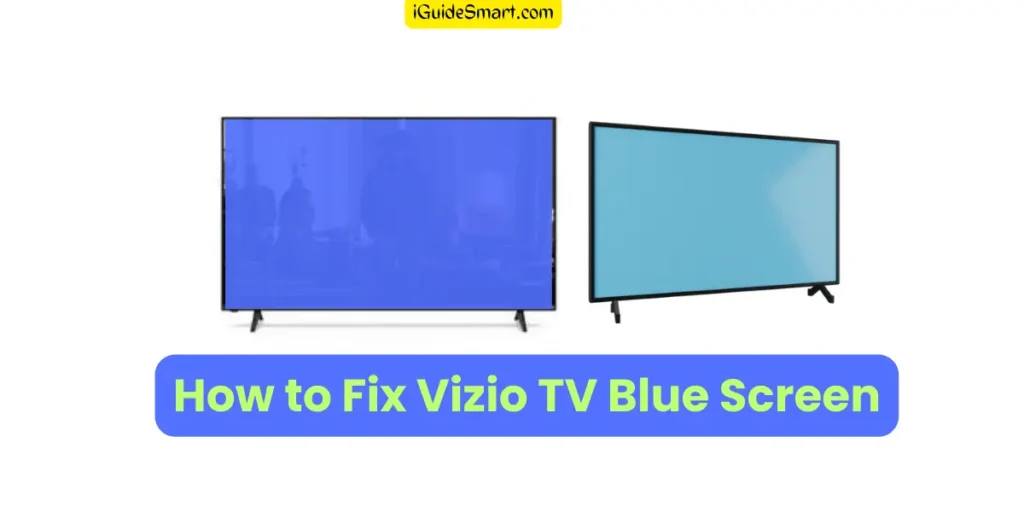
1 thought on “Blue tint on Vizio TV? 8 Quick fixes”