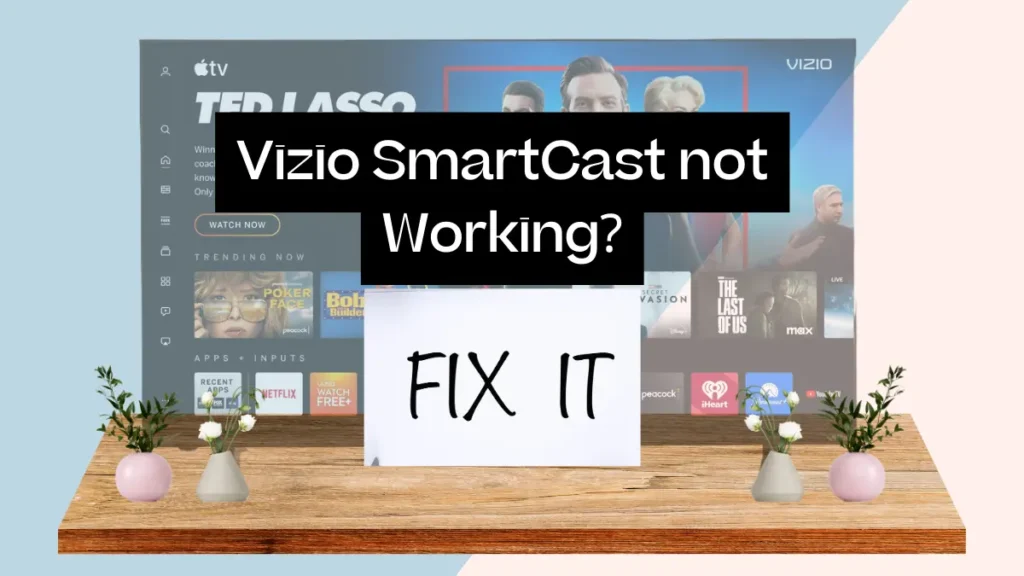Is Vizio SmartCast not working? The issues usually come from OS glitches or internet connectivity problems. By troubleshooting the connection, rebooting the system, clearing the software cache, or resetting the TV firmware, you can typically resolve whatever is causing unresponsive SmartCast behavior without needing a repair.
Read Who Makes Vizio TV?
In this article, we will discuss the possible reasons for this issue and all the troubleshooting steps you can follow to resolve the issue.
Table of Contents
Why Isn’t My Vizio SmartCast Working?
Before we look at solutions, it’s important to know what might cause SmartCast problems. There are a few common reasons why Vizio SmartCast can stop functioning correctly:
1. Internet Connectivity Issues
Since SmartCast relies on an internet connection for streaming and apps, any Wi-Fi disruption can cause problems. Check your modem lights to confirm the issue is not with your ISP.
2. Software Glitches
Like any operating system, SmartCast can experience temporary software freezes or crashes. Power cycling is the best way to reboot the system.
3. Incorrect DHCP Settings
If the DHCP setting has been manually disabled under network settings, your TV will be unable to connect with the router to access smart functionality.
4. Hardware Faults
In rare cases, hardware failures like a faulty motherboard could cause SmartCast operation problems
Now, let’s look at each fix in detail.
Check Vizio TV Serial Number Lookup
How to Fix if Vizio SmartCast Not Working?
Here are some fixes that can most likely fix the issue of Vizio Chromecast not working:
1. Check Your Internet Connection
If your Vizio Smart TV needs the Internet a lot, start by looking at your internet connection. Check your modem for any red lights, showing a possible cable problem. If you use a router, make sure it’s working with blinking green lights. If your internet service is down, call your ISP right away.
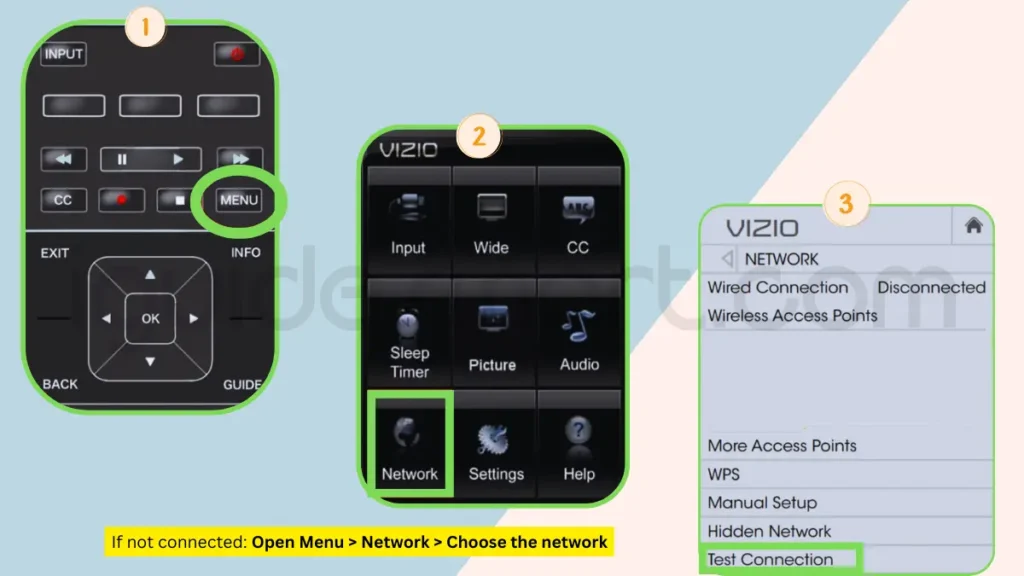
2. Soft Reset your Vizio TV
Power issues often have an easy fix – resetting power. If your SmartCast isn’t responding, do this:
- Unplug and turn off the TV.
- Press and hold the power button for 30 seconds.
- Let go of button and leave unplugged for a minute.
- Plug back in, turn on, and see if fixed.
3. Refresh your SmartCast OS
You can refresh SmartCast by quickly changing the language. Do this:
- Go to system menu and Menu language.
- Change language to not your main one.
- Wait for TV to load new language.
- Change language back to English and check if issue stays.

4. Check the DHCP Settings
Dynamic Host Configuration Protocol (DHCP) settings may be the issue. Here’s what to do:
- Press Menu button and go to Network.
- Pick Manual Setup then DHCP.
- If DHCP is off, turn it on (or the opposite).
- Make sure DHCP is also on in your router settings.
5. Factory Reset your Vizio TV
While it’s a last try, resetting to factory settings might be needed:
- Make sure TV is turned on.
- Press volume down and source buttons together for 10 seconds.
- Confirm reset when asked.
- TV will restart; follow setup guides.
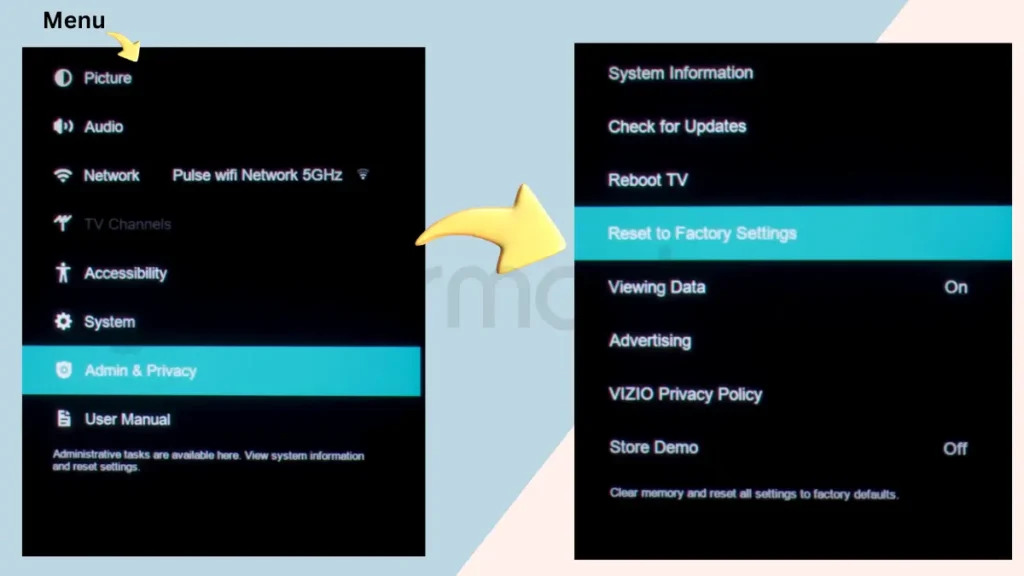
6. Contact Vizio Support
If nothing above works, you need to call Vizio Support. Call them at 844-254-8087 for help, especially if TV is still under warranty.
FAQs
What to do when your Vizio SmartCast is not working?
To resolve SmartCast Home loading problems, Navigate to “Admin & Privacy” in your Vizio SmartCast settings. Select “Reset to Factory Settings,” confirm the reset, and patiently wait for the process to complete. Once done, click “OK” to reboot your TV.
How do I get my Vizio TV out of SmartCast mode?
To get Vizio tv out of SmartCast mode, Press MENU > System > Reset & Admin > Viewing Data > RIGHT to change to Off.
How to set up Vizio SmartCast?
Open VIZIO SmartCast App > Tap menu > Setup a New Device > Follow setup prompts > device paired to HTD or HDTV.
How to control Vizio SmartCast without Remote?
Download the Vizio SmartCast app and open it on your mobile device, then tap the Control icon, select Devices, choose your TV, and the control menu will operate like a normal remote.