How to Delete Apps On Vizio Tv? Quick Guide 2024
Quick Tip!
How to Delete Apps on Vizio TV: Smartcast Button on Vizio TV Remote > Choose the app > Press OK > Select Delete > Done.
Exploring new apps is a good thing to keep you upgraded in the tech field. You keep installing the new apps on Your Smart TV and use those apps for a few days or weeks. Then, you keep moving to the next apps. Because you got fed up with using apps for a long time, many apps on your TV can mess up your viewing experience.

Suppose You are a Smart TV User using Vizio Smart TV, especially, and got frustrated by lots of unwanted apps on your Vizio TV. This article is for you in which we will explain how you can delete apps on Vizio TV. We will discuss all the Platforms of Vizio TV in this article.
Table of Contents
Vizio Smart TV Platforms
Vizio TV is offering A budget-friendly Smart TV for the User. As we have different Operating systems on our LAptops and Smartphones like Andriod or iOs, Vizio TV also has Different Platforms for Apps. It depends on your Model and Serial Number. Latest Model Use SmartCast TV Platform. But Overall, we have three Platforms.
Vizio Internet Apps
VIA, or Vizio Internet Apps, is a platform that allows Vizio Smart TVs to access streaming apps and services. VIA was introduced in 2011 and is available on most Vizio Smart TVs.
Vizio Internet Apps Plus
Vizio Internet Apps Plus or VIA Plus is an Upgraded platform after the VIA. It is a paid platform that allows Vizio Smart TV to access streaming apps and services.
Vizio SmartCast TV
The update that came after VIA Plus was SmartCast. SmartCast is the current platform that Vizio Smart TVs use to access streaming apps and services. It was introduced in 2016 and is available on most Vizio Smart TVs.
The following table shows The available platforms’ expected dates and Some features they offer.
| Update | Date | Models | Features |
|---|---|---|---|
| VIA | 2009-2011 | All Vizio Smart TVs | Access to streaming apps and services |
| VIA Plus | 2013-2016 | Select Vizio Smart TVs | Access to more streaming apps and services, the ability to sideload apps, and the ability to cast content from mobile devices |
| SmartCast | 2016 | All Vizio Smart TVs | More intuitive interface, voice control support, and screen mirroring support |
| SmartCast 3.0 | 2018 | Select Vizio Smart TVs | Improved performance, support for HDR10+, and the ability to use the SmartCast app on mobile devices |
| SmartCast 4.0 | 2020 | Select Vizio Smart TVs | Improved performance, support for Dolby Vision, and the ability to use the SmartCast app on mobile devices |
| SmartCast 5.0 | 2022 | All Vizio Smart TVs | Improved performance, support for AirPlay 2 and Google Cast, and the ability to use the SmartCast app on mobile devices |
How to Delete Apps on Vizio TV (VIA)

Vizio Internet Apps, commonly known as VIA, is one of the platforms where you can find a variety of apps for your Vizio Smart TV. If you wish to delete apps from this platform, follow these steps:
Step 1: Access the VIA Apps
On your Vizio Smart TV remote control, press the “VIA” button. This will take you to the VIA Apps platform.
Step 2: Navigate to the App:
Use the arrow keys on your remote to scroll through the apps and highlight the one you want to delete.
Step 3: Delete the App
Once the app is highlighted, press the “OK” button. A menu will appear. Select “Delete” and confirm your choice. The app will be removed from your VIA platform.
How to Delete Apps on Vizio TV (VIA Plus)
VIA Plus is an enhanced version of VIA, offering even more apps for your Vizio Smart TV. To delete apps from VIA Plus, follow these steps:
Step 1: Access VIA Plus Apps
To access the VIA Plus Apps platform, Press the “VIA” button on your Vizio remote control.
Step 2: Select the App
Now Highlight the app that you want to delete by navigating to that app with the help of arrow keys on Remote.
Step 3: Delete the App
Press the “OK” button on that app.
Choose “Delete” from the menu that appears.
The selected app will be deleted from VIA Plus.
How to Delete Apps on Vizio Tv(SmartCast)
Vizio SmartCast is a more modern platform that integrates apps with casting capabilities. To remove apps from SmartCast, follow these steps:
Step 1: Access SmartCast
First of all, Press the “SmartCast” button on your Vizio remote control.
It will open the SmartCast Platform.
Step 2: Choose the App
In SmartCast, You have to navigate and find the app that you want to Delete.
With the help of Arrows Keys on the Vizio TV Remote, you can Navigate to app.
Step 3: Delete the App
Press the “OK” button.
From Given Options, select “Delete”.
Confirm your choice by clicking OK on remote, and the app will be removed from SmartCast.
In this Video You can get an idea of ” How to Delete Apps on Vizio Tv”. Maybe the Model is Different but steps are all the same on each Model
Uninstalling Apps on Vizio Smart TV
Regardless of the platform, the process of deleting apps from your Vizio Smart TV is relatively consistent. Here’s a general step-by-step guide:
- Access the Home Screen: Press the “Home” button on your Vizio remote to go to the home screen.
- Select the App: Use the arrow keys on your remote to highlight the app you want to uninstall.
- Delete the App: Press the “OK” button, and a menu will appear. Choose “Delete” and confirm your decision. The app will be uninstalled from your Vizio Smart TV.
Read Also: How to Install apps on BUSH Smart TVs?
Conclusion
After Reading this Article, you can delete unwanted apps on your Vizio TV. We try our best to teach you an easy way to Remove preinstalled apps on your Vizio Smart TV. The main thing is to check which Platform your Vizio TV uses, like VIA, VIA Plus, or SmartCast. Then, you can easily read the steps of that specific platform and enhance your experience of Using Smart TV with Eliminating Apps, which you don’t want on your Vizio TV.
Soon, We will also Publish Some more articles like Updating and Adding apps on Vizio TV with simple Steps.
Also Read: How To Reset Vizio TV?
Frequently Asked Questions
Can I reinstall deleted apps on my Vizio Smart TV?
Yes, you can reinstall deleted apps. Simply visit the app store on your Vizio Smart TV, search for the app you want to reinstall and download it again.
Do I need an internet connection to delete apps on my Vizio Smart TV?
No, an internet connection is not required to delete apps. You can delete apps directly from your TV’s settings.
Will deleting apps affect my TV’s performance?
Removing unused apps can free up space and potentially improve your TV’s performance. However, the impact may vary depending on your TV’s specifications.
Where is the app store on my Vizio Smart TV?
You can access the app store on your Vizio Smart TV by pressing the “V” or “VIA” button on your remote control. This will typically take you to the app store where you can browse and download apps.
Where is the app store on my Vizio Smart TV without a V button?
If your Vizio Smart TV remote does not have a “V” or “VIA” button, you can still access the app store by following these steps:
- Press the “Menu” button on your remote.
- Navigate to “Apps” or “Vizio Internet Apps” in the menu.
- Select “App Store” or “Vizio App Store” to access the app store.
Can I Delete Apps on Vizio TV With Older Version?
Yes, We have Discussed all new and old platforms in this article you can read carefully to delete apps on Vizio TV with old versions.
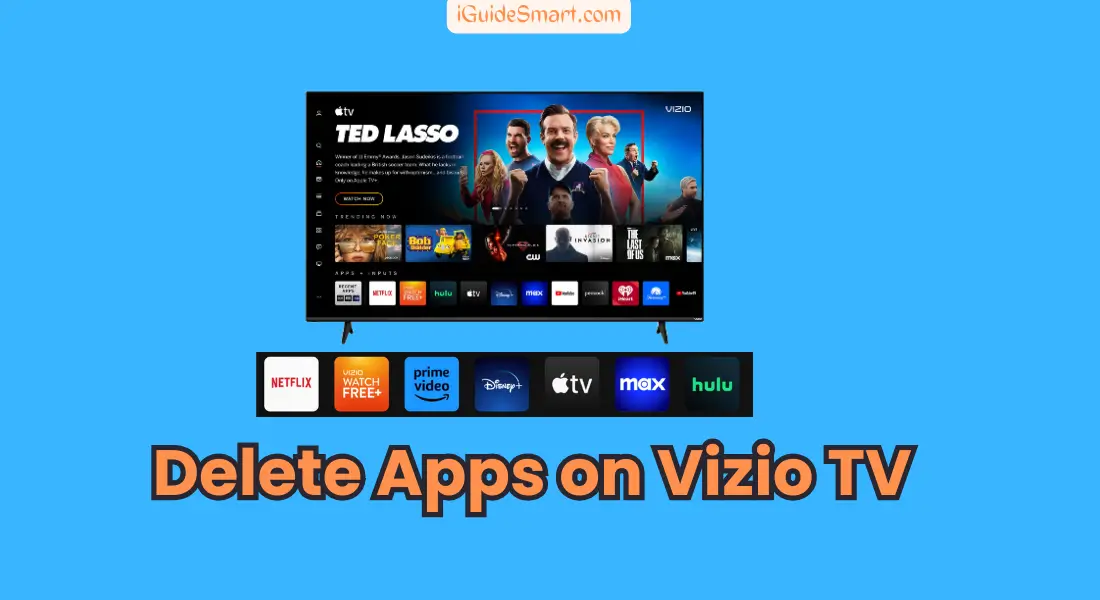





6 Comments