To get Hulu on Hisense Smart TV, press the HOME button on your remote and go to App Store. Search for Hulu and click Download. Sign in to Hulu and enjoy!
Hulu is a popular streaming service that offers a wide range of TV shows, movies, and live TV channels. HULU is a subscription-based streaming Service. It can be used on Various Devices to Stream your favorite channels, movies, or shows on your Smart TV. The Hulu App can be accessible on all smart TV brands, including Vizio TV, Hisense TV, and Samsung TV.
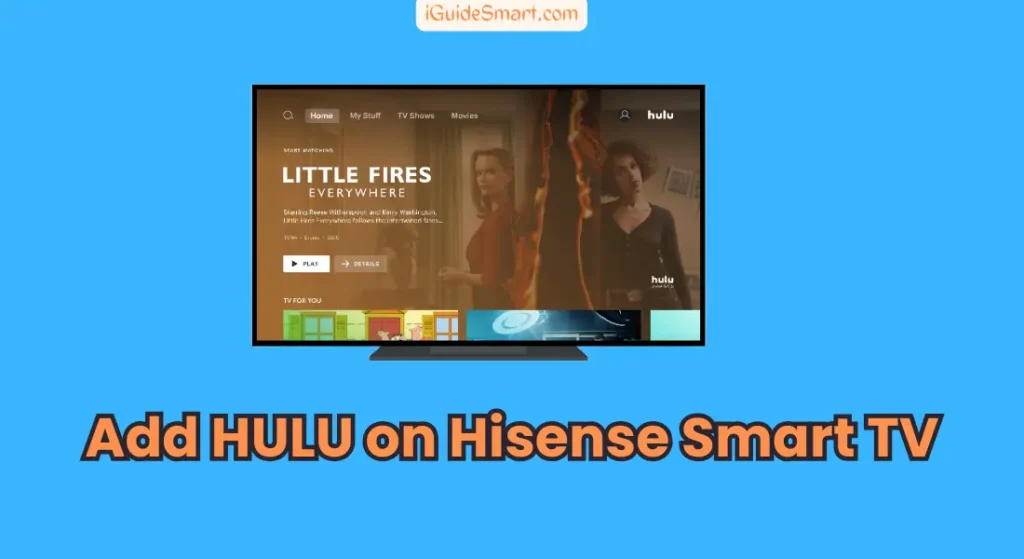
Hisense Smart offers Remarkable Designs and Technology at Budget-friendly Prices. Their Display and Audio Quality is Awesome if we compare it with their prices. Hisense Smart TVs come with different Operating systems like VIDAA, VEWD, Hisense + ROKU, Etc. If you Own Hisense TV and want to stream your Favorite channel or movie with the Hulu app, then in this article, we will guide you on how to get Hulu on Hisense Smart TV with just a few steps.
Table of Contents
How To Get Hulu on Hisense Smart TV
Hisense Smart TVs come with a range of built-in apps, and luckily, Hulu is one of them. To get Hulu on your Hisense Smart TV, follow these simple steps:
- Turn on your Hisense Smart TV and navigate to the home screen.
- Using your remote control, go to the app store or the app gallery on your Hisense Smart TV.
- Search for the Hulu app using the search bar.
- Once you find the Hulu app, select it and click on the “Download” or “Install” button.
- Wait for the app to download and install on your Hisense Smart TV
- Once the installation is complete, return to the home screen and find the Hulu app.
- Launch the Hulu app and sign in with your Hulu account credentials. If you don’t have a Hulu account, you can sign up for one on the Hulu website.
After signing in, you can stream your favorite TV shows, movies, and live TV channels on Hulu.
Install Hulu on Hisense VIDAA tv
- First, “Power on” your Hisense VIDAA OS TV and ensure it is connected to the internet.
- Navigate to the “App Store” on your VIDAA OS TV.
- In the App Store, use the remote control to search for “Hulu” using the on-screen keyboard.
- Once you find the Hulu app, select it and choose the “Install” option.
- Follow the on-screen prompts to complete the installation process.
- After the installation is complete, you can launch Hulu from your apps menu and sign in with your Hulu account credentials.
Get Hulu on Hisense Smart TV with VEWD App Store
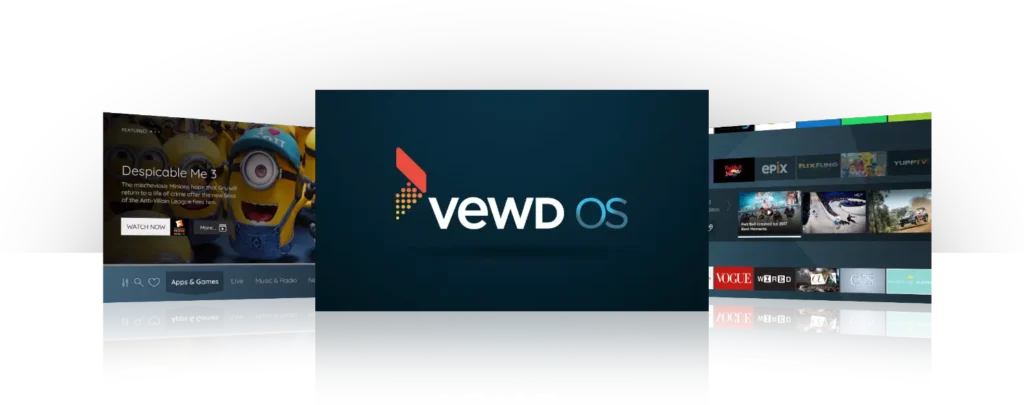
- Turn on your Hisense TV and connect it to the internet.
- Access the VEWD App Store from your TV’s main menu.
- Inside the VEWD App Store, use the search function to look for “Hulu.”
- When you locate the Hulu app, click on it and select “Install” or “Add to My Apps.”
- Allow the app to download and install on your TV.
- Once the installation is done, return to the main menu and find Hulu among your installed apps.
- Launch Hulu and log in with your Hulu account details to start streaming.
Get Hulu on Hisense Android TV
Here are the simple Steps to get Hulu on Hisense Android TV:
- Power on your Hisense Android TV and ensure it’s connected to the internet.
- Go to the “Google Play Store” from the home screen of your TV.
- In the Play Store, use the search bar to find the “Hulu” app.
- Select the Hulu app from the search results and click on “Install.”
- Allow the app to download and install on your TV.
- Once installed, you can open Hulu from your apps list.
- Sign in with your Hulu account information to start using the app for streaming.
Install Hulu on Hisense Roku TV
If you have a Hisense Roku TV, it means Roku is a built-in Hisense TV. You can easily get Hulu on Hisense-Roku TV with just a few steps.
- Press the “Home” button on the Roku Remote. This button is mostly in the Home-shaped icon.
- It will bring you to the home screen of a smart TV.
- On Home Screen, Navigate to “Roku Channel Store”.
- Search for the “HULU” Channel by browsing or entering the name in the search box.
- After you get the HULU app, Select it. It will give Menu.
- Select the “Add Channel” button.
- The process will start, and after a few times, you can see HULU on your Home Screen.
- Sign in – Or Make a new Account on the HULU App.
Stream Hulu on Hisense Smart TV
If you cannot download the Hulu app directly on your Hisense Smart TV, there is still a way to stream Hulu content on your TV. You can use devices like Fire TV or Roku Streaming Stick, which support the Hulu app. Follow these steps:
- Connect your Fire TV or Roku Streaming Stick to your Hisense Smart TV.
- Set up the device according to the manufacturer’s instructions.
- Once the device is set up, go to the app store or gallery on your Fire TV or Roku Streaming Stick.
- Search for the Hulu app using the search bar.
- Once you find the Hulu app, select it and click on the “Download” or “Install” button.
- Wait for the app to download and install on your Fire TV or Roku Streaming Stick.
- Once the installation is complete, launch the Hulu app and sign in with your Hulu account credentials.
- After signing in, you can stream Hulu content on your Hisense Smart TV using the Fire TV or Roku Streaming Stick.
Frequently Asked Questions (FAQ)
Q: Do Hisense TVs running Android support Hulu?
A: Yes, Hisense TVs running Android support Hulu. You can download the Hulu app from the Google Play Store on your Hisense Android TV and start streaming your favourite shows and movies.
Q: Is Hulu available on any Hisense TV?
A: Yes, Hulu is available on most Hisense TVs. You can check the app store on your Hisense TV to see if the Hulu app is available for download.
Q: How do I find the Hulu on Hisense Smart TV?
A: You can Easily Find The Hulu App on Your Hisense TV. Go to Apps Store on your Hisense Smart TV and Navigate or Search For “HULU.” That’s it. Now, you can see the HULU app on your TV and start streaming and enjoy.
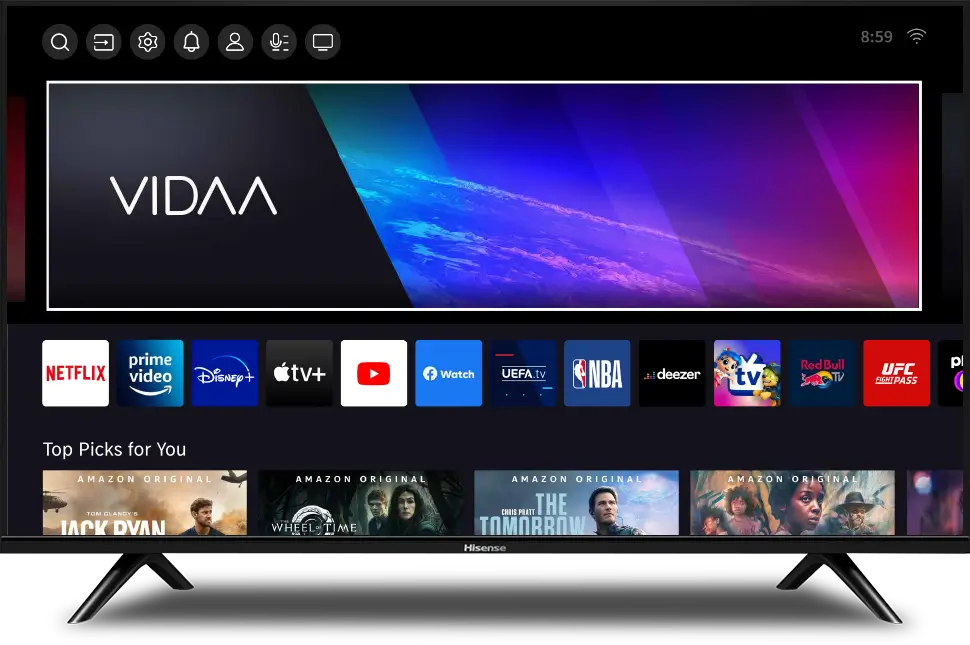
3 thoughts on “4 Easy Ways to Get Hulu on Hisense Smart TV (VIDAA, VEWD, Roku)”