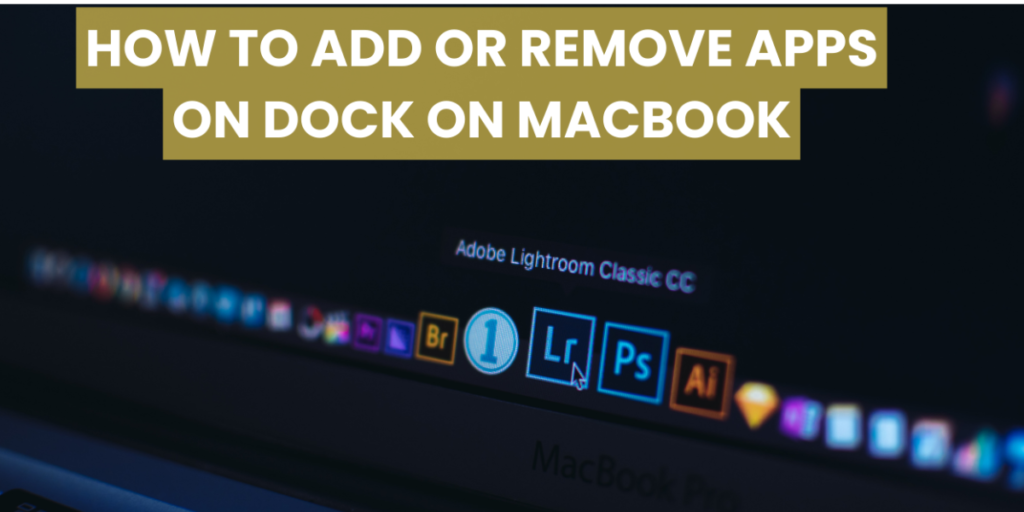To add apps to Dock on Mac, open Spotlight by pressing command + spacebar and enter the app name. Once the app appears on the Dock, right-click or control-click the icon and select Keep in Dock.
To re-arrange apps in the Dock, hover your mouse over the app you want to move, click once, hold the mouse button, and drag the app to your desired location.
To remove an app from the Dock, hover your mouse over the app you want to remove, right-click or control-click the icon, select Options, and then click Remove from Dock.
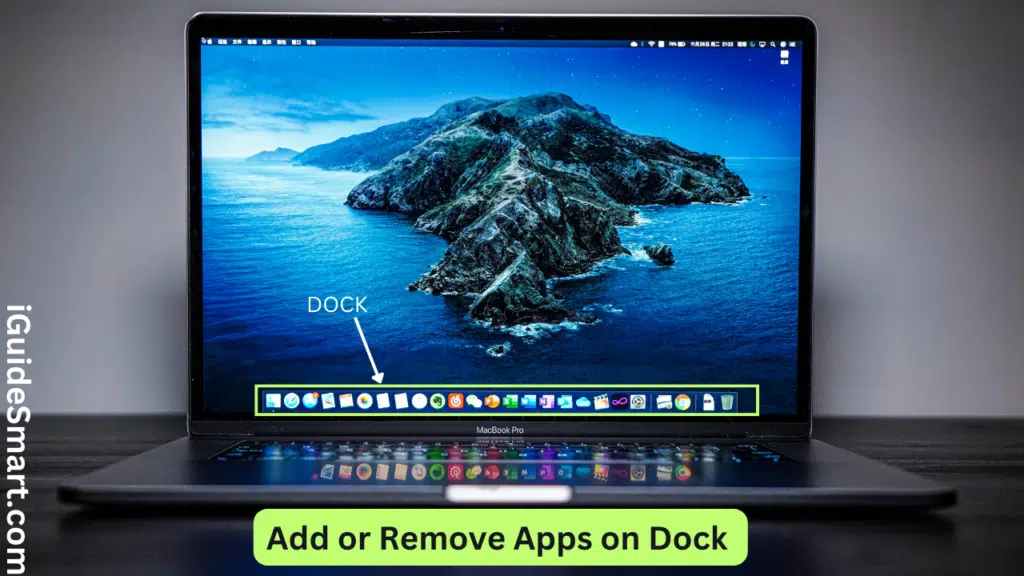
Table of Contents
How To Add Apps To Dock On Macbook
- First, find the app you want to add to the Dock.
- An easy way to find the app is by using Spotlight.
- Press command+ spacebar to open Spotlight.
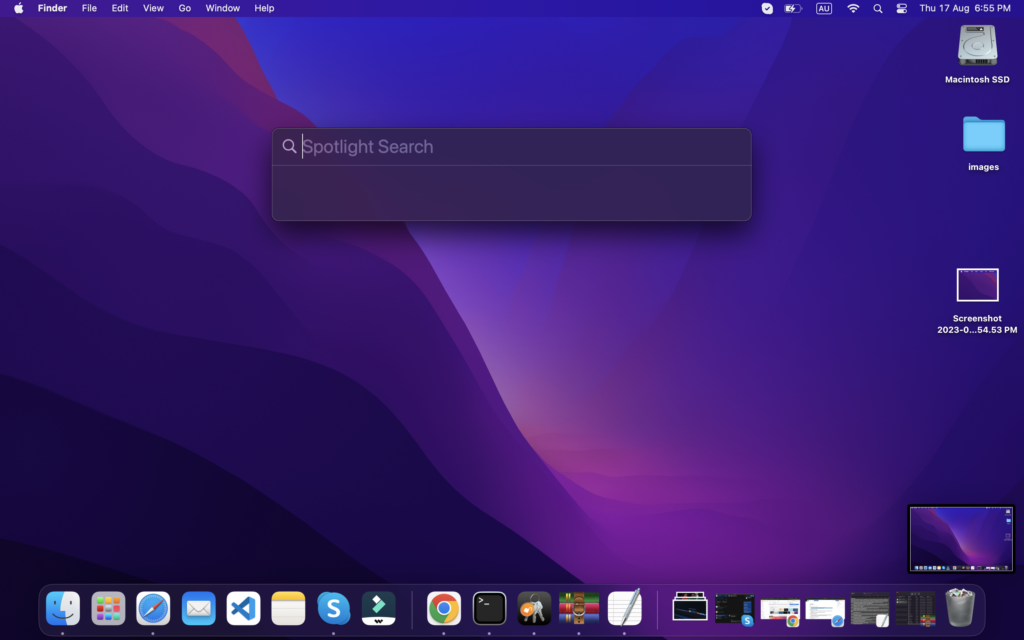
4. Enter the respective app name you want to add to the Dock.
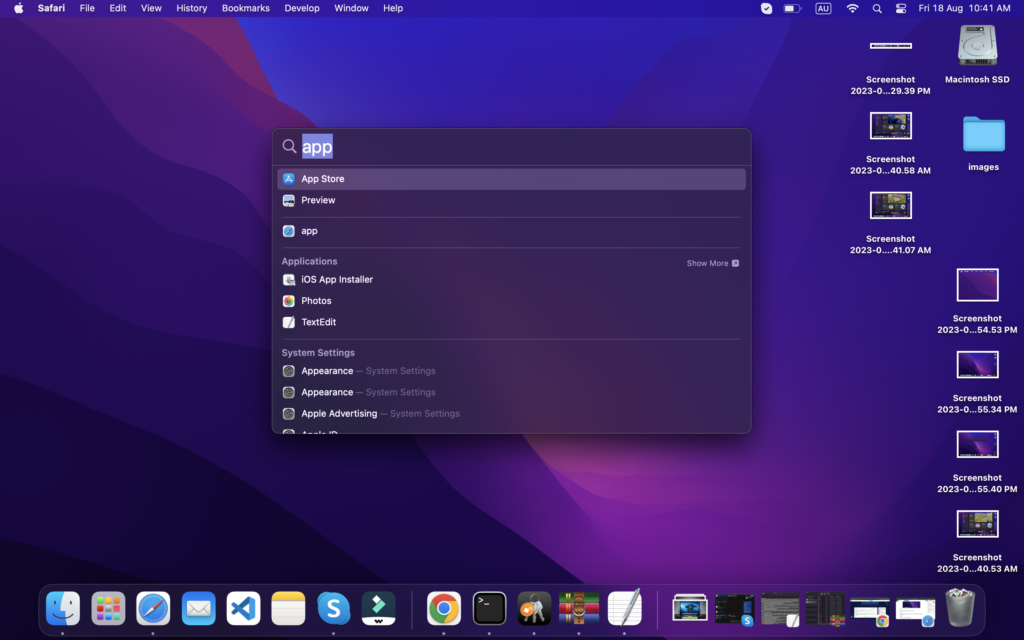
5. The app name or logo will appear on the Dock once you open it. Now Right-click or control-click the icon of it.
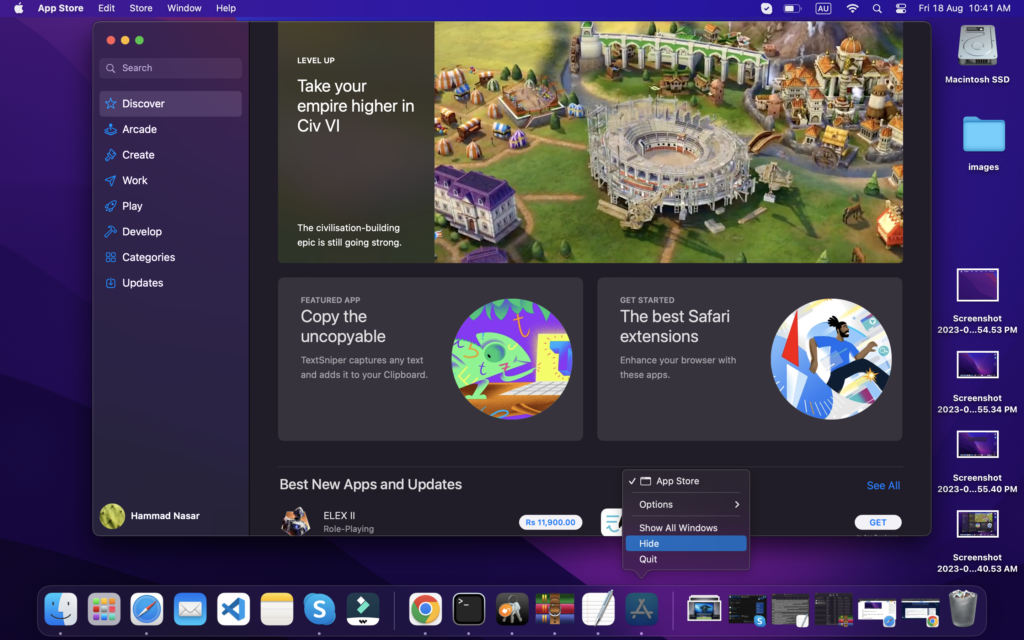
6. Now, from the option, select “Keep in Dock”.
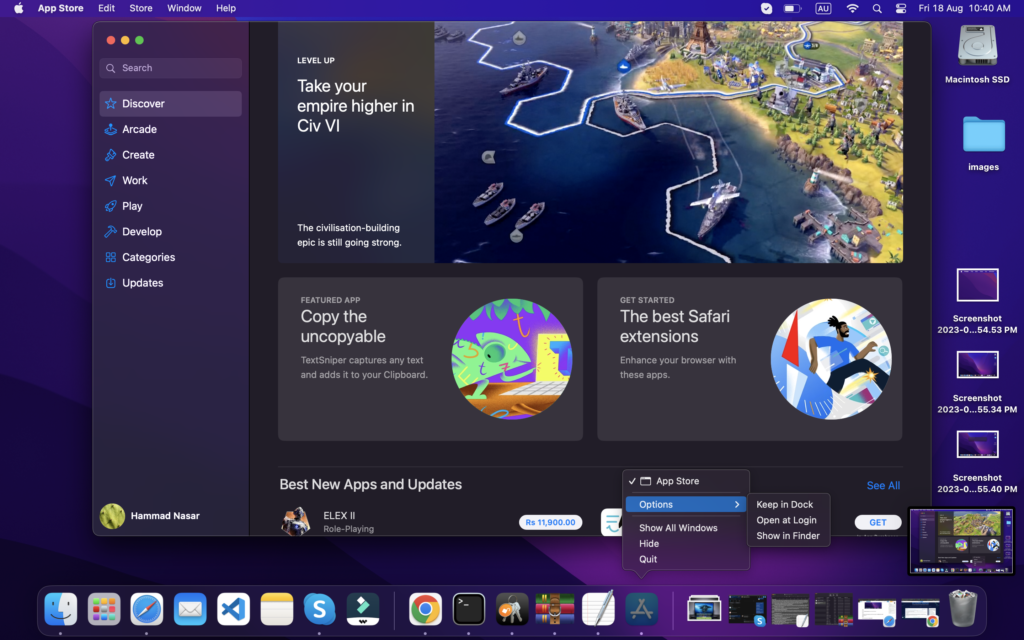
That’s done now. This app will remain in the Dock.
How to Re-arrange Apps in the Dock on macbook?
Sometimes our Dock gets messed up by the irregular order of apps, which makes our work slow and consumes time. So it’s necessary to re-arrange apps in order. You can easily re-order your apps by following the steps.
- First, you have to Hover your Mouse icon on the app which you want to re-arrange.
- In the second step, you have to click once on that app’s icon.
- Hold the mouse button and instantly drag the app to your desired location.
- So finally, release the mouse button. Your app is now placed in your desired location.
Read Also: How to Change Brightness on MacBook.
How to Remove App from Dock?
After adding and ordering apps, sometimes we have to remove apps from the doc. So by following the steps, you can easily remove the app from the Dock.
- Hover the mouse icon on the app which you want to remove.
- Now Right-click or control-click on that app’s icon.
- Now from the menu, you have to choose “Options“.
- In the final step, you have to click on “Remove from the Dock“.
- The app will be removed after you click.
Frequently Asked Questions
Q1: Can I add folders to the Dock on Macbook?
You can create folders in the Dock to better organize your apps.
Q2: Are default apps removable?
Default apps like Finder and Trash cannot be removed from the Dock.
Q3: Can I change the Dock’s appearance?
You can adjust the Dock’s size and position in System Preferences > Dock.