Change KINDLE Brightness – Power on => Swipe down => Settings => Brightness => Adjust Brigthness => Done
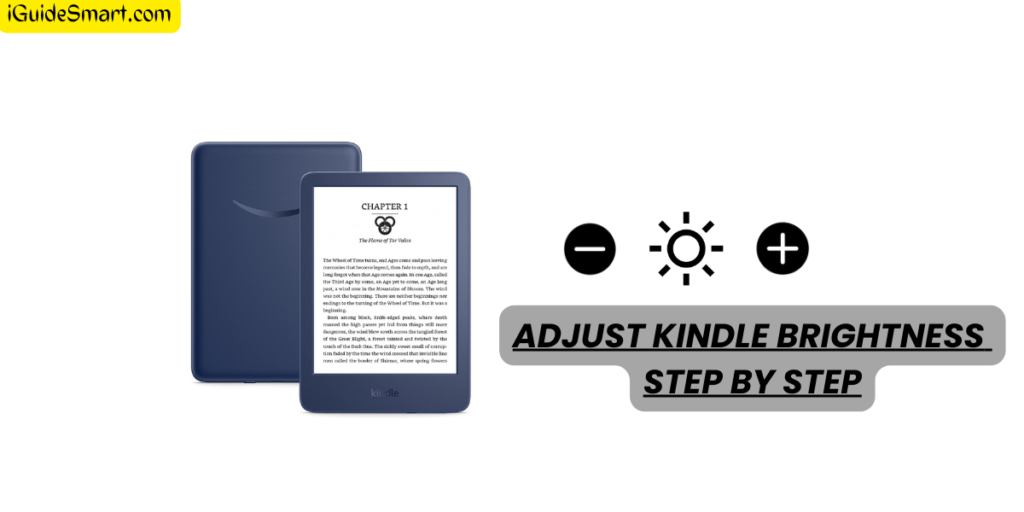
Table of Contents
Steps to Change Kindle Brightness

Step 1:
First of All, you have to Turn on your Kindle by pressing the power button
To reach the Setting Menu Quickly, Swipe down from the top of your screen
Step 2:
Within the quick settings menu, locate and tap on the gear icon representing “Settings.”
Step 3:
Open the settings menu and find “Display.” Tap it.
Inside “Display,” tap “Brightness.” You can change how bright or dim you want the screen to be.
Step 4:
Now you can use Slider to adjust brightness of your Kindle according to your need.
Once you’ve chosen your preferred brightness level, tap on it to confirm your selection.
Step 5:
Return to the main settings menu with the back arrow.
Its done
You see how easy it is to change brightness on Kindle; following a few simple steps, you can change the shine to your preferred level.
Another Method for Changing Brightness on Kindle
The above-given method is almost the same for all Kindle types. The interface could be changed on different types of Kindle, but the procedure will be almost identical. Here is another easy method to adjust Brightness on Kindle variants like Kindle Oasis and Kindle White Paper.
Step 1:
Swipe down the Hoemscreen Of your Kindle.
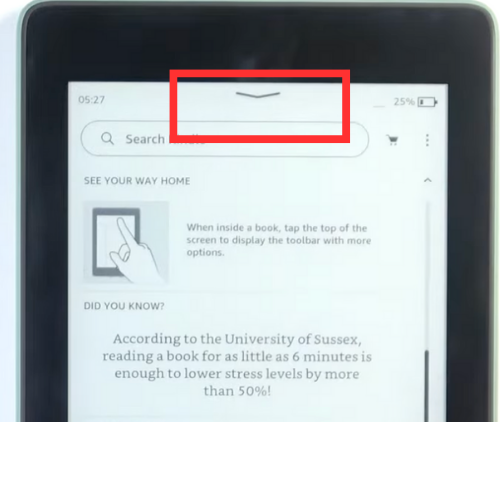
Step 2:
Once you swipe down, you will see a slider named Brightness.
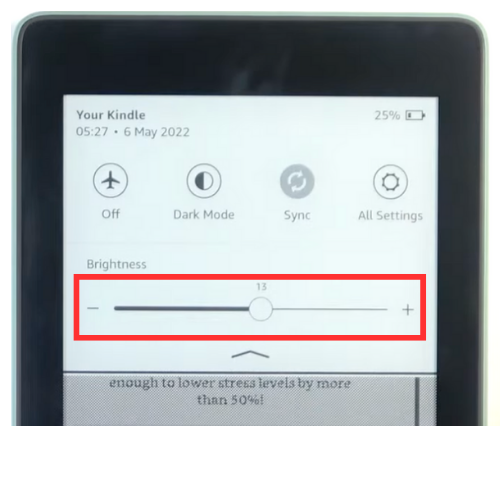
Step 3:
You can move the slider to increase or decrease your brightness level.
You can also click the auto-brightness check box if you want Kindle to adjust Brightness automatically.
Step 4:
Swipe up to close the Setting now.
Aslo Read: Change the Brightness on iPad.
Customizing Brightness Modes
Kindle takes your reading experience to the next level by offering customizable brightness modes that adapt to different settings.
Indoor Mode:
Ideal for: Reading in low-light indoor environments.
Brightness Level: Set to a lower intensity to avoid straining your eyes in dim lighting.
Outdoor Mode:
Ideal for: Reading in bright outdoor settings.
Brightness Level: Set to a higher intensity to combat glare and ensure readability under Sunlight.
FAQs About Changing Kindle Brightness
Can I adjust the Brightness on my Kindle device?
Absolutely! Kindle devices allow you to customize the Brightness of the screen.
Are there different brightness modes available?
Kindle offers “Indoor” and “Outdoor” modes to adapt to various lighting conditions.
Will higher brightness settings affect battery life?
Brighter settings may lead to increased battery consumption—balance brightness with your battery needs.
How often should I adjust the brightness settings on my Kindle?
Adjust settings based on your reading environment and personal comfort. There are only so many answers that work for everyone.
Is adjusting Kindle brightness easy?
Absolutely! Amazon has designed the process to be user-friendly, ensuring a hassle-free user experience.
1 thought on “Step-by-Step Guide to Change Kindle brightness”