Quick Tip!
Hisense Roku Tv No Sound?
An Audio issue on Your Hisense TV can be solved in a few minutes. Implement these Steps
Restart Your Hisense TV, Check the Connectivity of your Audio output, Update your Softwares, Reset Your Hisense Roku Tv, Contact the Support
Introduction
In this Digital world, Smart TV is becoming an important part of our lives. The Era of Automation and Moderism Increasing the Demand for Smart Appliances. Instead of going to cinemas, people prefer to watch their favorite movies, TV shows, and sports shows in their homes on their smart TVs. Audio plays an important role in the viewing experience. Without sound, what is the joy of watching your shows?

Are you watching your Favorite documentary or show on your Hisense Roku TV, but your Hisense Roku TV has no sound? Isn’t it frustrating? besacuse it detroy your whole journey of entrrtaiment. But keep going. In this article, we will solve your “Hisense Roku TV No Sound” problem in a few steps.
Table of Contents
Understanding Your Hisense Roku TV
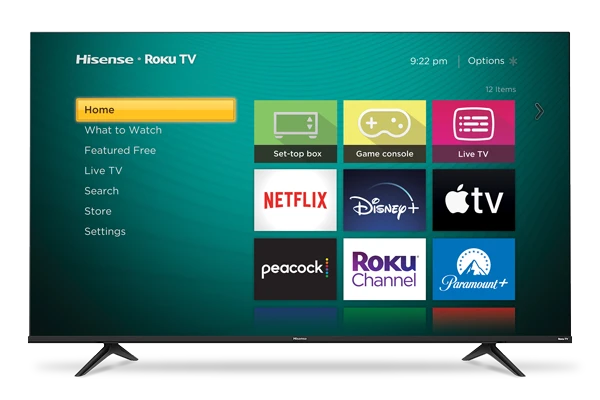
Before diving into troubleshooting, it’s essential to familiarize yourself with your Hisense Roku TV. These TVs come in various models, each with its own audio features and components. Knowing your TV model will help you understand its audio capabilities and limitations.
Why No Sound on Hisense Roku Tv?
Before getting into the troubleshooting guide, let’s see some common issues that may cause the “Hisense Roku TV No Sound” Problem for you. Read below some common causes
Volume Settings
Check the Volume Settings of your TV if your Hisense Roku TV has no sound while watching. The basic reason is the volume to zero on your Hisense Roku TV. If the volume is zero, increasing it will solve your problem.
Mute Function
With the help of a remote check, whether your TV is muted or not? Sometimes, unintentionally, you muted your TV, which caused no sound on your Hisense TV.

If it’s Muted, then unmute it.
Audio Output Selection
If you use multiple output options for audio, choose the correct audio output option. You can use the Setting Menu. in your Hisense Roku TV.

HDMI Cable Connection
Sometimes, audio problems in your Hisense Roku TV can occur due to faulty connectivity of external devices like HDMI cable or loose connection. Check all your connections. If you have any loose connections, you can fix them.

Also Read: My Hisense TV Remote Not Working?
How to solve “Hisense Roku Tv No Sound” Issue
Here are some Solutions for You to Solve the problem of No audio on Hisense Roku TV. You read these steps carefully to counter this problem with your TV.
Restarting Your Hisense Roku TV
Sometimes, Little technical Glichtes or Software Caches can cause this problem of no sound on your Hisense Roku TV. You can solve this by rebooting your Hisense TV. There are two methods for rebooting your Hisense Roku TV.
Power Cycling the Hisense Roku TV
Follow these step to reboot your Smart TV in few steps.
Step 1
Turn off the TV and unplug it from the power source.
Step 2
Wait for at least 30 seconds.
Step 3
Plug the TV back in and power it on.
Step 4
Check if the sound is restored.
RESTART HISENSE ROKU TV WITH REMOTE
You can also Restart Your Hisense Roku With the help of Remote. Follow the given steps
Step 1
Press the ‘Home‘ button on the Roku remote.
Step 2
Navigate to ‘Settings‘ and select ‘System.’
Step 3
Choose ‘Power‘ and then ‘System restart.’
Step 4
Confirm the restart and check for sound after the TV reboots.
Checking External Devices
Soundbar, Speakers, or Home Theater Systems
Suppose you use External Audio Devices like Soundbars, Speakers, Or Home theatre systems. Then, please check whether the devices are working properly with your smart tv. Also, select the correct audio output source in the smart TV setting.
Gaming Consoles and Streaming Devices
If you are a gamer and experience the same issue with Hisense Roku TV with no sound, check the audio settings of these gaming devices.
Also, check if you select the correct output source in that device.
Adjusting Audio Settings
- Audio Mode and Equalizer
- Go to ‘Settings‘ on your Hisense Roku TV.
- Select ‘Audio’ and adjust the audio mode and equalizer settings according to your preference.
- Language and Subtitle Settings
- In ‘Settings,’ choose ‘Accessibility.’
- Ensure that the language settings and subtitle preferences are correctly configured.
Software and Firmware Updates
Sometimes no Audio Issue on Hisense Roku TV can occur due to new software updates . Old version may not support your audio output and input devices. So Best approach is taht you keep your Software updated. For Available updates, you can follow the given steps.
Steps to Check Updates On your Hisense Roku TV
Step 1
Go to ‘Settings.‘
Step 2
Scroll down to ‘System‘ and select ‘System update.’
Step 3
Check for any available updates and install them if necessary.
Keep Checking your update and keep updated on your Smart TV.
Advanced Troubleshooting for Hisense Roku Tv No Sound
A. Factory Reset
Factory Resetting Your Hisense Roku TV is to reset your TV to a factory setting like its new one. It will erase your saved data, account information, and your wifi and other passwords, so first backup your data if it’s important data for you. A Hard reset of your TV can solve some Severe technical issues.
We will explain to you, step by step, how you can easily reset your Smart TV.
Step 1:
Power on Your TV.
Step 2:
Press the “Home” Button on your Remote to redirect to the Home Screen of your Hisense TV.
Step 3:
Navigate to the “Settings” tab on the left side and click on it.
Step 4:
Scroll down in Settings, select “System,” and select it with your Remote.
Step 5:
Scroll to “Advance System Settings ” and Select it.
Step 6:
In the Advance System Settings menu, select “Factory Reset“.
Step 7:
Here, you will get a prompt confirmation. Read that carefully, and then it will ask for a PIN code, which will be displayed on your TV screen.
Step 8:
After you Enter the Pin Code, the Process of Resetting will start. This process may take a few minutes to complete.
Step 9:
After the process is complete, your TV will get restarted
and this time, it will start with the New Setup Window ,
Step 10:
Set up Your Hisense Roku TV as you did when you purchased it.
All done. Now, Enter Your Wi-Fi password, and hopefully, your “Hisense Roku TV no sound” issue will be Resolved.
To Understand in Detail You can read our Article: How to Reset Hisense Roku TV?
B. Contacting Customer Support
If you followed all the above-given Steps and nothing works for you. If you are still facing a Hisense Roku TV no sound issue, then at this point, it is better to contact the support.
You can contact Roku Support or Hisense Support by visiting their support websites.
Frequently Asked Questions (FAQs)
Q: What can cause no sound on my Hisense Roku TV?
No sound on your TV can happen because the volume is turned down, the mute button is pressed, the wrong input source is selected, or there might be a problem with the cables or the TV’s settings.
Q: How do I check if my TV is on mute?
To check if your TV is on mute, look for a symbol that looks like a speaker with a line through it on the screen or remote control. If you see it, your TV is on mute. Press the mute button to unmute it.
Q: Why is there no sound when I use HDMI devices?
If there’s no sound when you use HDMI devices, it could be because the HDMI cable is loose or damaged, the TV is not set to the correct HDMI input, or the device you’re connecting is not sending audio through HDMI.
Q: Can a factory reset fix sound issues?
Yes, a factory reset can sometimes fix sound problems on your TV. It resets all settings to their default, which can help if the issue is caused by incorrect settings. But be careful, as it will erase all your personalized settings and apps.
Q: Where can I find my TV’s model number?
You can usually find your TV’s model number on a sticker on the back or side of the TV. It might also be in the TV’s settings menu or on the original box it came in. It’s a unique code that identifies your specific TV model.
Tips for Preventing Sound Issues in Hisense Roku Tv
- Regular Maintenance
- Proper Cable Management
- Keeping Software Updated
Final Sayings
So finally, after reading this, you get a solution to your Hisense Roku tv no sound problem. We guide you about minor to major factors affecting the audio of your Hisense Roku TV and give an easy and comprehensive solution to these factors.
We have started a series of guides related to All the problems that most people face on different smart TVs. Keep visiting our website and encourage us by showing your love and support.
2 thoughts on “Hisense Roku TV No Sound Issues-Troubleshooting Sound Problems”