No remote? No problem! Turn on your Hisense TV in seconds,
Locate Power button > Press it! (Look near the red light under the TV)
Hisense TV after 2018? > Download “RemoteNOW” app.
Google TV or Android TV? > Download “Google TV” app. Connect both to Wi-Fi. Find your TV in the app. Tap “Power” on your phone.
Keynote
Hisense TVs are very user-friendly. They give you many options besides TV Remotes, like Smart Apps, Voice Control, and Alternative Universal Remotes.
In this article, you will get all the information about how to turn on Hisense TV without Remote. Hisense TVs come with different operating Systems. Each Hisense TV has many options to control them with or without a remote. We will explore all the possible ways in the next section.
Table of Contents
Can I Turn on My Hisense TV without the remote?
Yes, you can turn on Hisense TV without a remote. You can turn it on using a physical power button or mobile apps like RemoteNow, Roku App and Andriod Remote App.
Do You Know Who Manufacture Hisense TV?
Methods To Turn ON Hisense TV without Remote
If you can access your traditional TV Remote, you can still turn on your TV with different methods. In this section, I will tell you all the possible methods to Turn on your TV.
Hisense TV Remote Replacement Options Without a Remote
Losing your TV remote can be frustrating, but it doesn’t mean you’re stuck staring at a blank screen! Hisense offers several ways to control your TV without the original remote, depending on your TV model and preferences. Here’s a summary of your options:
| Method | Compatible TV Models | Description | Advantages | Disadvantages |
|---|---|---|---|---|
| Physical Power Button | All Hisense TVs | Locate the power button on your TV, typically near the bottom or on the side. | Simple and universal. No additional setup needed. | Requires physical access to the TV. |
| RemoteNOW App | 2018+ models (U7H-U9H, U7G-U9G, Q7R4-R8, P5-P9, A4H, A4G, Q8A, A7H, A6G, S4OLED, A7GS, S8) | Download the official Hisense RemoteNOW app for Android or iOS. Connect your phone to the same Wi-Fi network as your TV and pair them using the app. | Convenient and feature-rich. Access all TV functions, including volume, channels, streaming apps, and even voice control. | Requires compatible TV model and Wi-Fi connection. |
| Google TV App | Google TV and Android TV models | Download the Google TV app on your smartphone or tablet. Ensure both devices are connected to the same Wi-Fi network and pair them using the app. | Works seamlessly with Google TV and Android TV systems. Control basic functions like power, volume, and navigation. | Limited to basic controls compared to RemoteNOW. Only compatible with specific TV models. |
| Universal Remote | All Hisense TVs (with some setup) | Purchase a universal remote compatible with Hisense TVs. Program the remote to your TV model using the provided instructions. | Affordable and versatile. Can control multiple devices, not just your TV. | Requires setup and may not have all the functionalities of the original remote. |
1. Using Power Button
It’s the simple and old-school method. You can easily Turn on your Hisense TV by Using the Physical Power Button on your TV. Follow the steps below to Switch on your Hisense TV by using the Power Button.

To turn on Hisense tv without remove, using power button, locate power button on your tv, and follow these simple steps:
- Plug the Switch of the Hisense TV into the Electrical Power Source.
- See Red Light On the Bottom of Your TV Will Blink Once.
- Under That Red Light, There Will be a Power Button and a Menu Button.
- Press the Power Button to Turn on your Hisense TV.
- Instead of Red Light, Blue Light blinks, which means your Hisense TV is Turned ON.
Do You Know: Hisense TVs Have Bluetooth or Not?
2. Using SmartPhone App
Using the power button on the TV can be risky, especially if it’s in a stand. It could become unstable, tip over, and crack the screen. I’ve learned this the hard way – my own TV screen met its demise thanks to a misplaced power button press. Therefore, opting for a TV app instead is a safer and more reliable option.
As we know, Hisense TV is available with different Operating systems like VIDAA, Roku OS, Andriod OS, and Fire TV. For Each Operating System, TV remote apps are available on the Google Play store and App Store, Which allows you to Turn On Hisense TV.
This process needs a Stable Wi-Fi connection, So Ensure your Hisense TV is connected to WiFI.
RemoteNOW App is the official App of Hisense. It allows you to control your Hisense TV without a remote. You can Turn it on, adjust the Sound, change brightness, and share media on your Hisense TV. It is Compatible with all Hisense Models after 2018.
To Connect the RemoteNow app with your Hisense TV, Follow the Steps Below.
- Download and Install “RemoteNow” from the App Store or Google Playstore.
- Ensure your Smartphone and Hisense TV are connected to the same Wi-Fi network.
- Launch the App on your Mobile.
- Click on “TV Icon” on the left top of App.
- It Will Show you the List of Available Devices.
- Select your Hisense TV from the list.
- It will Display the Pairing Code on your TV screen; enter the code on your Mobile.
- After Successful pairing, you can now Control your Hisense TV.

You Now Turn ON your Hisense TV without a Remote.
Turn on Hisense Google TV & Android TV without Remote
If you are using Hisense Google TV & Android TV, you can Switch it on/off using the Google TV app. Using the Google TV app, you can follow the steps to control your Hisense Google and Android TV.
- Download and Install “Google TV” from the App Store or Google PlayStore.
- Ensure your Hisense TV and Smartphone are connected to the same Wi-Fi network.
- Launch the Google TV app on your Smartphone.
- Tap on the “Devices” tab in the bottom right corner of the screen.
- Select Hisense TV from the list.
- Tap on the Power button on the top of the screen to power on or off your Hisense TV.
Hisense Roku TV Turn On Without Remote
Hisense Roku TV is another powerful combination of Hisense And Roku Technology. All Roku Operating Devices can be controlled by using the official Roku App. This App is available on both the App Store and Google Play store. Follow the Steps to Synchronize your Hisense Roku TV with the Roku app.
- Ensure Both Hisense Roku TV and SmartPhone are connected to the same Wi-Fi network.
- Download and Install the Roku App on your Smartphone.
- The Roku App is available on the App Store and Google Play store.
- Open the App on your Smartphone.
- Tap on the “Devices” tab at the bottom of the screen.
- Select your Hisense TV from the list.
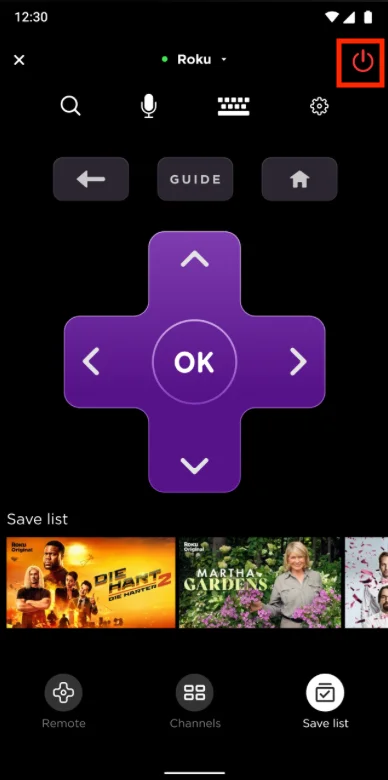
7. Tap on the Power button to Turn on and turn off your Hisense.
Turn on Hisense VIDAA TV without a Remote
If you want to turn on Hisense TV without a remote, you can use the VIDAA app. It’s available on the App Store and Google Play store. You can Turn on & off your TV by using this. It also gives all the features that a Traditional Remote gives. Follow the steps below to Download and connect the Vidaa app with your Hisense TV.
- Ensure Both Hisense TV and Smartphone are connected to the Same Wi-Fi network.
- Download the VIDAA app from the App Store or Google Play store.
- Launch the App on your Smartphone and Agree to Terms and conditions.
- Now Select the Name of HisenseTV to connect.
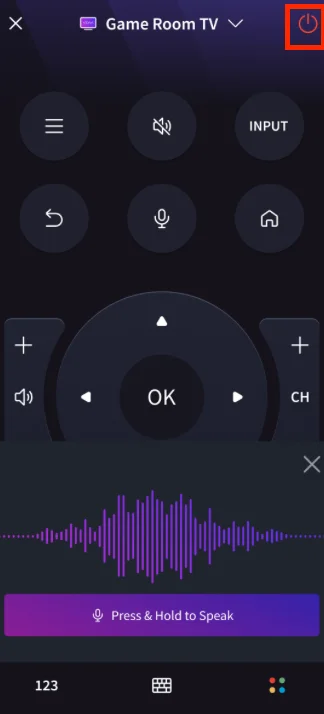
5. Tap the “Power Button” to Turn On and off the Hisense TV.

5 thoughts on “Turn On Hisense TV Without Remote-Buttons & App Options”