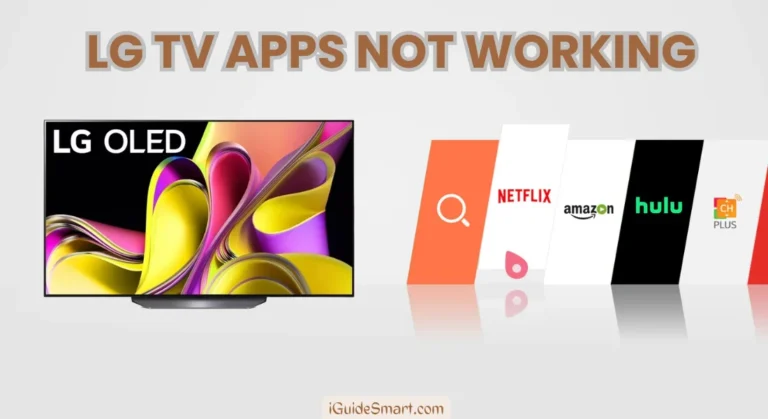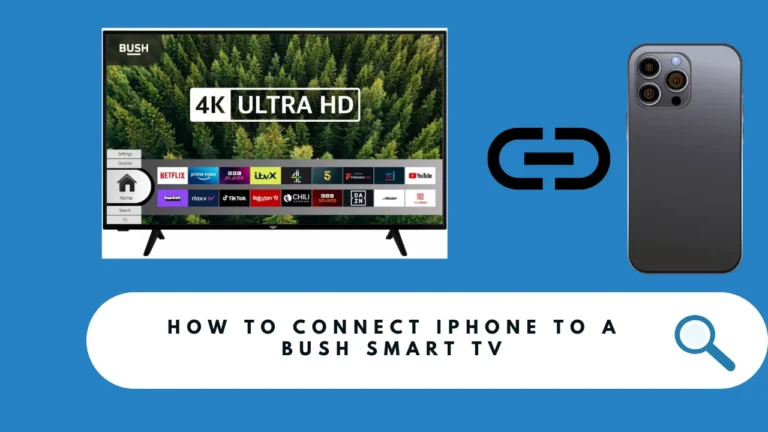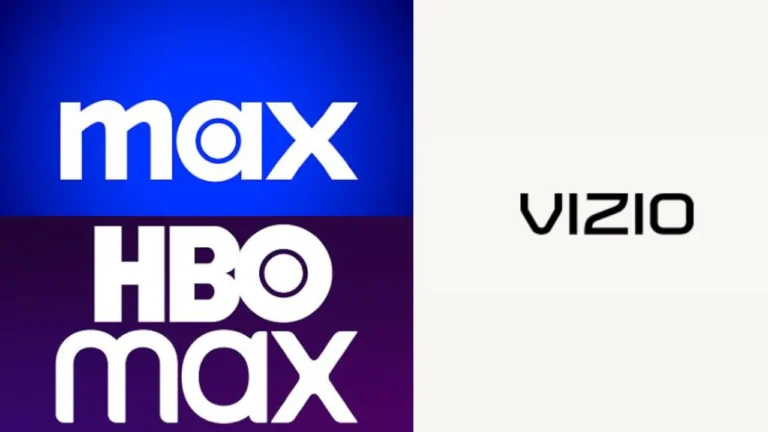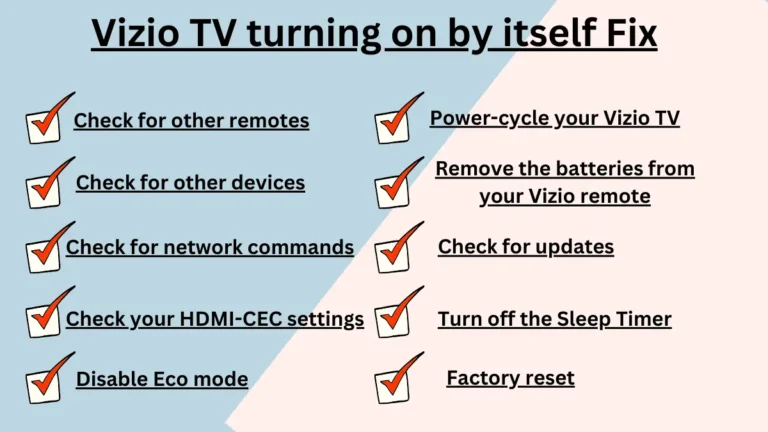Watch StreamEast on Roku for Free Live Sports Streaming
To stream StreamEast on Roku, enable screen mirroring or AirPlay on your Roku TV. Then visit streameast.xyz on another device like a phone or computer, and mirror/cast that device’s display to your Roku.
Although StreamEast is not an official Roku channel, cord-cutters can still access this free live sports streaming service on their Roku TVs. In this article, we will discuss how.
Table of Contents
StreamEast on Roku
The popular sports streaming website StreamEast is not available as an official channel on Roku’s Channel Store. While convenient for watching live sports broadcasts at no cost, it streams content without permission from the copyright holders, which raises potential concerns.
However, there are still methods to access StreamEast on your Roku TV if you choose to use the service, though these involve a few extra steps compared to official channels. The two main options are screen mirroring and AirPlay.
How to Watch StreamEast on Roku for Free?
While the popular free sports streaming website StreamEast is not officially available as a channel on Roku, there are still ways to get it on your Roku TV. StreamEast allows you to watch live sports matches without any subscription fees. The Roku Channel itself offers some free sports content, including replays and highlights.
The two main methods to access StreamEast on your Roku device are screen mirroring and AirPlay. Both require you to first visit the StreamEast website on another device like an Android phone, Windows PC, iPhone/iPad, or Mac.
1. Stream StreamEast to Roku Using Screen Mirroring
To screen mirror StreamEast from an Android device or Windows computer to your Roku TV:
- Enable screen mirroring on your Roku TV by going to Settings > System > Screen mirroring.
- On your Android phone, Windows PC, or other screen mirroring device, connect to the same wifi network as your Roku.
- Visit streameast.xyz in a browser on your mirroring device.
- Select the screen mirroring option to cast your device’s display to the Roku TV.
- You should now see the StreamEast website mirrored on your Roku. Navigate to find the live sports event you want to watch.
2. Stream StreamEast to Roku Using AirPlay (Apple Devices)
For Apple users, you can AirPlay the StreamEast website from your iPhone, iPad, or Mac to your Roku.
- Enable AirPlay on your Roku by going to Settings > Apple AirPlay and HomeKit > Turn on AirPlay.
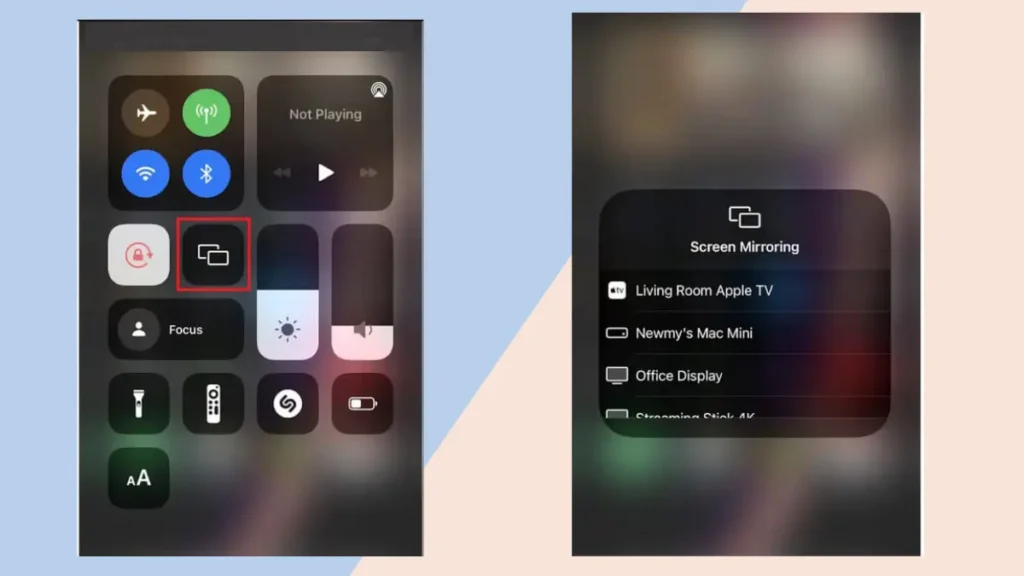
2. On your iPhone, iPad or Mac, connect to the same wifi network as the Roku.
3. Open a browser and visit streameast.xyz.
4. Select the AirPlay icon and choose your Roku TV to mirror the StreamEast website to your TV.
5. Browse StreamEast on your Apple device to play the desired live sports stream on the TV.
With either screen mirroring or AirPlay, you’ll be able to watch StreamEast’s free live sports streams right on your big screen Roku TV. Just navigate the website on your other device to find the game you want to watch.
While there are paid sports subscription options on Roku like ESPN+, Fox Sports, and others, StreamEast provides a free ad-supported alternative for live sports viewing if you don’t mind a few extra steps to get it on your Roku.
FAQs
how to get streameast on roku?
You cannot get StreamEast as an official channel on Roku, but you can still watch it on your Roku TV by either screen mirroring or using AirPlay from another device like a phone or computer.
can you watch streameast on roku?
Yes, you can watch StreamEast on a Roku TV, but it requires some additional steps since StreamEast is not an official Roku channel. The two main methods are screen mirroring from another device like a phone or computer, or using AirPlay if you have an Apple device.