Quick Guide!
Turn Brightness Down on Roku TV: Access the HomeScreen > Go To Settings > Select TV Picture Settings > Click On Brightness > Select Dark or Draker according to your need.
Roku TV is becoming a famous TV brand among all the other households and Smart TVs. It’s famous due to its budget-friendly prices yet functional Smart TVs. Product quality plays an important role in deciding the SMART TV quality, and one of the most important aspects of the picture is brightness. Brightness can enhance and optimize your viewing experience. In this article, we will guide you on how to turn the brightness down on Roku TV and make your viewing experience better by adjusting it according to the atmosphere and get the best picture quality.

Table of Contents
Understanding Roku TV and Brightness
What is Roku?
Roku is a famous brand known for its special devices that help you watch lots of cool things on your TV. It’s like a magic box that you plug into your TV, and it uses the internet to let you watch stuff from places like Netflix, Hulu, and Disney+. You can enjoy your favorite shows and movies with a single click.
What is Roku TV?
Roku TV takes the streaming experience a step further by integrating the Roku operating system directly into the television. Roku TV eliminates the need for an external streaming device, offering a seamless streaming experience. Roku TVs come in different sizes and models, catering to various preferences and budgets. Roku TV also Joined hand with other brands and offer collabed product like Hisense Roku, ONN ROKU TV, Insignia Roku TV.
What is Brightness?
Brightness refers to the intensity of the light emitted by the TV display. Adjusting the brightness setting allows you to control the overall luminosity of the picture. Setting the brightness to an appropriate level is crucial for a comfortable viewing experience, as excessive brightness can strain the eyes, while low brightness can lead to a dull and dim picture.
Adjusting Brightness on Roku TV
Roku TV Brightness Settings
Accessing the brightness settings on your Roku TV is a straightforward process. Simply navigate to the settings menu using your Roku remote. From there, locate the picture settings option, which allows you to customize various aspects of the display, including brightness.
How to Change the Brightness on Roku TV
To change the brightness on your Roku TV, follow these simple steps:
Step 1: Go to the Home Screen by Clicking on the “Home” Button on your Roku remote.
Step 2: Use arrow keys to navigate to the “Settings” menu on your Roku TV.
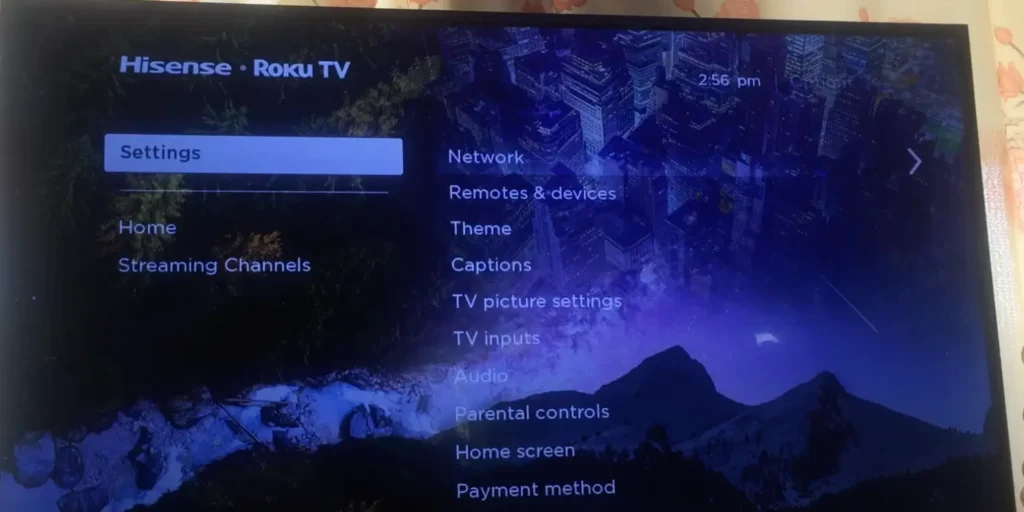
Step 3: In Settings, Select the “TV Picture Settings” option to access the picture settings.

Step 4: In the Picture Settings, Locate the “TV Brightness” Option.
Step 5: Now you can Adjust the brightness of your Roku TV according to your needs. You can choose Brighter, Bright, Dark, or Darker.
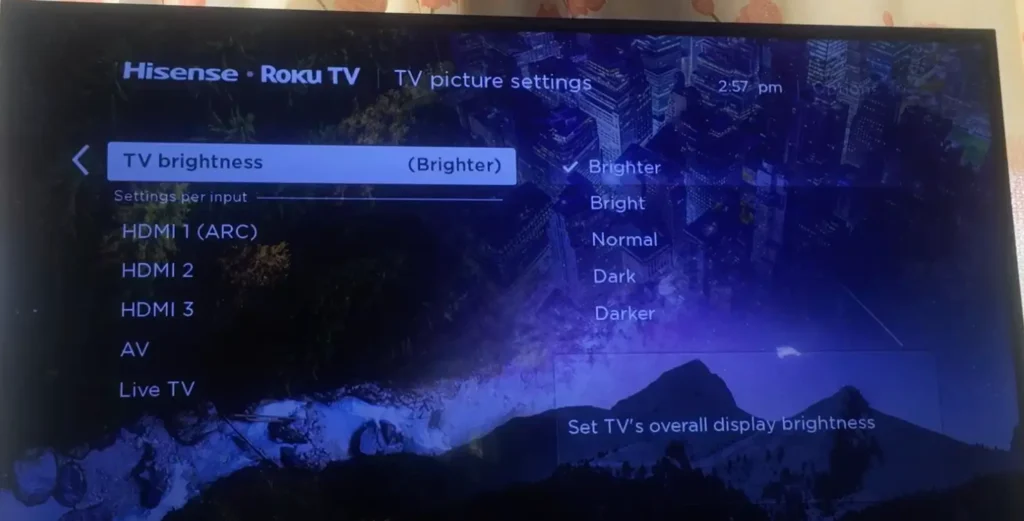
By using the arrow keys on your Roku remote, you can increase or decrease the brightness level until you achieve the desired picture quality and enjoy your favorite TV shows and movies in optimal quality.
How to Turn Brightness down on Roku TV
If you specifically want to decrease the brightness of your TV, you can follow the steps mentioned above to access the brightness settings menu. From there, simply reduce the brightness level by selecting Dark or Darker to achieve a dimmer display.
Options to Adjust Brightness
Roku TVs offer a range of options to fine-tune the brightness according to your specific needs:
- Brightness on Roku TV: Adjust the overall brightness setting to control the luminosity of the display.
- Brightness on your Roku remote: Some Roku remotes feature a dedicated brightness button, allowing you to quickly adjust the brightness level without navigating through menus.
- Button on your Roku TV: Depending on the Roku TV model, you may find a physical button located on the TV itself that lets you control the brightness directly.
Experiment with these options to find the most convenient and efficient method for adjusting the brightness on your Roku TV.
Tips and Tricks
Optimizing Brightness for Different Environments
The ideal brightness level may vary depending on the lighting conditions in your viewing environment. During daytime or in well-lit rooms, you may need to increase the brightness for better visibility. In dimly lit rooms, reducing the brightness can help create a more comfortable viewing experience.
Using Brightness Controls on Roku Remote
Take advantage of the brightness controls on your Roku remote to quickly adjust the brightness level while watching content. This convenient feature allows you to make on-the-fly adjustments without interrupting your viewing experience.
Making the Most out of Brightness Settings
Experiment with different brightness levels to find the one that suits your preferences. It’s important to strike a balance between brightness and other display settings to achieve optimal picture quality. Consider adjusting other picture settings like contrast and color to enhance the overall viewing experience.
Beyond Brightness: Other Display Settings on Roku TV
Contrast and Color Settings
Alongside brightness, contrast and color settings play crucial roles in shaping the picture quality on your Roku TV. Adjusting contrast can enhance the difference between light and dark areas, while tweaking color settings allows you to achieve more vibrant and accurate colors.
Backlight and Energy Saving Modes
Some Roku TV models provide options to control the backlight intensity. Reducing the backlight level can help conserve energy and extend the lifespan of your TV. Additionally, enabling energy-saving modes on your Roku TV can optimize power consumption without compromising picture quality.
Picture Modes and Presets
Roku TVs often come with predefined picture modes and presets geared towards different types of content. Experiment with these options to find the one that best suits your preferences. Picture modes like “Standard,” “Movie,” or “Game” can provide optimized settings for various viewing scenarios.
You can Watch The Video that EXplains the Steps on “How to Turn Brightness Down on Roku TV”
Conclusion
Adjusting the brightness on your Roku TV is a simple yet effective way to enhance your viewing experience. By understanding the various brightness options and utilizing the picture settings menu, you can achieve optimal picture quality tailored to your preferences and viewing environment. Remember to explore other display settings and experiment with different presets to further enhance your Roku TV experience. Enjoy crisp and vibrant visuals with the right brightness level for your Roku TV. Hopefully, we covered the main issue of this article which is ” How you can turn brightness down on Roku TV”
Related Articles:
- Troubleshooting Guide: Fixing a Blinking Green Light on Roku Remote
- How to Add Apps on Smart TV? Samsung Smart TV, Google TV, And others
- How to Add Apps on Insignia Smart TV| Comprehensive Guide 2023
- How To Get Hulu On Hisense Smart TV? The Ultimate Guide 2023
- How to Add Apps On Hisense Smart TV? Quick Method 2023
Frequently Asked Question
Q: How do I turn brightness down on Roku TV?
A: To turn down the brightness on your Roku TV, you can adjust the TV picture settings. Here’s how:
Access the Settings >> Picture >> Brightness >> Turn Brightness Down on Roku TV
Q: What are the steps to turn brightness down on Roku TV?
A: To turn down the brightness on your Roku TV, follow these steps: 1. Press the Home button on your Roku remote. 2. Scroll up or down and select “Settings.” 3. Select “Display & Sounds.” 4. Select “Advanced picture settings.” 5. Select “Brightness” and adjust the slider to decrease the brightness. 6. Press the Back button on your remote to save the changes.
Q: Can I turn brightness down on Roku TV using the Roku mobile app?
A: Yes, you can turn down the brightness on your Roku TV using the Roku mobile app. Simply launch the app, navigate to the Roku device you want to adjust, go to the “Settings” section, and you should find the brightness control there.
Q: Is there a way to turn down the brightness of my Roku TV automatically?
A: Yes, Roku TVs usually come with an ambient light sensor that adjusts the brightness of the screen based on the lighting conditions in the room. You can enable this feature in the Roku TV settings under “Advanced picture settings.”
Q: How can I decrease the default brightness on my TCL Roku TV?
A: To decrease the default brightness on your TCL Roku TV, you can go to the picture mode settings and adjust the brightness or backlight settings. These settings may vary depending on the specific model of your TCL Roku TV.
Q: Are there any hidden settings or secret menus on Roku TV for adjusting the brightness?
A: No, Roku TVs do not have any hidden settings or secret menus specifically for adjusting the brightness. The official Roku TV software provides all the necessary brightness control options in the built-in settings menu.
Q: Will turning down the brightness on my Roku TV affect the picture quality?
A: Yes, turning down the brightness on your Roku TV can affect the picture quality. It may make the image darker and reduce overall visibility, especially in scenes with low lighting. However, adjusting the brightness to suit your preference can enhance your viewing experience.
Q: How do I adjust the brightness of my Roku TV screen for movies and TV shows?
A: You can adjust the brightness of your Roku TV screen for movies and TV shows by following the steps mentioned earlier to access the advanced picture settings. From there, you can fine-tune the brightness to optimize your viewing experience.
Q: Can I adjust the brightness on my Roku TV even while watching a movie or TV show?
A: Yes, you can adjust the brightness on your Roku TV even while watching a movie or TV show. Simply use your Roku remote to navigate to the settings menu, access the picture settings, and make the desired adjustments to the brightness.
Q: I’ve just bought a new Roku Premiere Plus. How do I turn down the brightness on this model?
A: To turn down the brightness on your new Roku Premiere Plus, you can follow the same steps mentioned earlier for adjusting the brightness on a Roku TV. The interface and settings may vary slightly, but the overall process should be similar.
1 thought on “How to Adjust Brightness on Roku TV?”