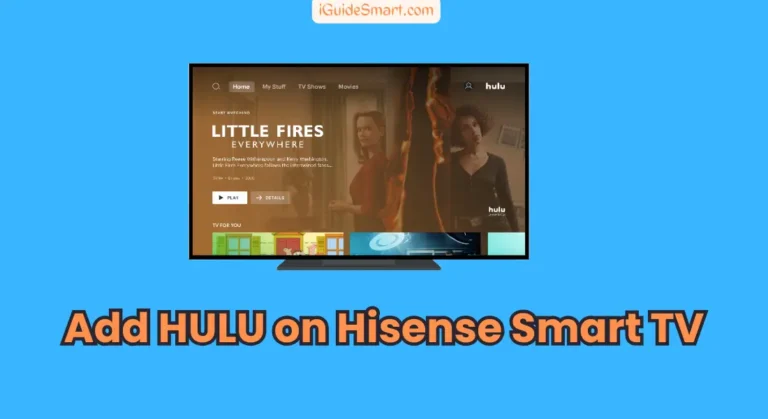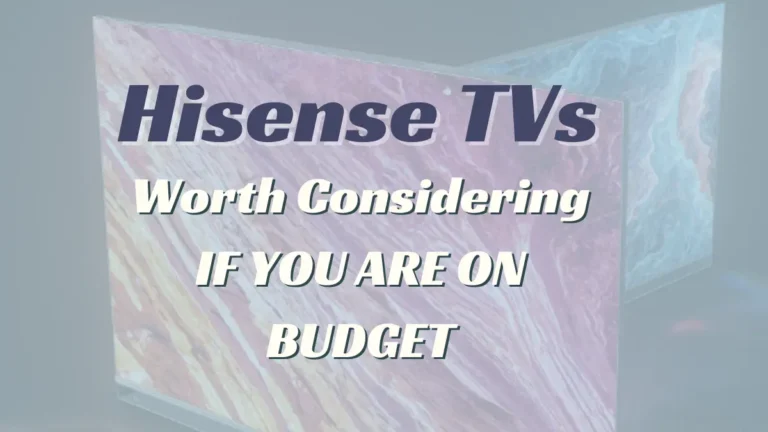Turn Off HDR on Hisense smart tv-2024 Guide for all models
To Turn Off HDR on Hisense smart tv, navigate to Home > Settings > Device Preferences/Picture > Picture Mode > (choose any mode except Smart HDR) to disable HDR on your Hisense Android TV & Google TV.
If you’re seeing the colors on your Hisense smart TV to be oversaturated or the brightness to be uncomfortable, you might want to consider turning off HDR or try codes to fix blinking light.
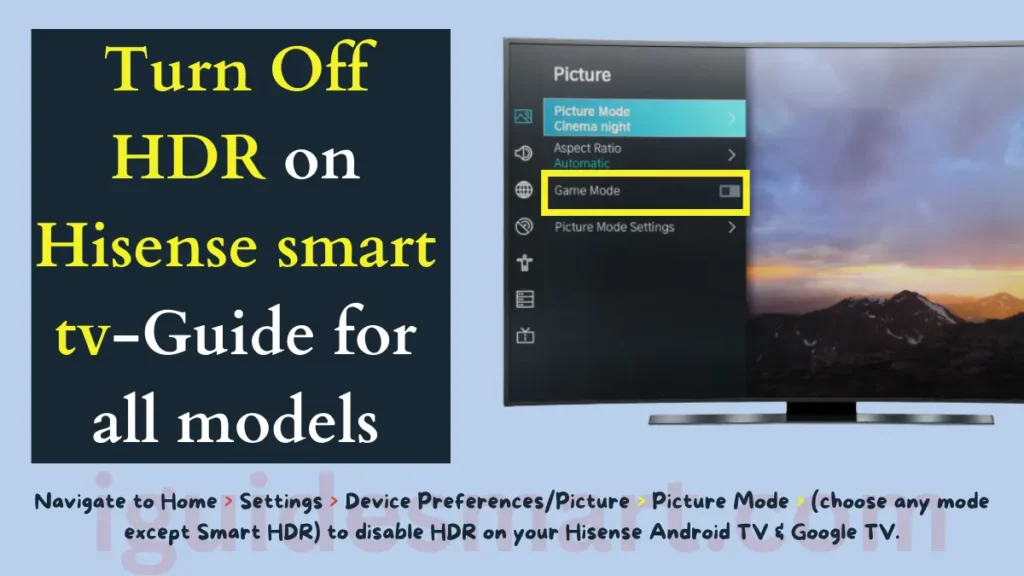
If issue still persists, contact manufacturers of Hisense, on their official website.
Table of Contents
Turn Off HDR on Hisense Android TV & Google TV
To Turn Off HDR on Hisense Android TV & Google TV:
Power on your TV: Press the power button on your Hisense Android TV or Google TV remote to turn it on.
Access Settings: Navigate to the home screen and locate the gear icon, which represents the Settings menu. Click on it to open the Settings.
Find Picture options: Within the Settings menu, look for a section labeled “Device Preferences” or “Picture.” Click on it to access picture-related settings.
Choose Picture Mode: Within the Picture settings, locate the “Picture Mode” option and click on it.
Disable HDR: You’ll see a list of available picture modes. Find the one that currently says “Smart HDR” and change it to any other mode that doesn’t include “HDR” in its name. This will effectively disable HDR mode.
Turn Off HDR on Hisense Fire TV
To Turn Off HDR on Hisense Fire TV:
- Open Settings: From the main screen of your Hisense Fire TV, find the gear icon and select it to open the TV’s Settings menu.
- Navigate to Display options: Look for a section labeled “Display & Sounds” and click on it. Then, choose the “Display” option from the list.
- Manage Dynamic Range: Within the Display settings, locate the “Dynamic Range Settings” option and select it.
- Disable HDR: Change the Display mode from “Always HDR” to “Adaptive.” This will turn off the HDR feature on your Fire TV.
Turn Off HDR on Hisense Roku TV
To Turn Off HDR on Hisense Roku TV:
Activate Secret Menu
Power on your Hisense Roku TV. Press the following button combination on your Roku TV remote in quick succession:
Press these buttons on your remote, one after the other, quickly:
- Home button (tap it 5 times quickly)
- Rewind button (once)
- Down arrow button (once)
- Fast Forward button (once)
- Down button (once)
- Rewind button (one last time)
Access HDR Settings
Within the Secret Menu, navigate to and select the “Change HDR Mode” option.
Disable HDR
In the pop-up that appears, choose the “Disable HDR” option to turn off HDR mode.
Turn Off HDR on Hisense VIDAA TV
To Turn Off HDR on Hisense VIDAA TV:
- Open Settings: From the home screen of your Hisense VIDAA TV, access the Settings menu.
- Find Picture settings: Look for the “Picture” option on the left pane and click on it.
- Change Picture Mode: Select the “Picture Mode” option within the Picture settings.
- Disable HDR: Change the Picture Mode from “HDR” to any other available mode that doesn’t mention HDR. This will turn off HDR mode on your VIDAA TV.