To turn Off Voice on Hisense Smart TV, navigate to Settings > Device Preferences/System > Accessibility > Find the option related to voice guidance (Talkback, VoiceView, Audio Guide, Menu Audio Settings, or Audio Description) > Off
If your Hisense TV is unexpectedly narrating content, it’s likely due to TalkBack feature. This is designed for visually impaired users but can be disruptive for others.
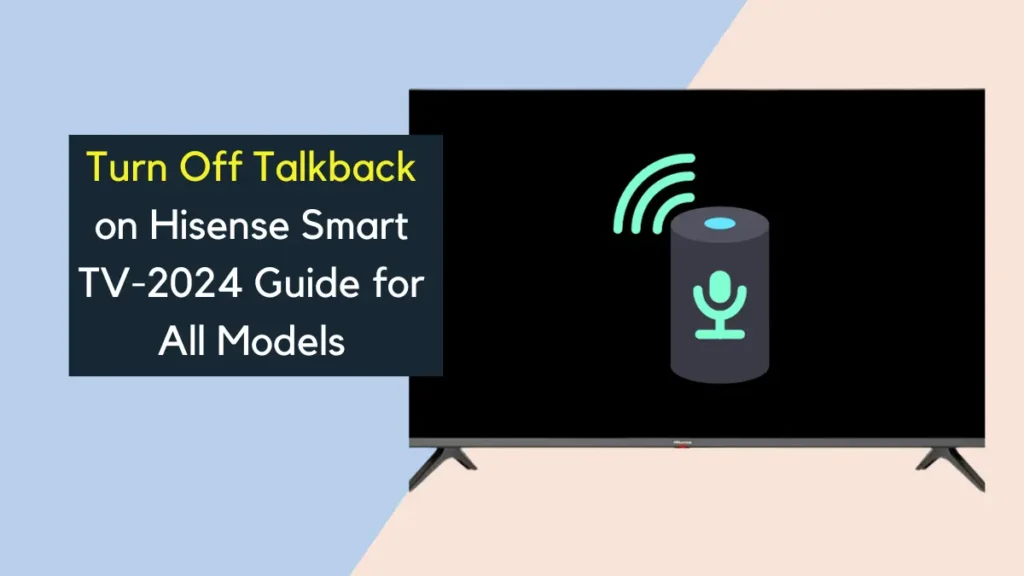
Possible reasons include accidental activation, intentional enabling in Accessibility settings, or a software update.
The steps to disable voice assistant, turn off voice features, or stop your Hisense TV from talking back depend on your specific model.
New User of Hisense TV? Learn how to set up Hisense TV.
Table of Contents
Turn Off Talkback on Different Models of Hisense Smart TV
Here are step-by-step guides for turning off Voice Guide feature on different Models of Hisense smart TVs:
For Hisense Android TV & Google TV
To Turn Off Voice on Hisense Android TV & Google TV:
- Navigate to Home screen by pressing Home button on your remote.
- Locate and select the Settings gear icon.
- Go to Device Preferences or System (this may vary) and then select Accessibility.
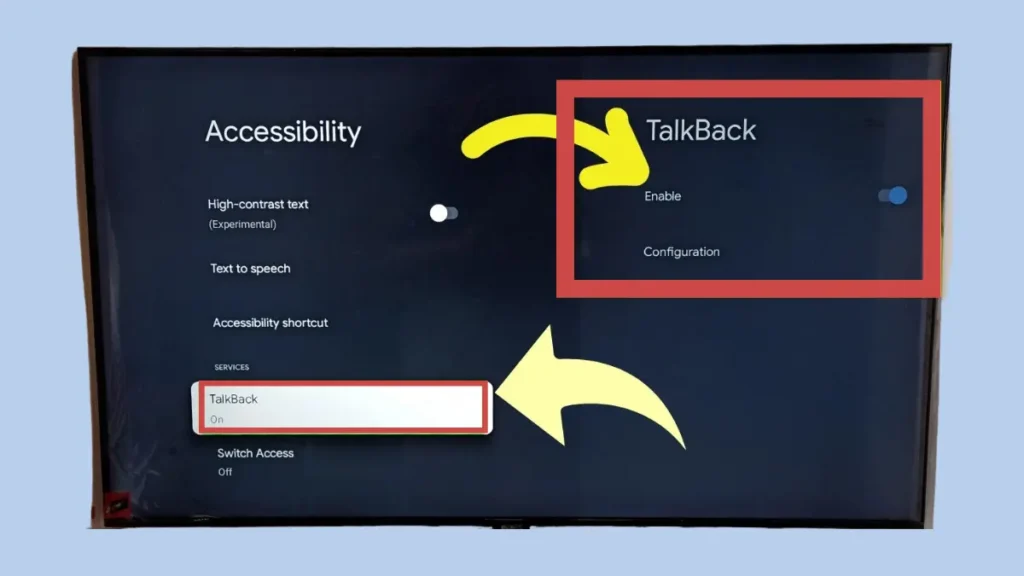
Accessibility settings on Hisense TVs are usually in Settings > Device Preferences/System (Android/Google TVs) or Settings > Accessibility (others), or accessed via the gear icon/Settings button.
4. Find TalkBack option in Accessibility menu and select it.
5. Toggle TalkBack switch to Off position to disable this feature.
For Hisense Fire TV
To Turn Off Voice on Hisense Fire TV:
- Press Home button on your remote to access Fire TV home screen.
- Scroll to right and select Settings.
- Choose Accessibility from Settings menu.
- Within Accessibility, select VoiceView.
- Select VoiceView again and tap on Turn Off option to disable Voice Guide feature.
For Hisense Roku TV
To Turn Off Voice on Hisense Roku TV:
- From Home Screen, navigate to Settings.
- Scroll down and select Accessibility.
- In the Accessibility menu, find and select Audio Guide option.
- Toggle Audio Guide switch to Off position to turn off the Voice Guide feature.
For Hisense VIDAA TV
To Turn Off Voice on Hisense VIDAA TV:
- Press Home button on your remote to go to Home screen.
- Select Settings from the menu.
- Within Settings, go to Accessibility and then navigate to Menu Audio Settings.
- Turn off Volume, Pitch, and Focus Menu Audio options to disable the Voice Guide feature.
For Hisense XClass TV
- Access the Home screen by pressing the Home button on your remote.
- Scroll to left and select Settings option.
- In Settings menu, choose the Accessibility tab on left.
- Locate Audio Description (AD/SAP) option.
- Toggle the switch to turn off Audio Description and SAP to disable the Voice Guide feature.
FAQs
How to turn off talkback on hisense tv with remote volume
Press the [] button on your remote, then go to System and Accessibility. Find TalkBack and choose On or Off to turn Menu Audio on or off.
How do I turn off TalkBack on Android without settings?
To turn off TalkBack without going into settings, press and hold both volume buttons on your device for a few seconds. When asked to confirm, press and hold both volume buttons again for a few seconds.
How do I turn off TalkBack with volume button?
To turn TalkBack off using volume buttons, Hold both volume buttons 3 seconds, then repeat to confirm.