How to Update LG Smart TV Firmware: Quick Guide
Quick Tip
You can Update LG Smart TV Firmware by Navigating to “Settings” and Select “ALL Settings” and then going to “Support” and selecting “Software Updates.” Now Click on “Check For Updates,” and it will show you the latest Update. Click on Download and Install.
LG Smart TVs are known for their high picture quality and their unique user interface. LG is providing the latest features for its users. But like all other Electronic Devices, LG TVs also need to be updated to work properly and empower your Smart TV with the latest features provided by LG.
Regular Updates will enhance your TV Features and its Security. LG TV has its unique Firmware known as WebOS. The latest WebOS is WebOS 23 which is only available for the Latest Models. So you should know how to update LG Smart TV Firmware.
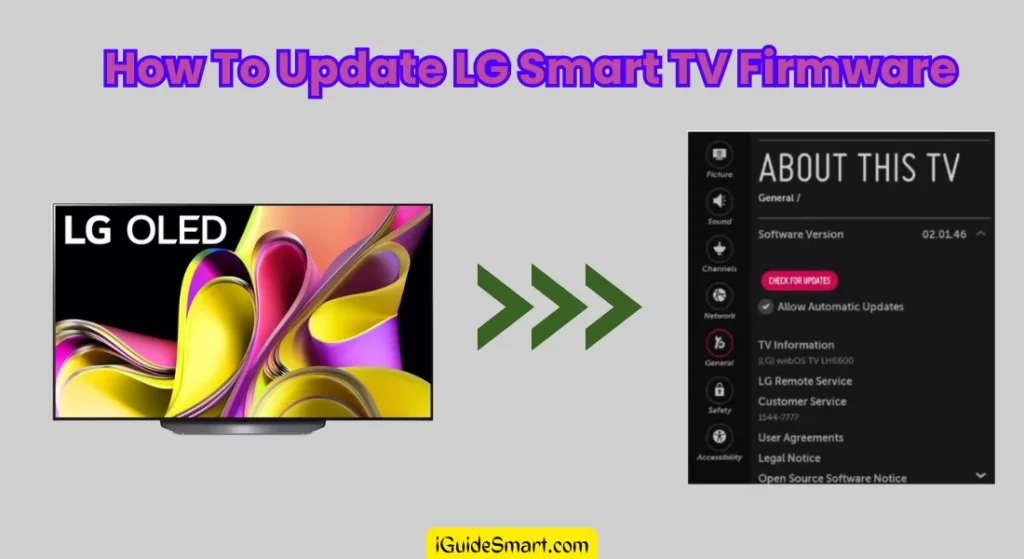
Updating your LG TV firmware is a straightforward process. In this article, You will get to know how to Update LG smart TV firmware through different methods.
Table of Contents
How to Check for LG Smart TV Firmware Updates
Before Starting the Update Process, you have to check whether a new update is available on your LG TV or not. To Check the Update Follow the steps below:
- Press the “Home” Button on your TV Remote and GO to the Home Menu.
- Navigate to “Settings” and then Select “All Settings”.
- In ALL Settings, Go to the Support Section and Select Software Update.
- In this section, you will see all the available updates regarding your LG TV.
1. Check Firmware Updates Using the Help Library
You can also check the latest updates for your LG TV model from the help library. Press the Home button on your Remote and Select the HELP menu (Question Mark Symbol represents it). Now, Navigate to the Update Firmware Section and Click on Check for Updates. It will Search for the latest Updates available for your TV.
Automatically Checking for Updates
If you want to save the hassle of manually checking for firmware updates, you can set your LG Smart TV to automatically check for updates. Here’s how:
- Press the Home button on your LG Smart TV remote.
- Select the Settings icon.
- Navigate to the Support section and choose Software Update.
- Select Auto Update and set it to On.
Read Also: LG Apps not Working: How to Solve it?
How to Update LG Smart TV Firmware with WebOS
In this Section, you will learn the process of how to update LG smart TV firmware on different WebOS. The latest WebOS is WebOS 23, Which was released in September 2023. But WebOS 23 is only available on the latest models of 2023. So, if you are using old WebOS, then this Section will guide you about how to Update your Firmware.
Before you start, you should know which version of WebOS your TV is using. WebOs22, WebsOs 6.0, and WebOS 5.0 have almost the same Steps, and Webs 4.5 and older versions have different steps. We have discussed it all in detail.
Update LG TV Firmware on WebOS 22, WebOS 6.0, WebOS 5.0
If you are using these versions of WebOS, then follow these steps to Update LG Smart TV Firmware:
- Press the “Home” Button on the TV Remote to Go to the Home Menu.
- In the Home Menu, Go to “Settings“.
- Select “All Settings” and Go to “Support“.
- Select “Software Updates“.
- Now Select “Check For Updates“
- If Any Update is available, Click on Download and Install.
- When the Update gets Downloaded, Power off your LG TV for 10 Sec and Turn it on. It will Install the Update.
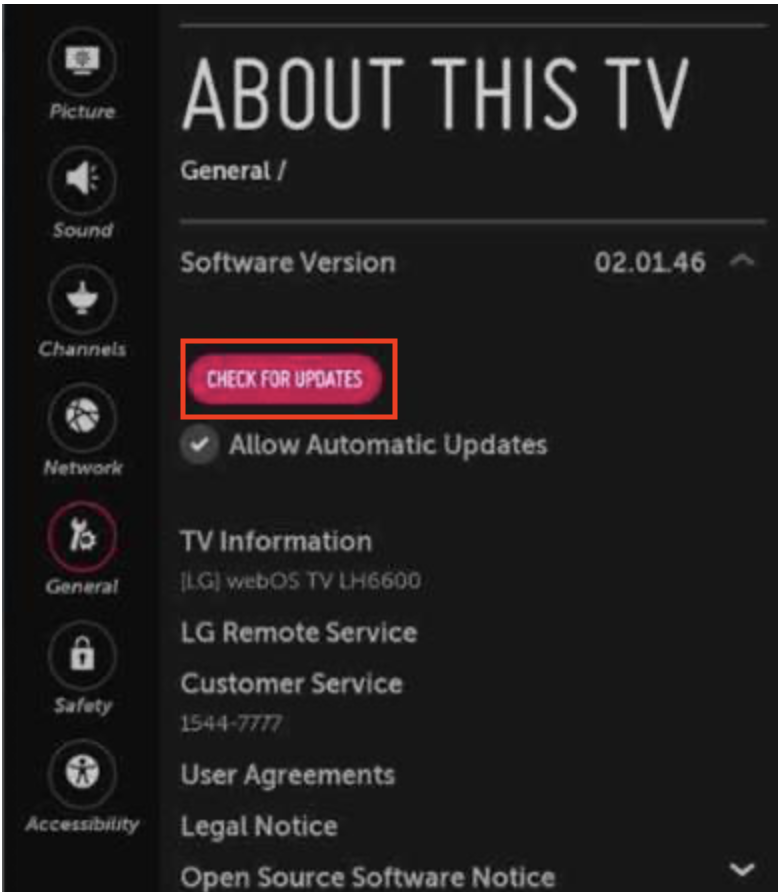
Note: Toggle Auto Updates to ON, If you want to have TV Update automatically.
Update LG TV Firmware on WebOS 4.5, WebOS 4.0, and older
If you are using old versions of WebOS, then follow these steps to Update LG Smart TV Firmware:
- Press the “Home” Button on the TV Remote to Go to the Home Menu.
- In the Home Menu, Go to “Settings“.
- Select “All Settings” and Go to “General“.
- Select “About This TV“.
- Now Select “Check For Updates“
- If Any Update is available, Click on Download and Install.
- When the Update gets Downloaded, Power off your LG TV for 10 Sec and Turn it on. It will Install the Update.
Note: Toggle Auto Updates to ON, If you want to have TV Update automatically.
Read Also: How To Download Apps on LG Smart TV?
How To Update LG Smart TV Firmware via USB
If you. are unable to update the firmware to the latest version through Settings, then you can use USB to install the Latest Update of your LG TV Firmware. TO Install an Update on Your TV Manually via USB Drive, you need
- USB DRIVE with 1 GB Space Minimum
- PC with Internet Access
Now, you have to Follow the Steps Below one by one.
Find your Update
- Go TO LG Software and Drivers Support Page.
- In the Search bar, enter your TV Model Number
- It will display the List of Models. Select your TV Model.
- Download the available Update file from there on your PC.
Download Zip File On Your PC and USB
- Plug the USB Drive into the USB port of your PC.
- You have to make a new folder on the USB with the name “LG_DTV.”
- Extract All files from the Firmware Zip file to the “LG_DTV” folder on the USB storage device.
- Eject The USB from your PC.
Important: Always Use “LG_DTV” Name for the folder so that LG TV can Search automatically for the Upadte on USB.
Insert USB to Your LG TV
- Insert the USB into the USB port of your Smart TV.
- If you have completed all the above steps properly, then your LG TV will Prompt “USB Update Ready.”
- Select “Install” to start the installation process.
- The installation process may take 3 to 10 Minutes, depending on the size of the Update.
- After Installation is Completed, you have to restart your Smart TV to Complete the process.
How To Enable Auto Update on LG TV
If you prefer to have your LG Smart TV automatically download and install WebOS software updates, you can allow automatic updates feature:
- Press the Home button on your LG Smart TV remote.
- Select the Settings icon.
- Navigate to the Support section and choose Software Update.
- Select Auto Update to enable automatic firmware updates.
Enjoy the Updated Firmware
Hopefully, you can see how easy it is to upgrade your LG TV Firmware and keep your Features Up to date. Updating LG TV enhances the viewing experience, and your TV Security gets updated. We discussed all the possible ways to Update LG TV Firmware. You can also Enable Auto Updates to get rid of the Manual Update process. and if you face any problem during Updating, you can contact LG USA Support.
Related Articles
- LG C2 OLED TV REVIEW-iS It Worth the Money?
- LG TV Has Sound But No Picture (Try This Quick Fix FIRST)
- LG TV No Sound: Troubleshooting and Quick Fixes
Frequently Asked Question
How do I update the firmware on my old LG TV?
You can easily update the firmware on your old LG TV by following the given methods in this article.
GO Settings, Select “All Settings,” and then select “General.” Go to the “About This TV” Section, and there you can find the latest Updates for your LG TV.
Otherwise, you can install it manually via USB.
Why is My LG TV Not Updating?
You may be facing an issue with auto-updating on your LG. You ensure you have a stable Network connection, and then you can manually force your LG TV to update its firmware through WebOS or USB. Ensure you have selected the Location of your LG correctly.
How to check the webOS version on LG Smart TV?
You can easily check which WebOS version is on your LG TV by Going to Settings > All Settings > General > About This TV > Here in this Section you can get information about your WebOS.
How Do I Reset MY LG TV Firmware?
To Reset your LG TV Firmware, you have to Factory Reset your LG TV. It will Erase all the data saved by you, like apps, accounts, and passwords. To factory reset LG TV, you have to navigate to “Settings” and then select “All Settings.” Go to “General” and select “Reset to Initial Settings.” Enter your Password, and then your LG will be restored to Factory Settings after the Process is done.



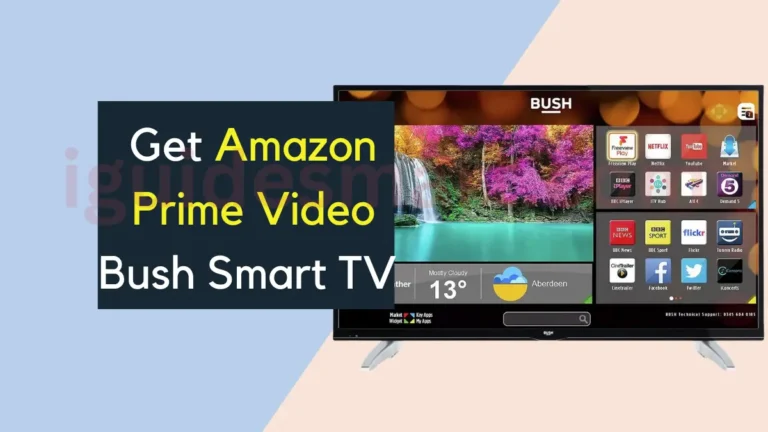

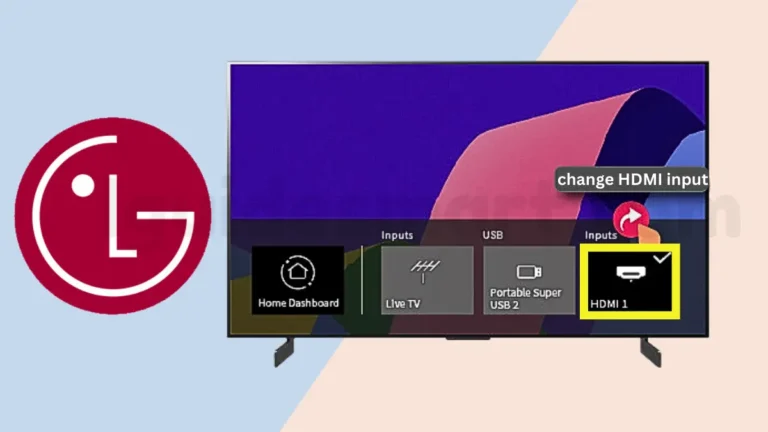
3 Comments