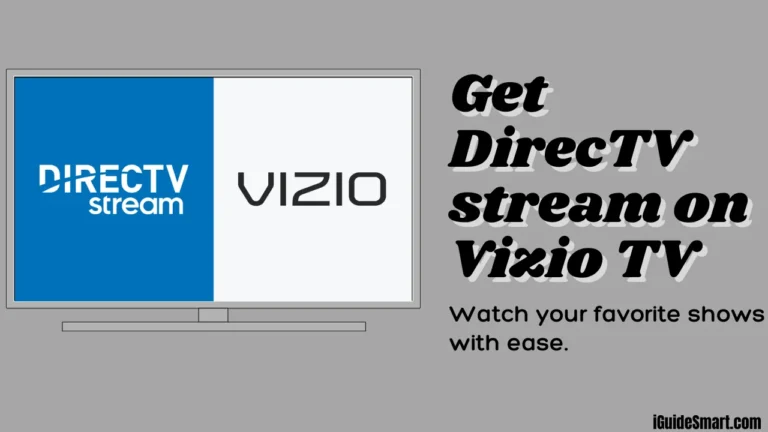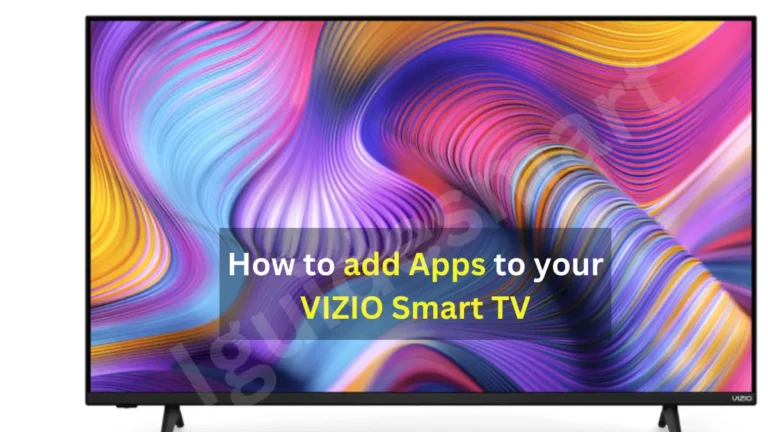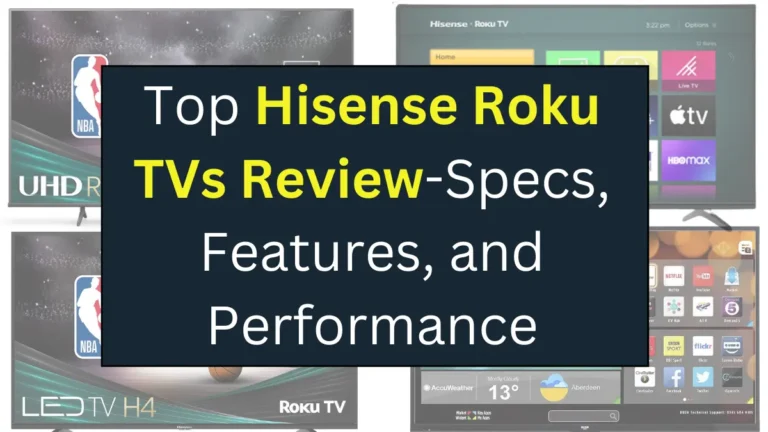Download and Watch Tubi on Vizio Smart TV- Quick Ways
Tubi is an American Free Streaming Service. Tubi offers more than 200,000+ Movies and TV Shows on your Fingertip. It’s not less than any paid Streaming platform. If you are a Vizio Smart TV owner, you can enjoy Tubi on your TV. You can optimize your Entertainment experience by Watching Free Content in your leisure time.
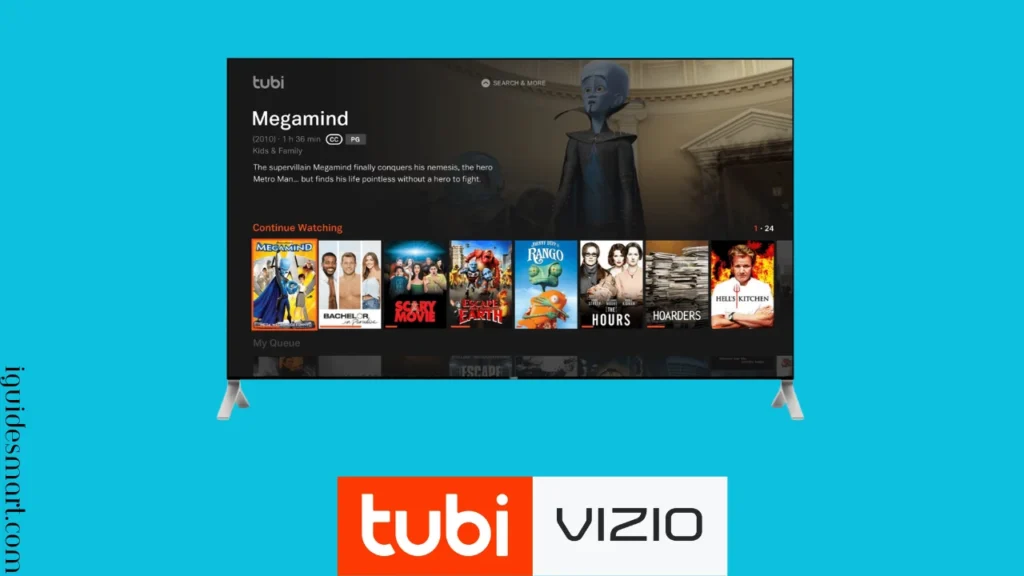
In this article, I will tell you how to download and Watch Tubi on Vizio Smart TV. It’s a very straightforward process because Tubi is available on Vizio Store. I will also tell you alternative Ways to Watch Tubi on your Vizio.
Table of Contents
Is the Tubi app available on Vizio TV?
Yes, Tubi is now available on Vizio TV. Tubi is natively available on the Vizio app Store. You can download it and enjoy your favorite Movie or Show in a few clicks. If your Vizio TV is not showing Tubi in the App Store, then Update the Firmware, or you can use alternative methods to Watch Tubi on Vizio Smart TV, i.e., Airplay and GoogleCast.
Download and Watch Tubi on Vizio Smart TV
In this section, I will tell you how to download and watch Tubi on your Vizio TV. Follow all the Steps Carefully.
Downliading Tubi App from Vizio App Store
To Download the Tubi App from the Official App Store, Follow the Steps Below:
- Power On your Vizio Smart TV.
- Ensure it is connected to a stable Wi-Fi network.
- Press the Home Button to Go to HomeScreen.
- Go to “Vizio App Store” and Press OK.
- In the App Store, browse or Search for “TUBI APP.”
- Click on the Tubi App Icon to go to the App Details page.
- Select “Add to Home” on the App Detail page.
- After Downloading, the Tubi app will be available on your Home Screen.
Watching the Tubi on Vizio TV
After you Download, the Tubi app will be available on the HomeScreen of your Vizio TV. You need an account with TUBI to access the Content. Visit the Tubi Website to sign up.
Follow the Steps Below to Watch Tubi on Vizio Smart TV.
- Press the Home Button on your TV remote.
- Launch the Tubi App.
- Login With your Credentials.
- Search the Content you want to watch.
- Play it and Enjoy Tubi on your Vizio.
Note: Your Vizio TV should be connected to a Stable Internet Connection So that the App can Work Properly.
Signing Up For Tubi TV
To access the Tubi TV content, you must register on their Websites. It’s a Free service, so you don’t need any credit card information to Signing Up. Follow the Steps Below to sign up on Tubi TV.
1. Open the Browser on your Laptop or Mobile.
2. Visit TO TUBI’s Official website. Click here.
3. Click on “Register” on the top Right Corner of the Website.

4. Now, you will see three options to sign up. “Continue with Google,” “Continue with Facebook,” and a Form to sign up with your Email.
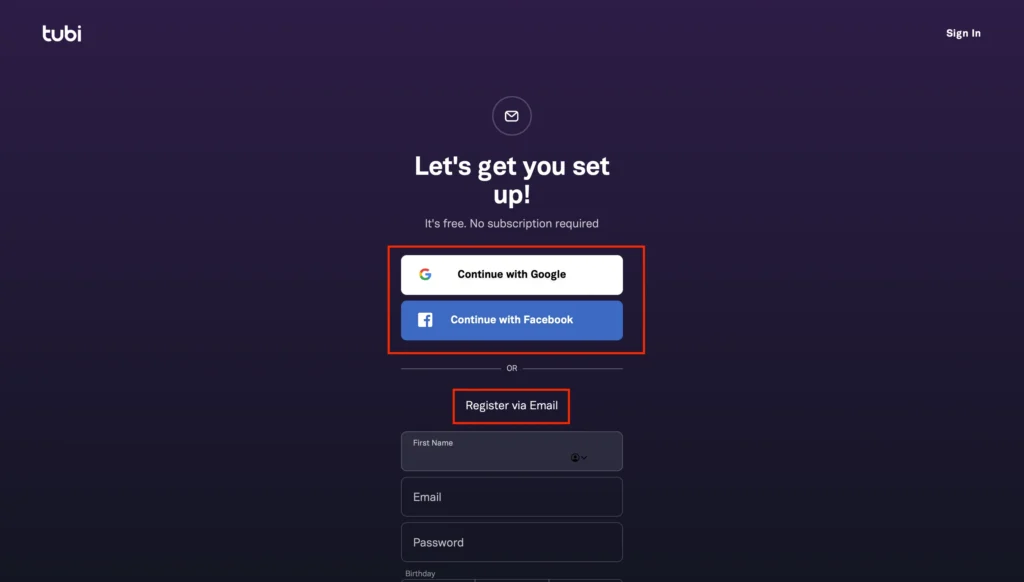
5. You can Adopt any way that suits you.
6. After signing up, you will receive a confirmation action email.
7. Confirm it and Enjoy Tubi Content.
Alternative Ways to Watch Tubi On Vizio Smart TV
If you are unable to Get Tubi from the Vizio App Store or, for any reason, you are not able to watch Tubi on Vizio TV directly, Then you can Reflect the Tubi App from your Mobile or Laptop to your Vizio TV Screen. Airplay and Chromecast are two easy options to Screen Mirror on Vizio TV. Tubi is available on Streaming Devices, too, like Apple TV, Roku TV, and Amazon Fire TV. So, If you are using These Streaming Devices, you watch Tubi through these devices on your TV.
Watch Tubi on Vizio TV via Airplay
To Watch Tubi via Airplay, You Should have enabled the Airplay Feature on your Vizio TV. Now Follow the Steps below to Airplay Tubi To Vizio.
- Download the Tubi App from the “App Store “ on your iOS devices like iPhones or iPads.
- Launch the Tubi App on your iPhone.
- Log in With your Credentials.
- Select the Content you want to watch.
- Now, Ensure your iPhone and Vizio TV are Connected to the Same Wi-Fi network.
- Click on the AirPlay Icon on the Tubi App.
- Tap on “Airplay & Bluetooth” from the given Options.
- Select your Vizio TV from the list of available devices.
- After Successful Pairing, You can Enjoy Tubi Content on your Vizio TV Screen.
Watch Tubi on Vizio TV via ChromeCast
Chromecast is a feature in most devices like iPhones, iPads, PCs, and Android smartphones to reflect Screens to other devices. You can Reflect Tubi TV from your Mobile phone to Vizio TV via Chromecast. Follow the steps below for this task.
- Download the Tubi App from the App Store or Google Play store on your Mobile phone.
- Launch the App and Login your credentials.
- Select the Content you want to watch and play it.
- Ensure your mobile and Vizio TV are connected to the same Wi-Fi Connection.
- Tap on the Chromecast Icon on the Tubi App.
- Select your Vizio TV from the List.
- Now, Tubi Content will be reflected on your Vizio Screen.
Watch Tubi on Vizio Smart TV via Streaming Devices
If you are using Streaming Devices like Apple TV, Roku TV, and Amazon Fire TV, You can Enjoy Tubi App on your Vizio through these Streaming Devices. Follow the Steps Below for this Task.
- Connect your Streaming Device with your Vizio TV.
- Turn on the Streaming Device and Vizio TV.
- Ensure both are Connected to the Stable Wi-Fi Connection.
- With the help of Remote, Navigate to the “App Store” or “Channel Store” of your Streaming Device.
- Browse or Search for “Tubi TV” in the App Store.
- Click on “Add to Home” to download the App.
- Launch the App.
- Play the Content you want to watch.
Tubi App Not Working on Vizio TV- Let’s Fix it.
If you’re facing issues with the Tubi app not working on your Vizio TV, here’s a step-by-step guide to troubleshoot and resolve the problem:
- Ensure your Vizio TV is connected to a stable and strong Wi-Fi network. Internet connectivity issues can cause the Tubi app to malfunction or fail to load.
- Check for any available updates for the Tubi app. Outdated app versions can lead to compatibility issues and performance problems.
- Perform a power cycle on your Vizio TV. Unplug the TV from the power outlet, wait for 30 seconds, and then plug it back in. This can clear temporary glitches and refresh the TV’s system.
- Close the Tubi app completely and relaunch it. This can help clear any cached data or temporary issues affecting the App’s performance.
- Occasionally, Tubi’s servers might be experiencing temporary downtime. Check Tubi’s server status on platforms like Downdetector or IsItDownRightNow. If there’s an ongoing outage, you must wait until it’s resolved.
- Reset your Vizio TV’s network settings to eliminate any network-related issues. Go to Menu > Settings > Network > Reset & Admin > Reset TV to Factory Defaults.
- If the problem persists, consider uninstalling and reinstalling the Tubi app. This can resolve any app-specific issues or corrupted files.
- Ensure your Vizio TV’s firmware is up to date. Outdated firmware can cause compatibility issues with certain apps.
- If none of the above steps resolve the issue, contact Tubi’s customer support for further assistance. They may have specific troubleshooting tips or identify known bugs with the App.
Also Read Watch HBO Max on VIZIO Smart TV
Frequently Asked Questions
Can I get Tubi on a Vizio Smart TV?
Yes, you can Get Tubi on Vizio Smart TV. Tubi is now available on the Vizio App Store. You can download it from there and enjoy Tubi on your TV.
What are the Subscriptions of Tubi TV?
Tubi is a Free Streaming Service. You do not need to pay any amount. Sign up on the Tubi Website and Enjoy the Movies you want to watch.