Vizio TVs are a popular choice for budget-minded consumers, but they can sometimes experience lag, especially in the home menu, when casting from a desktop, and when playing games. This can be frustrating for users, and several things can be done to fix Vizio Smart TV lagging.
In this article, we will discuss the most common problems that Vizio TV users experience, and we will provide solutions for each problem.
Table of Contents
How to fix Vizio Smart TV Lagging?
If you’re experiencing lag on your Vizio Smart TV, there are a few things you can do to fix it. Here are some of the most common solutions to fix Vizio Smart TV lagging:
1. Reboot
Rebooting your Vizio TV can often fix minor software glitches that can cause lag.
How:
- Open the Menu on your Vizio TV.
- Select Admin & Privacy.
- Select Reboot TV.
2. Change picture settings to Game Mode
Game Mode is a picture setting that is designed to reduce input lag.
To enable Game Mode:
- Go to the TV’s settings menu.
- Select Picture.
- Select Picture Mode.
- Select Game Mode.
Why it works
Game Mode disables some of the TV’s processing features, which can reduce lag.
3. Reset internet connection
If you are experiencing lag when streaming content or playing online games, it may be due to a problem with your internet connection.
To reset your internet connection:
- Turn off the router and modem.
- Wait 60 seconds.
- Turn on the router and modem.
- Wait for the router and modem to boot up completely.
Why it works:
Sometimes, a simple reset of the internet connection can fix lag issues.
Don’t have acces to remote? Learn how to connect to Wi-Fi without remote
4. Power cycle television
Power cycling your television can sometimes fix lag and other minor problems.
To power cycle your television,
- Turn off the TV.
- Unplug the TV from the power outlet.
- Wait 60 seconds.
- Plug the TV back into the power outlet.
- Turn on the TV.
Why it works:
Power cycling the television can clear the cache and memory, which can fix lag issues.
Check this If VIZIO TV is TURNING ON BY ITSELF
5. Install software updates
Vizio regularly releases software updates for its Smart TVs. These updates often include bug fixes and performance improvements.
To check for software updates:
- Go to the TV’s settings menu.
- Select System.
- Select Check for Updates.
Learn How to update apps on Vizio TV?
Why it works:
Software updates can include bug fixes and performance improvements, which can fix lag issues.
6. Let your TV cool down
If your TV is in a hot environment or it’s been on for a long time, it can start to lag. To fix this, try turning off your TV for a few hours to let it cool down.
Why it works:
When a TV gets too hot, it can slow down and start to lag. Letting the TV cool down can help to fix this.
7. Close unused apps
If you have too many apps running on your Vizio Smart TV, it can start to lag. To fix this, go to your TV’s settings menu and look for the ‘app management’ or ‘apps’ option. From here, you can close any apps that you’re not using.
Why it works:
When too many apps are running at the same time, it can consume the TV’s resources and cause lag. Closing unused apps can free up resources and improve performance.
8. Factory reset television
If you have tried all of the above solutions and are still experiencing lag, you can try factory resetting your television.
- Go to the TV’s settings menu.
- Select System.
- Select Reset & Admin.
- Select Reset TV to Factory Defaults.
A factory reset will erase all of your settings and data, so be sure to back up anything important before you do it.
Why it works:
A factory reset will restore the TV to its factory default settings, which can fix lag issues.
If issue persists, contact Vizio Support.
Also Read:
How Do You Turn On AirPlay on Vizio TV?
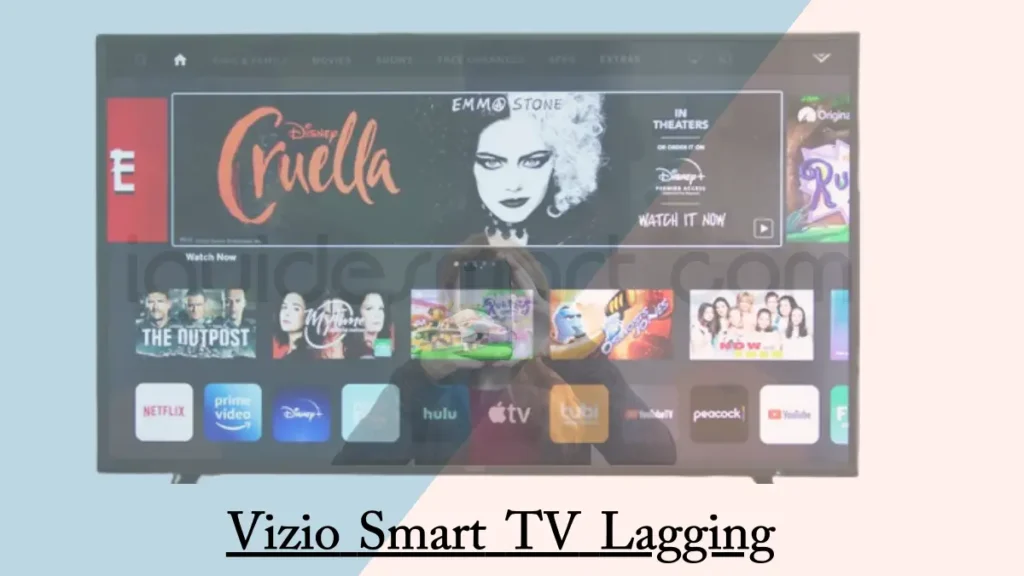
2 thoughts on “Vizio Smart TV Lagging-7 quick fixes”