How to Adjust Volume on LG TV Without a Remote: Quick Guide
Have you Lost your LG TV remote, or did it get damaged? You want to watch your Favorite TV Show or Movie, but your TV Remote is not Working. Isn’t this Frustrating for you? But You don’t need to be worried because after reading this comprehensive guide, you can Adjust Volume on LG TV without a Remote. LG Smart TV has given us a lot of possibilities to adjust the Volume without a remote.

In this article, you will learn how easy it is to change the Volume on your LG TV without a remote TV. You have to Follow each step carefully, and then you can bring your entertainment back to your desired volume level.
Table of Contents
Quick Guide
You Can Adjust Volume on LG TV without a remote by using the Physical Buttons present on the Side or Back of your LG TV. You can also use Voice Assistance and the LG ThinQ App to control your LG TV.
Can I Turn Up the Volume on LG TV Without a Remote?
Yes, you can Turn Up the Volume on your LG TV without a remote. If your Remote is not working then there are a lot of options that you can adopt to change the volume on your LG. A few of them are given below.
- Using Physical Volume Buttons
- Using Apps like the LG ThinQ App and LG TV Plus app
- Using Voice Assistance
- Using Universal Remote
- Using Streaming Devices
Ways to Adjust Volume on LG TV Without a Remote
Using LG TV Buttons
Suppose your LG TV Remote is not working correctly. In that case, you can easily control the Volume on your LG TV with LG Physical Buttons. These Buttons are tucked on the Back Panel, Side Pannel, At the Bottom of the LG TV Logo, or around the Power Button.
Search For Vol+ and Vol- Button to Control the Volume on LG TV.
Press the Vol+ button to increase the Volume.
Press the Vol- button to decrease the Volume.
Remember that the Location of These buttons may vary in Different Models. You have to see your LG TV’s Manual to know about these buttons. It is also possible that your LG TV doesn’t Have Physical Buttons to Control the Volume. In that case, you have to explore other options to control the Volume on your LG.
Using the LG ThinQ App
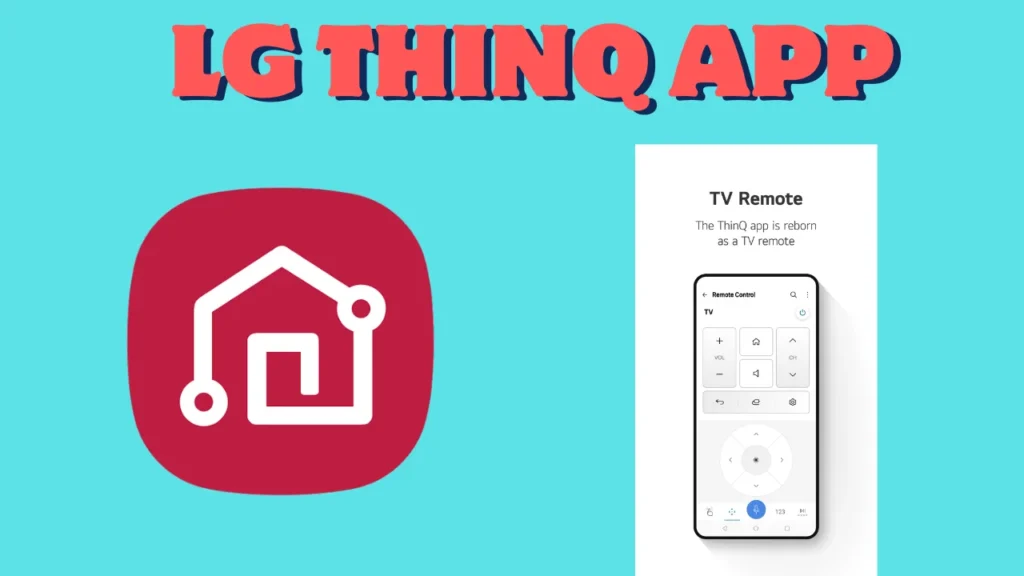
In the modern era, people love to control all the devices with their smartphones. You can also Control Your LG TV with apps like LG TV Plus and LG ThinQ App. These Both Apps are Compatible with almost all the LG TVs. Follow the Steps Below to Adjust the Volume on LG with Apps.
Step 1
Download the Official App of LG TV, the ThinQ App, from the Google Play Store if you are an Android user and From the Apps Store if you are an iPhone user.
To Download Apps, go to Your Repsevtice Apps Store Or Play Store, and Search for the “ThinQ App” in the Search Bar. Click on “Get” or “Install”.
Step 2
Launch the App on your Smartphone.
Step 3
Make a new Account on the App or Log in to your Existing Account.
Step 4
After Login, You have to Pair The LG ThniQ App and Your LG TV.
Make Sure Both LG TV and Your Smartphone are connected to the Same Wi-Fi connection.
Step 5
Open the LG ThinQ App, and on HomeScreen, Click “Add a Device.”
Step 6
Now Click on “Select a Device.” it will show you the List of multiple Devices.
Step 7
From the Given List of Devices, you have to Select “TV.“
Step 8
Here, you have to select your LG TV from the List.
Step 9
It Will Prompt the Password on the TV Screen, and You have to Enter that Password in your ThniQ App and Click “OK.”
Step 10
After a few seconds, the Device will Added.
Step 11
Now you can Control Your LG TV Volume from the ThinQ App Settings.
ThinQ Is the Official App of LG TV, But there are also other Apps, LG TV Plus, Which you can use to Control your LG. Some TV Models May not be compatible with the ThinQ App, so you must use other apps.
Using Voice Assistance
The Modern Way to Control your LG TV and Adjust Volume on LG TV Without a Remote Control is Voice Assistance. If you use Smart Home Devices like “Google Home” or “Amazon Alexa,” you can easily do this task. All you have to do is Speak, and your Work will done. Follow the steps below to Adjust the Volume through Smart Home.
- First, ensure that Your LG TV and Smart Home Device are Connected to the Same Wi-Fi connection.
- Now, Add Your LG TV to your Smart Home Device (Google Home or Amazon Alexa).
- You can command it after you have Added LG TV to your Smart Home Devices.
- If you are using Google Home, you have to Command, “Hey Google! Increase the Volume on LG TV.” If You are Using Alexa, then you have to Command, “Alexa! Turn up or turn down the Volume on MY LG TV”.
See, it will be the easiest method to Adjust Volume on LG TV without a Remote. You Can also Control Other Features on LG TV Through Voice Commands. You can Turn off or On, Change Brightness, Open or Close any App.
Also Learn: How To Download Apps on LG Smart TV?
Other Methods to Adjust Volume on LG TV without a Remote
We have discussed all the common methods you can use to adjust volume on LG TV without a remote. But if you think outside the box, you can use a few other methods to adjust the volume. In this Section, we will discuss that method briefly.
Using Universal Remote
Universal Remotes are Programmed so that they can be paired with multiple devices. You can control the LG TV using a universal remote.
All you have to do is pair the Universal Remote with your LG TV with the help of the Pairing Button on Universal Remote. Then you Adjust the Volume on LG TV with the use of this.
Using Soundbars and External Speakers
Another way to adjust the volume on LG TVs without a remote is to use external Speakers or Soundbars. It will allow you to control the volume through Soundbar settings instead of the TV. So it’s also a Better approach to control the Volume of your TVS. Most Speakers also have physical audio control buttons on them. You can use that button to increase or decrease the volume level.
Using Streaming Devices
Suppose you use Steaming devices like Roku TV, Apple TV, or Amazon Fire TV. In that case, you can adjust the Volume through Devices instead of using a TV remote. All you need is to Connect your Stream Device through Hmdi and then Use your Streaming Devices Menus to Turn up or Down Volume on LG TV.
You can Contact LG USA Support through the website or call if you still facing issues in controlling your LG TV without a Remote.
Read Also: How To Watch MLB TV on LG TV?
Enjoy your Remote-less Journey
After reading this Comprehensive Guide, you will always be reassured about TV remotes. We have explained all the possible ways to Adjust Volume on LG TV without a Remote. Now, you can optimize your Entertainment experience by following these steps. The best option is to use Smartphone Apps, which are easy to Adopt and Hassle.
Read Also: How To Download Fox Sports App on LG Smart TV?
Frequently Asked Questions
Do LG TVs have volume buttons?
Not all Models, but yes, LG TVs have a volume button. The location of this Physical button may vary from model to model. They can be present at the back panel, side panel, or front of the LG TV.
Can I control my LG TV without a remote?
Yes, you can control your LG TV without a TV remote. You can control it through physical buttons, Mobile apps, or Voice Assistance.
How do I use my Phone as a remote for my LG TV?
You can use your Phone as a remote by Downloading the ThinQ App. You can then Control Your LG TV as a remote to control its Volume, brightness, and other Features.
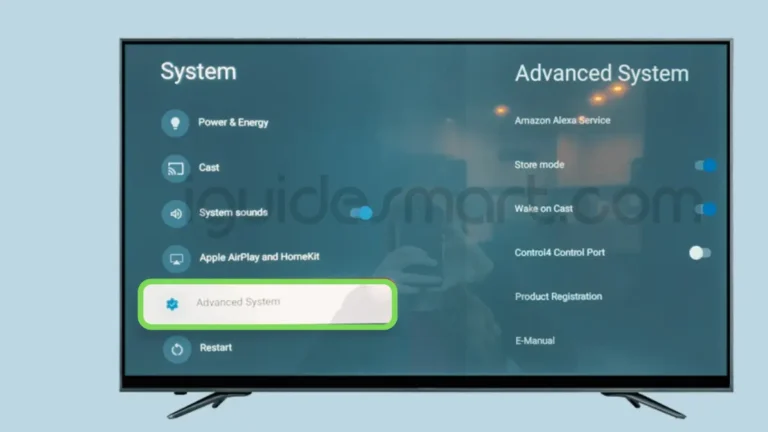

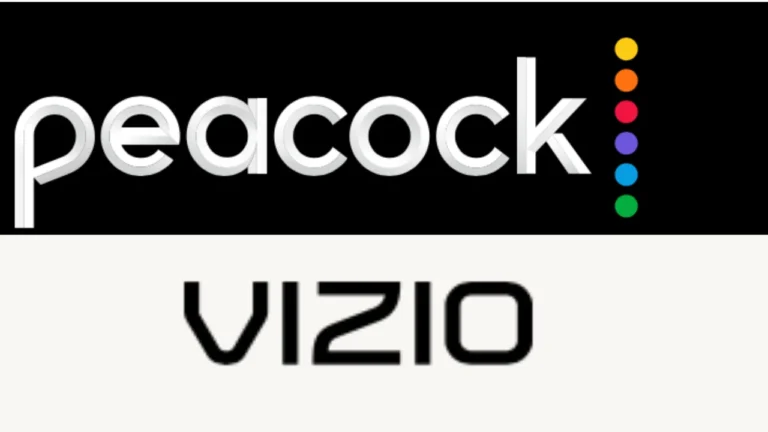



One Comment