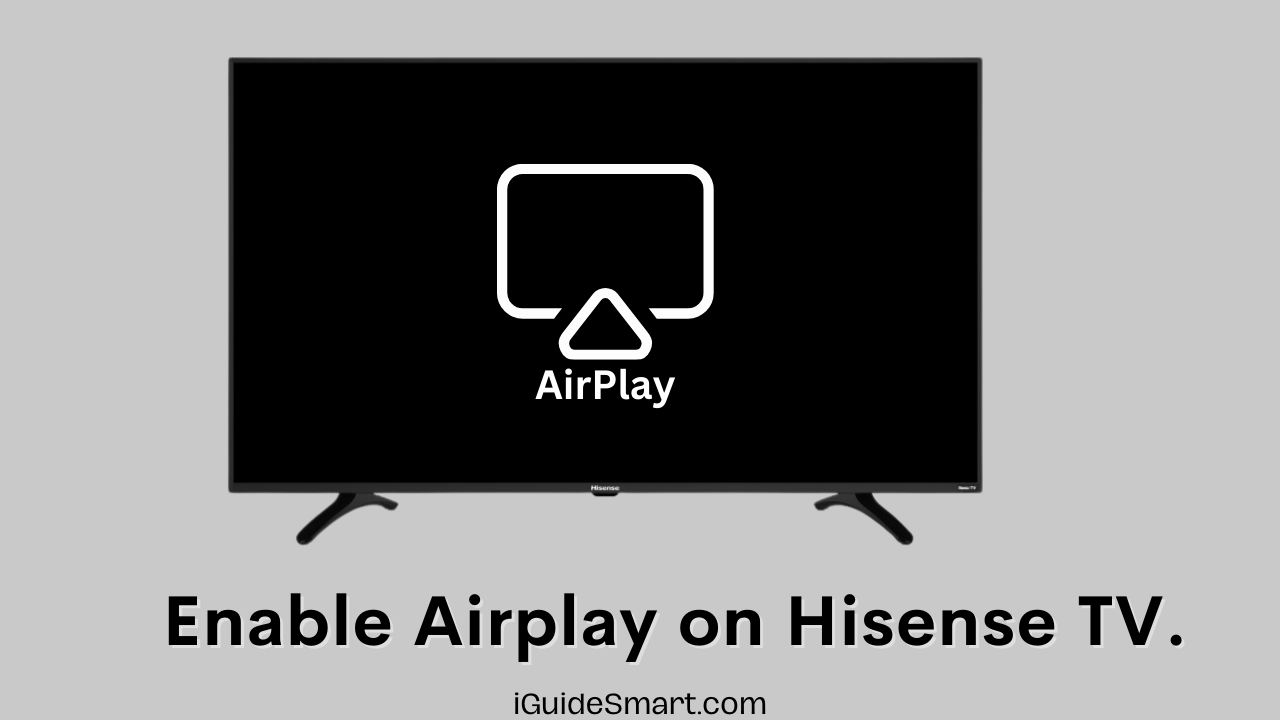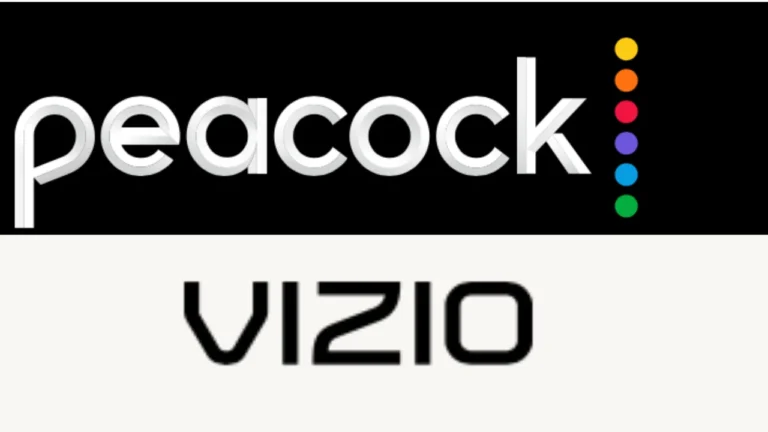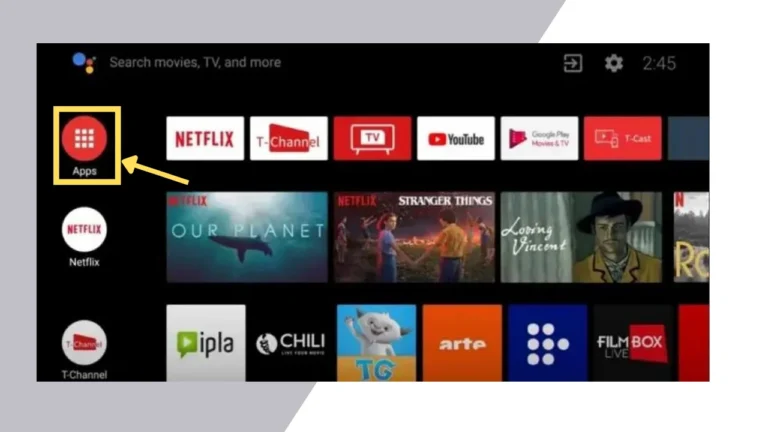Stream from Apple Devices: How to Use AirPlay on Hisense TV
Do you want to Mirror the iPhone to Hisense TV? Are you curious about whether Hisense TV is Compatible with Airplay Feature? The answer is “YES.” You can Screen Mirror your iPhone to Hisense TV. Airplay is a proprietary feature of Apple Computer, Which allows you to Connect your IOS device to Airplay-enabled devices like Hisense TV, Vizio TV, and LG TV.
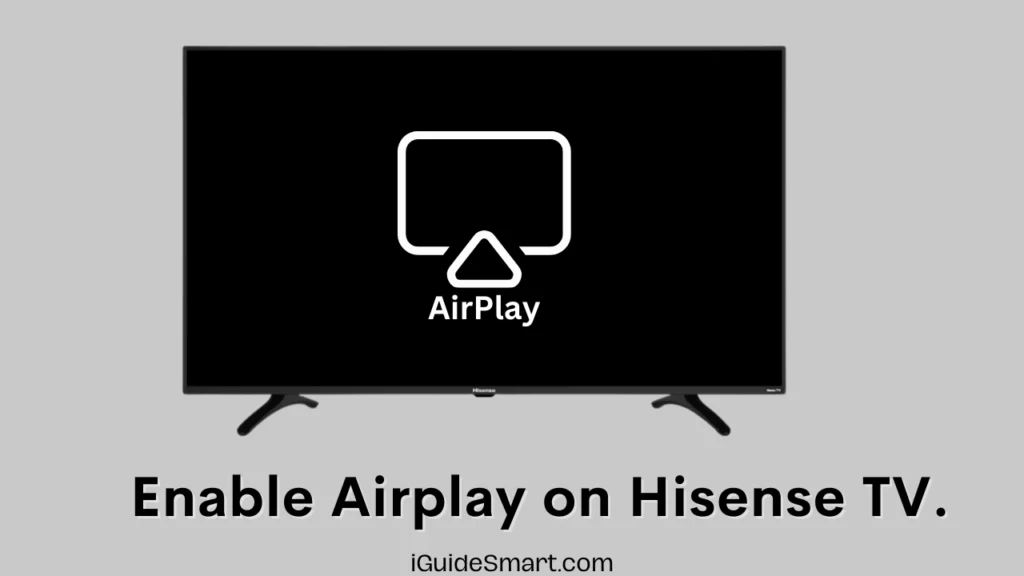
In this comprehensive guide, we’ll walk you through the steps to mirror your iPhone to your Hisense TV, troubleshoot common issues, and explore different scenarios, including using an HDMI cable and connecting to Hisense Roku TV or Android TV.
Table of Contents
Is Airplay available on Hisense Smart TVs?
Not all Hisense TVs, but newer models are compatible with the Airplay Feature. Airplay is a feature of Apple through which you can mirror the screen of your iOS devices to those that support Airplay. You can also Check the Compatibility of your smart TV by reading the User Guide, or you can Contact Hisense Support.
Here is a list of some Hisense TV models that have AirPlay:
- Hisense U8G Android TV
- Hisense H9G Quantum Series TV
- Hisense Roku TV R8G
- Hisense A6G LTE Smart TV
- Hisense H65 Series 4K UHD Android TV
How To Enable Airplay On Hisense TV
In this section, I will explore the way you can enable Airplay on Hisense TV and get rid of cords and cables. Hisense TV using diffrent operating systems in diffrent variants. You will learn all the Variants one by one.
Enable Airplay on Hisense VIDAA TV
If you have Hisense VIDAA TV, follow the steps below to Enable Airplay on it.
- Ensure your Hisense Smart TV is connected to a stable Wi-Fi Network.
- Now, Hold your Hisense TV remote and press the “Home” Button.
- On the home screen, Go to Settings and Press OK.
- In the Settings menu, navigate to “System“.
- Select “Airplay & HomeKit.”
- Now Toggle the “Airplay” switch to the “ON” position.
- The prompt will appear for Confirmation. Select “YES” to confirm it.
- Airplay is Enabled on Hisense TV.
Steup AirPlay on Hisense Roku TV
Hisense Roku TVs have a built-in Airplay Feature in them. You have to Enable this feature, and then you are ready to Mirror the iPhone to Hisense TV. Overall, the User interface is the same in all models. Only a few steps are different. Follow the steps below to Enable Airplay on Hisense Roku TV.
- Power on your Hisense TV and Press the Home button on the remote.
- On Homescreen, Go to the “Settings” and Press OK.
- Select “Airplay & Homekit” Settings and Press OK.
- Here, Turn on the AirPlay feature.
After enabling Airplay on Hisense TV With Roku OS, you can connect your iPhone and enjoy content on a big screen.
Enable Airplay on Hisense Andriod TV(Google TV)
Hisense Andriod TVs & Google TVS have built-in Airplay 2 Features. You can Enable it and mirror your desired app on your Hisense TV. Follow the steps below to set up Airplay.
- Power on your Hisense Google or Andriod TV.
- Press the “Source” button on your TV remote.
- Go to “Edit Icon” and Press OK.
- Navigate to “Airplay and HomeKit Setting.”
- Toggle ON the Airplay option.
- Airplay is enabled, and now you can mirror your iPhone or any iOS Device.
Enabling Airplay on Hisense Fire TV
You can also enjoy Airplay on Hisese Fire TVs as they have built this feature. To Enable it, follow the steps below.
- Turn on your Hisense Fire TV.
- Go to “Settings” with the help tv remote.
- Now, Go to the “Display and Sound” option.
- Select the “Airplay & HomeKit” setting.
- Turn on the AirPlay option.
How To Airplay From iPhone to Hisense TV
After turning on the Airplay, you obviously want to Airplay Content or Apps from your iPhone to Hisense TV. By reflecting your iPhone to a big screen, it will optimize your overall viewing experience. To do Airplay on Hisense TV, follow the Steps given below.
Step 1
Ensure your iPhone and Hisense TV are connected to the same Wi-Fi Network.
Step 2
Launch the app on your iPhone that you want to Reflect on your TV.
Step 3
Play the Video or Content that you want to watch.
Step 4
Click on AirPlay Icon Present in the app on your iPhone.
Step 5
Select ” Airplay & Bluetooth” devices from the given options.
Step 6
Select your Hisense TV from the Available Devices.
Step 7
After Successful Pairing, the content will be reflected on your Hisense TV Screen.
Airplay Not Working- Troubleshooting Methods
Airplay is a great feature to Mirror Videos, apps and Pictures from iOS devices to your Smart TVs. If Airplay is not working on your Hisense TV, you must check whether the problem lies in the Airplay Device or your TV. Try the following troubleshooting steps to solve the issue.
- Check the compatibility of your Hisense TV.
- Check Wi-Fi Strength; weak signals can cause connectivity issues.
- Keep the Firmware of your Hisense TV Updated. Outdated Firmware can Cause Technical Bugs while using apps and features.
- Try Power Cycle on your Hisense TV. Power Cyccle Erase temporary files and glitches that are causing different malfunctions in the system.
- If nothing works, the Last option is to perform the Factory Reset on Hisense TV. Factory Reset will Restore your Hisense TV to Factory Default Settings.
Remember that When you Perform a Factory Reset, it will erase all the saved data on your TV. So, you should do a backup before performing it.
6. You can Also Contact Hisense Support or Airplay Support to Get assistance.
Related Articles
- Enjoy Hulu on Your Hisense TV
- Explore Bluetooth Connectivity in Hisense TV
- Hisense TV keeps Turning ON and OFF – 5 METHODS TO Fix in minutes
- HOW to RESTART HISENSE SMART TV? 6 quick ways
Frequently Asked Question
How do I use AirPlay on my Hisense TV?
All newer models have built-in Airplay Feature. You just have to enable it by going to “Settings” and then Find “Airplay & Homekit Setting”. After Enabling Airplay feature you can Connect iphone to Hisense TV.
How do I connect my iPhone to my Hisense TV?
You can connect your iphone to your Hisense TV via Airplay or HDMI Adapter.