Change Brightness On Apple Watch – Settings –> Display & Brightness –> Brightness –> Use Slider to Adjust Brightness.

In this article, we will guide you in a simple way to how you can quickly change the brightness on Apple watch in a few steps.
Table of Contents
Change Brightness on Apple Watch Using Settings
In this portion, you will learn How to change the brightness on the Apple Watch by using its settings menu. Follow the given Steps carefully :
Step 1: Access Display Settings
Tap your Apple Watch to wake it up.
Now go to the Setting tab. It’s mostly a gear-shaped icon.

Step 2: Locate the Brightness Option
Please find out the Display and Brightness option in settings and highlight it.

Step 3: Brightness Option
Choose the Brightness option under the Display and Brightness Menu.
Step 4: Use Slider
Now, in the Brightness option, you can use Slider to adjust the brightness on the Apple Watch. Click on Sun shaped Icons present on both sides to alter brightness.
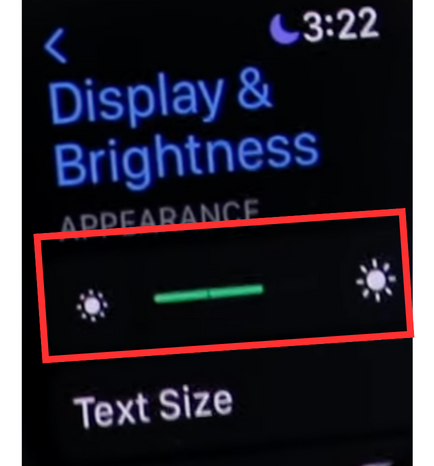
You can use Golden Crown, too, for Sliding the slide bar.
Change Brightness on Apple Watch Through iPhone.
You can also change the brightness of the Apple Watch by using your iPhone using the Apple Watch app on your phone. The following are the steps for these.
Step 1:
First of all, Connect Your Apple watch with your iPhone. Then, launch the Apple Watch App on your iPhone.
Step 2:
GO to the My Watch option on the Apple Watch app.
Step 3:
Find the Display and Brightness option in the given options and highlight it.
Step 4:
Now, you can change the brightness level of the Apple watch according to your preference using your iPhone.
Importance of Adjusting Brightness
Properly adjusting the brightness on your Apple Watch offers several benefits:
Visibility: Higher brightness levels enhance visibility in well-lit environments.
Battery Conservation: Lowering brightness can help conserve battery life.
Comfort: Customizing brightness ensures a comfortable viewing experience.
For more information regarding the impact of the brightness on eye you can read on CEMIND.
Customizing Brightness for Different Situations
Customizing the brightness to match your surroundings is essential for a seamless experience:
Outdoors: Increase brightness for better visibility in bright sunlight.
Indoors: Lower brightness to prevent eye strain in dim environments.
Expert Tips for Brightness Adjustment
Nighttime Use: Lower brightness at night to prevent discomfort and conserve energy.
Battery Efficiency: Lower brightness when battery levels are low for extended usage.
Also Read: How to Change the Brightness on iPad
FAQS
Can I Change Brightness Automatically?
You can enable the “Auto-Brightness” feature to adjust the brightness based on ambient light.
Will Adjusting Brightness Impact Battery Life?
Yes, higher brightness levels can lead to increased battery consumption.
Does Brightness Affect Outdoor Visibility?
Absolutely. Higher brightness levels enhance visibility outdoors.
Is Lower Brightness Better for OLED Lifespan?
Yes, lowering brightness can help prolong the lifespan of your watch’s OLED display.
Can I Adjust the Brightness Using an iPhone?
You can adjust brightness settings using the Watch app on your paired iPhone.
Can Brightness Be Adjusted in Apps?
No, brightness adjustments are accessible from the Control Center or Settings app.

1 thought on “How to change brightness on Apple watch [Quick Guide 2024]”