Hisense TV Service Menu Code Guide (Roku, VIDAA, Android)
Hisense TVs have a service menu that can be accessed by entering a specific sequence of buttons on the remote control. The service menu contains advanced settings that can be used to troubleshoot problems with the TV or to access hidden features.
Read Who Makes Hisense?
The service menu is not available for Hisense Google TV, Hisense Fire TV, and Hisense XClass TV models. This is because the service menu is typically used by technicians to troubleshoot problems with TVs. These models are designed to be used by consumers, so there is no need for a service menu.
If you are having problems with your Hisense Google TV, Hisense Fire TV, or Hisense XClass TV, you should contact Hisense customer support for assistance.
hOW to access Service menu on hisense tv?
The steps to access Service menu on Hisense TV vary depending on the TV model, but all of them involve pressing a specific sequence of buttons on the remote control.
1. access Service Menu on Hisense Roku TV
To access secret menu on Roku TV, simply press the remote combination listed in the table. For example, to access the Secret Menu, press the Home button 5 times, then press Up, Down, Up, Down, and Up again.
| Remote Combination | Service Menu | Description | Additional Information |
|---|---|---|---|
| Home(5 times) → Up → Down → Up → Down → Up | Secret Menu | Displays a variety of hidden settings and options. | Can be used to troubleshoot problems with your Roku TV, access advanced features, or even enable developer mode. |
| Right → Left → Right → Left → Right | Secret Menu for WiFi | Displays detailed information about your Roku TV’s WiFi connection, such as signal strength and IP address. | Can be used to troubleshoot WiFi problems or optimize your WiFi connection. |
| Up → Right → Down → Left → Up | Network Menu | Displays a variety of network settings and options, such as DNS servers and proxy settings. | Can be used to manually configure your Roku TV’s network connection or troubleshoot network problems. |
| Home(5 times) → Fast Forward (thrice) → Rewind (twice) | Images and Ads menu | Displays a variety of settings related to images and ads, such as brightness, contrast, and ad blocking. | Can be used to improve the image quality of your Roku TV or to disable ads. |
| Home(5 times) → Fast Forward → Pause → Rewind → Pause → Fast Forward | Update and reset menu | Displays a variety of settings related to updates and resets, such as automatic updates and factory reset. | Can be used to manually update your Roku TV’s software or reset your Roku TV to factory default settings. |
| Home(thrice) → Up → Left → Right → Left → Right → Left | Roku Platform Menu | Displays a variety of settings related to the Roku platform, such as developer mode and system information. | Can be used to access advanced features of the Roku platform or troubleshoot problems with the Roku platform. |
| Home(5 times) → Down → Left → Up (thrice) | Channel info menu | Displays detailed information about the channel that is currently being viewed, such as channel description and program guide. | Can be used to learn more about the channel or troubleshoot problems with the channel. |
| Home (thrice) → Up (twice) → Right → Left → Right → Left → Right | HDMI Secret Menu | Displays detailed information about the HDMI connection that is currently being used, such as resolution and refresh rate. | Can be used to troubleshoot HDMI problems or optimize your HDMI connection. |
| Home (5 times) → Up → Rewind (twice) → Forward Button (Twice) | Roku Developer Menu | Displays a variety of settings that are useful for Roku developers, such as debugging and logging. | Not recommended for use by non-developers. |
| Home (5 times) → Fast Forward → Rewind → Down → Fast forward | Access Reboot Menu | Reboots your Roku TV. | Can be used to troubleshoot problems with your Roku TV or clear temporary data. |
| Home (5 times) → Rewind (thrice)→ Fast forward(Twice) | Roku Antenna Menu | Displays a variety of settings related to the Roku antenna, such as channel scan and signal strength. | Can be used to configure your Roku TV’s antenna connection or troubleshoot antenna problems. |
| Home (5 times) → Fast Forward → Pause → Play → Rewind → Play | Bitrate Override Menu | Allows you to manually override the bitrate of a streaming video. | Can be used to improve the video quality of a streaming video or reduce bandwidth usage. |
2. access service menu on Hisense VIDAA TV
To open the service menu on your Hisense VIDAA TV:
1: Turn on your TV and press the Menu button on the remote control.
(This will open the main menu of your TV)
2. Go to Sound > Speakers.
(This will take you to the sound settings for your TV)
3. Highlight the Balance option.
(This will highlight the balance setting, which controls the volume balance between the left and right speakers on your TV)
4. Press 1969 or 0532 on the remote control.
(This is the code that opens the service menu on Hisense VIDAA TVs)
5. A green letter M will appear in the top left corner of the screen.
6. Press the Menu button on the remote control again.
(This will open the service menu)
Also Read: How to Download and Install Apps on Hisense?
3. access service menu on Hisense Android TV
To access the service menu on your Hisense Android TV, follow these steps:
- Turn on your TV and press the Menu or gear icon button on the remote control.
- Go to Sound > Advanced Settings.
- Hover over the Balance option and press 1969 or 0532 on the remote control.
- You will see a letter M appear in the top left corner of the screen.
- Press the Menu or Settings button on the remote control to open the service menu.
Also Read:
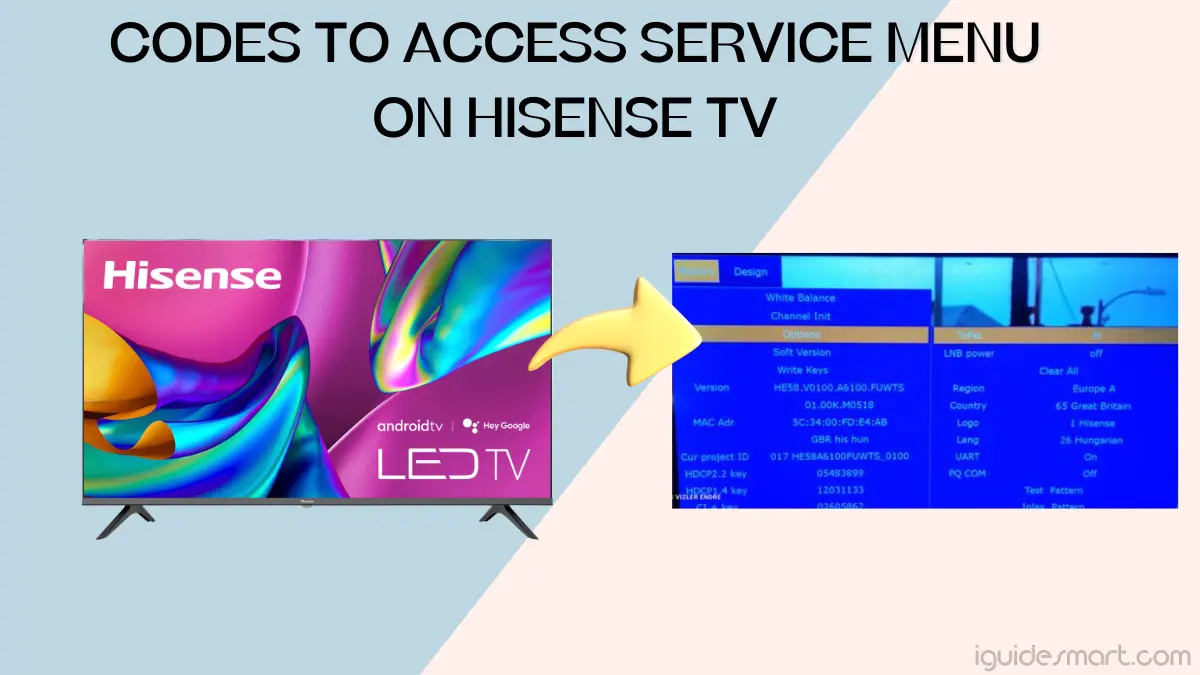
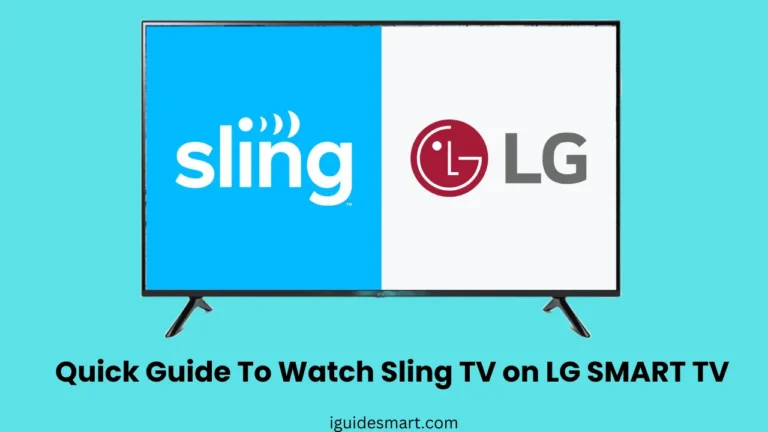
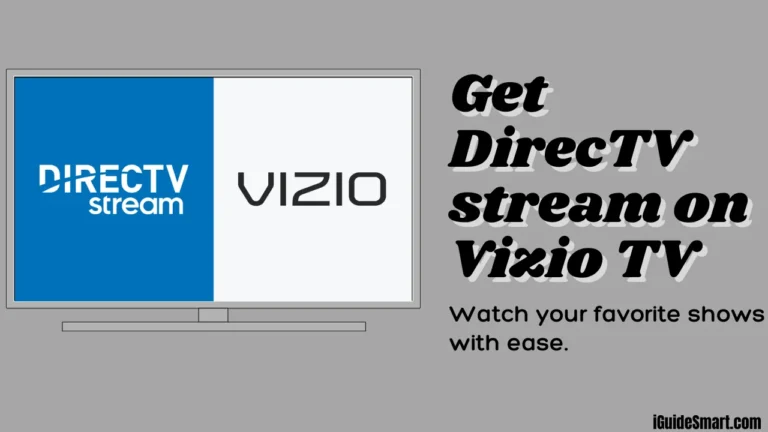

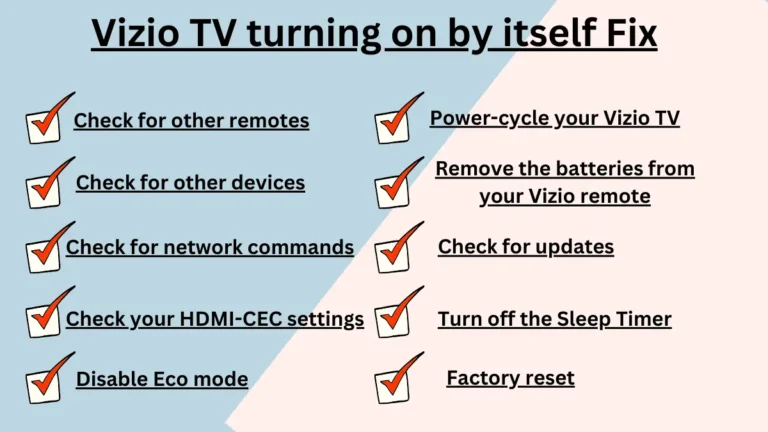

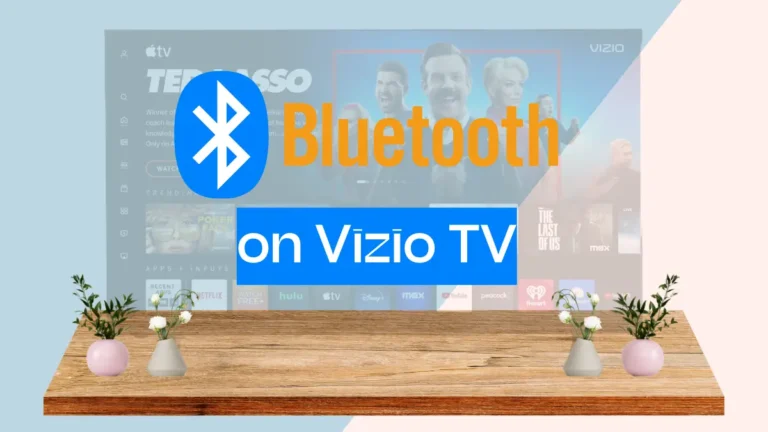
3 Comments