To install Sling TV on your LG Smart TV, search for the app in the content store, download it, and launch it to sign in or create an account and start watching live TV.
If you’re already familiar with Sling TV and have an account, you can visit sling.com/lg to learn more about their current channel offerings and subscription options. You can download the Sling TV app from the LG Content Store and Watch your Favorite TV Channel.
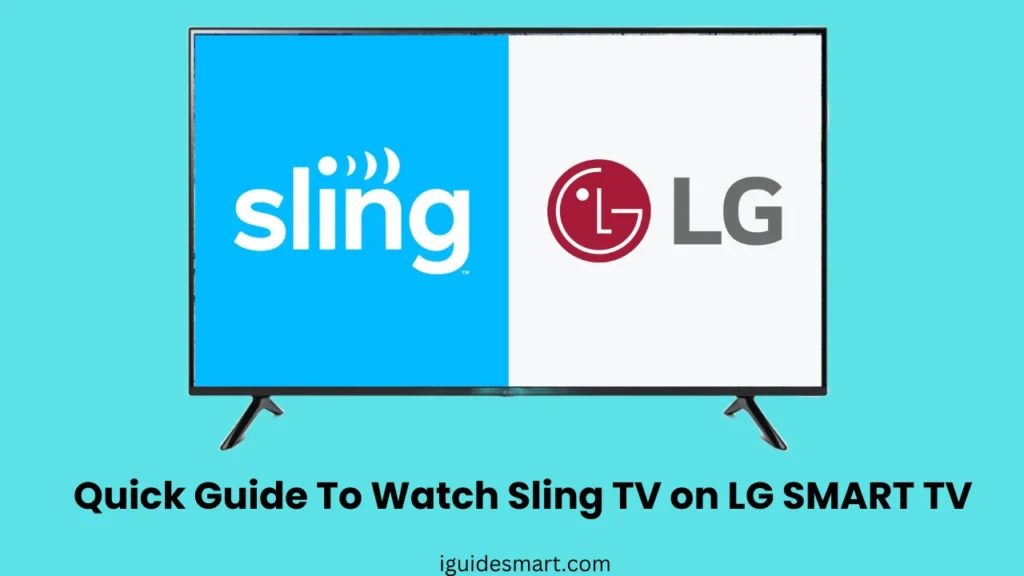
If you are using an Old Model LG TV then you can Stream Sling TV through Streaming Devices or you can Airplay the Sling App from your iPhone to LG TV.
In this article, I will guide you about how you can download, Install, and Watch Sling TV on LG TV in Supported or Unsupported Models.
See How to install apps on LG TV
Table of Contents
How to Install Sling TV on LG Smart TV
Some of the New Models of LG TV have a pre-installed Sling TV App available on the Home Screen. But if you don’t find an App on the Home Screen you can download it from LG Content Store or App Store. Follow the Steps Below To Get a Sling TV App on your LG Smart TV.
Step 1
Press the Home Button On the LG TV Remote To access the Home Screen.
Step 2
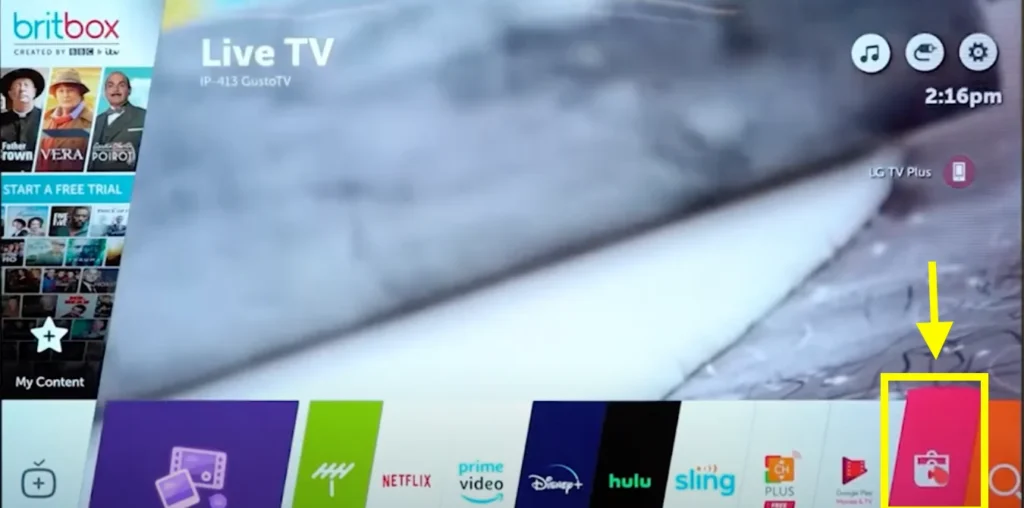
Navigate to app store:
- For WebOS 6.0 and later, navigate to “Apps”.
- For WebOS 5.0 and earlier, navigate to “LG Content Store”.
Step 3
Scroll to the Search Icon on the Right Top of the Screen and Press Enter.
Step 4
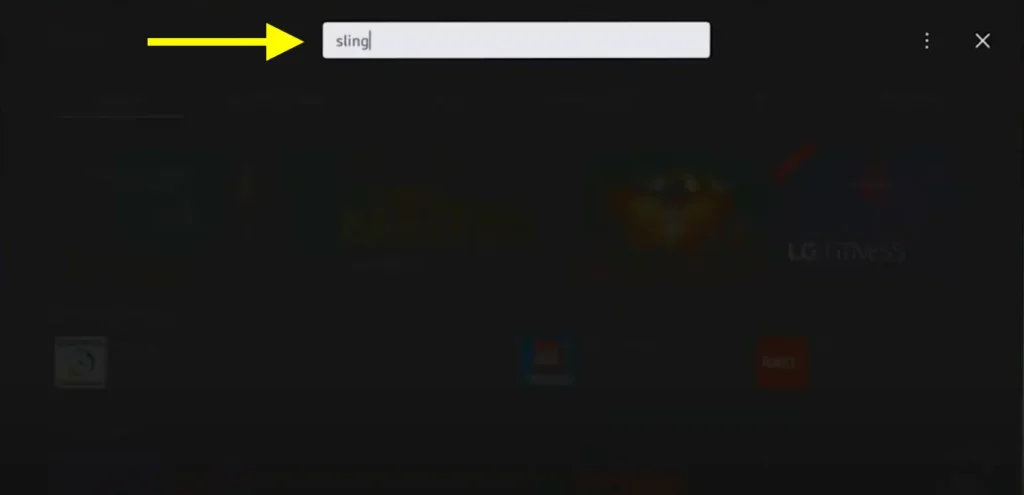
Write “Sling TV” in the Search Bar and Press Enter.
Step 5
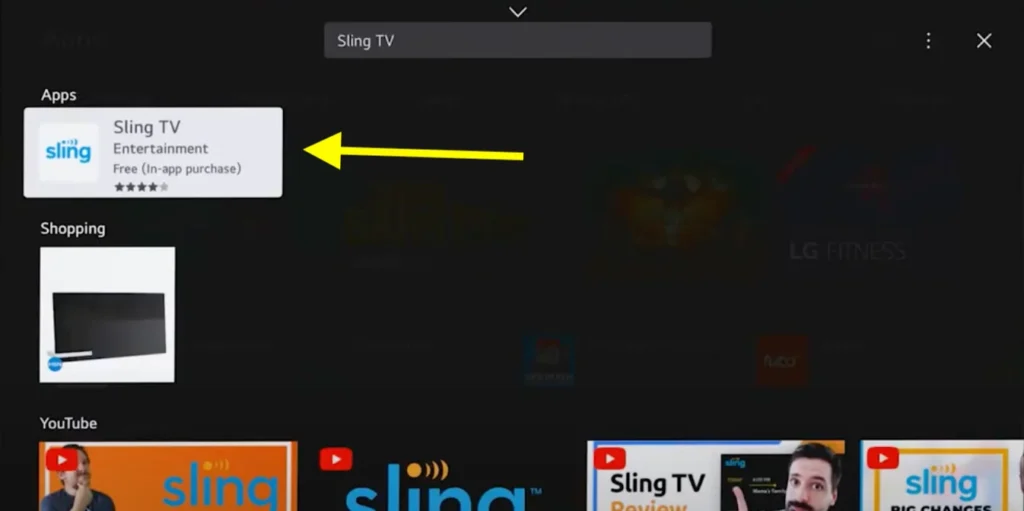
You will see the Sling TV app in the search results. Click on it.
Step 6
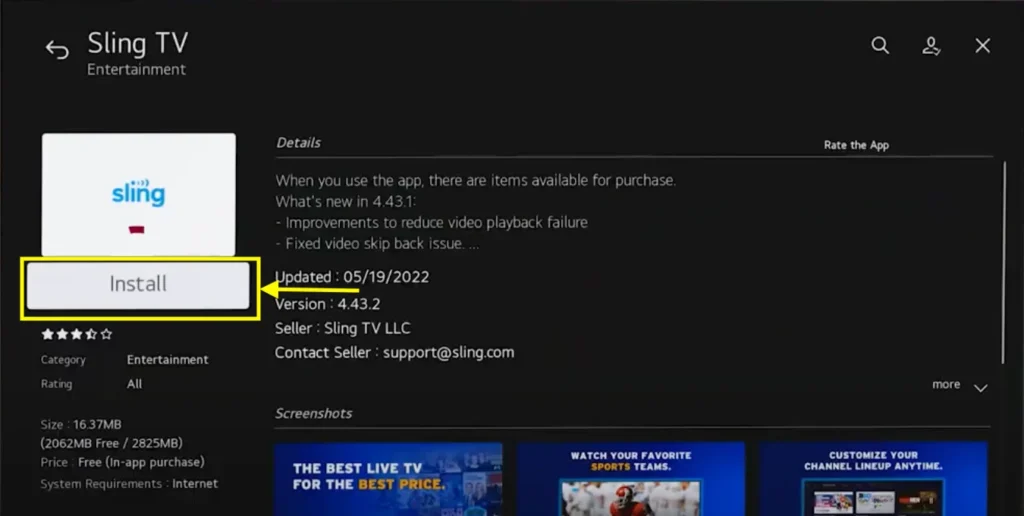
Now, Click on Install to Download the app.
Step 7

LG TV may ask for Accepting Terms and Conditions before installing the app. Check all the Boxes and Click on Agree.
Step 8

After Installation is Completed, Click on Launch.
Step 9
Sign in to your Sling TV account.
If you don’t have a Sling TV Account you can Visit their Website and get a Sling TV Subscription.
Step 10
Select the Live TV Channel that you want to watch and Play it.
In this way, you can Stream Sling TV on LG TV and Watch Live TV Channels on your Fingertip.
Read Troubleshooting of LG tv Apps not Working
Sign Up And Activate Sling TV on LG TV
If you don’t have signed up on Sling TV then you need to Create an Account and get a Subscription to Sling TV to access the content. also, you need to activate Sling TV on your LG TV to Use it. In this Section, I will explain to you How you can Sign up and Activate Sling TV on LG Smart TV.
Sign Up
Signing up on Sling TV is Easy Process, Follow the Steps Below.
- Visit the Sling TV Website on any device like a laptop or mobile.
- Click on the “Start Watching” button on the homepage.
- Select the Sling TV package that suits you: Sling Orange, Sling Blue, or Sling Orange + Sling Blue.
- Now, Enter your Email and Password in the given fields.
- For payment Provide your Billing Information which includes Name, address, Phone Number, etc.
- Click on “Start Streaming” and your Process is completed now.
Activate Sling TV on LG TV
After Installation, you have to activate Sling TV on your LG Smart TV to Use it and watch Live TV Channels on your TV screen. Follow the Steps Below to Do this.
- Launch the Sling TV app on your LG TV.
- Now, Select “Sign in” and Enter your Account Credentials.
- Your LG TV will Show the Activation Code on the screen.
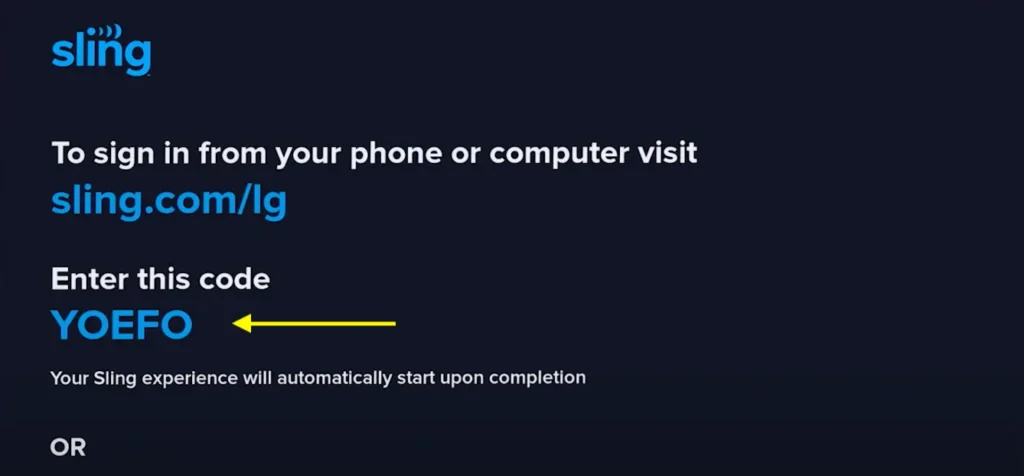
- Visit to Sling TV Activation Link from any other device.
- Enter the Activation Code in the Given Field and Click on “Continue” to activate your Device.
Once your LG TV is activated you can now easily Stream Sling TV on your TV.
Alternative Ways to Stream Sling TV on LG TV
If you are using Old LG TV models or you are unable to get the Sling TV app on your LG TV, you can still stream it on your TV by alternative methods.
You can use Streaming Devices to Get Sling TV Content on your LG TV or you can Also Use the Screen Mirroring feature to Cast Sling TV on your LG TV.
Sling TV on LG TV via Streaming Devices
The easiest way to enjoy your favorite Live TV channel is by downloading the Sling TV app on your Streaming Devices like Apple TV, Roku TV, or Amazon Fire TV and then Playing it on your LG TV. Follow the Steps to do this.
- Connect your Streaming with your LG TV via HDMI.
- Turn on your LG TV and Streaming Device.
- Ensure that both devices are connected to the same Wi-Fi Connection.
- Navigate to the “App Store” or “Channel Store” according to your Streaming Device.
- Search for “Sling TV” by using the search icon.
- Click on “ADD” or “Download”.
- Launch the App on your Streaming Device.
- You can now Stream your Favorite Live Channel on Sling TV on LG TV Screen.
Cast Sling TV Content on LG via Mobile Phone
You can reflect Sling TV Content from your Mobile Device to your LG TV. Follow the steps below.
- Make sure your Mobile and LG TV are connected to the same Wi-Fi Network.
- Launch the Sling TV app on your Mobile Phone.
- Play your Favorite Live TV channel.
- Click on the “Screen Mirror” Icon at the top of the app.
- Select your LG TV from the available devices.
- After Pairing is Done, you can now enjoy Sling TV Content on the Big screen of your LG TV.
AirPlay Sling TV on LG Smart TV
If you own an iPhone or iPad, you can Stream Sling TV on your LG TV via Airplay. Airplay Feature is available in 2018+(WebOS 4.0+) Models. You have to follow the following steps to Airplay Sling TV on LG TV.
- Make sure your iPhone and LG TV are connected to the same Wi-Fi Network.
- Launch the Sling TV app on your iPhone.
- Play your desired TV Channel on the app.
- Click on the Airplay Icon at the top of the app.
- Select your LG TV from the list of available devices.
- After Pairing Sling TV content will be reflected on the LG TV screen.
Possible Causes and Solutions for Sling TV Not loading on LG TV
Experiencing lag or buffering with Sling TV on your LG TV? Live streaming involves delivering content in real-time, so a slight delay is normal. However, if you experience significant delays or buffering that disrupts your viewing, it’s time to troubleshoot.
If sling tv is not loading, or buffering on LG TV, it can be because of following reasons:
1: Network Instability
- Hardwire Your Device – While Wi-Fi is convenient, a wired Ethernet connection offers a more reliable and stable experience. If hardwiring resolves the issue, consider if it’s a feasible long-term solution.
- Disconnect VPN and Ad-blockers – Some VPNs and ad-blockers can interfere with streaming. Try temporarily disabling them to see if it makes a difference.
- Limit Connected Devices – Too many devices using your network can strain bandwidth. Try turning off other streaming devices to see if it improves performance.
2: Insufficient Internet Speed
- Check Your Speed – Run an internet speed test to see if your connection meets Sling TV’s minimum requirements
- Contact Your Internet Service Provider – If your speed is consistently below recommended levels, contact your ISP for assistance.
3: Wi-Fi Configuration Issues
- Change Wi-Fi Frequency Band – Modern routers offer both 2.4 GHz and 5 GHz bands. While 2.4 GHz has wider coverage, it’s also more congested. Try switching to the 5 GHz band for potentially faster and less congested connection.
- Change Wi-Fi Channel – On both 2.4 GHz and 5 GHz bands, multiple channels are available. If your current channel is congested, try switching to a less crowded one (channels 1, 6, and 11 are generally better options on the 2.4 GHz band).
LG TV Specific Troubleshooting for Sling TV
In addition to the general troubleshooting steps discussed previously, here are some specific solutions you can try if you’re experiencing issues with Sling TV on your LG TV:
1. Clear Sling TV App Cache
Clearing LG TV cache and also app cache, it can resolve minor glitches:
- Navigate to Settings on your LG TV.
- Select Apps and then System Apps.
- Locate the Sling TV app and select it.
- Choose Storage.
- Select Clear Cache.
- Launch the Sling TV app again and see if the issue persists.
2. Update Sling TV App
If sling TV app is not working properly, it might need to be updated.
- Open the LG Content Store on your TV.
- Search for Sling TV.
- If an update is available, select Update.
- Once the update is complete, launch the Sling TV app again.
3. Reinstall Sling TV App
If pre-installed sling tv app is not working, try uninstalling and then reinstalling the app.
- Navigate to Settings on your LG TV.
- Select Apps and then System Apps.
- Locate the Sling TV app and select it.
- Choose Uninstall.
- Confirm the uninstallation.
- Open the LG Content Store and reinstall the Sling TV app.
- Launch the newly installed app and log in to your Sling TV account.
4. Restart your LG TV
Restarting your LG TV can also solve minor problem, to restart:
- Completely power off your LG TV by holding the power button on the remote for a few seconds.
- Unplug the TV from the power outlet for 30 seconds.
- Plug the TV back in and turn it on using the remote.
- Launch the Sling TV app and check if the issue is resolved.
5. Check for LG TV Software Updates
Outdated TV firmware can sometimes cause compatibility issues with apps. To check for LG TV software updates:
- Navigate to Settings on your LG TV.
- Select About This TV and then Software Update.
- If an update is available, follow the on-screen instructions to install it.
- Once the update is complete, restart your TV and launch the Sling TV app.
RELATED ARTICLES
- HOW TO GET DISNEY PLUS ON LG TV
- How to get crunchyroll on LG TV
- HOW TO GET BINGE APP ON LG TV
- HOW TO GET DIRECTV ON LG TV
- HOW TO DOWNLOAD PEACOCK ON LG TV
- How to WATCH APPLE TV PLUS ON LG SMART TV
- How to INSTALL DISCOVERY PLUS ON LG SMART TV
- HOW TO WATCH TNT ON LG SMART TV
- HOW TO WATCH FUBOTV ON LG SMART TV