Bush Smart TV Internet Connection-Wi-Fi and Wired Network Options
There are two main ways to connect your Bush Smart TV to the internet: using Wi-Fi or using an Ethernet cable.
To connect Bush Smart TV to Internet, go to Menu > Settings > Network/internet settings > Wireless Connections, select your Wi-Fi network, enter the password, and press Done.
Before starting the process, please make sure you have a stable internet connection, either Ethernet or Wi-Fi Connection, which has good strength of Signals. You can also reset your routers if it’s not working well.
Table of Contents
2 methods to Connect Bush Smart TV to Internet
In this Section, we will discuss different methods to connect a Bush Smart TV to the internet. You just have to follow these simple steps.
1. Connect Bush Smart TV to Wi-Fi
If you have Wireless Connect (Wi-Fi), then follow these steps to connect Bush Smart TV to Wi-Fi.
- Grab the TV remote and Press the Menu Button.
- Navigate to “Settings” with the help of the remote and Click on OK.
- Scroll to the “Network/Internet Settings” and click on OK.
- In Network Settings, Select “Wireless Connection” or “WiFi Connection.”
- Now Your Bush Smart TV will Start Searching the available WiFi Networks.
- From the List, choose your WiFi to connect to it.
- When you click on Your Wireless connection, it will ask for a Password. Enter the password with the help of a remote or on-screen keyboard.
- It will connect to your WiFi network after entering a password.
Also Read How to setup Wireless Display on Bush smart TV
2. via Ethernet Cable
Most Bush TV Models have an Ethernet Port on the back or side of the TV. If your TV Has an ethernet port, then you can easily connect a Bush smart TV to your home network that is ethernet by following the steps below.

- First of All, Locate the Ethernet Port on your bush TV. It is mostly labeled as “LAN” or “Ethernet.”
- Now, You Have to plug one end of the ethernet cable into the Ethernet port on your Bush TV.
- Plug the Second End of the Ethernet cable to the ethernet port on your router or modem device.
- After connecting the Ethernet Wire, Turn on your Bush TV and Router.
- Your Bush Smart TV will automatically detect the ethernet and connect to the internet.
Note: If your Bush Smart Television doesn’t Detect the Ethernet then you may need to configure Network Settings Manually. We will discuss this in the next section.
How to set up Network on bush tv?
If your Bush Smart TV doesn’t detect the internet channel then you may have to set up Network Connection Manually. Follow the following steps to set up the Network manually.
1. Access Network Settings Menu
- First, you have to access the settings menu to set the Network on your TV. To access the Settings Menu, you have to do the following.
- Grab your remote and Press the “Menu Button” on it.
- Scroll to “Settings” and click OK on the remote.
- Here, you can see a lot of different menus, including pictures, sound, channels, etc.
- Select Network Setting out of the given option to access the Network Settings Menu.
2. Configure Wi-Fi settings
- To set Wi-Fi Connect, Click on the Wireless or Wi-Fi option in the Network Settings menu.
- It will show the available Wi-Fi Connection.
- Select your Wireless Connection and Enter your Password.
- It will directly connect to your Home Connection.
3. Configure Network Settings via Ethernet
Most of the time, When you connect an ethernet cable to your TV, it automatically detects the Ethernet and connects to the internet. But sometimes, it doesn’t support or detect the internet via Ethernet automatically. You have to set up a Network for that. Follow the following steps.
- Access to the Settings Menu
- Then, GO to Network Settings and click on it.
- In the Network Setting, Slelet the “Wired” option.
- It will start detecting the Ethernet and, after that, will connect to the internet.
Read Also: How to Add Apps on Bush Smart TV?
Troubleshooting connectivity issues in bush tv
Sometimes, you face connectivity issues due to technical glitches or bugs. To Solve that, you have to restart or power reset your Bush Smart TV.
To restart , follow these steps:
- Turn Off your Bush Smart TV with the Help of the Remote or Power button.
- Unplug it from the power socket, too.
- Leave it without power for a few minutes.
- Now, After a few minutes, Plug the power socket and turn on your Bush TV.
Sometimes Soft reset or Power Reset doesn’t work, so you have to factory reset your Bush Smart TV.
But remember, Factory Reset Will erase all the data, accounts, and passwords that you have saved on your device, so it is better to back up your important data before you start Factory Reset your Bush TV.
To perform factory reset, follow these simple steps:
- Press the MENU button on your remote control.
- Scroll to Settings and press OK.
- Scroll to System and press OK.
- Scroll to Reset & Admin and press OK.
- Select Factory Reset and press OK.
- Enter the PIN code for your TV. The default PIN code is 1234.
- Select Yes and press OK.
Also Read: Retune Bush Smart TV to Get Your Channels Back
bush tv connectivity problems and their solution
| 1. Wi-Fi Connection | Issue: Difficulty in finding or connecting to Wi-Fi networks. Solution: Check Wi-Fi settings, network password, and signal strength. |
| 2. Network Settings | Issue: Incorrect network settings leading to connection failure. Solution: Verify network settings, IP configuration, and DNS settings. |
| 3. Firmware Updates | Issue: TV not updated to the latest firmware for internet compatibility. Solution: Check for and install available firmware updates. |
| 4. Router Configuration | Issue: Router settings may block the TV from accessing the internet. Solution: Review router settings, including firewalls and port forwarding. |
| 5. Software Glitches | Issue: Software bugs or glitches affecting the TV’s internet connectivity. Solution: Restart the TV, perform a factory reset, or contact support. |
Also Read:
| Bush Smart TV Apps List | Get Netflix on Bush Smart TV | How To Connect iPhone To Bush Smart TV |
| Disney Plus on Bush Smart TV | Get Spotify ON Bush Smart TV | Amazon Prime Video on Bush TV |
Frequently Asked Questions
How do I connect my Bush Smart TV to internet?
To connect Bush Smart TV to Internet, go to Menu > Settings > Network/internet settings > Wireless Connections, select your Wi-Fi network, enter the password, and press Done.
Can I connect my Bush Smart TV to a Wi-Fi network?
Yes, you can connect your Bush Smart TV to a Wi-Fi network by following above given steps. This allows you to stream online content and access services such as Netflix and Amazon.
My Bush Smart TV is not connecting to Wi-Fi. What should I do?
If your Bush Smart TV is not connecting to Wi-Fi, try the following troubleshooting steps:
Check your Wi-Fi router is turned on and properly connected.
Check if your ISP has any issue.
Reset your Internet Modem or Router.
Distance between TV and Modem should not be more.
Try Again to Connect .
Can I connect my Bush Smart TV to internet using a wired connection?
Yes, you can connect your Bush Smart TV to the internet using a wired connection. This requires an Ethernet cable to be plugged into the TV and your wireless router or modem.
What to do if Bush Smart TV is not connecting to internet through wired connection?
A: If your Bush Smart TV is not connecting to the internet through a wired connection, try the following steps:
Make sure the Ethernet cable is properly connected to both the TV and your router or modem.
Check if the cable is damaged or faulty.
Try using a different Ethernet cable.
Restart your router or modem.
Check the network settings on your TV to ensure the wired connection is enabled.
Can I connect my Bush Smart TV to internet using my I Phone’s hotspot?
Yes, you can connect your Bush Smart TV to the internet using your iPhone’s hotspot. Here’s how to do it:
On your iPhone, go to Settings and enable Personal Hotspot.
Connect your Bush Smart TV to the Wi-Fi network created by your iPhone’s hotspot.



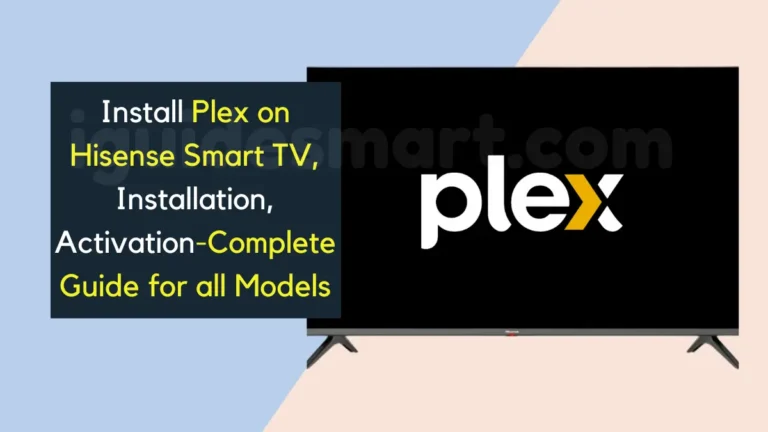



3 Comments