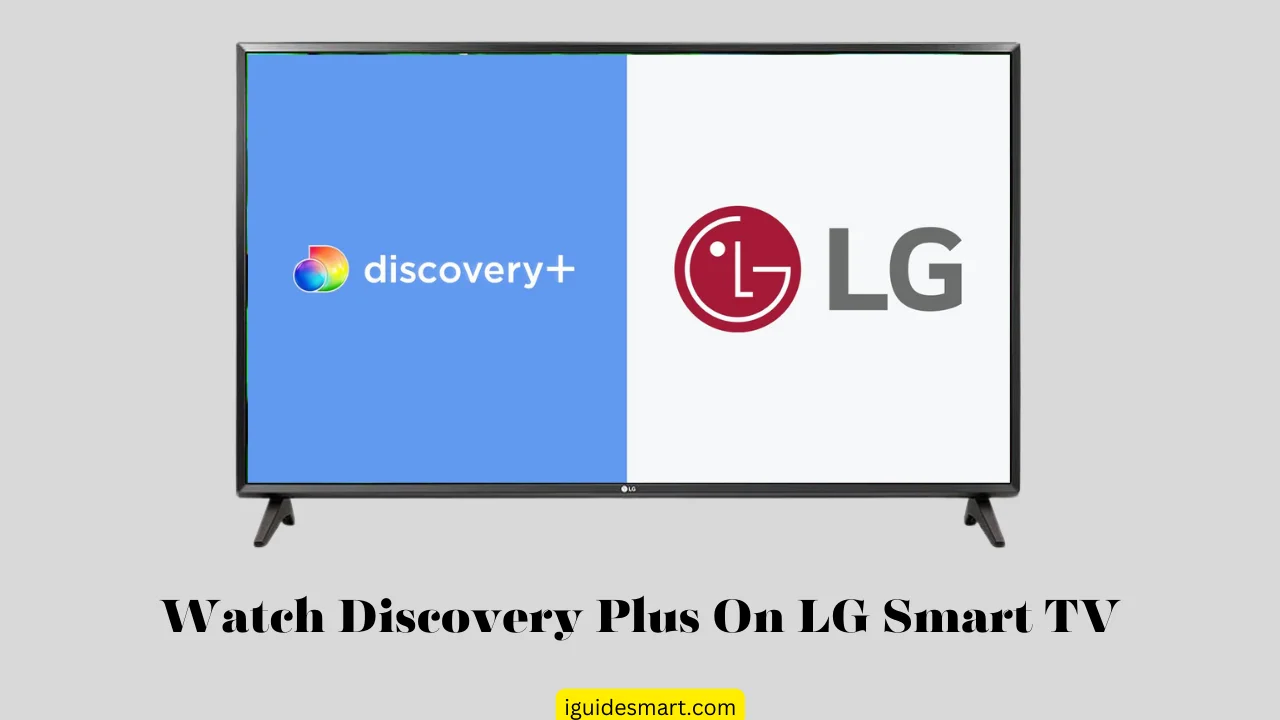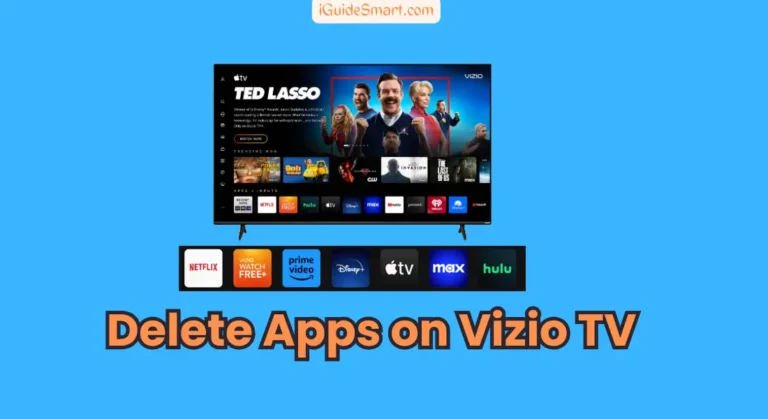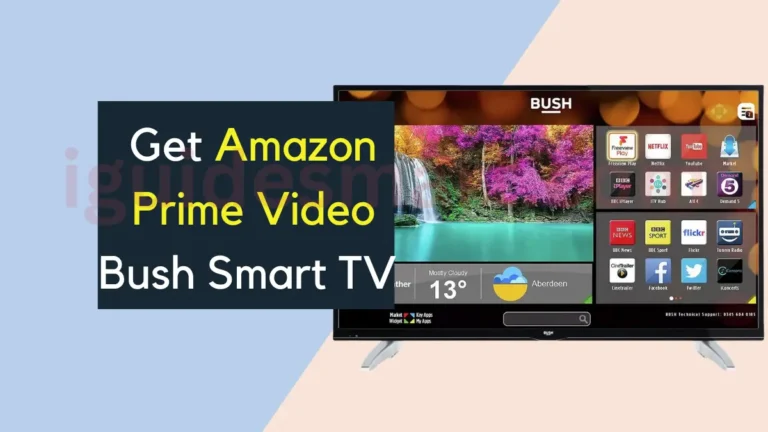Install Discovery Plus on LG Smart TV: A Comprehensive Guide
To Install Discovery Plus on LG Smart TV, turn on TV & connect to WiFi > open LG Content Store & search “Discovery+” > install the app > 4th launch Discovery+ & sign in (or subscribe).

In this article, I will guide you on how you can install the Discovery Plus App from the LG Content Store on your LG TV. Also, I will cover other methods to watch Discovery Plus Content on your LG TV, like Streaming Devices, Airplay, and Screen Mirroring.
Also Read How to Watch directv on LG TV
Table of Contents
Is Discovery Plus App available on LG TV?
Yes, the Discovery App is available on LG TV with webOS 4.0+. You can quickly get the Discovery Plus App on your LG TV from the LG Content Store if you are using a compatible model. You can find the webOS version by navigating to Settings > General > About This TV.
Suppose you are using an older model than webOS. In that case, you can use alternative methods to watch Discovery plus Content your LG Content, like Streaming devices, Web Browsers, and Screen Mirroring.
Also Read: How To Watch FuboTV on LG Smart TV?
Method to Install Discovery Plus on LG Smart TV
Installing Discovery Plus on LG Smart TV is not rocket science. It is a straightforward method. Follow the steps below to unlock the entertainment door by installing Discovery+:
- Turn On your LG TV.
- Ensure your LG Smart TV is connected to a stable internet connection.
- Navigate to LG Content Store with the help of the LG TV Remote.
- Write “Discovery+” in the search bar in the LG Content Store.
- In the Search Results, Select the Discovery+ app.
- Click on “Install” or “Download” to install the app on your TV.
- Once Discovery + is installed, you can see the app on your Home screen or apps section.
Activate Discovery+ on LG TV
To Watch the Discovery+ Content, you need to activate it first. Activation is compulsory when you sign in to the app on a new device for the first time. If you already have a subscription to Discovery+, then follow the steps below to activate it.
- Launch Discovery+ app on your LG TV.
- Sign in with your login details. If you don’t have a subscription, then visit the official Dicovery+ website to subscribe.
- Once You sign in, It will display the Activation Code on your LG screen.
- Now, Visit the Discovry+ activation Link (https://auth.go.discoveryplus.com/link) on your mobile or PC.
- Enter the activation code in the given field.
- In this way, your Discovery+ app will be activated on your LG TV.
- You can browse the app and Stream your Favorite Content.
Alternative Methods To Watch Discovery+ app on LG Smart TV
If you are using an old model of LG TV that is not compatible with the Discovery+ App, then you have to adopt one of the alternative methods. In this Section, you will learn about all the methods that you can use to watch Discovery Plus on an LG smart TV.
1. via Web Browser
You can Watch Discovery+ on your LG TV via a web browser. Still, this method is not an ideal solution due to some possible limitations and user experience. You may not get a better user experience. But if you only have this option available, then follow the steps below to Watch Discovry+ via WebBrowser.

- Turn On your LG Smart TV and Ensure it is connected to a Stable Wi-Fi Connection.
- Navigate to “Web Browser” on the home screen.
- Visit the Discovery+ website: https://www.discoveryplus.com/
- Sign in or create an account if you haven’t already.
- Browse and choose the content you want to watch.
2. via Streaming Devices
According to My experience, Streaming Discovery+ via Streaming Devices on your LG TV is the best alternative way. I Love this Method due to its better User experience and Seamless Entertainment experience.
You can Stream Discovery+ on your LG TV by using Streaming devices like Roku TV, Amazon Fire TV, and Apple TV. Follow the steps to Optimize your Streaming Experience by Getting Discovery+ via Streaming Devices.
- Connect your Streaming Device to an LG TV via HDMI Cable.
- Turn on your LG TV and Streaming Device.
- Make Sure Both Devices are connected to the same Wi-Fi Connection.
- Navigate to the “App Store” or “Channel Store” of your Streaming Device.
- Search for “Discovery Plus” to Find the app.
- Select “Add Channel” or “Install” to Download the App.
- Once the app is installed, it will be available in the app section of your streaming device.
- Launch the Discovery Plus app.
- Activate the App and Enjoy your Favorite Content on the app.
3. via Airplay
If you own an iPhone or iPad, You can easily Stream Discovery+ content on your LG TV Screen via Airplay Feature. LG TVs after 2018 and WebOS 4.0+ are compatible with AirPlay.
You Have to set up Airplay Feature on your LG TV and then Follow the steps below to Watch Discovery+ Content on the LG Screen.
- Ensure that your iPhone and LG TV are connected to the same Wi-Fi connection.
- Download the “Discovery+ App” from the App Store on your iPhone.
- Launch the App on your iPhone and log in with Credentials.
- Play the Content you want to Watch on Discovery+.
- Click on the “AirPlay Icon” on the top of the screen.
- Select your LG TV from the list of available devices.
- After Pairing is done, Content will reflected on your LG TV.
Troubleshooting Steps for Discovery+ App on LG TV
If you’re experiencing issues with the Discovery+ app on your LG TV, here are some troubleshooting steps you can try:
Basic Checks
- Verify Compatibility: Ensure your LG TV runs webOS 3.0 or later. Older versions might not support the app.
- Firmware Issue: Sometimes Issue is not with webOS. Outdated Firmware causing the problem in installing and using the Discovery Plus on LG Smart TV. Keep your TV’s Firmware Updated.
- Internet Connection: Check your internet connection for stability and speed. Low bandwidth can cause buffering or playback issues.
- Restart Devices: Reboot your LG TV and router. This can clear temporary glitches and refresh the connection.
- Date and Time: Check if your TV’s date and time are set correctly.
App-Specific Checks
- Update the App: Make sure you have the latest version of the Discovery+ app installed. Go to the LG Content Store and check for updates.
- Reinstall the App: Uninstall and reinstall the Discovery+ app. This can sometimes fix corrupted files or installation issues.
- Sign Out and In Try signing out of your Discovery+ account and then signing back in. This can refresh your authentication.
- Clear App Cache: Go to your LG TV’s settings, find the “Apps” section, and clear cache for Discovery+ app.
Discovery+ Subscription Charges
Discovery+ Offering two plans. One is Ad-free and the other is with ads. Plans and Prices may vary according to Countries and regions.
| Plan | Price per Month | Price per Year | Features |
|---|---|---|---|
| Ad-Lite | $4.99 USD | $59.88 USD | – Access to all streaming content. – 5 simultaneous streams. – Limited ads. |
| Ad-Free | $6.99 USD | $83.88 USD | – All features of Ad-Lite plan. – No ads. |
RELATED ARTICLES
- HOW TO GET DISNEY PLUS ON LG TV
- How to get crunchyroll on LG TV
- HOW TO GET BINGE APP ON LG TV
- HOW TO DOWNLOAD PEACOCK ON LG TV
- How to WATCH APPLE TV PLUS ON LG SMART TV
- How to INSTALL DISCOVERY PLUS ON LG SMART TV
- HOW TO WATCH TNT ON LG SMART TV
Frequently Asked Question
How Do I Use Discovery Plus on LG Smart TV?
You can easily Discovery Plus on LG Smart TV. Launch the Discovery+ app. Navigate to the Sign in option. Enter your Login Details. Enjoy your Favorite Content on discovery+.
How to Get Discovery+ app on LG TV?
You can download the Discovery+ app on your LG Smart TV from the LG Content Store. If your LG TV is not compatible with the discovery+ then you can Airplay or Screen Mirror Discovery Plus content from other devices.