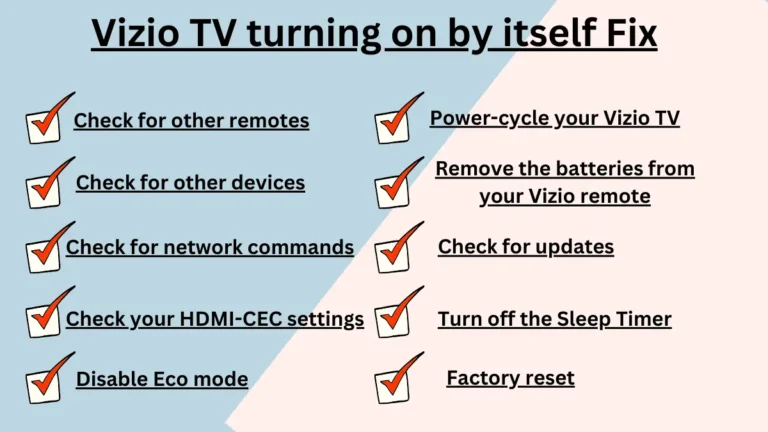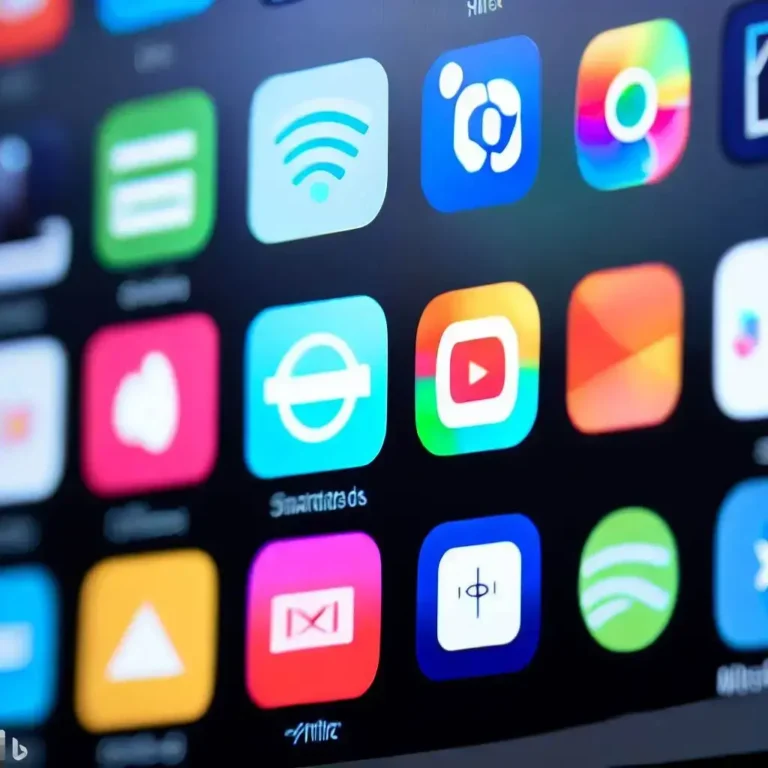How To Install Discovery Plus on Vizio Smart TV
To Install Discovery Plus on Vizio Smart TV, Navigate to Home > App Store > Search Discovery+ > Install > Launch & Sign in (Wi-Fi connected).
Discovery Plus is available on VIZIO Smart TV. Additionally, You can Watch Discovery Plus on Vizio Smart TV by using External Streaming Devices like Roku TV, Apple TV, and Amazon Fire TV. You can also stream Discovery+ on your Vizio TV through Airplay and Google Cast on compatible models.
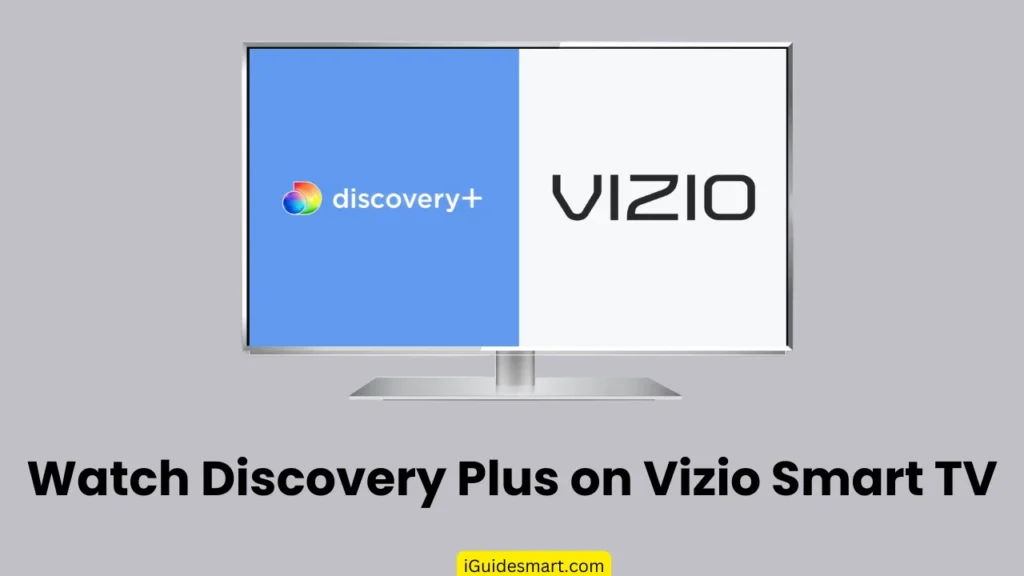
In this article, you will learn How to download and Watch Discovery+ on your Vizio TV and unlock your entertainment journey. I will tell you all the available methods to Stream Discovery+ on your Vizio Screens. You can adopt the method that will be reliable for you.
Also Read : Watch HBO Max on VIZIO Smart TV
Table of Contents
Is Discovery+ App Available on Vizio Smart TV?
Yes, the Discovery Plus app is available on the official App Store of Vizio. You just have to download it and log in with your Discovery Plus Credentials. And Enjoy the content that you want. In the next Section, I will craft all the steps which you can follow to get an app on your Vizio.
How To Download Discovery Plus on Vizio Smart TV
You can enjoy Video Streaming by downloading the Discovery+ App from the Official App Store. This method is the most Direct and convenient.
Follow the steps below to Download Discovery Plus on Vizio Smart TV:
- Turn on Your Vizio TV.
- Ensure that your TV is connected to a Stable Wi-Fi Connection.
- Press the Home Button to Navigate to the Home Screen.
- Now Navigate to “App Store” or Press the “V” Button on Vizio Remote to Directly open App Store.
- Search for the “Discovery+” app in the app store.
- Click on “Install” to download it.
- After Downloading, the Discovery+ app will be available on the Home Screen.
- Launch App and Sign in with your Discovery+ Credentials.
Activate Discovery+ on Vizio TV
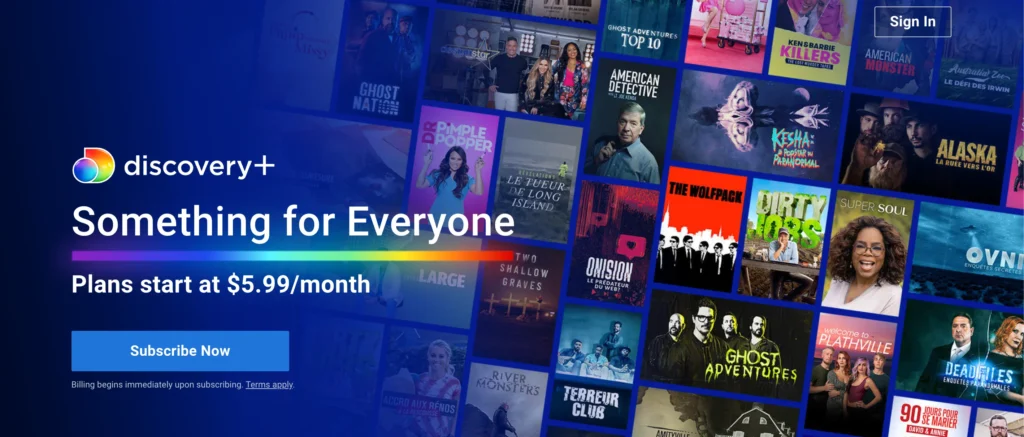
When You First-time Login to your Discovery+ account on a new device, it may ask for Activation. You need to activate it to watch the content. Follow the steps below to activate it.
- Launch the Discovery+ App on your Vizio Tv.
- Login With your Account Credentials.
- Vizio Screen Will Display the Activation Code.
- Open the Discovery+ Activation link (discoveryplus.com/link) on your Laptop, PC, or Mobile.
- Enter the Activation Code in the given field.
- In this Way Your Discovery+ app will get activated and you can enjoy the Content on the app.
Alternative Ways to Watch Discovery+ on Vizio TV
If you are unable to download Discovery+ on your Vizio TV from the app store then you have to use alternative methods to Stream Discovery Plus on your Vizio TV. In this section, I will explore each method separately.
1. via Streaming Devices
The best alternative method to Watch Discovery+ on Vizio TV in my point of view is to use external Streaming Devices. Discovery Plus is compatible with most streaming devices like Roku TV, Amazon FireStick, and Apple TV. Follow the given steps to stream the pack of entertainment on your Vizio TV via Streaming Devices.
- Connect the Streaming device with your Vizio TV via HDMI port.
- Turn on your Vizio TV and Streaming device.
- Ensure both Vizio TV and Streaming devices are connected to the same Wi-Fi Connection.
- Navigate to the “App Store” or “Channel Store” of your Streaming Device.
- Search for “Discovery+” in the App Store.
- Click on “Download” or “ADD Channel” to download the app.
- Once it’s downloaded, Launch the Discovery Plus App.
- Log in with your Discovery+ Credentials.
- Select the Content you want to stream and Enjoy the Streaming.
2. via Airplay or Chrome
You can easily stream Discovery+ Content on your Vizio Screen via Airplay. If your Vizio TV is compatible with the Airplay Feature, Turn on the Airplay Homekit, and follow the Steps below to Share Discovery+ Content on your Vizio Screen through iPhone or iPad.
- Ensure that your iPhone and Vizio TV are connected to the same Wi-Fi Connection.
- Download the Discovery+ app from the App Store on your iPhone.
- Launch the App and log in with your Credentials.
- Play the Channel or Content you want to watch.
- Click on the “Airplay Icon” at the top of the screen.
- Select your Vizio TV from the list of available devices.
- Once Pairing is Done, Content will be reflected from the iPhone to the Vizio TV screen.
3. via Google Cast
You can Cast Discovery+ on your Vizio TV screen via Google Cast from your Mobile Phone. The process is simple. Follow the steps below to Cast it via Google Cast.
- Ensure your Mobile Device and Vizio TV are connected to the same Wi-Fi Connection.
- Download the Discovery App on your Mobile from the Play Store or App Store.
- Launch Discovery+ on your Mobile phone.
- Play the Content you want to watch.
- Click on the “Google Cast” icon.
- Select your Vizio TV from the list of available devices.
- After Pairing is done, it will display Discovery+ Content on your Smart TV Screen.
4. Access Discovery+ Through Other Apps
Some Vizio Smart TV models pre-install certain streaming services that offer Discovery+ channels within their app.
Explore apps like Hulu, Sling TV, or YouTube TV, which may integrate Discovery+ channels. This method requires a subscription to the respective streaming service, not necessarily Discovery+ itself.
5. Sideloading Discovery+ App (Advanced Users)
This method is for advanced users only and may not be possible on all Vizio models.
It involves downloading the Discovery+ APK file from a third-party source and installing it directly on your Vizio TV. This method can be risky and is not recommended unless you are confident in your technical skills.
Discovery+ Not Working on Vizio Smart TV?
If you are Facing Issues while Installing and Watching Discovery+ on your Vizio TV then it may be due to some Technical Issues. These Bugs can be in the Discovery+ App or your Vizio TV. I will write about a few of the possible Issues and their Solution in this Section.
- Out-Dated Firmware: Sometimes, Problems can occur due to Out-Dated Firmware. Always Keep your Vizio TV’s FirmWare Updated.
- App Crashing: If you face apps crashing repeatedly, then Uninstall the Discovery+ app and Re-Install it.
- Temporary Bugs: Sometimes temporary bugs can effect the performance of your Vizio TV. Simply Power Cycle your Vizio TV.
- Cache Memory: Cache Memory can cause App lagging and Screen Freezing issues. Clear the Cache Memory often to keep your TV performance better.
- Internet Connectivity: If your Smart TV is not connected to a Stable Wi-Fi connection, then you may face an App Crashing or Video Buffering issue. Always Connect your Vizio TV with a good internet connection. You can Also Consider Restarting your Internet Modem.
Subscription Charges Of Discovery Plus
Discovery Plus is Offering Two Plans. One is without ADS (AD-Free) and one is with ads (Ad-Lite). Prices can vary over time.
| Plan | Price per Month | Price per Year | Features |
|---|---|---|---|
| Ad-Lite | $4.99 USD | $59.88 USD | – Access to all streaming content. – 5 simultaneous streams. – Limited ads. |
| Ad-Free | $6.99 USD | $83.88 USD | – All features of Ad-Lite plan. – No ads. |
Remember This
- Prices may vary depending on your location and currency.
- There are occasional promotions and discounts offered, so be sure to check the Discovery+ website for the latest deals.
- A free trial is available for both plans, allowing you to test out the service before committing to a subscription.
- Discovery+ also offers bundles with other Discovery-owned streaming services, such as Food Network Kitchen and HGTV, at discounted rates.
Frequently Asked Question
How do I get Discovery Plus on my Vizio TV?
You can get “Discovery+” on your Vizio TV by Downloading it from the App Store. Some Models May have Pre-Installed Apps on the SmartCast Home Screen.
Is Discovery+ Offering Free Trial?
Yes, Discovey+ is offering 7 Days Free Trial. You can avail free trail from their Official Website.