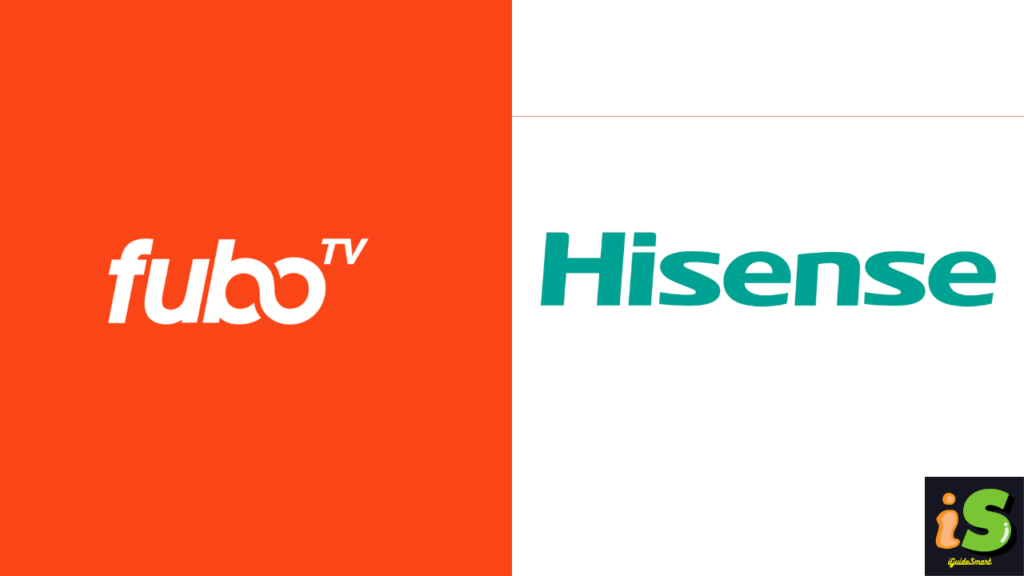To get the FuboTV app on your Hisense TV:
- VIDAA: Pre-installed, press “Sports” button.
- Google TV: Download from Play Store.
- Roku TV: Search “FuboTV” and add channel (check compatibility for older models).
In this Guide, we will discuss steps to get FuboTV on Hisense TV, also the alternative ways if your TV is not compatible with FuboTV App.
Table of Contents
Is FuboTV compatible with my Hisense TV?
On different forums, I see people asking this question repeatedly whether FuboTv is compatible with Hisense Smart TV. The answer is “Yes” ” but it depends on the Model and Operating System of the Model Which you are using.
FuboTV is Compatible is Hisense VIDAA Smart TV(2020 and newer models), Hisense Roku TV, and Hisense Google TV, But if you are using another Operating System like XClass, FireTV, etc then you may have to adopt alternative ways to watch FuboTV content.
| Hisense TV Model/OS | FuboTV Accessibility | Notes |
|---|---|---|
| VIDAA Smart OS (2020 and newer) | Pre-installed app | Access FuboTV with “Sports” button on remote. |
| Google TV models | Downloadable app | Download from Google Play Store. |
| Roku TV Models | Downloadable app | Download From Roku Channel Stores |
| Other Hisense Smart TV models | Not directly available | Use alternative methods like casting, streaming devices, or gaming consoles. |
How to watch FuboTV on Hisense TV (All Models)
Before you start, you must have a stable internet connection to use the app. Solve any issue if your Hisense TV is not connecting to Wi-Fi.
Hisense VIDAA Smart TV
Hisense VIDAA operating system is compatible with FuboTV. On compatible Hisense VIDAA Smart TV Models, FuboTV comes pre-installed. You just have to Press the “Sports” Button on your Hisense TV remote and the App will open.
Sign in With your FuboTV credentials and Select the Content You want to Watch.
But if you want to get any app other than FuboTV, you must check Hisense VIDAA TV app compatibility.
Hisense Google TV
Hisense Google TV is compatible with FuboTV App. You can easily download any Google Apps on your Hisense by Following Steps.
- Press the Home Button on Hisense Remote, Remote App, or Replacement Remote.
- Navigate to Apps Section.
- Now Highlight “Google Play Store” and press OK.
- Search for “FuboTV” in Play Store.
- Highlight the app with the remote and Select “Install“.
- Once Installation is complete, FuboTV will be Available on Homescreen or Apps Section.
- Launch the app and Login with your Account Details.
- Select the content you want to watch and play it.
Hisense Roku TV
Hisense Roku TV is also compatible with FuboTV. Newer Models of Roku OS are compatible while older models with Roku OS version 3600X or earlier might have limited functionality with FuboTV.
You can enjoy FuboTV by Adding an App on your Hisense Roku TV. Follow the steps below to Install FuboTV App on your Hisense Roku:
- Press the Home Button on Roku Remote or Replacement Remote.
- Navigate to “Search” option and Press ok.
- Now Write “FuboTV” on the Search Bar and Press OK.
- In the Search results, Scroll to “FuboTV” App.
- Click on “Add Channel” to Install the app on your Hisense Roku TV.
- Once installed, launch the app and sign in to your FuboTV account (or create a new one if you haven’t already).
Alternative ways to Get FuboTV ON Hisense Smart TV Models
If your TV is incompatible, using Operating System like Hisense Fire TV, Hisense X Class, etc. or you are using old model of Hisense TV, you can stream FuboTV by using these methods:
1: AirPlay
Nowadays, Smartphones are equipped with the latest technologies. You can’t count the features that Smartphones provide. One of the best features is Screen Mirroring.
Android Users
If you are an Android User, You can Cast FuboTV from your mobile to Hisense TV by using Screen Casting or Chromecast. Follow the Steps below.
- Turn on your Hisense TV.
- Connect your Hisense TV and Smartphone with a Stable Internet Connection.
- Launch the “FuboTV” app on your Mobile. or Download it first if needed.
- Login with your FuboTV Account Information.
- Select and Play the content you want watch.
- Click on “Chromecast Icon” or “Screen Mirror icon”.
- Select your Hisense TV from the list of available devices.
- Enter the code or follow on-screen instruction to Pair both devices.
- Once pairing is done, FuboTV Content will reflect on your Hisense TV Screen.
iPhone User:
If you are an iPhone user, You can Mirror FuboTV Content from your iPhone to Hisense TV by using Airplay Feature. Below are the steps to Airplay FuboTV to Hisense TV.
- Make sure your iPhone and Hisense TV are connected to same Wi-Fi.
- Launch the FuboTV App on your iPhone.
- Play the Content you want to watch.
- Click on Airplay Icon on the top of screen.
- Select your Hisense TV from the list of available devices.
- Follow on-screen instructions to pair both devices.
- Once Pairing is done, Fubo Content will Reflect on your Hisense Screen.
2: Using streaming device
Another way to watch FuboTv on Hisense TV is to use Streaming Devices. You can easily Stream FuboTV by using Streaming devices like Roku TV, Amazon Fire Tv and Apple TV. Follow the steps below to Stream Fubo on your Hisense .
- Plug Streaming Device in HDMI Port of your Hisense TV.
- Navigate to the relevant app store of the Streaming device.
- Search for “FuboTV”.
- Install the App on your Streaming Device.
- Once Installation is done.
3: Using gaming console
If you are a Gamer, a Gaming Console like PS4 or PS5 is your asset which you can use to Watch FuboTv on Hisense TV. Plug your Gaming Console in HMDI Port and Download the FuboTV app on your Gaming Console. After Successful Downloading, You can now Watch FuboTv on your Hisesne Screen.
Troubleshooting tips for common issues
Here are some common issues you might encounter while watching FuboTV on your Hisense TV, along with troubleshooting tips:
1. If FuboTV app won’t launch or crashes, try:
- Restarting your Hisense TV: Power cycle your TV by turning it completely off and unplugging it for about 30 seconds. Then, plug it back in and turn it on.
- Closing other apps: Close any other apps running on your TV that might be using resources.
- Checking for app updates: Ensure you have the latest version of the FuboTV app installed. Go to the app store on your Hisense TV and check for updates.
- Reinstalling FuboTV app: If the issue persists, uninstall the FuboTV app and then reinstall it from the app store.
2. If you are getting Error messages:
- Note the exact error message: The specific error message can provide clues about the problem. Search online using the error code or message for troubleshooting steps specific to that error.
- Check your internet connection: Ensure your Hisense TV has a stable internet connection. Try running an internet speed test on your TV or another device on the same network.
- Restart your router: Power cycle your router by turning it off and unplugging it for about 30 seconds. Then, plug it back in and turn it on.
3. If you are facing Audio or video issues during FuboTV stream:
- Check your TV settings: Ensure the audio and video settings on your Hisense TV are correct.
- Restart the FuboTV app: Close and reopen the FuboTV app.
- Reinstall the FuboTV app: If restarting the app doesn’t solve the issue, reinstall it.
4. To resolve Login problems:
- Double-check your login credentials: Make sure you’re entering the correct username and password for your FuboTV account.
- Reset your password: If you’re unsure of your password, you can reset it through the FuboTV website or app.
5. FuboTV content unavailable
- Check your FuboTV subscription: Make sure your FuboTV subscription is active and not expired.
- Channel availability: The specific channels available on your FuboTV subscription might vary depending on your location and package. Check the FuboTV website to confirm channel availability in your area.