To Get Peacock on LG Smart TV:
Sign up for Peacock > access LG Smart TV home screen > open app store > search “Peacock” > download > log in > enjoy Peacock streaming!
In this article, you will learn all the possible methods to get peacock on LG Smart TV. The steps are straightforward. You must read and follow the steps carefully to enjoy the Peacock Content on your LG TV.
Table of Contents
Is Peacock Available on LG Smart TV?
Yes, Peacock is available on LG Smart TV. You can quickly get Peacock on LG Smart TV from the native LG Content Store. All LG TVs which are operating on WebOS 3.0 and later. If you use a compatible LG TV Model, you can enjoy Peacock on your LG TV.
But if you cannot get Peacock on your LG TV, you can still enjoy Peacock by Chromecast or Airplay from your smartphone. We will cover all the available methods in detail.
Also Read: How To Get CrunchyRoll on LG TV?
How To Get Peacock on LG Smart TV
You can get Peacock on LG TV from the LG Content Store. Follow the steps below to download Peacock on your LG Smart TVs.
Quick tip to install Peacock app on LG TV: Turn on TV > Press Home Button > LG Content Store > Search “Peacock” > Install > Enjoy Peacock!
- Turn on Your LG TV and ensure you have a stable internet connection.
- Press the Home Button On your LG TV remote to go to Home Menus.
- On the Home Menu, Navigate to “LG Content Store” and Select it.
- In the LG Content Store, Search for “Peacock” in the search bar.
- In search results, click on the Peacock icon.
- Select “Get” or “Install” on the app detail page.
- Downloading Peacock on LG TV will start. After the downloading finishes, the Peacock App will be available on the home screen.
- Launch the Peacock App and Enjoy the Desired Content.
Also Read: How To Get MLB TV On LG Smart TV?
Setting up Peacock
When you download Peacock, it will be available on Home Screen. Now you have set up Peacock on your TV.
- Go to Home Screen and Launch the Peacock TV app.
- You have to create a Peacock Account. You can make an Account on the App or Visit Peacock.com to create an account and buy a Subscription plan for Peacock.
- After creating an account and buying a subscription, you can log in to Peacock on your LG and enjoy the desired shows and sports.
Also Read: How To Adjust Volume On LG TV without Remote?
How To Install Peacock on older LG Smart TV
Issue: Peacock app is not available on older LG TVs with webOS versions below 3.5.
To get Peacock on your older LG Smart TV follow these instruction:
Solution:
- Alternative App Stores: Some users have reported success installing the Peacock app from alternative app stores like Aptoide TV. However, be cautious when using third-party app stores. Explore alternative app stores like Aptoide TV or Filelinked for potential sideloading options.
- Streaming Devices: Utilize streaming devices like Roku, Amazon Fire TV Stick, or Apple TV with dedicated Peacock apps.
- Web Browser: Access Peacock through a web browser on your LG TV, although functionality may be limited.
How to Get Peacock on Older LG Smart TV?
If you have an older LG TV that doesn’t support webOS 3.5 or later, you can consider using a streaming device like Roku, Amazon Fire Stick, or Chromecast. These devices usually have Peacock apps available.
Another option is to connect your TV to a computer with the Peacock app using an HDMI cable, allowing you to mirror the screen and access Peacock content indirectly.
Alternative Ways to Stream Peacock On LG Smart TV
If you cannot download Peacock from the LG Content Store or are using an old LG Model, you can use alternative ways to get Peacock on an LG Smart TV. This section will tell you all the possible methods to enjoy Peacock on your LG TVs.
1: via Chromecast
You can Screen Mirror your Mobile Device or Computer screen to your LG TV through Chromecast or Screencast feature. This way, you can stream Peacock on your LG TV, too.
- To Get Peacock on LG Smart TV via Chromecast, you will need to:
- Make sure that your LG Smart TV and Chromecast device are connected to the same Wi-Fi network.
- Open the Peacock app on your mobile device or computer.
- Select the content that you want to watch.
- Tap or click on the Chromecast icon in the top right corner of the screen.
- Select your LG Smart TV from the list of available devices.
- Once your device is connected, the Peacock content will start playing on your LG Smart TV.
2: via AirPlay
If you Own iOS Devices like an iPhone or iPad, you can Stream Peacock on LG TV through Airplay.
- To stream Peacock on an LG Smart TV via AirPlay, you will need to:
- Make sure that your LG Smart TV and Apple device are connected to the same Wi-Fi network.
- Open the Peacock app on your Apple device.
- Select the content that you want to watch.
- Tap on the AirPlay icon in the top right corner of the screen.
- Select your LG Smart TV from the list of available devices.
Once your device is connected, the Peacock content will start playing on your LG Smart TV.
3: streaming devices
If you are Using a Streaming Device with your LG TV like Roku TV, Amazon Fire TV, or Apple TV, you can quickly get Peacock on LG Smart TV through these devices.
To get Peacock on your LG TV via streaming devices, you can use the following methods:
- Amazon Fire TV: Peacock is available on all Amazon Fire TV devices. To download the Peacock app, go to the Appstore and search for “Peacock”.
- Roku: Peacock is available on all Roku devices. To download the Peacock app, go to the Channel Store and search for “Peacock”.
- Apple TV: Peacock is available on all Apple TV devices with tvOS 15 or later. To download the Peacock app, go to the App Store and search for “Peacock”.
Once you have downloaded the Peacock app on your streaming device, you can create an account or sign in to your existing account. Then, you can start streaming Peacock content on your LG TV.
Troubleshooting
In this Section, we Will discuss some common problems you can face while downloading and watching Peacock TV on your LG Smart TV.
Common Issues and Solutions
Playback Issues
You may face Lagging, buffering, or other playback issues, which can solved by restarting the Peacock app or checking that your Internet connection is stable.
Login Issue
Sometimes, you may need to remember your password, or you are inserting the correct password but still need help logging in. Then, try logging in from a different device and resetting your password.
Content not Available in your Region
Sometimes, you want to watch content, but it prompts that the content is unavailable in your Region. In that case, you have to use a VPN, which allows you to access that content.
Updating Peacock App
If the Peacock App keeps crashing or lagging, check for the availability of updates. Because sometimes outdated apps can cause different bugs, it is better to keep them updated. You can go to the Apps Store or LG Content Store and check if any updates are available, then install it.
Contacting Peacock Support
If you are still having trouble streaming Peacock after trying the troubleshooting tips above, you can contact Peacock support for assistance. You can contact Peacock support by phone, email, or chat on their website.
To contact Peacock support by phone, call 1-800-625-1122.
RELATED ARTICLES
- HOW TO GET DISNEY PLUS ON LG TV
- HOW TO GET BINGE APP ON LG TV
- HOW TO GET DIRECTV ON LG TV
- HOW TO DOWNLOAD PEACOCK ON LG TV
- How to WATCH APPLE TV PLUS ON LG SMART TV
- How to INSTALL DISCOVERY PLUS ON LG SMART TV
- HOW TO WATCH TNT ON LG SMART TV
- HOW TO WATCH FUBOTV ON LG SMART TV
FAQs
Why Peacock Not Showing Up On LG Smart TV?
Peacock may not appear on your LG Smart TV if it runs an older webOS version; ensure it’s webOS 3.5 or later. If it’s still missing from the app store, try clearing the app cache in “Settings” > “System Settings” to resolve potential data issues and free up memory.
How to Install Peacock App on LG sMART tv?
To install, Sign up for Peacock > access LG Smart TV home screen > open app store > search “Peacock” > download > log in > enjoy Peacock streaming.
How do I use peacocktv.com/tv/LG code for Peacock TV activation?
You can activate Peacock TV at peacocktv.com/tv, download the HTML0 file, install the app, log in, get the activation code, and enter it on peacocktv.com/tv for streaming.
How to update Peacock app on LG TV?
For most LG TVs: press Home > LG Content Store > My Apps > Peacock > Update (or reinstall if update unavailable). Newer TVs update automatically.
How to Uninstall Peacock App on LG Smart TV?
To Uninstall Peacock App On New LG TVs: Navigate To Apps > Edit App List > Peacock > Trash Bin.
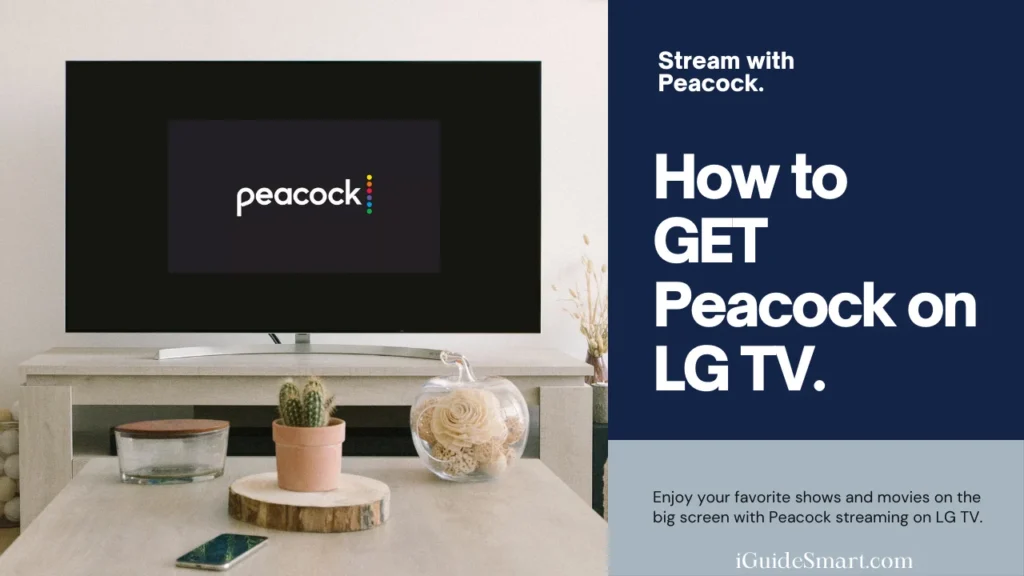
1 thought on “How to Download Peacock on LG TV-4 Quick ways”