To Reset your LG TV, you have to navigate to “Settings” and select “All Settings.” Now, in this menu, Select “General” and Go to “System” and Click on “Reset to Initial Settings.” It may Prompt for a PIN Code or Password. Enter the Password and Select “Yes” to start the Process.
LG TVs are renowned for their smart features and outstanding performance. However, like any electronic device, they can occasionally encounter issues that require a reset. In this guide, we will delve into different methods to Reset LG TV with or without a remote. These techniques can help resolve various problems, ensuring your LG TV continues to deliver an exceptional viewing experience.
Table of Contents
When To Hard Reset Your LG TV?
There are a lot of reasons that make you reset your LG TV. A few of them are given below.
1. Apps not Working Smoothly.
Sometimes, Your LG TV apps need to be fixed; they start misbehaving due to many reasons like updates, internet connection, and others. But If all your troubleshooting steps didn’t work, then you have to Reset your LG TV.
2. Firmware Malfunction
Sometimes, technical glitches can cause errors in your LG TV firmware, which can be solved after restarting your LG TV.
3. Sound and Picture Errors
Often, you face sound issues and no Picture errors while using LG TV. These errors sometimes don’t get solved by other troubleshooting methods, so at last, you may need to factory reset the tv.
4. Selling Your TV
If you are selling your Old LG TV, you want to erase all the data on your LG. So you can do a Factory Reset to erase all the apps and data saved on it.
5. LG TV lagging and Freezing issue
If you are continuously facing lagging and screen freezing issues on your LG TV, then you have to go to reset your LG TV.
How to Soft Reset LG TV with remote
Power cycling your LG TV is the quickest and easiest method to resolve minor glitches or temporary issues. It is Also known as Soft Reset. It refreshes your TV system and clears the cache files. To do a Power Cycle on your LG, follow the steps below:
- Turn off your LG TV using TV remote or power button on the TV itself.
- Unplug the TV’s power cord from the electrical outlet or power strip.
- Press and Hold the Power button of the LG TV for 30 Seconds and release it.
- Wait for approximately 60 seconds to allow any residual power to dissipate.
- Plug the TV’s power cord back into the outlet or power strip.
- Turn on your LG TV. This process effectively refreshes the TV’s settings and often resolves minor issues.
Factory Reset your LG Smart TV on WebOS
A hard reset on WebOS becomes necessary when your LG TV encounters persistent software issues or becomes unresponsive. This method restores your TV to its factory settings, erasing all configurations and data. To do a Factory Reset on your LG TV follow the Steps Below:
- Turn on your LG TV and ensure it is on the main screen.
- Press the “Settings” button on your LG remote control.
- Navigate to “All Settings” using the arrow keys and select it.
- Choose “General” from the settings menu. and Go to “System”.
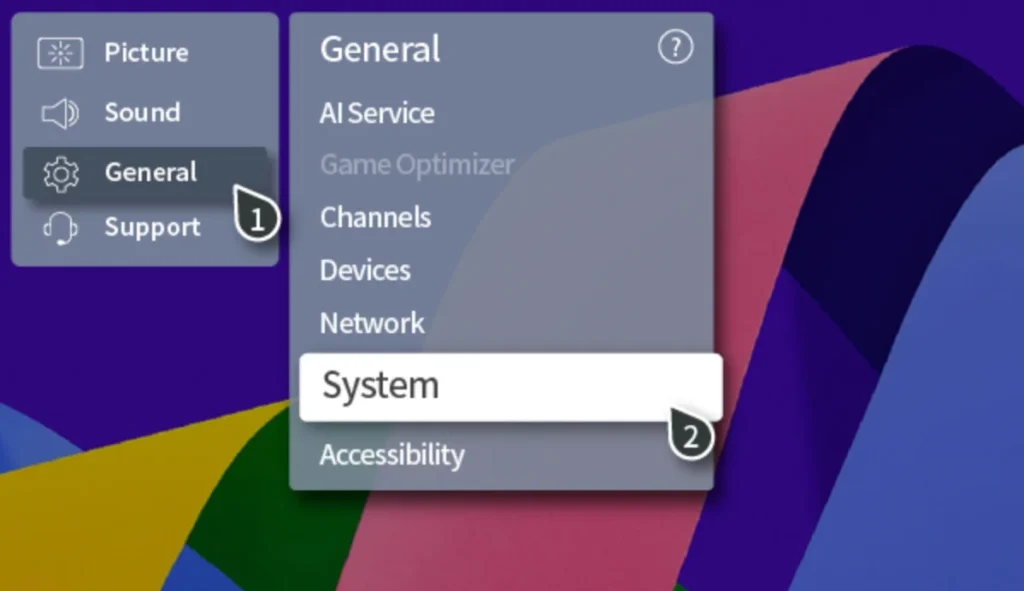
- Scroll down and locate “Reset to Initial Settings.”

- Select “Reset to Initial Settings” and confirm your choice.
- If prompted, enter the password and confirm the reset.
- Wait for the TV to complete the process. It will turn off and on automatically.
- Follow the on-screen instructions to set up your TV as if it were new.
After the Process is completed, your LG TV will turn on with a New Setup Option like it’s a new TV because a factory reset restored your LG TV to factory default settings.
Important Note: Factory Reset Will erase all your saved data like apps, accounts, and passwords. So be careful before you do a factory reset.
Keep in mind the process may vary slightly on different LG TV models with different WebOS versions. In some versions, you might find the ‘Reset to Initial Settings’ option in the ‘System‘ menu, while in others, it could be under ‘Support.’ On certain models, you might see it in the ‘General’ menus. But despite these small differences, the main steps remain the same.
Reset LG TV with NetCast
NetCast was LG’s former smart TV platform. If you own an older LG TV with NetCast and encounter issues, a reset may be necessary. To Reset LG TV with Netcast follow the steps below:
- Turn on your LG TV.
- Press and hold the “Menu” button on the TV’s remote for several seconds.
- Navigate to the “Option” or “Settings” menu using the arrow keys.
- Look for the “Initial Setting” or “Factory Reset” option.
- Select the option and confirm the reset.
- Wait for the TV to complete the process.
How To Reset LG Smart TV Without the Remote?
In situations where you don’t have access to your LG TV’s remote control, you can still perform a reset using the TV’s physical buttons or a smartphone. We have discussed all the possible options for resetting the LG TV without a remote.
1. with Physical Buttons:
- Locate the physical power button on your LG TV. It may be on the right, left, or bottom of the device.
- With the TV turned on, press and hold the power button and volume down for about 10 seconds. If the LG logo appears on the screen then your TV is performing a reset.
- If this doesn’t work, use the joystick panel control on the TV to navigate to “Menu” > “All Settings” > “General”> “System” > “Reset to Initial Settings.”
2. with LG ThingQ App:
Another option to Reset an LG TV without a remote is the LG ThingQ App. It’s an App through which you can control your LG TV through a Smartphone. To Perform a Reset on LG TV with this app, follow the steps below.
- Download the LG ThinQ app from the Google Play Store or Apple App Store.
- Open the app.
- Sign in with your LG account or choose another login option. You can create a new LG account if needed.
- Ensure both your TV and phone are on the same Wi-Fi network.
- Tap “Add Product” and select “TV.”
- Your TV will display a code; enter it on your phone and tap “OK.”
- Back on the ThinQ app’s home screen, select your TV to start controlling it.
- Use the phone’s remote by tapping the Home button.
- Navigate to “Settings” > “General”> “System.”
- Opt for “Reset Initial Settings.”
- If you’ve set a password, enter it; and Confirm to Start the Reset.
3. with Mouse
If you don’t have a Remote but want to reset your LG TV, you can Do a reset on your TV with the help of External Mouse. You can plug the mouse into the USB port of your LG, and then you can navigate the cursor to control the TV. Follow the steps below.
- Insert the Mouse into the USB port of your TV.
- It will allow you to control the Cursor.
- Go to “Settings” with the help of the cursor.
- Click on “All Settings” and then Select “General”.
- Go to “System” and Select “Reset to Initial Settings” and Enter the Password if it asks.
- It will Start Resetting the LG TV.
Further If are facing any issues in Resetting your LG Smart TV, then you can contact LG USA Support through their Website or you can call them.
Final Wordings
Mastering the art of resetting your LG TV is essential to keep it running smoothly. Whether it’s a quick power cycle to resolve minor issues, a comprehensive hard reset on WebOS, or resetting without a remote, you now have the knowledge to tackle various situations. Additionally, for older LG TVs with NetCast, resetting is a viable solution to address issues and ensure optimal performance.
Remember to exercise caution when performing a hard reset, as it erases all settings and data. Always consider alternative troubleshooting methods before resorting to a full reset. With these techniques at your disposal, you can enjoy uninterrupted entertainment on your LG TV.
Frequently Asked Questions
How do you reboot an LG Smart TV?
You can Easily reboot your LG TV by Turning off your TV, Plug it out from the Power Source, and then waiting for 60 Seconds. After that, plug back your TV and Turn it on.
Can I reset my LG TV Without a Remote?
Yes, you can reset your LG TV without a remote. There are several methods that you can adopt. Three of them are below:
Reset using Smartphone and LG ThinkQ app.
Reset the LG smart TV using Physical Buttons.
Reset the LG TV with the help of Mouse.
Does LG TV have a reset button?
Not all models of LG have a Reset button. You have to reset it with the help of Menus on the LG TV. GO to Settings > All Settings > General > Support or System > Reset To Initial Settings.
