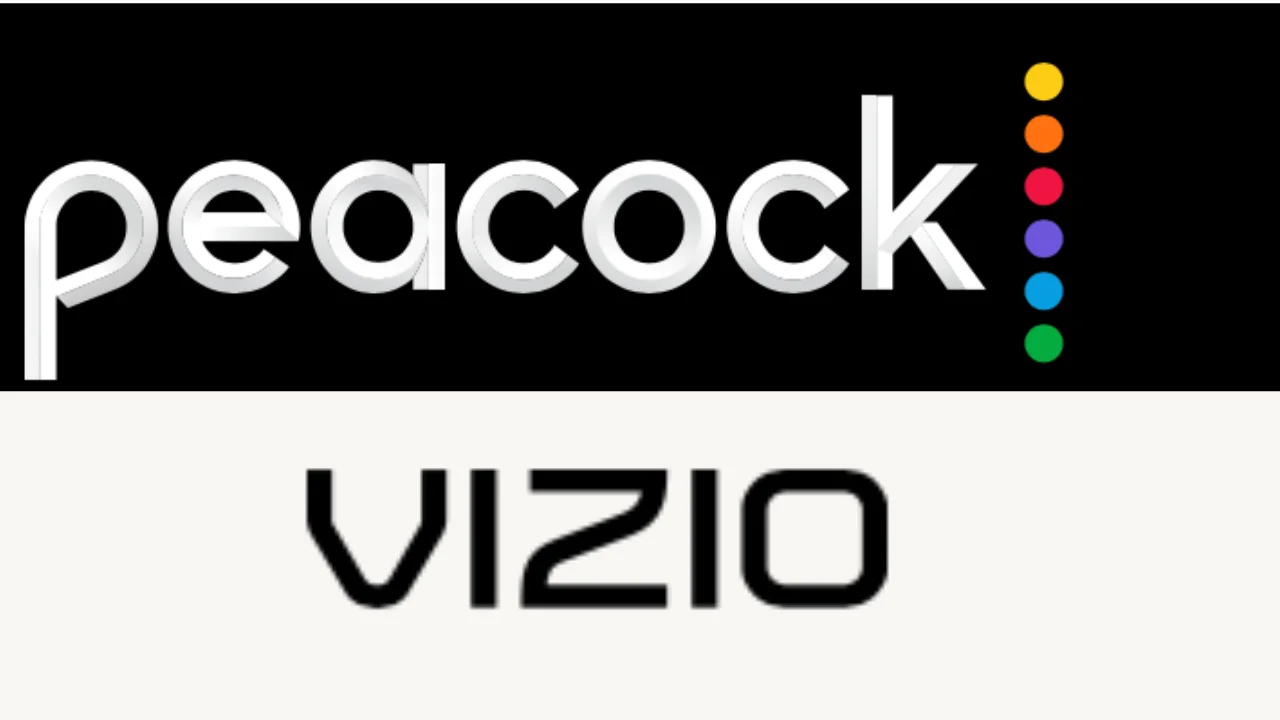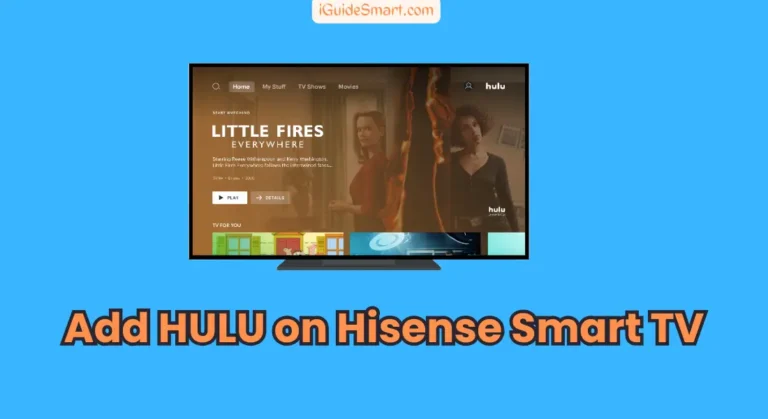4 methods to get Peacock On Vizio Smart TV-Installation Guide & Troubleshooting Tips
To get Peacock On Vizio Smart TV, turn on your Vizio Smart TV, ensure a stable internet connection, press the Smartcast button, and navigate to the Apps Store. Locate the Peacock app, add it to your home screen, and login with your peacock credentials.
Peacock App is available on the Vizio App Store. You can Watch Peacock On Vizio Smart TV by downloading the app from the Vizio Apps Store.
You can also Watch Peacock on your Vizio Smart TV using Streaming Devices, Airplay, and Chromecast features.
In this article, we will Explore all the possible ways to watch Peacock on Vizio smart TV. You must follow the steps carefully to boost your Entertainment experience by watching Peacock on your Vizio TV.
Table of Contents
How To Get Peacock on Vizio Smart TV
Peacock App is available on All 2016 or newer models of Vizio TVs. You can Easily Get the Penacook App from the Vizio App Store. Follow the Steps Below To download the app.
- Turn On your Vizio Smart TV.
- Ensure your Vizio TV is Connected to a stable Internet Connection.
- Press the Smartcast Button labeled “V” on the TV Remote.
- Go To Apps Store and select All Apps.
- Browse for the Peacock App, or You can Also Search By typing “Peacock” in the Search bar.
- Click on the “Add to Home Screen” or “Install.”
- After downloading the Completed Peacock app, it will be available on your Home Screen of Vizio.
- Launch the app and log in with your peacock credentials.
- Select the Content or Stream you want to watch and enjoy Peacock on your Vizio.
In Some models, you can’t find the peacock App in Vizio Apps; you can adopt alternative methods to watch Peacock on those models; we will explain all the alternative methods in. the next section.
Alternative Methods To Watch Peacock on Vizio Smart TV
In this Section, We will Explore Different Methods to Watch Peacock on Vizio Smart TV. There are different methods available for this purpose, but we will cover the most straightforward methods that you can adopt.
If you Own LG TV Read this TO Watch Peacock on LG TV.
1. via Streaming Devices
To watch Peacock on your Vizio Smart TV via a streaming device, you will need to:
- Connect your streaming device to your Vizio Smart TV.
- Download the Peacock app on your streaming device.
- Create a Peacock account or sign in to your existing account.
- Start watching Peacock!
Here are the specific steps on how to watch Peacock on Vizio Smart TV via different streaming devices:
Roku TV
Here are the simple steps to get peacock on your Vizio TV by using Roku Device:
- Connect your Roku device to your Vizio Smart TV.
- Press the Home button on your Roku remote.
- Select Streaming Channels.
- Select Search Channels.
- Type in Peacock and press Enter.
- Select the Peacock channel and press Add Channel.
- Select Go to Channel.
- Create a Peacock account or sign in to your existing account.
- Start watching Peacock!
Fire TV
Here are the simple steps to get peacock on your Vizio TV by using Fire TV Device:
- Connect your Fire TV device to your Vizio Smart TV.
- Press the Home button on your Fire TV remote.
- Select Apps.
- Select Search.
- Type in Peacock and press Enter.
- Select the Peacock app and press Download.
- Once the app is downloaded, press Open.
- Create a Peacock account or sign in to your existing account.
- Start watching Peacock!
In this way, you can Download and Watch Peacock on your Vizio TV by using Using Streaming Devices. The
The procedure for other devices will be the same. Only their Apps store name will be changed; all steps will be the same.
2. via Airplay
Suppose you own an iOS Device like an iPhone or iPad. In that case, you can enjoy peacock content on your Vizio screen by using Airplay Feature by connecting your iPhone to Vizio TV. Follow the steps below to Airplay Peacock from iPhone to Vizio TV.
- Download the Peacock App from the Apple App Store on your iPhone.
- Once downloaded, Launch the app.
- Login with your Existing Peacock account or sign up if you dont have one.
- Ensure your iPhone and Vizio TV are connected to the same Wi-Fi connection.
- Select the Content you want to play on Peacock on your iPhone.
- Click on the Airplay Button.
- Select your Vizio TV from the list of available devices.
- After the pairing, Peacock Content will be reflected on the Vizio TV Screen.
Note: All Vizio TVs are not compatible with the Airplay Feature. Before Starting the process, you must check whether your Vizio TV is compatible with Airplay.
3. via Chromecast
You can Stream Peacock on your Vizio TV from your Mobile or PC with the help of the Chromecast feature. Follow the steps below to Chromecast Peacock on Vizio.
- Ensure your Vizio TV and Mobile are Connected to the same Wi-Fi Network.
- Download and Install the Peacock App on your Mobile or PC.
- Launch the app on your Mobile.
- Log in with your Peacock Credentials.
- Select the Content you want to watch.
- Click on the Chromecast icon preset mainly on the top of the screen.
- Select your Vizio TV from the available devices.
- After Successful pairing, Peacock Content will be reflected on your Vizio Screen from your Mobile.
Subscription Package of Peacock
Peacock offers two subscription plans:
- Peacock Premium ($4.99/month with ads or $9.99/month without ads): This plan gives you access to all of Peacock’s content, including original shows and movies, on-demand TV shows and movies, live sports, news, and more.
- Peacock Free ($0/month): This plan gives you access to a limited selection of Peacock’s content, including some original shows and movies, on-demand TV shows and movies, live sports, news, and more.
Here is a table that compares the two subscription plans:
| Feature | Peacock Premium | Peacock Free |
|---|---|---|
| Access to all content | Yes | No |
| Ads | Yes (with ads) or No (without ads) | Yes |
| On-demand TV shows and movies | Yes | Yes |
| Live sports | Yes | Yes (limited selection) |
| News | Yes | Yes (limited selection) |
| Original shows and movies | Yes | Yes (limited selection) |
| Price | $4.99/month (with ads) or $9.99/month (without ads) | $0/month |
Troubleshooting Steps if Peacock Not Working On Vizio TV
Here’s how to troubleshoot issues with Peacock on your Vizio TV:
1: Close and Reopen Peacock
- Exit the Peacock app completely.
- Close any other apps running in the background.
- Relaunch Peacock.
2. Restart Your Device
- Power off your device fully (unplug it or hold the power button).
- Wait 20 seconds.
- Power it back on.
3. Check Your Internet Connection
- Ensure your device is connected to a stable Wi-Fi network or cellular data.
- Run a speed test to verify your internet speed.
- If necessary, restart your router or modem.
4. Clear Cache and Data
- Go to your device’s Settings menu.
- Locate the Apps or Applications section.
- Find the Peacock app and tap on it.
- Look for options to Clear Cache and Clear Data (or equivalent).
- Select both options.
5. Reinstall Peacock
- Uninstall the Peacock app from your device.
- Reinstall it from the appropriate app store (Google Play, App Store, etc.).