To install F1 tv on Hisense TV, Navigate to “Home Screen“, Connect your Hisense TV to Wi-Fi and open the app store, Search for the “F1 TV” app and select “Install“.
Formula One, the pinnacle of motorsport, brings together cutting-edge technology, fearless drivers, and exhilarating races. If you’re a fan of F1 and own a Hisense Smart TV, you’re in luck.
This comprehensive guide will show you how to seamlessly stream F1 races and events directly on your Hisense TV.
Table of Contents
How to Get F1 TV App on Hisense TV?
To get F1 TV app on your Hisense tv, you need to install the app and then sign in, Here is a step by step guide to install and sign in F1 TV App on all Hisense models:
How to Install F1 TV App on Hisense TV? (All models)
The F1 TV app is your gateway to the world of Formula One on your Hisense Smart TV. Here’s how to install the app on different Hisense TV models:
Install F1 TV on Hisense Android TV
Here’s how to install the F1 TV app on your Hisense Android TV. It’s a real simple process, so don’t you worry.
1: Connect your Hisense Android TV to Wi-Fi: Ensure your Hisense Android TV is connected to a stable Wi-Fi network to proceed with the app installation.
2: Access the Google Play Store: Locate and open the Google Play Store app on your Hisense Android TV.

3: Search for the “F1 TV” app: Utilizing the search bar within the Google Play Store, type in “F1 TV” to locate the desired app.

4: Select the app and click “Install”: Once you’ve found the F1 TV app, select it and click the “Install” button to initiate the installation process.
Install F1 TV on Hisense Google TV
To install the F1 TV app on your Hisense Google TV is a real easy process, so just follow along closely.
- Navigate to the Home screen of your Hisense Google TV: Access the Home screen of your Hisense Google TV to begin the app installation procedure.
- Click on the Search icon: Identify and click on the Search icon located on the Home screen.
- Enter “F1 TV” and search for the app: Utilize the search bar to type in “F1 TV” and initiate the app search.
- Select the app and click “Install”: Once the F1 TV app appears in the search results, select it and click the “Install” button to begin the installation process.
Install F1 TV on Hisense Roku TV
To install F1 app on Hisense Roku TV, follow these simple steps:
1: Turn on your Hisense Roku TV and go to the Home screen: Power on your Hisense Roku TV and navigate to the Home screen.
2: Scroll down and click on “Streaming Channels”: Scroll down the Home screen and locate the “Streaming Channels” option. Click on it to proceed.
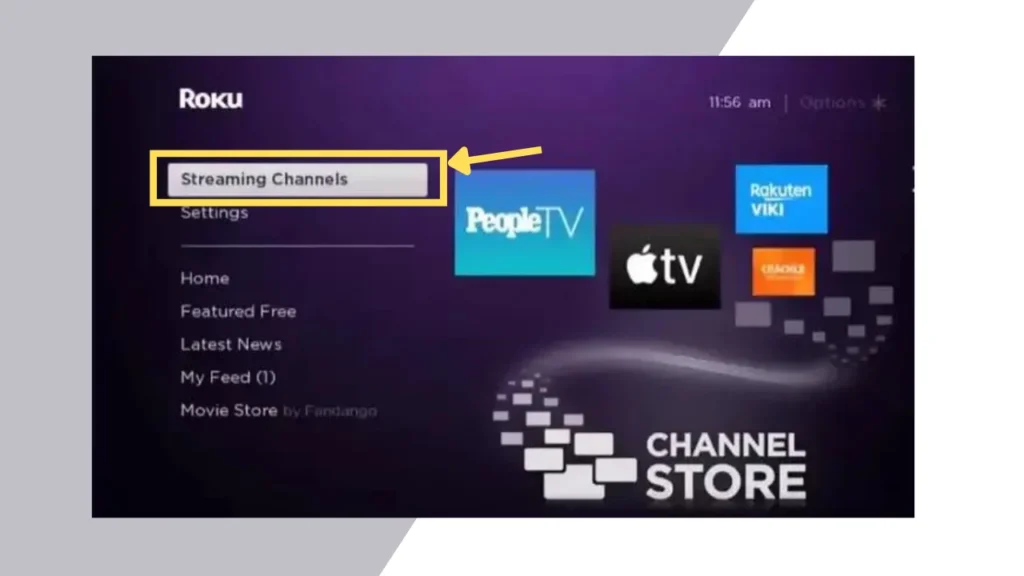
3: Select “Search Channels”: Within the “Streaming Channels” menu, choose the “Search Channels” option.

4: Enter “F1 TV” in the search bar and search for the app: Type in “F1 TV” using the on-screen keyboard in the search bar and initiate the app search.
5: Click “Add Channel” on the app page: Once the F1 TV app is found, click on the “Add Channel” button to commence the app installation.
Install F1 TV on Hisense Fire TV
If you own Hisense Fire tv, you can get F1 Tv
1: Go to the Home Screen of your Hisense Fire TV and click on “Find”: Navigate to the Home screen of your Hisense Fire TV and locate the “Find” option. Click on it to proceed.
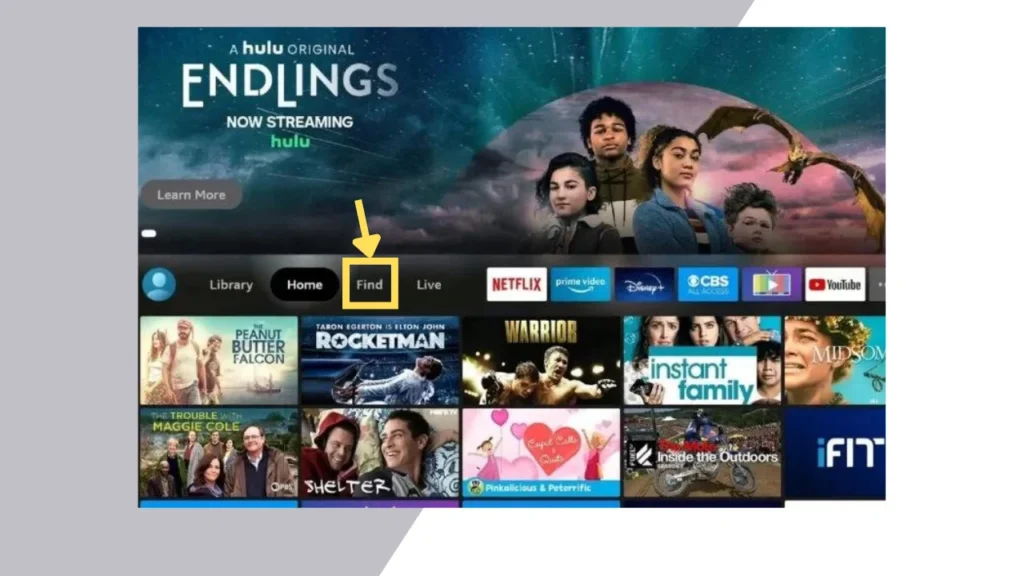
2: Click on the “Search” tab, type in “F1 TV,” and search for it: Within the “Find” menu, click on the “Search” tab. Type in “F1 TV” using the on-screen keyboard and initiate the app search.
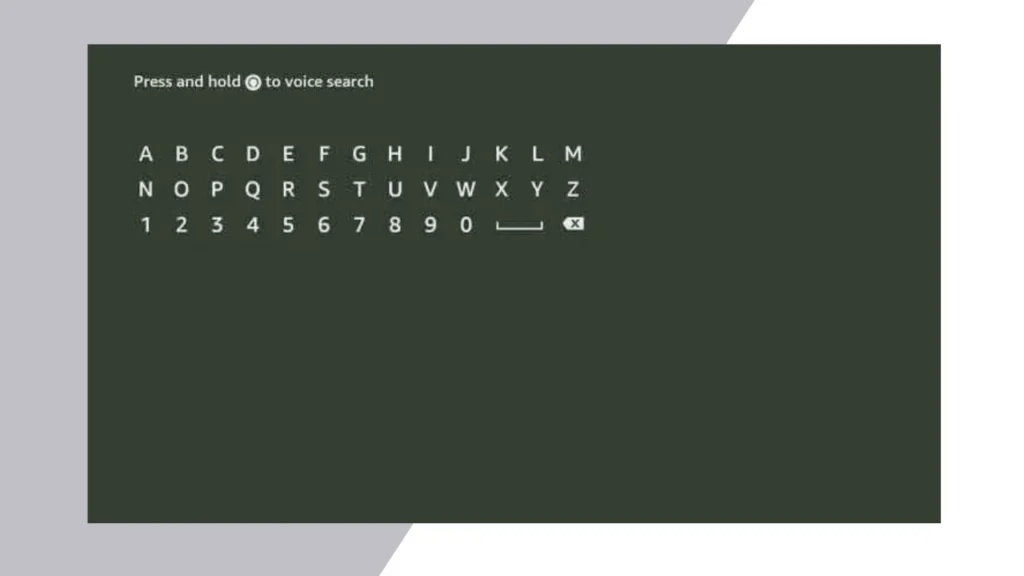
3: Choose the app and click on “Get” to download the app: Once the F1 TV app is displayed, select it and click on the “Get” button to download and install the app.
Sign In F1 on Hisense TVs
Once the F1 TV app is installed, follow these steps to sign in and start watching F1:
- Launch the F1 TV app on your Hisense TV.
- Click on the “Sign In” option provided.
- Sign in using your registered email ID and password.
- After signing in, you can watch Live F1 races and related events on your Hisense TV.
Alternate Platforms to Watch F1 on Hisense TV
If you prefer alternative platforms to stream F1, you can still enjoy the races on your Hisense TV. Here are some options:
1. Streaming Services
Several streaming services, such as Sling TV, YouTube TV, DirecTV Streams, Hulu, and fuboTV, offer channels that broadcast F1 races. These services are available as apps on many Hisense TVs, including Hisense VIDAA and XClass.
2. Screen Mirroring
If you have an Android mobile device, you can screen mirror the F1 TV app’s contents from your phone to your Hisense TV.
Frequently Asked Questions
Can I AirPlay F1 TV on Hisense TVs?
No, the F1 TV app doesn’t have a built-in AirPlay option. However, you can screen mirror the F1 TV app’s contents from your iPhone/iPad or Mac Control Center to your Hisense TV.
Can I Cast F1 TV on Hisense TVs?
Casting is not available as a built-in feature on the F1 TV app. However, you can download the F1 TV app on your Android mobile and screen mirror it on your Hisense Smart TV.