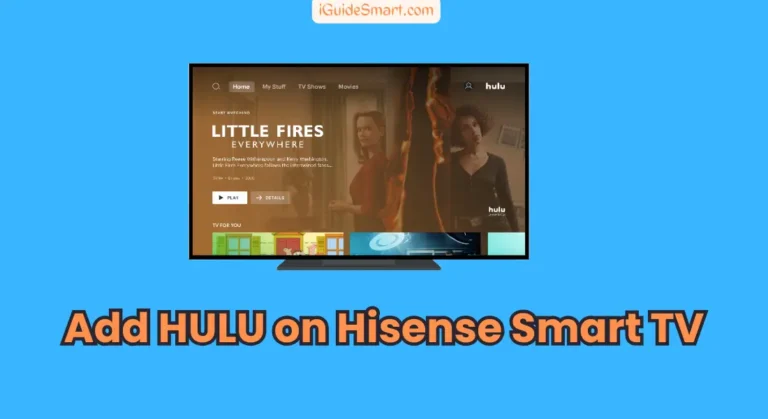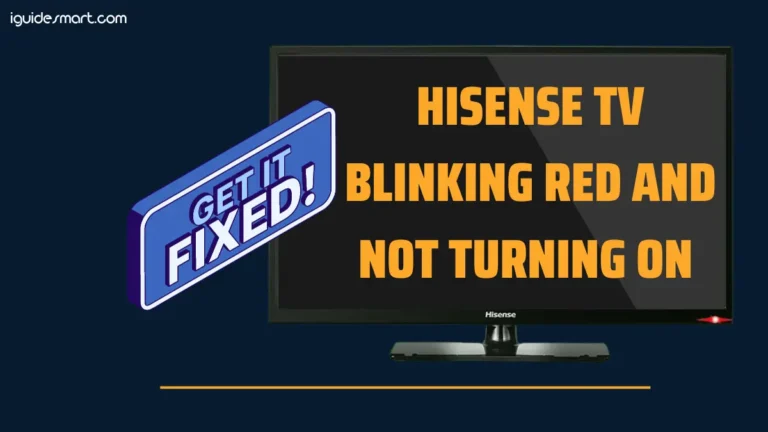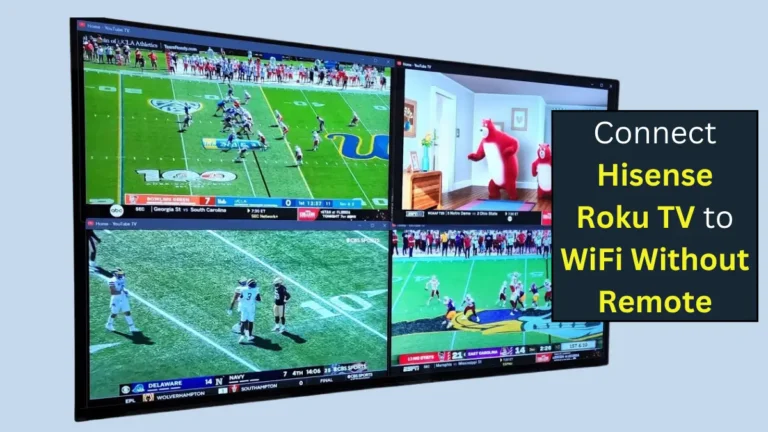How To Get Paramount Plus On Hisense TV-3 Quick Ways
You need subscription plan of Paramount plus to steam its content on your Hisense Smart TV.
To get Paramount Plus on a Hisense TV, download the app from the TV’s built-in store or cast it from a mobile device using casting, AirPlay, or screen mirroring.
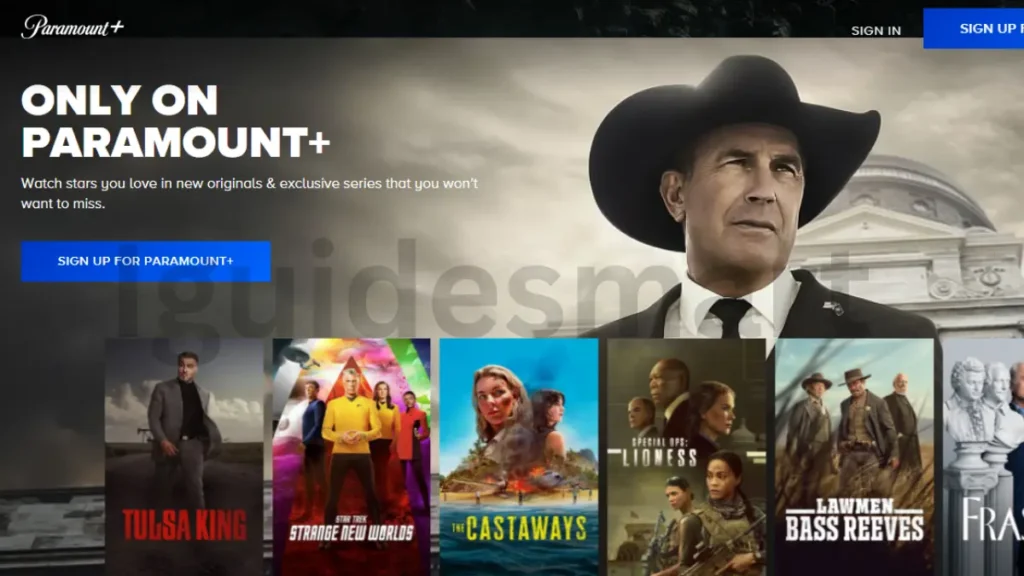
Table of Contents
Paramount Plus Supported Regions
| Region | Countries |
|---|---|
| Asia & Pacific | Australia |
| Europe | Austria, France, Germany, Italy, Republic of Ireland, Switzerland, United Kingdom |
| North America | Canada, Mexico, United States |
| South America | Argentina, Bolivia, Brazil, Chile, Colombia, Costa Rica, Dominican Republic, Ecuador, El Salvador, Guatemala, Honduras, Nicaragua, Panama, Paraguay, Peru, Uruguay, Venezuela |
How To Get Paramount Plus On Hisense TV
If you already have a Paramount Plus account, choose the “Sign in” option and enter your login credentials.
If you’re new to Paramount Plus, you need to sign up for paramount plus account. Chose your subscription plan, and then Sign up for it.
Here’s how to activate and watch Paramount Plus on your Hisense Smart TV:
Sign up for Paramount Plus
To sign up for Paramount Plus on your desktop or mobile web device:
- Visit paramountplus.com and click on the blue “TRY IT FREE*” button.
- Select a subscription plan that suits your preferences, then click “Continue.”
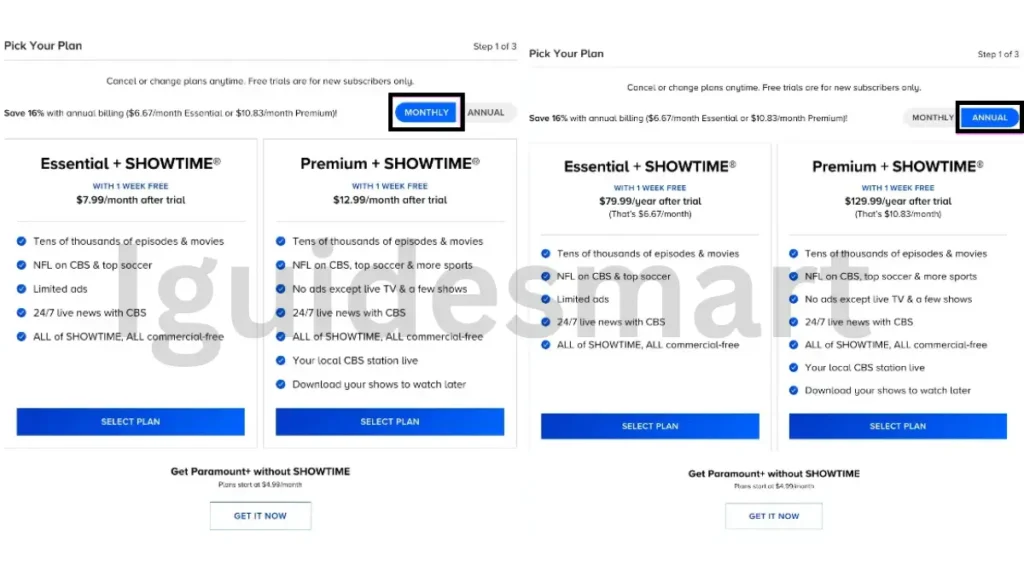
- Enter your full name, email address, and choose a password.
- Click “Continue” to complete the sign-up process.
Activate Paramount Plus
Here is a detailed guide on how to activate and watch Paramount+ on a Hisense smart TV:
Activate Paramount Plus on hisense TV
- Open the Paramount+ app on your Hisense smart TV
- Select “Sign In with Paramount+”
- Choose “On my TV”
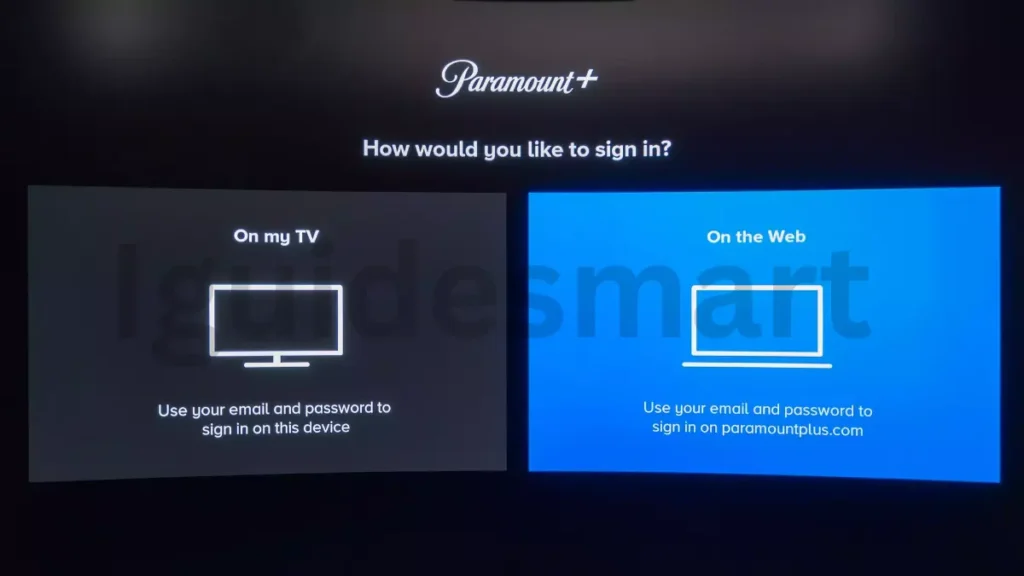
- Enter your Paramount+ account email and password using the on-screen keyboard
- Click “Sign In” to login
Activate Paramount Plus on Web
- In the Paramount+ app, select “Sign In with Paramount+“
- Choose “On the Web“
- A code and activation URL will appear on screen
- On your computer/phone, visit the shown URL
- Enter the activation code from the TV at the website

- Sign in with your Paramount+ account credentials
- Your account is now activated on the TV
Once you have signed up Paramount Plus, Now you can install it on Your Hisense TV.
Steps to iNSTALL Paramount Plus On Hisense TV
Here is a step-by-step guide for installing Paramount Plus on different Hisense TV models:
Paramount Plus on Hisense VIDAA TV
Get Paramount Plus set up on your Hisense VIDAA TV by following these simple steps:
- Go to My Apps section on Home screen
- Open the APP STORE or VEWD store
- Search for the Paramount Plus app
- Select the app and click Install
Check VIDAA TV app compatibility
Paramount Plus on Hisense Roku TV
Got a Hisense Roku TV? Here’s how to get Paramount Plus on Hisense Roku TV:
- Go to Streaming Channels on the Home screen
- Select Search Channels
- Search for Paramount Plus
- Find the app, click Add Channel to install
- Launch the app from your channels
Paramount Plus on Hisense Fire TV
If you’re working with a Hisense Fire TV, follow these steps to get Paramount Plus up and running:
- Go to the Home page and select Find
- Select Search and search for Paramount Plus
- Choose the app and select Download
- Open the downloaded Paramount Plus app
Paramount Plus on Hisense Android TV
Follow these simple steps to get started with Paramount Plus on Hisense Android TV:
- Go to the Home screen and select Apps
- Open the Google Play Store
- Search for Paramount Plus
- Select Install to download the app
- Launch the app after it downloads
Paramount Plus on Hisense Google TV
Getting Paramount plus on Hisense Google TV is way more simple, just follow these simple steps:
- Select Search on the Home screen
- Search for Paramount Plus
- Find the app and select Install
- The app will download and install
Paramount Plus on Hisense XClass TV
For Hisense XClass TV users, installing Paramount Plus is a breeze. Here’s how:
- Go to the Home screen
- Scroll down to see the apps list
- Find and select the Paramount Plus app
- The app is pre-installed, so just launch it
Alternative Ways To Get Paramount Plus On Hisense TV
Here are a couple alternative ways to get Paramount+ content on a Hisense TV:
1. Cast from Mobile Device
You can cast paramount plus on Hisense TV from your mobile devices. To do so:
- Download the Paramount+ app on your Android or iPhone
- Connect your phone and Hisense TV to the same WiFi network
- Open the Paramount+ app, sign in, and pick content to cast
- Tap the Cast icon and select your Hisense TV from the list
- The content will play directly on your TV
2. Use AirPlay (for iPhone/iPad)
If you have a subscription plan of Paramount plus, and want to airplay from any iOS device, follow these steps:
- Enable AirPlay feature on your Hisense TV
- Connect your iOS device and TV to the same WiFi
- Open the Paramount+ app and select content to play
- Tap the AirPlay icon and choose your Hisense TV
- The video will stream to your TV using AirPlay
You can also use screen mirroring from your mobile device or connect your laptop to the TV’s HDMI port to play Paramount+.
Also Read: