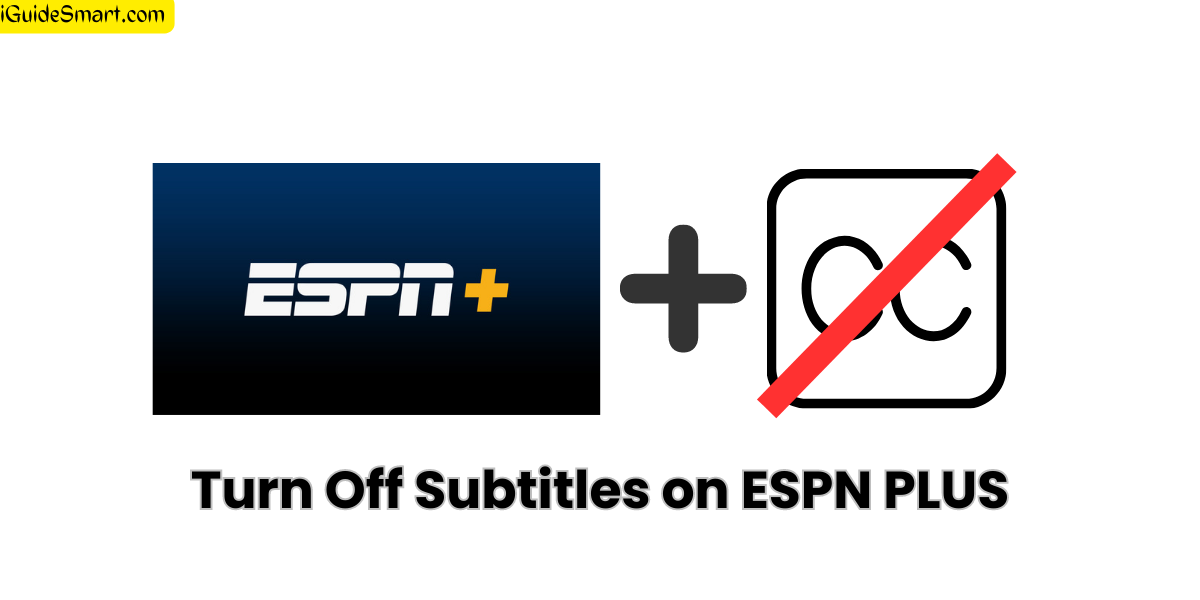How to Turn Off Subtitles on ESPN Plus on Roku, Firestick, and Apple TV?
ESPN Plus offers users a collection of movies, shows, and sports events. It’s an entertainment pack for you. ESPN is also a choice of most sports-watching people. Espn Also offers subtitles on its shows and movies, which are helpful for those who are deaf and those who don’t understand language easily.
But for many people, subtitles are annoying because they affect their viewing experience and destroy their watching time. This guide is for you if you are also one of these fellows. In this article, you will learn how to turn off subtitles on ESPN plus different devices like Roku, Firestick, and Apple TV.

Table of Contents
What is ESPN Plus?
ESPN Plus, also known as ESPN+, is a subscription-based streaming service offered by ESPN. It provides users with a collection of movies, shows, and sports shows to keep them entertained by watching what they like to watch. It covers almost all types of documentaries and sports events for basketball, football, cricket etc.
Why Turn Off Subtitles?
While subtitles are valuable for many viewers, some users may need help finding them distracting or unnecessary. If you are Fluent in Language and don’t have any language barrier, then you prefer watching shows without subtitles. So, in this article, we will show you how to do this task so you can enjoy your show or movie without distraction.
Can we Turn Off Subtitles on ESPN PLUS?
Yes, you can quickly turn off subtitles on ESPN Plus because it allows removing subtitles for those who dislike subtitles while watching the shows. In this Informational article, we will guide you in easy steps to turn on or off subtitles on ESPN Plus while using different devices like Roku and Apple TV.
Steps to Turn Off Subtitles on ESPN PLUS
Turning off Subtitles on ESPN PLUS is not Rocket Science; you can do this task easily. There are two main methods for uncaptioned your screen on ESPN Plus.
You choose the show or movie you want to watch and play it.
Now, at the bottom, you will see the cc option on the movie screen if it already offers Subtitles. That’s it. Use that cc option to turn off or turn on subtitles for that specific movie or show.
The second method is Manual, in which you will follow the step-by-step guide below to turn off subtitles.
Step 1:
Open the ESPN Plus System menu and select “Settings.“
Step 2:
Go to “Ease of Access” in the settings and click on “Closed Captioning.”
Step 3:
Turn off Closed Captioning, then choose the “Custom Style” option.
These are the simple step which you have to follow and turn off subtitles on ESPN easily.
How to Turn Off Subtitles on ESPN Plus on ROKU TV
Step 1:
- Turn on your Roku device and go to the home screen.
- Find and open the ESPN Plus app from your apps.
Step 2:
- Look through the sports content available and pick what you want to watch.
- Click on the title to start the video.
Step 3:
- While the video plays, press the “*” button on your Roku remote. This shows the options.
Step 4:
- In the options, find “Subtitles” or “CC” (Closed Captions) settings.
- Choose “Off” to switch off the subtitles.
Disabling Subtitles on Firestick
If You are a Firestick User and want to turn off subtitles on ESPN Plus in FireStick, then this guide is for you. In this guide, you will learn how to turn off subtitles in very easy and few steps.
Step 1:
- Turn on your Firestick device and go to the main screen.
- Find and open the ESPN Plus app.
Step 2:
- Browse the available sports content and pick what you want to watch.
- Click on the content you’ve chosen to begin playing it.
Step 3:
- While the content is playing, press the “Menu” button on your Firestick remote. This will show you more options.
Step 4:
- In the options that appear, look for “Subtitles” or “CC” (Closed Captions) settings.
- Choose “Off” to disable the subtitles.
How to Remove Subtitles on Apple TV
Do you think We forgot Apple users? We remembered because we know you can be an apple user seeking help turning off the subtitles on ESPN PLUS while using it on Apple TV. So here are the simple steps which you can follow to turn off subtitles
Step 1:
- Turn on your Apple TV and go to the main screen.
- Look for the ESPN Plus app and open it.
Step 2:
- Search for the sports content you want from the list.
- Click the title of the content to begin watching.
Step 3:
- While the content is playing, swipe down on your Apple TV remote. This shows additional choices.
Step 4:
- Among the options, find “Subtitles” or “CC” (Closed Captions) settings.
- Choose “Off” to remove the subtitles.
If You still feel any confusion then you can see video below:
Frequently Asked Questions (FAQs)
Can I customize the appearance of subtitles on ESPN Plus?
Yes, ESPN Plus allows you to customize the appearance of subtitles, such as changing the font size, color, and background.
Will turning off subtitles affect closed captions?
No, turning off subtitles will not affect closed captions. Closed captions are typically used for people who are deaf or hard of hearing and provide a text display of audio content, while subtitles are spoken language translations.
Do I need to turn off subtitles every time I watch something on ESPN Plus?
No, once you turn off subtitles, your preference will be saved for future viewings. You won’t need to turn them off repeatedly.
Can I change the language of the subtitles?
Yes, ESPN Plus offers subtitles in multiple languages. You can change the subtitle language in the settings.
Are any devices not supporting disabling subtitles on ESPN Plus?
Currently, most devices that support ESPN Plus allow you to turn off subtitles. However, it’s essential to check for any device-specific limitations.
Conclusion
In conclusion, turning off subtitles on ESPN Plus can be a simple and effective way to enhance your sports streaming experience. You can turn off subtitles using any device like Apple TV, Roku, or Even Firestick with the straightforward steps you have learned in this article. You can not only turn off subtitles, but also you can customize subtitles according to your needs.
So, enjoy the adrenaline-packed games on ESPN Plus without unnecessary text cluttering your screen!
IF You are Smart TV User Then Read Also: