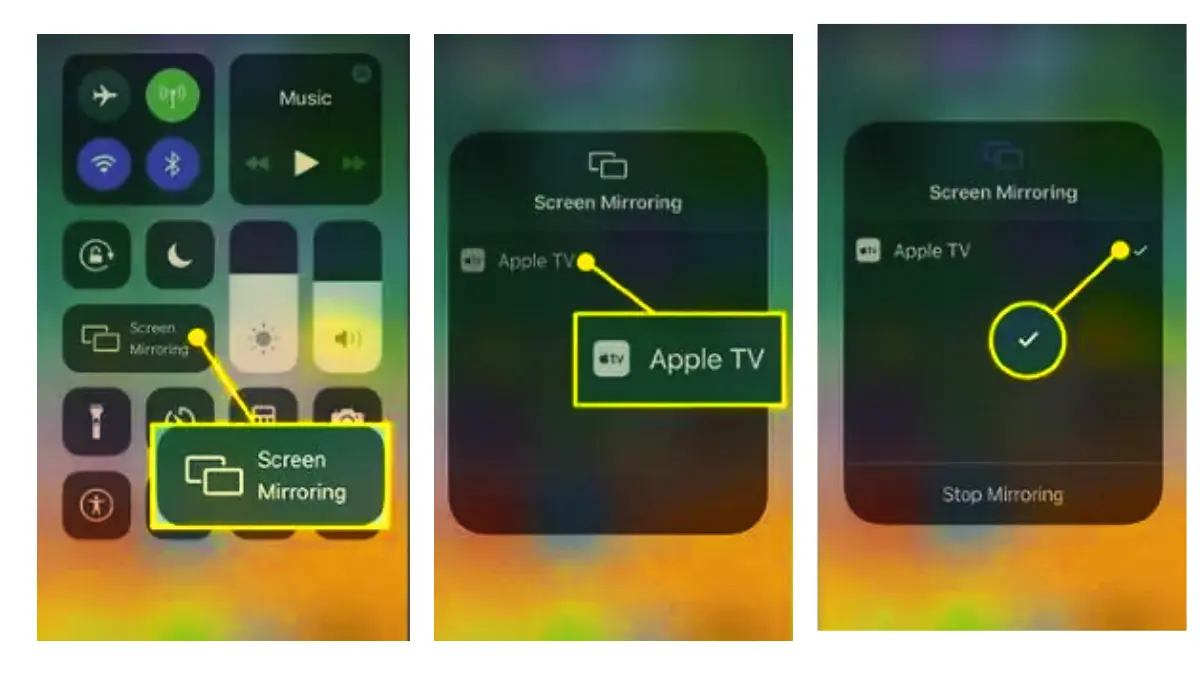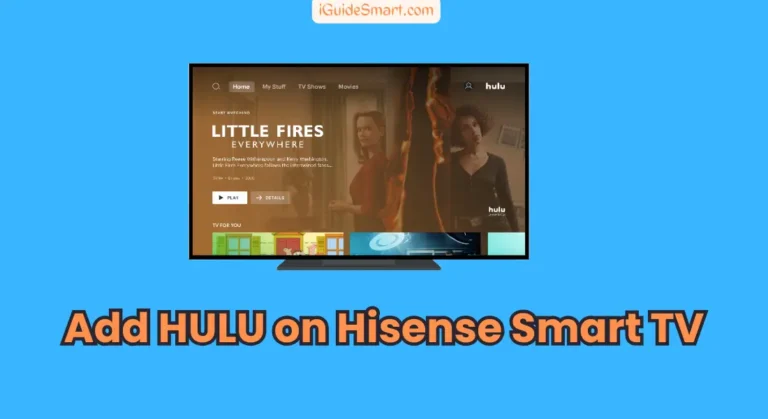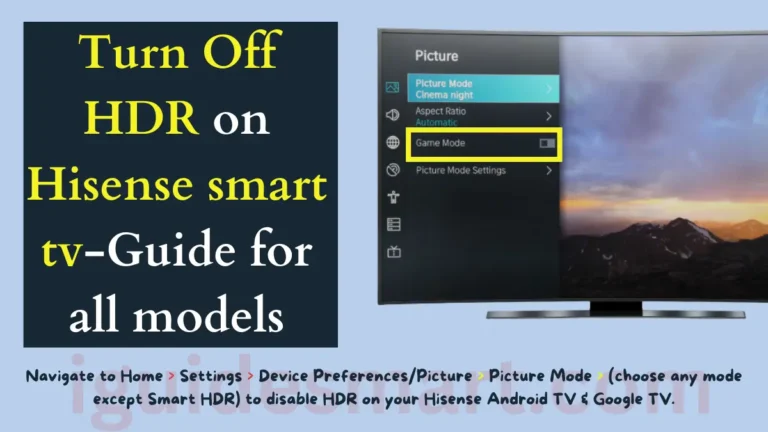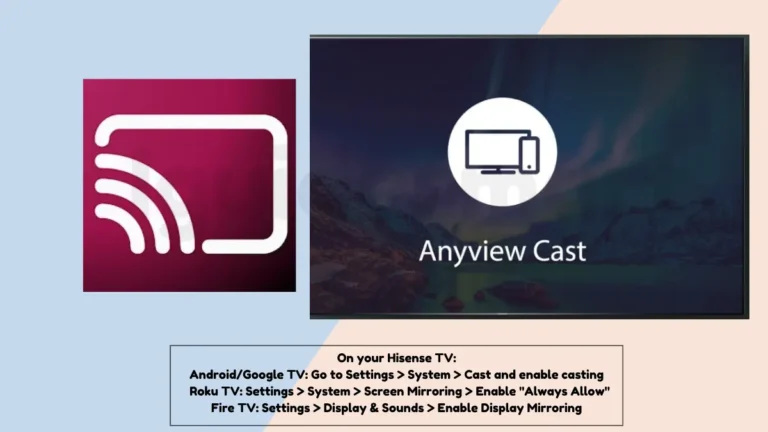Wireless Display on Bush TV-4 easy methods
There are many options for Wireless Display on Bush TV. But first check your Bush TV manual/specifications for supported methods:
- Miracast – Search “Miracast” or your TV model online for compatibility.
- Chromecast – Look for built-in Chromecast or use a Chromecast dongle.
- AirPlay – Works with iPhones/iPads if your Bush TV is a Smart TV.
- Android Casting – Use casting options in Android 5.0+ devices (may require “Screen mirroring” setting).
Learn how to cast or screen mirror your phone to Bush TV models including using Wireless Display, Miracast, AirPlay, and more.
Table of Contents
Methods to Get Wireless Display on Bush smart TV
Your Bush TV offers multiple ways to achieve this wireless display. First of all Connect your Bush TV and IPhone to the Internet. Now Follow these step-by-step guides to find the method that best suits your device.
1: AirPlay for iPhone
Here are simple steps to Wirelessly display your iPhone to Bush Smart TV using Airplay feature:
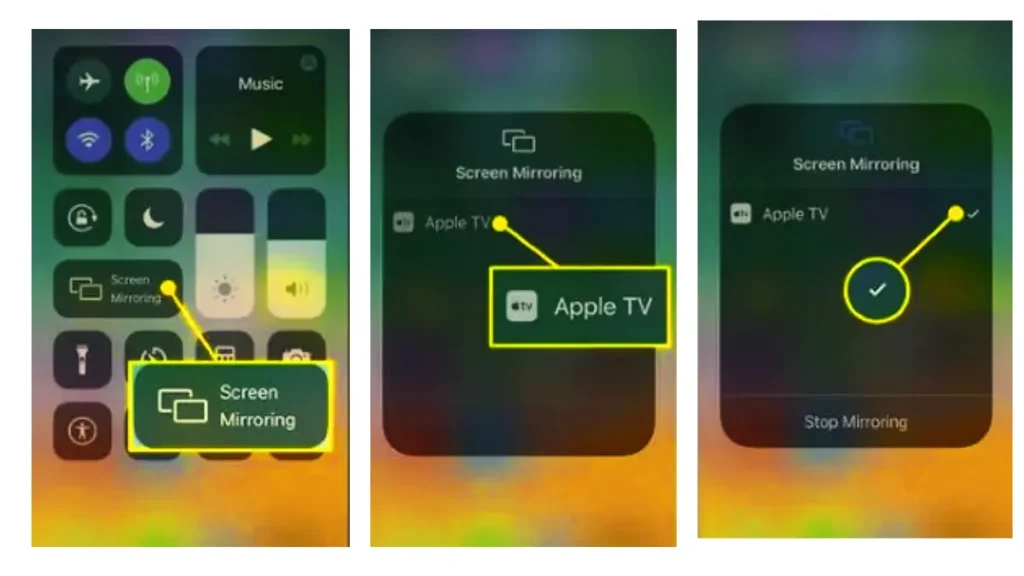
- Swipe down from the top right corner of your iPhone screen.
- Tap the “Screen Mirroring” icon (it looks like two overlapping rectangles).
- Select your Bush Smart TV from the list of available devices.
- A code will appear on your TV screen. Type it into your iPhone to confirm the connection.
- Your iPhone screen will now be displayed on your Bush TV.
2: Connect Android Phone To Bush Smart Tv? (may require Miracast adapter)
Android devices use Miracast for wireless display. To cast your Android phone via Miracast, follow these simple steps:
- Open your Android device’s Settings and navigate to “Wireless display” or “Cast” (location may vary depending on device).
- Turn on the “Screen sharing” or “Cast” option within the display settings.
- Look for “Miracast Adaptor” or a similar name in the list of available devices. If not listed, you might need a Miracast adapter connected to your TV.
- Select your Bush TV and follow any on-screen instructions. Once connected, your Android screen will be mirrored on the TV.
Checking your TV’s manual/specifications online is the most accurate way to confirm Miracast support. Look for “Display,” “Connectivity,” or the Miracast logo
3: Casting from Android On Bush TV(Android 5.0 or later)
If you have an Android phone running Android 5.0 or later, the built-in casting functionality might be your answer. To cast Android phone on Bush smart TV:
- Go to your device’s Settings and access “Wireless and networks.“
- Look for “More networks” or “Cast” options within the Network settings.
- Choose your Bush TV from the list of available devices.
- Once connected, your Android screen will be displayed on your TV.
4: Chromecast on Bush TV
To Chromecast on your Bush Smart TV, Ensure your Bush TV model supports Chromecast built-in. Refer to your TV’s manual or specifications for confirmation. Both your TV and casting device (phone, tablet, laptop) must be connected to the same Wi-Fi network for seamless casting.
- Grab your remote and press the HOME button. Navigate to Settings using the directional buttons.
- Within the settings menu, select Apps or a similar option depending on your TV model.
- Choose See All Apps or Show System Apps to unveil all installed applications.
- Locate Google Chromecast built-in and select it.
- Toggle the Enable switch to turn on Chromecast functionality.
- To setup Chromecast, Download the Google Home app on your smartphone or tablet. It’s available on both Android and iOS devices.
- Launch the Home app and follow the Chromecast setup instructions within the app. It’s a user-friendly process that will guide you through connecting your devices and configuring Chromecast.
- Open Chrome on your device and click the Chromecast extension icon (a rectangle with rounded corners). Choose your Bush TV and cast away!
- Numerous apps integrate seamlessly with Chromecast. Simply open the app, locate the cast icon, and select your Bush TV for instant streaming.
Chromecast not showing up
If your Chromecast isn’t showing up on your TV, Try:
- Reboot both TV and Chromecast.
- Check TV/Chromecast compatibility.
- Ensure same Wi-Fi network for both.
- Verify Chromecast appears in Google Home app.
- Update TV and Chromecast software.
- Set TV to correct input source.
Related “How to” Guides for Bush Smart TV:
| How to Turn on Bush TV Without Remote | How to Watch Netflix on Bush Smart TV | How to Get Spotify on Bush Smart TV |
| How to Retune Channels on Bush TV | How to Watch Disney Plus on Bush Smart TV |
FAQs
Why is wireless display menu not available on Bush TV?
Your wireless display menu might be unavailable because the TV is currently on the wrong source input. Try changing the source (e.g., HDMI, Digital, AV) using the remote’s source button and then reopen the menu. If that doesn’t work, check if your TV requires an active internet connection to access the network menu (which is indicated by the “not available” message). Connect your TV to Wi-Fi and try again.
Why can’t i enable wireless display?
Your Bush TV may not support wireless display, network might be down, software needs update, or wrong input source is selected. Check compatibility, network, updates, and input source.