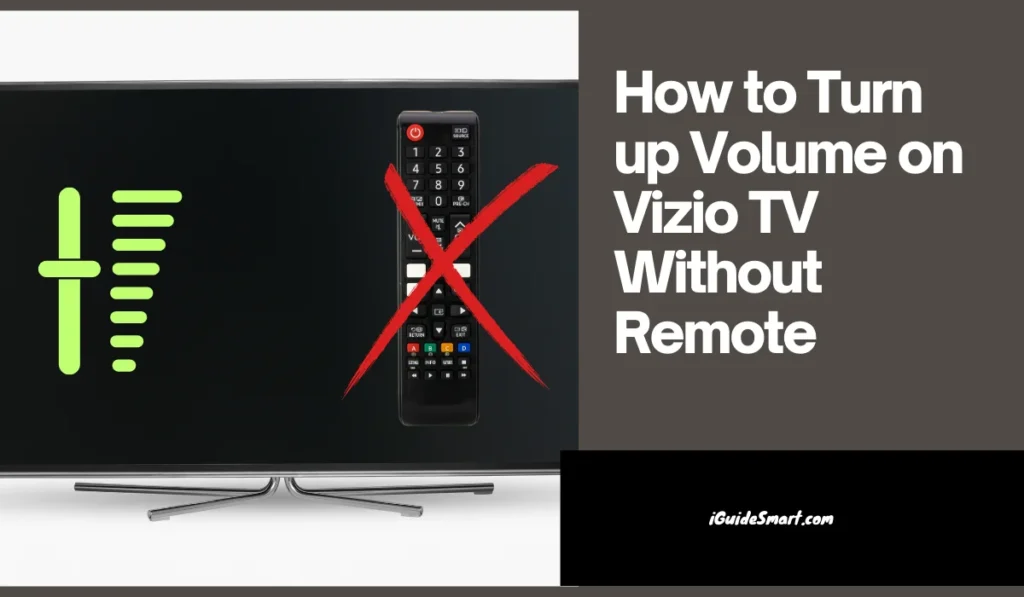You can Turn up volume on Vizio TV without remote by tapping buttons on the side/back (model dependent), using the free SmartCast app, or commanding with your voice (select models). Some Bluetooth speakers/Soundbars control it too.
This comprehensive guide will cover every possible method, leaving no volume stone unturned. By the end, you’ll be adjusting the sound like a pro, proving that even without a remote, the show can always go on (and maybe even get a little louder).
Table of Contents
Methods to Adjust Volume on VIZIO TV Without Remote
If you too cannot access your TV Remote and want to turn up the volume on the Vizio TV, this section will be helpful for you as we have covered all the possible methods you can use to change the volume and enjoy your favorite Content with the desired book.
1: Using Volume Button on TV
Find Vol buttons (speaker icons?) near power button/sides. ➕ Up, ➖ down. Easy!
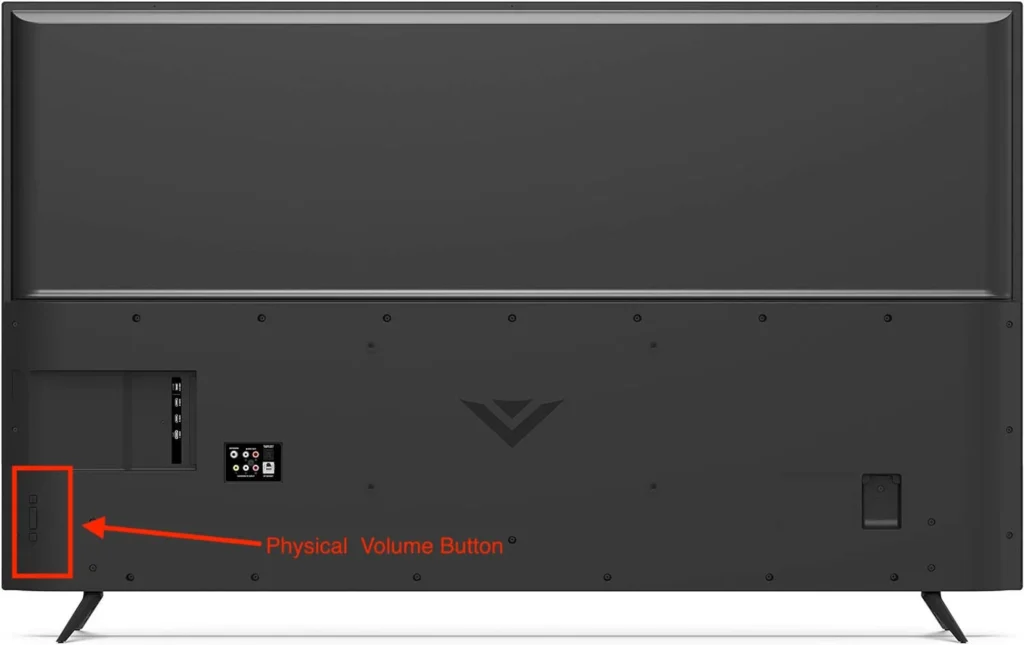
You can adjust the volume right on the TV itself. The first option to turn up the volume on a Vizio TV without a remote, is using the physical Volume button on your Vizio TV. They may be located on the front, back, or side of your Vizio TV.
The location of the Volume button depends on the Model. You can read the manual of the TV model to know the exact location of these buttons. Some models of Vizio Smart TV may don’t have a physical Button; for that Model, you have to use other options to control the volume.
To adjust volume on Vizio TV using Volume Buttons;
- Turn on your Vizio TV and then Search for Physical Volume Buttons.
- You can find these buttons near the Power Button or May be Present at the back or side of your Vizio Smart TV.
- They are represented by Vol+ and Vol- or With the Icon Of Speaker with “+” or “-” on it.
- You can now Adjust the TV Volume with these Buttons. To turn up the Volume, Press the “Vol+” button; to turn down the volume, press the “Vol-” Button.
Note: Some Vizio Models may have only a Menu Button. You can Go TO Menu And change the volume of your Vizio TV through Menus.
Read Also: How To Reset Vizio TV?
2: Using Universal Remote
Suppose your Vizio TV remote is not working, or you have lost the TV Remote. In that case, the best alternate option is to use Universal Remote. Universal Remotes are programmed to be paired with devices like Smart TVs, Air Conditioners, and Ovens. Simply, you have to buy a replacement Or Universal TV remote. Then You have to pair it with your Vizio TV to control your Vizio TV. Pairing can be done quickly by following the instructions on the Manual devices.
After successfully pairing Universal Remote to your Vizio Smart TV, You can control the volume and other settings through this remote.
Do you know: Who Makes Vizio TV?
3: Using VIZIO SmartCast Mobile App
To adjust volume using Vizio Chromecast app, Download the free Vizio SmartCast app (App Store/Google Play) > launch it > log in (or skip as guest) > connect your TV > control volume, brightness, settings & more
Instead of Buying Remote Controls separately for Each appliance, you can prevent them using a Mobile Application.
Vizio SmartCast Mobile Application allows you to control Vizio TV. You need to download the App and connect your Vizio TV to it. Follow the Steps Below:
- Download the Vizio SmartCast app from your respective App Store or Google Play Store.
- Launch the App on your smartphone.
- Login to Your Account, or you can also Continue as a Guest.
- Now Connect Your Vizio TV with the SmartCast App.
- After successfully connecting your Vizio TV with the App, you can now control your Vizio TV through it.
- It allows you to Adjust Brightness and volume, access the Settings, and navigate to the Different options.
All Settings Options are available on your App’s “Gear Shaped” Icon. You can Access all the settings by Clicking on the Settings Icon.
Check If Vizio SmartCast is not working
4: Using Voice Assistant
To turn up volume using voice command, Connect to “Google Home” or “Amazon Alexa” > Pair ’em up, unlock voice control! > Google: “Hey Google, volume up!” > Alexa: “Alexa, volume up!”
In the Modern Era, Smart Home is trending nowadays. It seems astonishing that you control smart Appliances in your Home by voice. If you have Installed Smart Home Devices like ” Google Home” and “Amazon Alexa,” then you can Turn Up Volume on VIZIO TV WITHOUT REMOTE.
Follow these Steps To Adjust the Volume on Your Vizio TV through Voice Command.
- You have to Connect Vizio TV to the Smart Home Device, which you use “Google Home” or “Amazon Alexa.”
- You can now Command to Control the TV when you have added the Vizio TV to your Smart Home Device.
- For Google Home, You have to Say, ” Hey, Google, Turn Up the Volume on My Vizio TV.” For Alexa, you will command “Alexa, Turn Up the Volume on My Vizio.”
In this way, you can easily Control Your Vizio TV through. Voice Command. You can give different commands, like
- “Hey Google, Play Crunchyroll on Vizio TV.”
- “Hey, Google, Turn off the TV .”
- “Alexa, Open YouTube TV on My Vizio TV.”
Also Learn: How to Delete Apps on Vizio TV.
Using Bluetooth Speaker or Soundbar
If you are using External Speakers and Soundbars, you don’t need a Vizio TV Remote to adjust the volume of your TV. You can change the Volume from External Bluetooth Speakers. Most external Speakers have Volume Level tucked on, which enables you to control the volume.
Fix The Vizio TV Remote
If you want to use the TV Remote to Control your Vizio TV, but it is not working, then you can use some troubleshooting Methods to fix your TV Remote.
- Replace the weak batteries with new batteries.
- Reset your Vizio TV and Vizio Remote To Solve Technical Glichtes.
- Power Cycling Your Vizio TV can also Solve Small technical and System Bugs.
- Check for any obstacle that weakens the IR Signals between Vizio TV and TV Remote.
- Check the TV remote for any Physical Damage.
If you are Still Facing issues in Solving the Problem, you can contact Vizio Support For Any Assistance.
Frequently Asked Questions
How To Turn Volume Up On Vizio TV With Only One Button?
Vizio doesn’t offer one-button volume, but different workarounds exist. Check physical buttons on your TV, use voice commands if supported, or consider a universal remote, smartphone app, or alternate audio solutions like soundbars.