5 quick methods to Connect Soundbar to Hisense TV – USER MANUAL
To connect soundbar to Hisense TV, you can use Bluetooth, Wi-Fi, HDMI, optical fiber cable, or RCA cable. The specific method you use will depend on the ports available on your soundbar and TV.
To connect the soundbar to your Hisense TV using Bluetooth, put your soundbar into pairing mode and then go to “Settings” > “Sound” > “Sound Output” > “Bluetooth Device List” on your Hisense TV. Select your soundbar from the list of available devices.
To connect soundbar to a Hisense TV using Wi-Fi, download the soundbar application on your smartphone and then follow the on-screen instructions to add your Hisense TV to your connected devices list.
To connect soundbar to your Hisense TV using HDMI, connect the HDMI OUT port on your soundbar to the HDMI IN port on your Hisense TV.
To connect soundbar to Hisense TV using optical fiber cable, connect the optical port on your soundbar to the optical port on your Hisense TV.
To connect soundbar to Hisense TV using RCA cable, connect the red RCA cable to the “R-Audio-In” port on your TV and the “R-IN” port on your soundbar. Connect the white RCA cable to your TV’s “L-Audio-In” port and your soundbar’s “L-IN” port.

Also Read: Who Makes Hisense?
In this article, I will tell you all the possible methods to Connect Soundbar to Hisense TV. I will Discuss All the Wired and Wireless Methods you can Adopt that suit you.
Table of Contents
Wireless Methods To Connect SoundBar to Hisense Smart TV
In this Section, I will explore possible ways that allow you to connect your Soundbar to your Hisense TV without any wire or cable. These Methods suit you if you want a wireless method and get rid of cables and wires.
1. Connect Soundbar to Hisense TV via Bluetooth
Bluetooth is the easiest and most comfortable way to connect soundbars and Hisense TV. If your Hisense TV has Bluetooth features, you can easily connect to the Soundbar by following the steps and enjoy high-quality TV audio.
Step 1
Put your Soundbar into pairing mode.
Turning on the pairing mode can vary from model to model. Read the user manual guide of your Soundbar to turn on the pairing model.
Step 2
Now, on your Hisense TV, Go To “Settings.”
Step 3
In Settings, go to the “Sound” option.
Step 4
Now scroll to “Sound Output.”
Step 5
Select “Bluetooth Deviuce List” from the given options.
Step 6
Find the name of your soundbars in the list of available devices.
Step 7
Select the name of your Soundbart to pair it.
Step 8
Once Pairing is complete, your Soundbars and TV are connected.
You can now hear Audio of your Hisense TV in Soundbars.
Troubleshooting Steps
Try the following steps if your soundbars do not connect to Hisense TV via Bluetooth.
- Make Sure soundbars are placed within the range of Bluetooth signals. Bluetooth works best between 10 feet and 20 feet distance.
- If your Soundbar is paired with another device, it will not be paired with your Hisense TV. So, Unpair the Soundbar from another device.
- If it’s not getting paired, restart your Hisense TV and Soundbar and try pairing again.
2. Connect Hisense TV and Soundbar via Wi-Fi
In Wireless Pairing methods, another option is Wi-Fi. Now, days Soundbars are compatible with the Wi-Fi feature. It makes it easy for you to connect them to various Wi-Fi devices.
Before Pairing the Soundbar with a Hisense Smart TV, Download the Soundbar application on your Smartphone. Then, follow the steps below to connect Soundbar to Hisense TV.
- Turn on your Hisense TV and connect it to Wi-Fi.
- Connect your Mobile phone with the same Wi-Fi network.
- Put the Soundbar on the pairing mode.
- Open the Soundbar app on your Mobile.
- Follow the on-screen instructions to add Hisense TV to your connected devices list.
- After successfully connecting the Hisense TV and Soundbar, you can now listen to Audio output on your Soundbar.
If You face any problem after following the above process, you can check the Settings of your Hisense TV. Sometimes, the Audio output setting causes the issue. To Select the Soundbar as the Output source, follow the steps below
- Press the Home button on your TV remote.
- Go To Settings and Press OK.
- In Settings, Select “Sound” or “Audio”.
- Now, Go To the Output option.
- Select “Wireless Audio” and your SoundBars from the list of available devices.
Wired Methods To Connect Soundbars to Hisense TV
You have three options if you want to Connect Hisense TV to Soundbars via the Wired method instead of the Wireless method.
- HDMI Cable
- Optical Audio Cable
- RCA Cable
In this Section, I will tell you about these methods individually. You can choose the method according to the availability of Cable and Components.
1. Connect Soundbar To Hisense TV via HDMI
Connecting your Soundbar to your Hisense TV via HDMI is straightforward. The HDMI (High-Definition Multimedia Interface) cable is commonly used to connect electronic devices that transmit audio and video data.
To Connect Soundbars and Hisense TV via HDMI, Follow the steps below.
- You need the equipment like an HDMI cable, a soundbar and a Hisense TV.
- Find the HDMI ports on both Soundbar and Hisense TV.
- Your TV’s HDMI port will be labeledMI IN” or “HDMI ARC”. While on soundbar it will be labbeld as “HDMI OUT” or “HDMI ARC.”
- Plug the End of the HDMI Cable into the HDMI OUT port on the Soundbar and the second End into the HDMI IN port on the Hisesne TV.
- Turn On your Soundbar.
- The Soundbar is connected to your Smart TV; You can control the Volume of the Soundbars with TV Remote.
If you use an HDMI ARC cable, ensure the HDMI CEC (Consumer Electronics Control) function is turned on on both your TV and Soundbar. This will allow you to control your Soundbar using your TV’s remote control.
2. Connect Soundbar To Hisense TV via Optical Fiber Cable
Another Wired method is to use an Optical Fiber Cable to Connect Soundbars to your Hisense TV. You only need an optical fiber cable, Soundbars and a Hisense TV with a Port for Optical input(SPDIF). Now Follow the Steps below.
- Turn off your Soundbars and Hsiens TV.
- Locate optical inputs on your Soundbars and Hisense TV.
- An optical port on your TV and Soundbar will be labeled “SPDIF IN” or “Optical.”
- Plug One End of the Optical cable into the Optical port of your TV and the other End into the Soundbar’s optical port.
- Turn on your TV and Soundbar.
- You can now hear TV Sound in your Soundbars.
If you are using an optical fiber cable, you may need to adjust the audio settings on your TV. For example, you may need to enable Dolby Digital or DTS decoding.
3. Connect Soundbar To Hisense TV via RCA Cable
Another old-school wired method to connect soundbars to your Hisense TV is via RCA cable. Follow the steps below to connect it.
- Gather the necessary equipment. You will need an RCA cable, a soundbar, and a Hisense TV with RCA inputs.
- Locate the RCA input ports on the Soundbar and the 3.55 mm audio jack on your TV. The RCA input ports on your TV are usually labeled with “L-Audio-In” (left audio input) and “R-Audio-In” (right audio input). On your Soundbar, the RCA input ports are usually labeled with “L-IN” (left input) and “R-IN” (right input).
- Connect the red RCA cable to the “R-Audio-In” port on your TV and the “R-IN” port on your Soundbar.
- Connect the white RCA cable to your TV’s “L-Audio-In” port and your Soundbar’s “L-IN” port.
- Turn on your Soundbar and TV.
- Select the AUX input on your TV. The input you select should correspond to the RCA inputs you plugged the cables into. For example, if you plugged the cables into the RCA inputs on your TV, select AUX on your TV’s remote control.
- Test the audio. Play some audio content on your TV and see if you can hear it through your Soundbar. If you can’t hear audio, try checking the connections or restarting your Soundbar and TV.

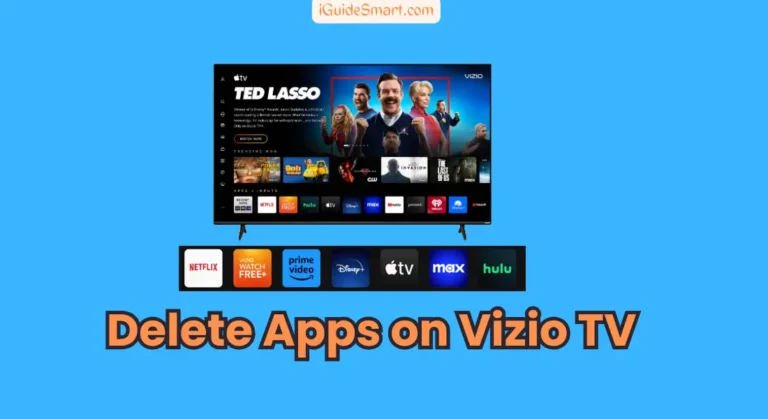
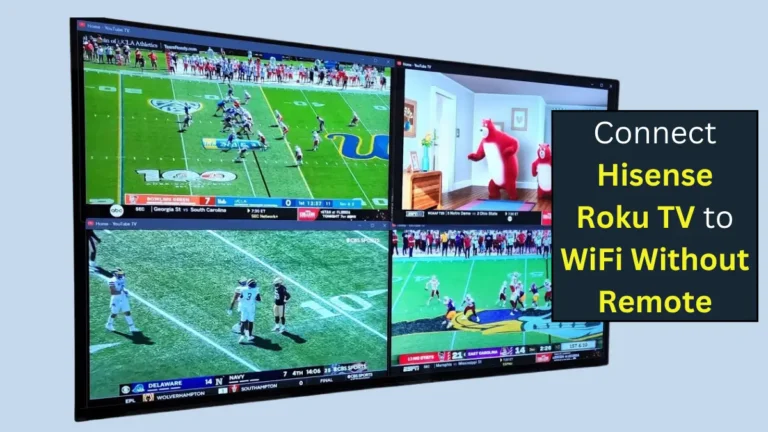


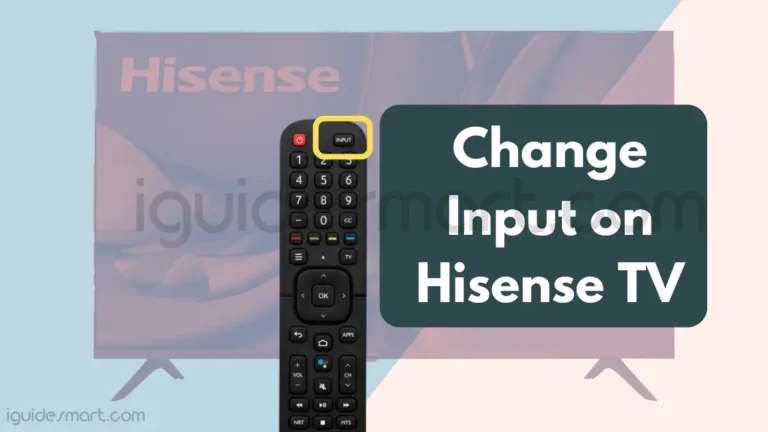
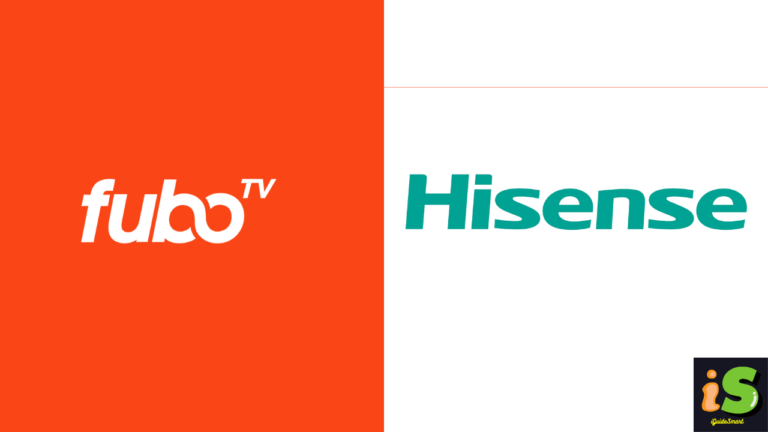
One Comment