Hisense TV Wireless Connectivity-Does it Include Bluetooth?
Key Point
Does Hisense TV have Bluetooth?
Yes, Hisense TV has Bluetooth. All New Models are compatible with Bluetooth features. The old models do not have Bluetooth, but you can use an external Bluetooth adapter to Use the Bluetooth feature.
I purchased a Bluetooth Headphone. I use those headphones with my Laptop and Smartphone. But Last week Decided to connect it to my Hisense Smart TV. The question arose in my Mind: Does Hisense TV Have Bluetooth feature or not? I explore my Hisense TV and find out that it has Bluetooth. But some models of Hisense TV don’t have Bluetooth. So, If you are also searching Whether your HIsense TV has a Bluetooth feature or not?

Regarding modern technology, Bluetooth has become an essential feature in many devices, including TVs. Hisense TVs, known for their innovation and advanced features, are no exception. In this article, we will explore the Bluetooth functionality on Hisense TVs, how to enable Bluetooth on your Hisense TV, and troubleshoot common connectivity issues.
Table of Contents
Does Hisense TV have Bluetooth?
Yes, Most Hisense TV models have Bluetooth, But some have fully functional Bluetooth features, while others have limited options.
To Check Bluetooth compatibility, you Should Read the User Guide or Manual. Or you can See the availability of the Bluetooth Option in Hisense TV Settings. If You can see the Bluetooth Icon in the Nerwork or Connectivity Menus, Your Hisense TV has a Bluetooth feature.
You can also Contact Hisense Customer Support to get information regarding the features of your Hisense TV.
Here are some of the Hisense TV models that have Bluetooth:
- Hisense U8G Android TV
- Hisense H9G Quantum Series TV
- Hisense Roku TV R7G
- Hisense A6G LTE Smart TV
- Hisense H65 Series 4K UHD Android TV
Also Read: How to Download and Install Apps on Hisense?
How To Turn on Bluetooth on Hisense TV?
If you have Bluetooth on your Hisense TV, the next question is how to turn on Bluetooth on Hisense TV. To connect any device via Bluetooth, you must Turn on Bluetooth on both Devices. Follow the steps below to turn on Bluetooth on your Smart TV.
- Press the “Menu” button on your TV remote.
- Go to “Settings” and Press OK.
- Navigate to “Network” and Press OK.
- Now, Select “Bluetooth” and Press OK.
- Turn on the Bluetooth from here.
After Turning On Bluetooth, you can Connect Bluetooth devices to your Hisense TV.
Using pairing mode for Bluetooth devices
To connect Bluetooth devices, they need to be in pairing mode. Each Device has its process to enable pairing mode. Consult the user manual or manufacturer’s website of your Bluetooth device to determine how to activate pairing mode. Once the Device is in pairing mode, follow the earlier instructions to connect it to your Hisense TV.
Do you know who the Manufacturers of Hisense TV?
Alternative Way to Acess Bluetooth on Hisense TV
If your Hisense TV doesn’t have Bluetooth, you can use an external Bluetooth adapter or Dongle. Bluetooth adapter is a small device which enables your Smart TV to Connect Bluetooth devices.
- Plug-in Bluetooth Device in the USB port of your Smart TV.
- Access the Device through Settings in Hisense TV.
- Search for the Device Which you want to Pair.
- Select The Device and Enter the Pairing Code.
- Pairing will be done.
How do I connect Bluetooth devices to my Hisense Smart TV?
Step-by-step guide for pairing Bluetooth headphones
If you want to connect Bluetooth headphones to your Hisense Smart TV, here’s a simple step-by-step guide:
1. Put your Bluetooth headphones in pairing mode
2. On your Hisense TV, go to the Bluetooth settings
3. Select “Search for devices“
4. Your Bluetooth headphones should appear in the list of available devices
5. Select your Bluetooth headphones and follow any on-screen instructions to complete the pairing process
Connecting a Bluetooth device to your Hisense TV
Connecting other Bluetooth devices, such as speakers or keyboards, to your Hisense TV follows a similar process. Put the Device in pairing mode, go to the Bluetooth settings on your TV, search for available devices, select the desired Device, and complete the pairing process. Ensure the Device is within range and follow any additional instructions if necessary.
Troubleshooting common Bluetooth connectivity issues
While Bluetooth technology is generally reliable, you may encounter occasional connectivity issues. Here are some common troubleshooting steps:
– Make sure your Bluetooth device is within range of your Hisense TV
– Check if your Hisense TV’s firmware is up to date
– Restart both your Hisense TV and Bluetooth device
– Reset the Bluetooth settings on your Hisense TV and start the pairing process again
– Ensure there are no conflicting signals or interferences in the vicinity
– Consult the user manual or contact Hisense customer support for further assistance.
Final Wordings
In this comprehensive guide, I try my best to answer the most asking question Does Hisense TV have Bluetooth? Simply Answer is yes. Not all Hisense TV models, but all the modern models are compatible with this feature. I also Teach you how you can check the compatibility of Bluetooth in your Hisense TV. Hopefully, your all questions are answered in this article.
Related Articles
- 8 quick fixes for Hisense TV Blinking Red and Not Turning On
- Hisense TV keeps Turning ON and OFF – 5 METHODS TO Fix in minutes
- Hisense TV Not Connecting to Wi-Fi-Quick Fixes
- HOW to RESTART HISENSE SMART TV? 6 quick ways
- Hisense TV Blinking Red Light CODES WITH QUICK FIXES
Frequently Asked Question
How do I turn on Bluetooth on my Hisense TV?
To Turn ON bluetooth on your Hisense TV follow the Steps below.
- Press Menu Button on your TV Remote.
- Naviagte to “Settings” and Select “Network”.
- Go to “Bluetooth” and Toggle On the Bluetooth.
Does all Hisense Smart TVs have Bluetooth?
Not all, but all modern Hisense TV models have Bluetooth option. Some of them have limited functionailty and others have Full Functionality of bluetooth feature.
Can I connect my Hisense Roku TV to Bluetooth?
Yes, you can connect your Hisense Roku TV to Bluetooth. To do so, follow these steps:
- Press the Home button on your Roku remote.
- Scroll up or down and select Settings.
- Select Remotes & devices.
- Select Pair Bluetooth device.
- Your Roku TV will scan for nearby Bluetooth devices.
- Select the Bluetooth device you want to pair with from the list of available devices.
- A message will appear on your TV screen asking you to confirm the pairing. Select Pair.
- If prompted, enter a pairing code on your Bluetooth device. The pairing code will be displayed on your TV screen.
- Once the pairing is complete, your Bluetooth device will be connected to your Hisense Roku TV.
You can now use your Bluetooth device to control your Hisense Roku TV or to listen to audio from your Roku TV on your Bluetooth device.
What Hisense TVs have Bluetooth?
Here are some of the Hisense TV models that have Bluetooth:
- Hisense U8G Android TV
- Hisense H9G Quantum Series TV
- Hisense Roku TV R7G
- Hisense A6G LTE Smart TV
- Hisense H65 Series 4K UHD Android TV


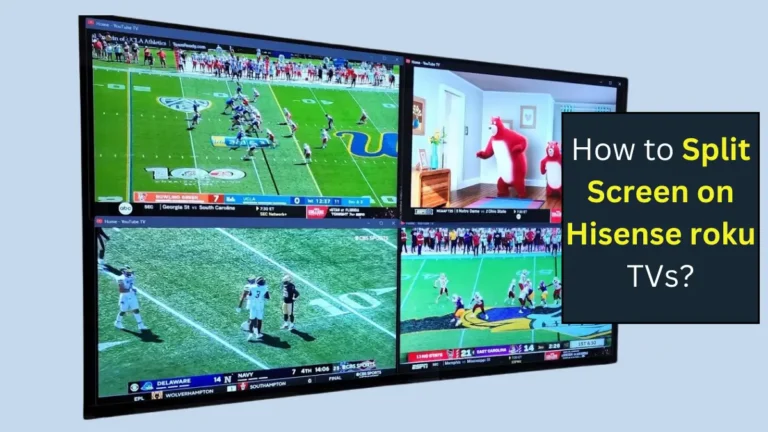
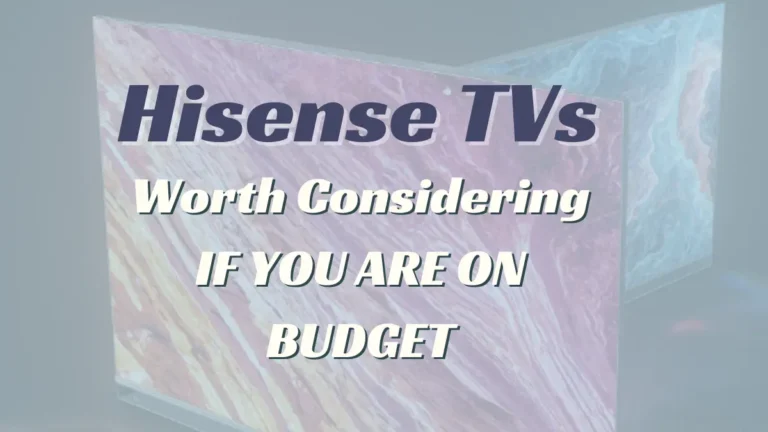
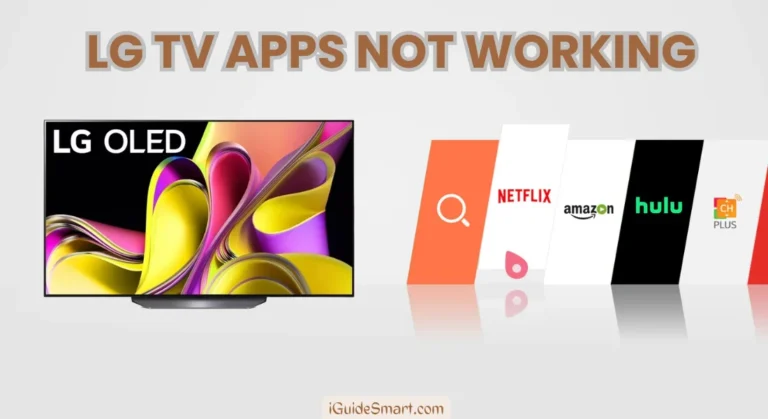
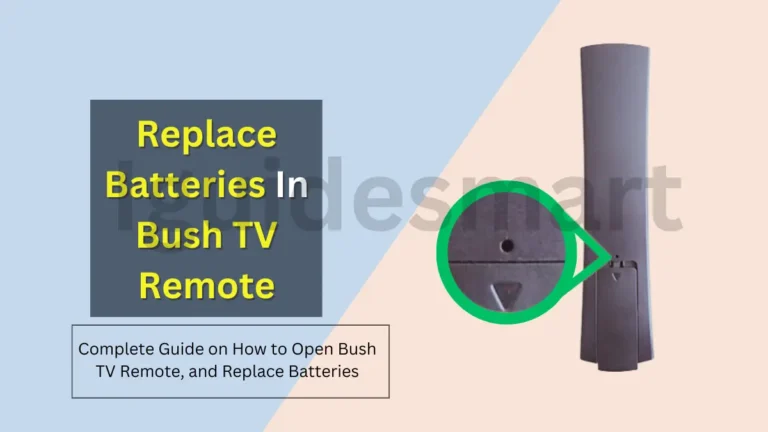

2 Comments