LG TV No Signal: Reasons & Fixes Worth Trying
Quick TIP !
How to FIX LG TV NO SIGNAL ISSUE: To solve the No Signal issue on your LG TV, You have to restart it. Turn off your LG TV and Unplug It from the Power Source. Then, Wait for 60 Seconds. After 60 Seconds, then Press and hold the power button for 30 sec and then release it. Wait for a minute. PLUG it in the power source and Turn it on. Now your LG Smart is rebooted softly, and the error of No Signal will be fixed.
LG is a known brand all over the world because of its unique appliances. They provide the best quality, which is worth its price. LG TV is also a product of LG. LG TVs also offer the latest features to enhance the overall experience of users. All Devices are prone to Technical Bugs and Glitches. Some users face a “No Signal” Issue on their LG smart TVs.
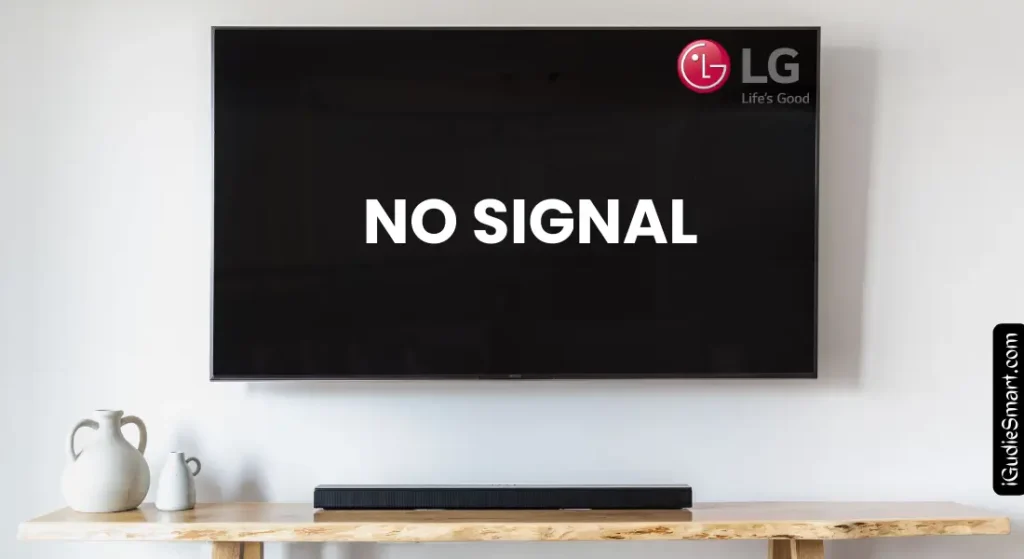
If you are facing an “LG TV no Signal” issue, then this article will guide you to fix the solution. We will Teach you all the possible reasons and solutions to fix the No Signal Issue on your LG TV. The procedure is straightforward. You have to follow each step carefully.
Table of Contents
How To Solve LG TV NO Signal Issue?
In this section, we will discuss different solutions that will solve the LG TV no Signal Issue. The steps are straightforward. Read carefully and then follow each step.
Check Input Source
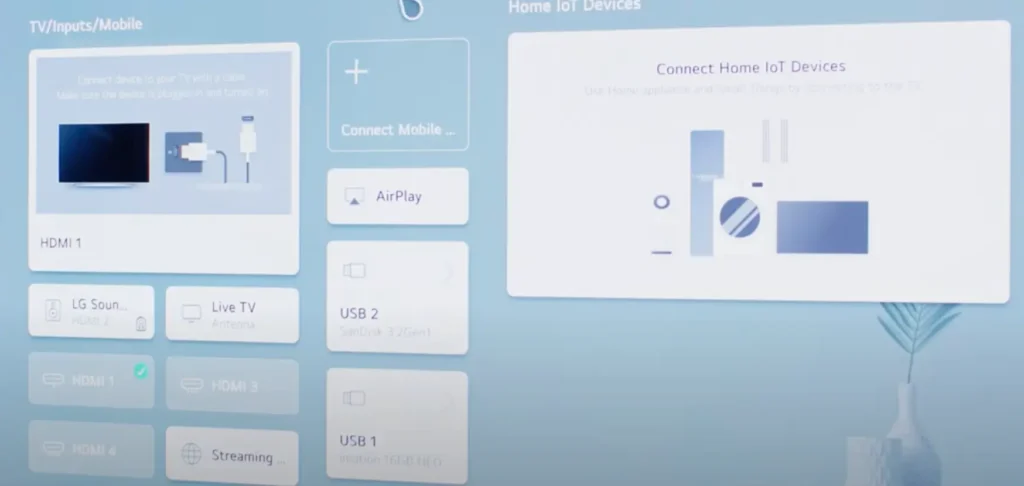
Smart TVs have multiple HDMI Input Ports. Sometimes, the solution to the problem is straightforward. You have plugged in your input device in the wrong HDMI port, due to which you are facing this No Signal Issue on LG TV.
If you are Selected Input port in settings HDMI 1, but your Device is connected to HDMI 2 Port, then obviously you will face the No Signal error. Ensure you have plugged in your input device in the correct HDMI Port.
Change Input Ports
Suppose you are using the HDMI port correctly but facing an issue. It is better to try with a different HMDI port. Switching the HDMI Port can solve your LG TV NO Signal issue, but remember to make sure you also change the input source on your TV settings. A correct Input Source may solve the problem.
Check the HDMI cable connection

After you check the HDMI ports and input Settings on your LG TV, If the problem persists, then Check your HDMI Cable. Sometimes, Loose or damaged Ends of HDMI cable. If the Cable is damaged or faulty, then replace it with a new HDMI cable. If the Cable is not damaged, then plug both ends of the HDMI cable tightly. It will fix your No Signal Issue if it’s due to the HMDI cable.
Soft Reset Your LG Smart TV
If the HDMI cable has no issue and seems fine. Then this NO SIGNAL error can be due to some Technical Glitch or BUG. To solve These bugs, you have to Soft Reset or reboot your LG TV. To do a power cycle, follow the steps below:
- Power OFF your LG Smart TV using the manual button or LG Magic remote.
- Unplug it from the Power Source.
- Wait for 60 Sec.
- Now press the power button present on the TV and hold it for 30 sec.
- Now wait for a few minutes and then Plug your LG TV into the power source.
- Turn ON the TV.
- Now your LG TV Power cycle or Soft Reset is done.
- It will Solve your LG TV No Signal Issue.
Read Also: How to Find MAC Address on LG Smart TV?
How to fix LG TV NO Signal Issue?

Perform a factory reset on your LG TV
If the previous steps did not resolve the Issue, the Issue may be due to some severe technical glitches or software malfunctions. You can solve these kinds of problems by doing a Factory Reset on your LG TV. To perform a Factory Reset on LG TV, follow the steps below:
- Press the “Home” button on your LG TV Remote.
- Navigate to the “Settings” menu and Click OK on remote.
- Select “All Settings” with the help of the remote.
- In All settings, GO to “General.”
- In General Settings, Select “Reset to Initial Setting“.
- It will ask you for a PIN Code or Password. Enter your Password.
- Select OK to confirm.
Your LG Smart will be Turned off and on again during reset. After the Factory Reset is done, your LG TV will be restored to its factory settings.
Note: Factory Reset will erase all saved data like apps, channels, accounts, passwords, and other information that you saved on your TV. So, back up your important data before you start the factory
Check if the connected device is working properly
Sometimes, the time issue is outside the LG TV. It may be in the device that you are connecting to your LG TV. Check the device by connecting it to another Smart TV. If it works on other TVs, then it may have a compatibility issue. Check the Compatibility Requirements of both your smart tv and Device. And If it requires any update, then do it.
Verify the signal quality
In a few cases, the “No Signal” problem on LG TV may be due to poor quality or low strength signals from the Cable or Internet Service Provider. You have to ensure that there is no issue in the signal strength of your cable or antenna connection. Make adjustments if it’s needed. For low-strength signals, you can use Signal Amplifiers to improve the signal quality.
Update the Firmware or your LG TV
Outdated Operating systems or apps can cause a “NO Signal” error on LG TV. Always Keep your LG TV’s Firmware. Sometimes outdated Firmware can cause many issues like disconnecting Soundbars, Display Freeze, and many others. You can check the latest updates in your settings.
To update the firmware on your LG Smart TV, follow these steps:
- Connect your TV to the internet to start the process.
- Press the Home button on your remote control.
- Navigate to the Settings menu.
- Select All Settings.
- Select Support.
- Select Software Update.
- Select Check for Updates.
- If an update is available, select Download and Install.
- Follow the on-screen instructions to complete the update.
Read Also: How to Download Spectrum TV APP on LG TV?
What should I do if my LG TV is not receiving a signal from the cable box?
Make sure the cable box is properly connected to the TV
If your LG TV is not receiving a signal from the cable box, ensure that the cable box is properly connected to the TV. Check all the cable connections and make sure they are secure. If necessary, unplug and reconnect the cables to ensure a strong connection.
Try resetting your LG TV
If the cable box is properly connected and the “no signal” issue persists, try resetting your LG TV. Follow the steps mentioned earlier to perform a factory reset and see if it resolves the problem.
Check if the cable box or the cable itself is faulty

If the issue still persists, it’s possible that either the cable box or the cable itself is faulty. Try connecting a different cable box or using a different cable to see if the problem is resolved. If the issue persists with multiple cable boxes and cables, it may be a more complex issue that requires professional assistance.
Why is my LG Smart TV showing no signal?
If your LG TV say no signal then this table summarize all the possibel Reason and thier solution.
| Possible Reasons for “No Signal” on LG TV | Solutions |
|---|---|
| 1. Loose or Damaged Cables | – Check and secure all cable connections. |
| – Replace damaged HDMI cables. | |
| – Power cycle the TV and connected devices. | |
| 2. Incorrect Input Source Selection | – Verify the input source selection on the TV. |
| – Match the input source with the connected device. | |
| 3. HDMI Cable or Port Issues | – Try different HDMI ports on the TV. |
| – Inspect HDMI cables for damage or replace if necessary. | |
| 4. Antenna or Signal Reception Problems | – Ensure the antenna is properly connected and positioned. |
| – Perform a channel scan to detect available channels. | |
| 5. Troubleshooting Signal Issues | – Check signal strength and quality. |
| – Optimize TV settings for better reception. | |
| – Confirm that all connected devices are powered on. | |
| – Factory reset your LG TV if needed. | |
| 6. Outdated Firmware or App | – Keep TV firmware and apps updated. |
| – Check for and install available updates. | |
| 7. External Devices Not Properly Connected | – Ensure cables are securely connected to both TV and devices. |
| – Verify that external devices are powered on. | |
| – Match the TV’s input source with the connected device. | |
| 8. Compatibility Issues with External Devices | – Test the external device on another TV. |
| – Update the external device if compatibility issues exist.-You can Contact LG Support for Help. | |
| 9. Weak or Low-Quality Signals | – Check and improve the signal strength or quality. |
| – Use signal amplifiers if needed. |
Final Wordings
Solving the No Signal Issue on LG TV is a straightforward process if you know the cause of this error. In this article, you learn all the possible reasons and solutions for LG TV NO Signal Issue. Start by Examining the Input Ports and HDMI Cables and then you also perform a Factory reset if it’s Needed. After reading this article you can enhance your overall experience after solving the problem.
If you face any problem you can also contact LG USA Support through their website or call.
FAQs
1. Why does my LG TV display a “No Signal” message?
- The “No Signal” message on LG TVs usually appears when the TV is not receiving any input from the connected source. This could be due to various reasons such as loose cables, incorrect input selection, or issues with the connected device.
2. What should I do if my LG TV shows a “No Signal” message?
- If your LG TV displays a “No Signal” message, here are some steps you can take to resolve the issue:
- Check the connections to ensure they are securely plugged in.
- Verify the input source to ensure it matches the device you are attempting to use.
- Power cycle your devices by unplugging them, waiting for a few minutes, and then plugging them back in.
3. How do I reset my LG TV to fix the “No Signal” issue?
- One effective solution is to unplug the TV from the power source, wait for about 60 seconds, then plug it back in and turn the TV on. This can often reset the TV’s internal components and resolve minor glitches causing the “No Signal” problem.
4. Should I unplug the TV from the wall outlet or just from the TV itself?
- It’s recommended to unplug the TV directly from the wall outlet to ensure a complete power cycle, which can help in resolving any temporary issues causing the “No Signal” problem.
5. How can I check the HDMI input and cables to resolve the “No Signal” issue?
- Check the HDMI Input: Verify that the HDMI input selected on your TV matches the HDMI port connected to your external device.
- Verify the Cable Box or Set-top Box: Ensure that your cable box or set-top box is powered on and functioning correctly.
- Change Your HDMI Cable: Try using a different HDMI cable to connect your external device to your TV.
- Inspect the HDMI Pins for Damage: Check the HDMI pins on both the cable and the ports for any damage that might be causing a connection issue.
6. How can I ensure that my external devices are properly connected to resolve the “No Signal” issue?
- Ensure that all cables are securely connected to the correct ports on both your TV and the connected devices. Verify that your external devices are powered on and check the input source on your TV to ensure it matches the connected device.
![How To Download Apps On Hisense TV [For All Models]](https://iguidesmart.com/wp-content/uploads/2023/09/ADD-APPS-ON-HISENSE-SMART-TV-2-768x384.webp)


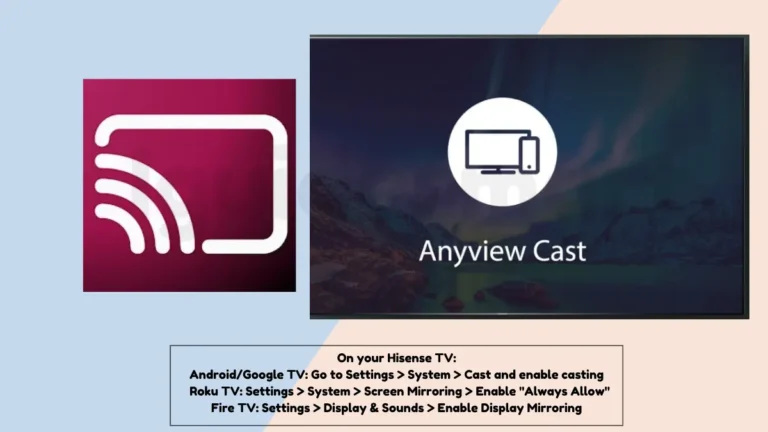
3 Comments