How to get Disney Plus on LG TV
Disney Plus Is one of the most famous Video Streaming Services. It consists of almost 13000+ Series and Movies from well-known Productions like Disney, National Geographic, The Muppets, Marvel, Pixar, Star Wars, and many more. If you are an LG TV owner and wonder if can you get Disney Plus on LG TV? The answer is “Yes“. You can Enjoy Disney+ on your LG Smart TVs. Disney Plus app is available on the LG Content Content Store. You can download it and enjoy your favorite series or movie.

If you Using the Old Model which is 2015 or older then you may not get the Disney Plus app on your LG Content Store. But you can still enjoy Disney Plus Content by using Streaming devices and other alternative methods which I will explain in this article.
Also Read How to get directv on LG TV
Table of Contents
Method To Get Disney Plus On LG TV
In this Section, I will tell you the method to Get Disney Plus on LG TV. You can Get the Disney Plus app from the LG Content Store if you are using the 2016 or later model. To Download and Watch Disney + follow the steps below.
- Turn on your LG Smart TV and Ensure it is connected to a stable internet connection.
- Press the Home Button on the LG TV Remote to go to the Home Screen.

- With the help of Remote, Navigate to “LG Content Store” and Press Enter.
- In the LG Content Store, on the Right Top of the screen Select the Search Option and Press Enter.
- Enter the name of the app Which is “Disney Plus” in the search bar.

- You will see the Disney Plus App in the search results. Select it and Press Enter.
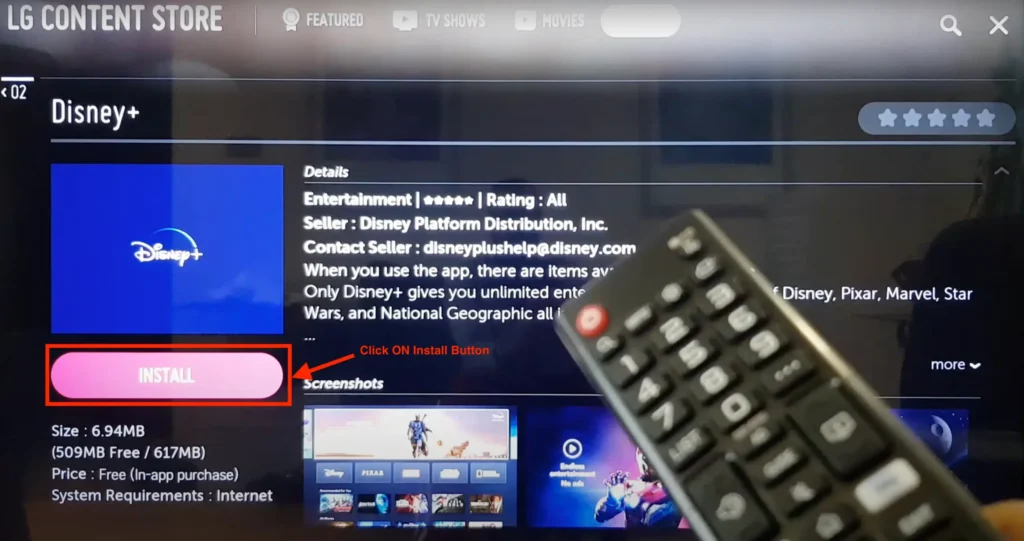
- Now on the app information page, Select “Install” to download the app.
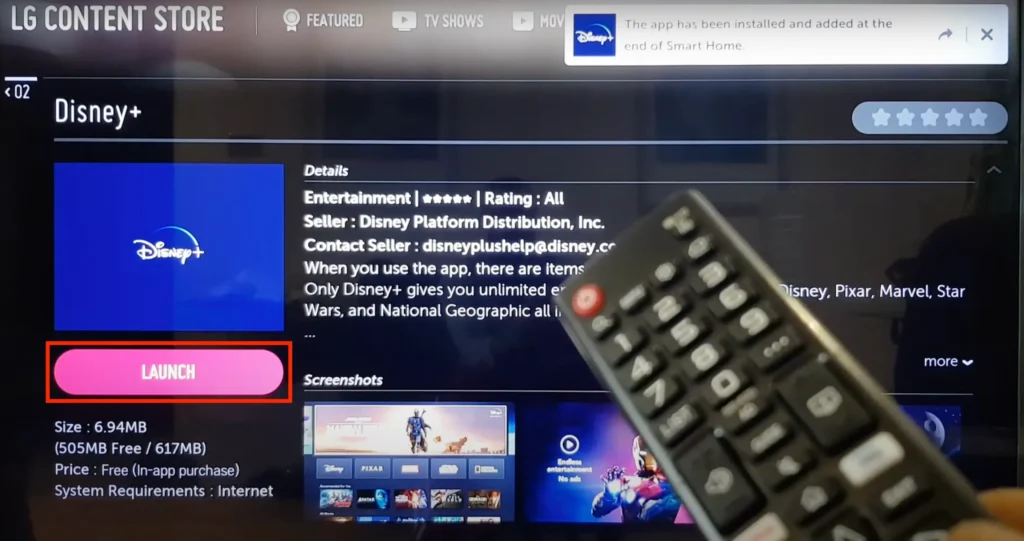
- After the Installation Process is complete, Select “Launch” to open the app.
- You can also now See “Disney Plus App” on the Home Screen in the apps section.
Also Read how to get crunchyroll on lg tv
Alternative Methods to Get Disney Plus App on LG TV
If you are using an old model of LG TV or you are unable to find Disney Plus app on LG Content Store then you can use some alternative methods to Watch Disney Plus Content on your LG TV. In this Section, I will explain the methods you can adopt that suit you.
1: via Streaming Devices
If your LG TV is not supporting the Disney Plus app then you have nothing to worry. You can Stream Disney Plus on your TV by using Streaming devices like Roku TV, Apple TV, Amazon Fire TV, and Google TV. Perform the following steps to Watch Disney Plus Via Streaming Devices.
- Connect your Streaming Device (Roku, Apple TV, or Amazon Fire TV) to your LG TV Using HDMI Cable.
- Turn ON your LG TV and Streaming Device.
- Press the Home Button on your Streaming Device Remote.
- Navigate to “App Store” or “Channel Store” and Press OK.
- In the App Store, type “Disney +” in the search bar.
- Select Disney + App and Click on “Install” or “Add Channel.“
- Once the App is downloaded, Launch the App.
- Sign in with your Disney+ account.
- Select the Content you want to watch and Enjoy it on your LG TV.
2: via Airplay
You can also stream Disney Plus Content on your LG TV via Airplay. First, check the compatibility of Airplay on LG TV and if it supports Airplay Feature, then you can Follow The Steps Below to Watch Disney Plus on your LG via Airplay.
- Turn ON your LG TV.
- Ensure that your iPhone and LG Smart TV are connected to the same Wi-Fi connection.
- Download the Disney + app from “App Store” on your iPhone.
- Launch the Disney + App and log in with your Disney + Account on your iPhone.
- Select The Content you want to Watch and Play it.
- Select Airplay Icon on the Disney Plus App.
- From the available List of Devices Select your LG TV.
- Enjoy Disney Plus Content on your LG TV screen.
Disney Plus App not Working on LG TV
Even if your LG Smart TV is Compatible with Disney Plus, You may face Some common issues while watching Disney Plus. There Are a few issues and their troubleshooting step.
- Disney+ App is not Loading: If your Disney Plus App is not Loading, Restart your LG TV and Disney Plus app.
- Disney+ App is Crashing: Update your LG TV Firmware or Reinstall the Disney+ App. If the issue persists, try clearing the Disney+ app’s cache and data.
- Video Is buffering on Disney Plus: Maybe your LG TV is not connected to a stable Wi-Fi Connection. Ensure a stable Wi-Fi connection to Enjoy Content on this App.
- Regional Restrictions: Some content maybe accessible to some specific Regions. So yu may say Regional Restriction on Some Content. You Need VPN to Access that Content.
If you still Facing Any Errors you can Contact LG Customer Support or Disney PLUS Support.
Hopefully, after reading this comprehensive guide you are now able to Download and Watch Disney Plus on your LG TV. I also guide you with the old models. You can Enjoy your favorite Series or Movies on your Fingertip.
Read Also: Get Peacock On LG TV
Frequently Asked Question
Can I Get Disney Plus on LG TV?
Yes, you can Get Disney Plus on LG TV. Simply Navigate to the LG Content Store and Search for the “Disney+” App. Click on Install and Launch it. You can also Airplay Disney Plus Content from ios device to your LG TV.
What are the Subscription Charges of Disney Plus?
Disney+ offers two subscription plans in the United States:
Monthly Charges: $7.99 Per Month
Annual Charges: $139.99 per year (equivalent to $11.67 per month)

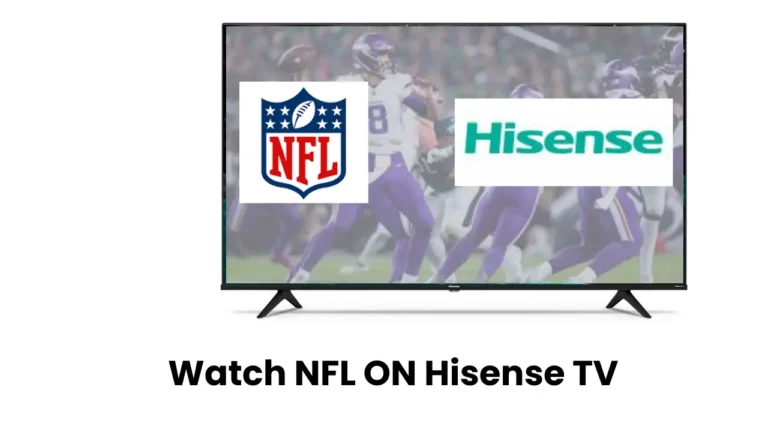
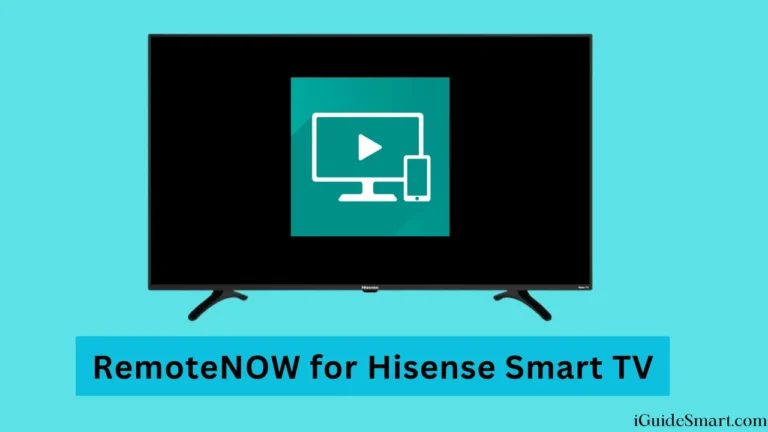
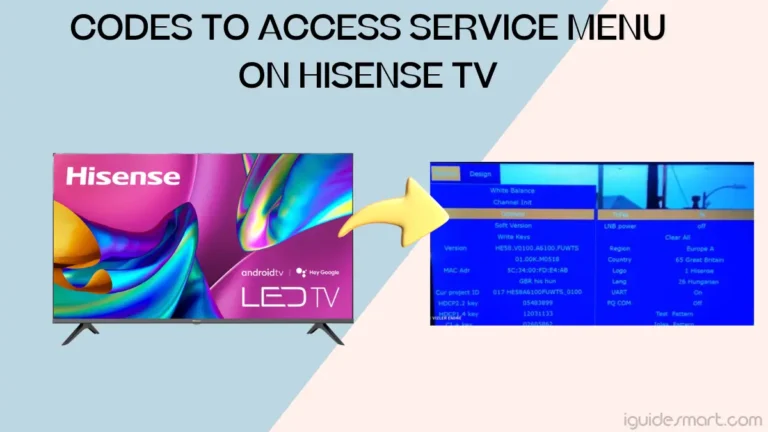

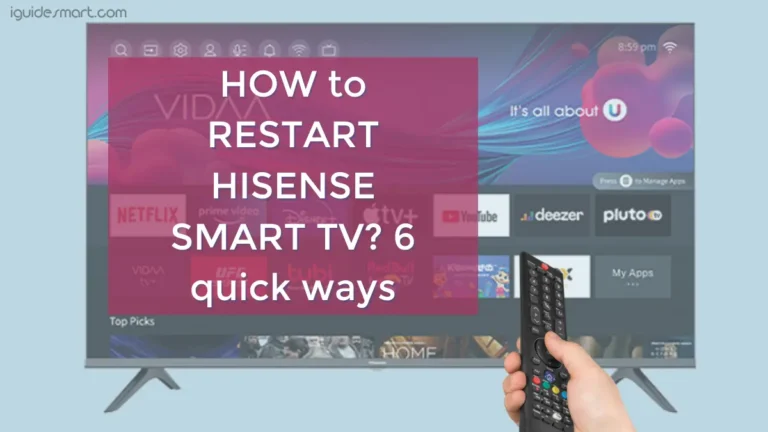
2 Comments