How To Reset Fitbit Inspire 2-User MANUAL
To soft reset Fitbit Inspire 2, press and hold the left side button for 5 seconds until you see a smile icon on the screen and feel a vibration. To hard reset your Fitbit Inspire 2, go to Settings > Clear User Data and press and hold the screen until you feel a vibration.
If your Inspire 2 is throwing a tantrum or you just fancy a clean slate, here’s a guide that feels like a warm hug. In this article we will guide you step by step that how to reset FitBit inspire 2.
Table of Contents
Prerequisites Before Resetting FitBit Inspire 2
Before we dive into the reset process, ensure your Fitbit has ample charge. Nothing’s more frustrating than a dead device mid-reset! Also, while Fitbit ensures data integrity, a quick backup never hurts. Why the need to reset, you ask?
Maybe it’s erratic behavior or a simple desire to start anew; every reason is valid.
steps to Soft Reset Fitbit Inspire 2
Soft resets are like a quick nap—refreshing and mostly consequence-free. Ideal for minor glitches, this non-invasive process won’t delete your data. Stay tuned for an easy walkthrough, enhanced with visuals to guide your every tap and press.
Step 1:
Clip the Charging cable to your Inspire 2, ensuring it’s connected to a power source.
Step 2:
Press and hold down the left Side Button for about 5 seconds.
Step 3:
When you see a smile icon on screen and feel a vibration, at once release the button.
Step 4:
Your device will automatically restart, retaining all your data.
This method is ideal for minor hiccups and doesn't erase any of your progress or settings.
Steps to Guide to Hard (Factory) Reset Fitbit Inspire 2
When soft resets don’t cut it, a factory reset steps in. Think of it as spring and deep cleaning for your device. But be warned: it’s a clean slate in every sense, meaning all data gets wiped. Follow our comprehensive guide, accompanied by clear screenshots, to make this process seamless.

Step 1
Begin by navigating to the Main Menu on your Inspire 2.
Step 2
From there, head to the ‘Settings‘ option.
Step 3
Scroll down to find ‘Clear User Data‘.
Step 4
You’ll then be prompted with a warning about data loss. If you’re certain, press and hold the screen until you feel a vibration, signaling the beginning of the reset.
Step 5
The device will restart, and you’ll need to set it up again as if it was new.
Please note that a factory reset will erase all your data, so ensure you've backed up anything vital before proceeding.
Troubleshooting Common Issues after Reset
A reset, whether soft or hard, can generally fix any glitches your device was showing. However, there are a few common issues that can crop up after a reset. Here’s how to fix them:
1: Device Won’t Turn On
- Charge your Fitbit.
- Check if the charging cable and adapter are working.
2: Syncing Problems
- Check if Bluetooth is enabled on both your phone and Fitbit.
- Update the Fitbit app on your phone.
- Remove the Fitbit from the paired devices in your phone’s Bluetooth settings and pair it again.
3: Notifications Not Working
- Check the notification settings in the Fitbit app.
- Check your phone’s settings to ensure it’s allowing the Fitbit app to send notifications.
- Make sure the ‘Do Not Disturb’ mode isn’t activated on your Inspire 2.
4: Reduced Battery Life
Consider turning off features that you don’t need, such as continuous heart rate monitoring or all-day notifications.
If a software update might not have installed correctly, try reinstalling the update or checking Fitbit forums for any known issues.
5: Display Issues
- Make sure the brightness is set to a level that you can see comfortably.
- If your screen is unresponsive, try a soft reset.
Tips and Best Practices
- Keep your Fitbit’s software up to date.
- Try to avoid extreme temperatures.
- Clean your Fitbit regularly.
- If you have any other issues, contact Fitbit support.
Also Read: How to Change Brightness on Fitbit Charge 4
FAQs
How often should I reset my Fitbit Inspire 2?
Resetting isn’t a routine maintenance task. Only resort to it when facing issues that standard troubleshooting can’t solve. So, while there’s no fixed frequency, it’s more of an “as-needed” basis.
Will I lose my 10,000-step streak if I reset?
A soft reset won’t erase your data. But with a factory reset, you’re starting anew. Make sure to sync your data with the Fitbit app before the hard reset, so your hard-earned steps are safely stored!
How long does the reset process usually take?
A soft reset is swift, typically under a minute. A factory reset, on the other hand, might take a few minutes, plus additional time for setup and syncing.
Is there any risk involved in resetting my Inspire 2?
The primary risk with a factory reset is data loss. As long as you back up your data (by syncing with the app), it’s a relatively risk-free procedure. However, always follow instructions meticulously to avoid any issues.
I’ve reset, but my device still acts weird. What next?
If after a factory reset your Fitbit still doesn’t behave, it might be a hardware issue or a severe software glitch. Consider reaching out to Fitbit’s customer support or visiting a service center.
Does resetting affect my device’s warranty?
Not at all! Resetting is a standard troubleshooting step recommended by Fitbit itself and does not void any warranty you might have.
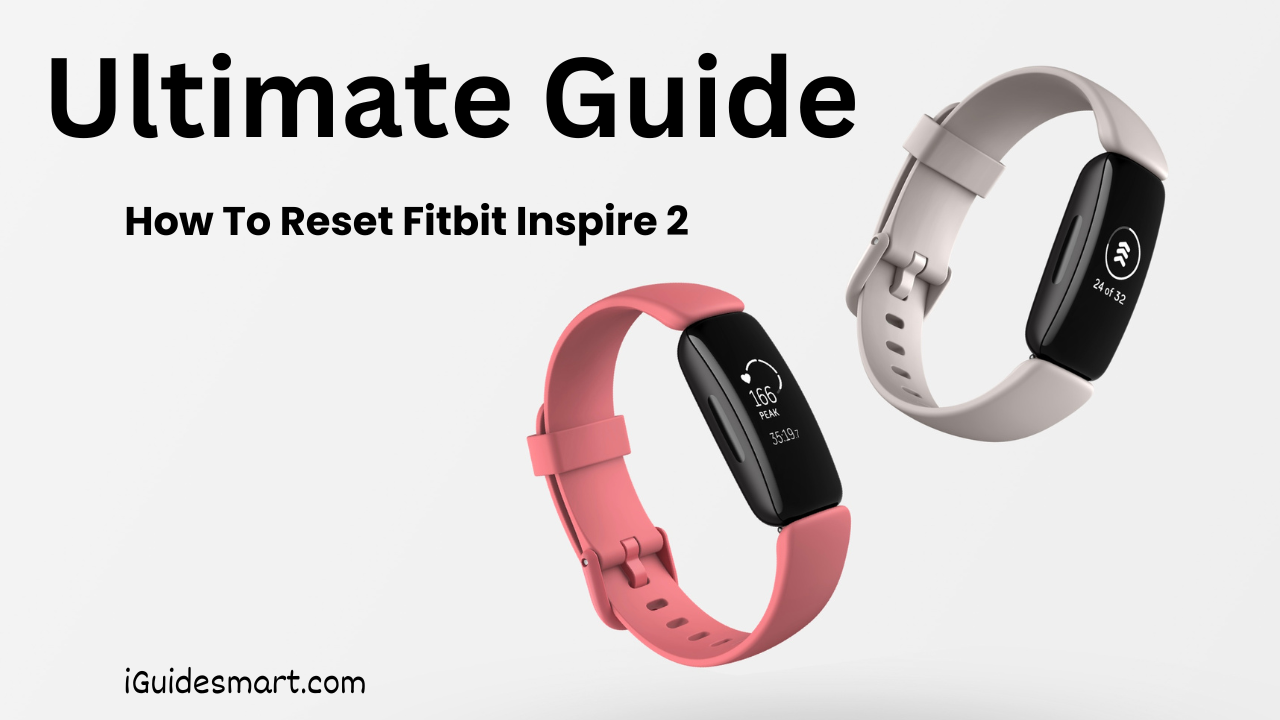

![How to change brightness on Apple watch [Quick Guide 2024]](https://iguidesmart.com/wp-content/uploads/2023/08/How-TO-Chnage-Brightness-on-Apple-Watch-768x349.png)
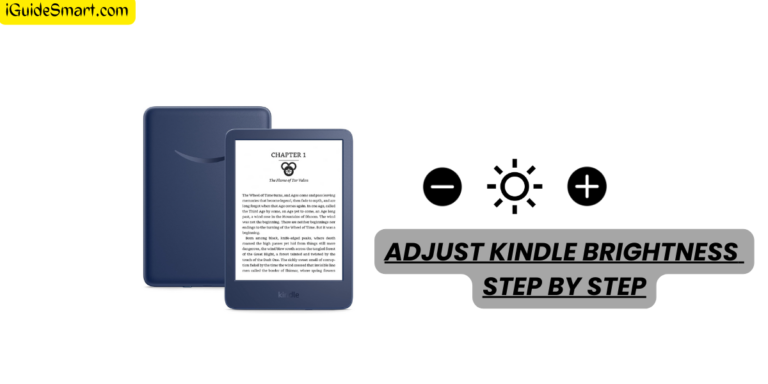
The blog post is well-organized, informative, and user-friendly, making it a valuable resource for Fitbit Inspire 2 users looking to reset their devices or troubleshoot common issues.
THANK YOU VERY MUCH