How to Reset Vizio TV To factory setting?
Have you ever had one of those days where technology seems to work against you? Don’t sweat it! If you’ve got a Vizio TV acting up, a simple reset might be all you need. Dive in with me as we explore the world of resets.
To reset your Vizio TV to factory settings, go to the Menu > Settings > System > Reset & Admin > Reset to Factory Setting > Done menu. This will erase all of your personal settings, so be sure to back up any data that you want to keep before proceeding.
Also Read: Who Makes Vizio TV?
Table of Contents
Why Would You Need to Reset a Vizio TV?

Here are some you might need to reset your Vizio TV for:
Technical Glitches
Remember when your computer started acting up, and a restart fixed it? TVs are no different. Occasional glitches and system freezes might require a reset to get things running smoothly again.
Software Updates
With technology evolving at a breakneck pace, software updates are common. If your TV doesn’t adapt well after an update, a reset can help integrate changes effectively.
Returning or Selling TV
If you plan on gifting, selling, or returning your Vizio TV, wiping it clean of personal settings and data is a good idea. A reset ensures the next user gets a fresh start.
Also Read: How To Reboot Vizio TV?
Step-by-Step Guide to Reset Vizio TV
Are you Ready to Reset your Vizio TV? If yes, then let’s start. Here, we have given you a few procedures. By following these steps, you can easily reset your vizio tv.
Here are proven methods for soft resetting your Vizio TV in a few steps.
Method 1: Soft Reset Vizio TV with Traditional Method
To perform soft reset of your Vizio TV:
- Turn off the TV using the remote or power button.
- Unplug the TV from the power source.
- Wait for about 30 seconds.
- Plug the TV back in.
- Turn on the TV using the remote.
See? It’s as simple as taking a short break!
Method 2: Soft Reset Vizio TV Using Menus
To Soft Resetting Vizio TV Using Menus:
- Press the Menu Button From the Remote.
- Go to “Setting” and press OK to enter the settings menu.
- In the Settings menu, Select “System”.
- Now Find “Reset & Admin” and press OK.
- Choose “Soft Power Cycle” from the given option and let the process Complete.
Finally, Your Soft reset is done.
How to Hard Reset Vizio Tv?
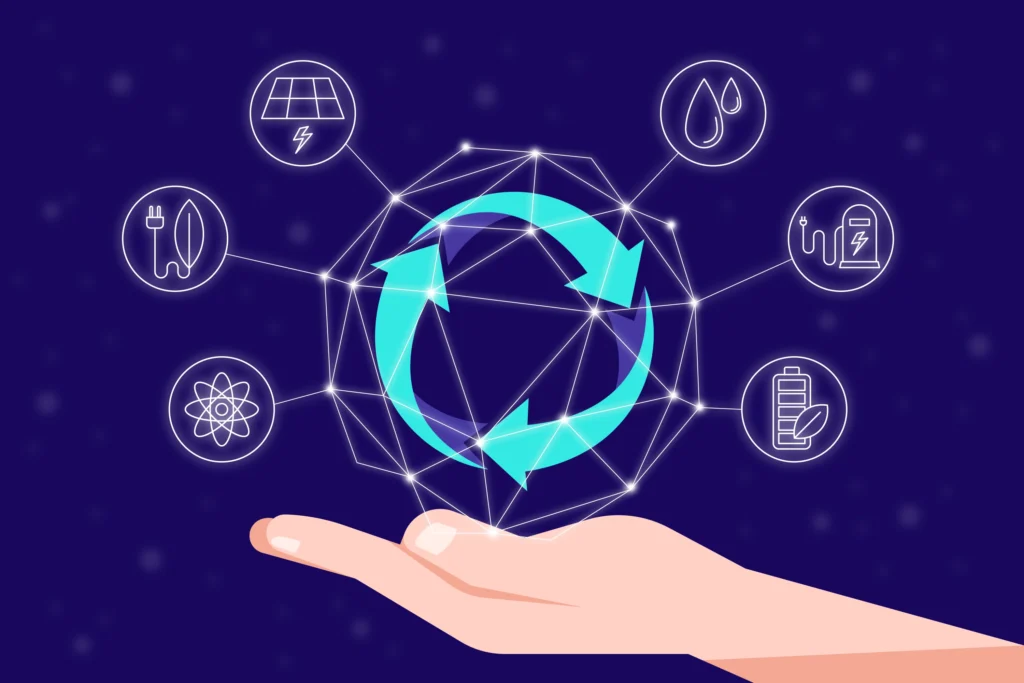
Method 1: Hard Reset Vizio TV Using Menu Option
Before starting Hard Reset Always check if any data you want to keep then back it up and Unplug your Wifi Router.
To perform hard reset of your Vizio TV:
- Go to ‘Settings’ in the Menu.
- Select the ‘System’ option in the Settings.
- In the System option, find and select ‘Reset & Admin.’
- Choose ‘Reset TV to Factory Settings’ in the Reset and Admin options.
A prompt will appear. It will Ask you for a Parental Code. Enter your Code here.
If you still need to set up the Parental Code, then the default Parental code is mostly 0000, or you can see the manual or get help from Vizio Support.
6. After Entering the Code, Confirm the action.
7. Now, You have to wait until the process is complete.
It will take some time to complete the process; after it is completed, your TV will restart automatically.
After the Hard Reset is Done you can Connect your Wi-Fi Router and Keep Enjoying.
Method 2: Hard Reset Vizio TV Using CH+/CH- Buttons
It is another effective method to reset Vizio TV to factory settings. Let’s Dive into it.
- Turn Off your Vizio TV.
- Unplug your TV from the power source.
- Now Press the CH+ and CH- Buttons from Remote together for 5 to 7 seconds. And release them together.
- Now, press the Menu button on the Vizio Remote.
- Now, you will see the “F” icon on the screen. The F icon indicates the Factory Reset Option.
- Now, you must hold the Menu button for 4 to 5 seconds.
- It will allow you to Navigate the “Factory Reset option.” Could you select it?
- Now, your TV will start resetting and show the new SETUP MENU.
Here you have done a Hard Reset of your Vizio TV, and Your TV is LIKE a NEW baby again.
Common Mistakes to Avoid While Resetting
Avoid unplugging the TV during a hard reset.
Ensure you have a stable power supply to prevent any damage.
Remember, a hard reset means you’ll lose all personal settings. Backup if necessary!
What to Do After a Reset?
Once reset, you can start customizing your TV settings again. Connect to Wi-Fi, adjust picture and sound settings, or log into your favorite streaming services. It’s like setting up a brand-new TV!
Related Articles
- How To Watch Peacock On Vizio Smart TV
- How to Watch HBO Max on VIZIO Smart TV: 4 Quick Ways
- How to Get DirecTV Stream on VIZIO Smart TV: 5 Quick Ways
- Get Netflix on Vizio TV With or Without Remote
- Vizio Tv Serial Number Lookup-CHECK YOURS
Frequently Asked Questions
Q: How often should I reset my Vizio TV?
Only when you face technical issues or after major updates.
Q: Will I lose my app subscriptions after a hard reset?
No, but you’ll need to log in again.
Q: Can a reset affect the TV’s lifespan?
Not at all! It’s a safe procedure.
Q: Does a soft reset erase personal data?
No, it’s just a power cycle.
Q: What if a reset doesn’t solve my problem?
Consider contacting Vizio customer support or getting a technician to inspect the TV.





![Watch Premier League on Hisense Smart TV [2024 guide for All Models]](https://iguidesmart.com/wp-content/uploads/2024/01/featured-image-of-How-to-Watch-Premier-League-on-Hisense-Smart-TV-768x432.webp)

6 Comments