Most Hisense TV remotes lack physical letter keys, which can make it challenging to enter text when required. There is a simple solution – using the on-screen keyboard. This feature allows you to input letters, numbers, and symbols by using the navigation buttons on your remote control.
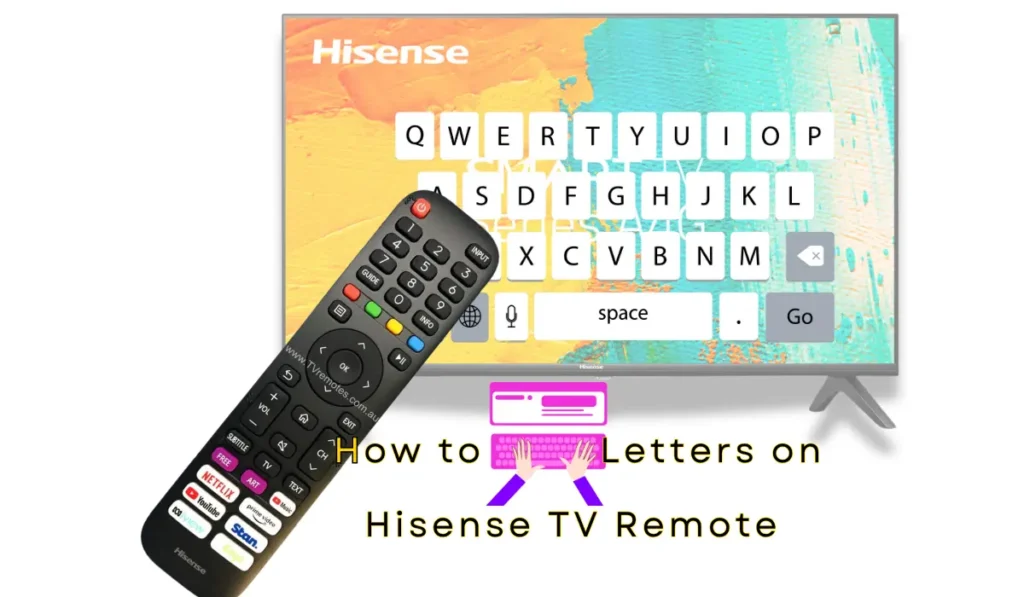
Table of Contents
Steps to Type Letters on Hisense TV Remote
Entering text on your Hisense TV is a straightforward process with the on-screen keyboard. Follow these simple steps to type letters using just your remote control:
Activate On-Screen Keyboard
To access the on-screen keyboard, you’ll first need to navigate to the part of the app or menu where text input is required. This could be a password field, a search bar, or any other text entry area. Use the arrow keys on your Hisense remote to highlight the desired field.
Once you’ve highlighted the text entry area, press the “OK” button or, in some cases, the “Menu” button on your Hisense remote will typically activate the on-screen keyboard, allowing you to input text. (Read how to change the input on Hisense Smart TV).
Steps to Use On-Screen Keyboard
Once you have activated the On-Screen keyboard:
- The on-screen keyboard will display an array of letters, numbers, and symbols. Use the arrow keys on your remote to move the cursor around the keyboard and highlight the desired character.
- To select a letter, simply highlight it using the arrow keys and then press the “OK” button on your remote.
- After selecting each letter, be sure to press the “OK” button again to confirm your choice and move on to the next character.
- Depending on your Hisense TV model, you may have the option to shift between uppercase and lowercase letters. This is typically done by pressing a button like “*” or a designated shift key on the on-screen keyboard.
While Hisense TV remotes may lack physical letter keys, the on-screen keyboard provides a simple and quick solution for entering text. Follow these steps to activate and navigate the on-screen keyboard using your Hisense remote control. For more specific instructions or troubleshooting, consult your TV’s “Hisense TV remote control manual” or the manufacturer’s support resources.
Troubleshooting Tips
If the on-screen keyboard doesn’t appear or you encounter any issues, here are some troubleshooting tips:
- Make sure your Hisense remote is properly paired with your TV.
- Check if your TV model supports an on-screen keyboard feature. Some older models may not have this functionality.
- Look for a dedicated “Menu” button on your Hisense remote (“where is the menu button on Hisense smart tv remote“). This button may be required to access certain features or settings.
- Consult the “Hisense TV remote control manual” for specific instructions on using the on-screen keyboard or any special function buttons related to text input.
- As a last resort, try resetting or re-pairing your remote by following the instructions in the user manual.
Remember, the specific steps and button combinations may vary depending on your Hisense TV model and remote control.