Quick Guide:
To Download Remote App FOR Hisense TV : Go to App Store or Google Playstore > Search for “RemoteNow” app > Click on “Download” or “GET”
To Connect Hisense RemoteNow App: Launch the app on your Phone > Click on “TV Icon” > Select your Hisense TV > Enter the Pairing Code > Done.
Did you know you can control your Hisense Smart TV without a Traditional Remote? Yes, You can control your Hisense Smart TVs with the RemoteNow App. It’s an Official Hisense TV Remote App That allows you to control different features like Adjusting Volume and brightness, Restoring your Hisense, and Connecting your Hisense TV to a Wireless Connection.
RemoteNow App is available on Google PlayStore and App Store. You can use This App on both iOS and Android smartphones. It Allows you to Navigate through different Settings and Control your Hisense TV.
In this article, I will Explore the Features of the Hisense TV Remote App and Tell you the Methods for Downloading the RemoteNow App on your SmartPhone.
But if you want to replace your damaged/lost Hisense TV remote, You can Check Hisense Roku Remote Replacement
Table of Contents
What RemoteNow App FOR Hisense TV Offers?
RemoteNow App is an Absolute Alternative to the Hisense TV Remote. It offers you a lot of Features in addition to just traditional remote control. Follow some of the features of this app.
- It’s A Handy Solution for Traditional TV Remote. If your TV Remote is not working, you can Easily Control it through the RemoteNow App.
- You Can Navigate through Apps and Launch Any App With the Help of This App.
- You can Share Pics and Stream Media from your Smartphone to Hisense TV.
- You can Control Hisense TV by Voice command by using this app.
- You can list your Favorite Apps like Netflix, Hulu, YouTube, Tubi, Peacock, etc.
- You can Install new Apps by Using the RemoteNow Interface.
How to Download Hisense TV RemoteNow App
Hisense TV Remote App, RemoteNow, is available on the App Store and Google Play. You can access this app on iOS and Android. Follow the steps below to Download and install the RemoteNow App.
- Ensure your Smartphone is Connected to the same Wi-Fi network.
- For iOS users, Click on this LINK to Download the Remote Now App from the App Store.
For Andriod Users, Click this Link to Download the RemoteNow App from Playstore.
3. Once the App is downloaded, launch the app.
How to Connect RemoteNow App to Hisense TV
After Downloading the RemoteNow app, the next step is to Connect it to your Hisense TV. It’s an easy process; follow the steps below to Connect the RemoteNow app to Hisense TV.
- Ensure your Smartphone and Hisese TV are connected to the same Wi-Fi network.
- Launch the app on your mobile.
- Click on the TV Icon Present on the top of the app.
- Select your Hisense TV from the list of available devices.
- Your Hisense TV will show a pairing code. Enter the pairing code on your mobile app.
- After pairing, you can control your TV with the Hisense remote app.
How to Use the Hisense TV Remote app(RemoteNow)
After connecting to the Remote Now app, you should know how to use the different features of this app. In this section, I will guide you about using the features of the remote app.
TV Remote Feature
To access the TV remote control feature, tap on the REMOTE icon. It will display the virtual TV remote for the Hisense TV. It will be the same interface as a physical TV remote. You can use different buttons like the home button, settings, VolumeVolume up and down, channel switching, etc.
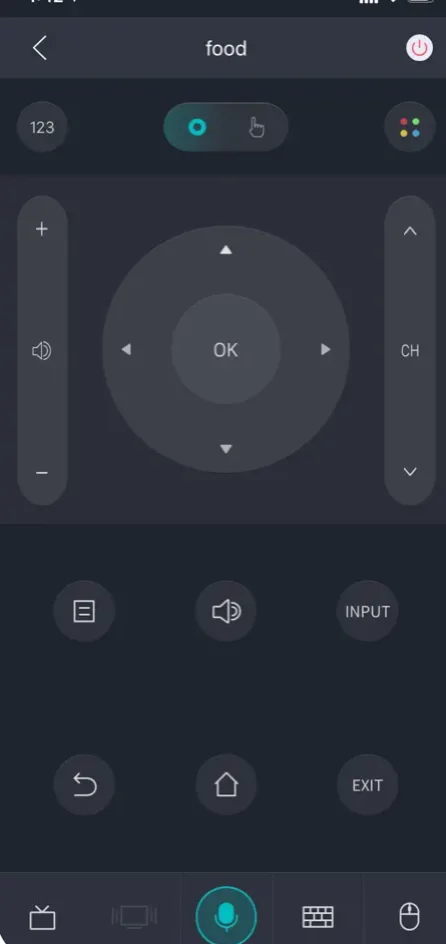
You can easily control your Hisense TV’s settings from this interface.
Personal Center feature
At the bottom, you can see the personal center feature. It allows you to make a list of your favorite channels and content.
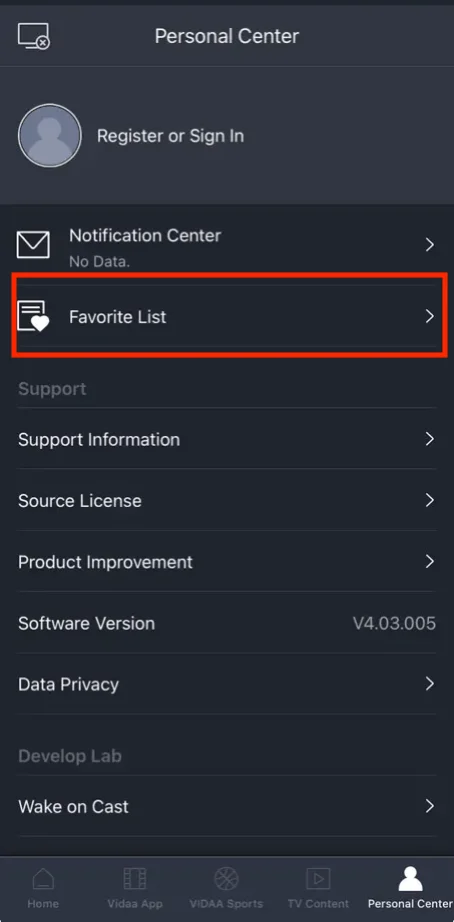
Click on Personal Center and then select “Favorite List.” Here, you can enjoy your favorite content, and you can add and remove content, too.
Media Sharing
You can see the “ScreenCast” icon on the right top of the app. This feature lets you share content from your phone to Hisense TV.
Click on the icon, menu will open. Select the type of media you want to share. Three types will be available: Video, Picture and Music.
TV Content
If you want to access apps on your Hisense TV, Click on the “TV Content” button at the bottom of the app. It will show you all available apps on your Hisense TV. Select the app which you want to stream. And enjoy.
VIDAA Content
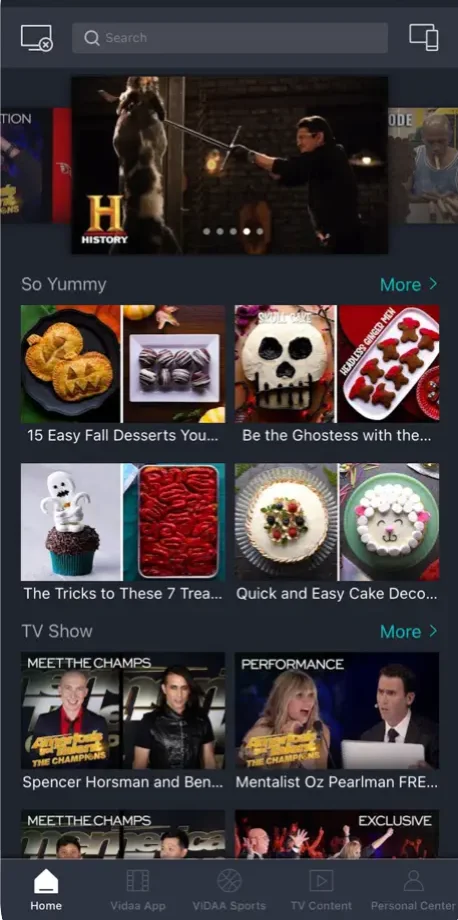
To access VIDAA content, Click on the “VIDAA App” option and locate the bottom of your RemoteNOw app.
Compatible Hisense TV Model for RmeoteNow App
The RmeoteNow app is compatible with all newer models of Hisense. According to Hisense, All TV Models after 2018 are compatible with the RemoteNow App.
The following Hisense TV models are compatible with the RemoteNOW app:
- H6E series
- H60x0E series
- H8E series
- H80x0E series
- H9E series
Control your Hisense TV without a Remote
In this Comprehensive guide, I teach you how you can control your Hisense TV without a physical remote. RemoteNow is an official App from Hisense that you can use to control your TV. It has more features than a traditional Remote. It allows you to make a List of your Favorite Content and use media from your mobile to Hisense TV.
Frequently Asked Questions
Can I control my Hisense TV with my phone?
Yes, you can Control your Hisense TV with your phone. All you need is to install the RemoteNow app on your phone and Connect it to Hisense TV. You can control your TV with it.
Is the se TV remote app available for iPhone?
Yes, the Hisense TV Remote app is available for iPhone. Go to the App Store and search for “RemoteNow”. It’s the official App from Hisense for controlling Hisense TV.
Can the RemoteNow app work without Wi-Fi?
No, you can’t use the RemoteNow App without a Wi-Fi Connection. You need a stable Wi-Fi network to operate this app.
Is the RemoteNow app paid?
No, RemoteNow is not paid. It’s available free on Google PlayStore and Apple App Store. Download it from there and enjoy.

1 thought on “Hisense TV Remote App-Control Your TV Without a Remote”