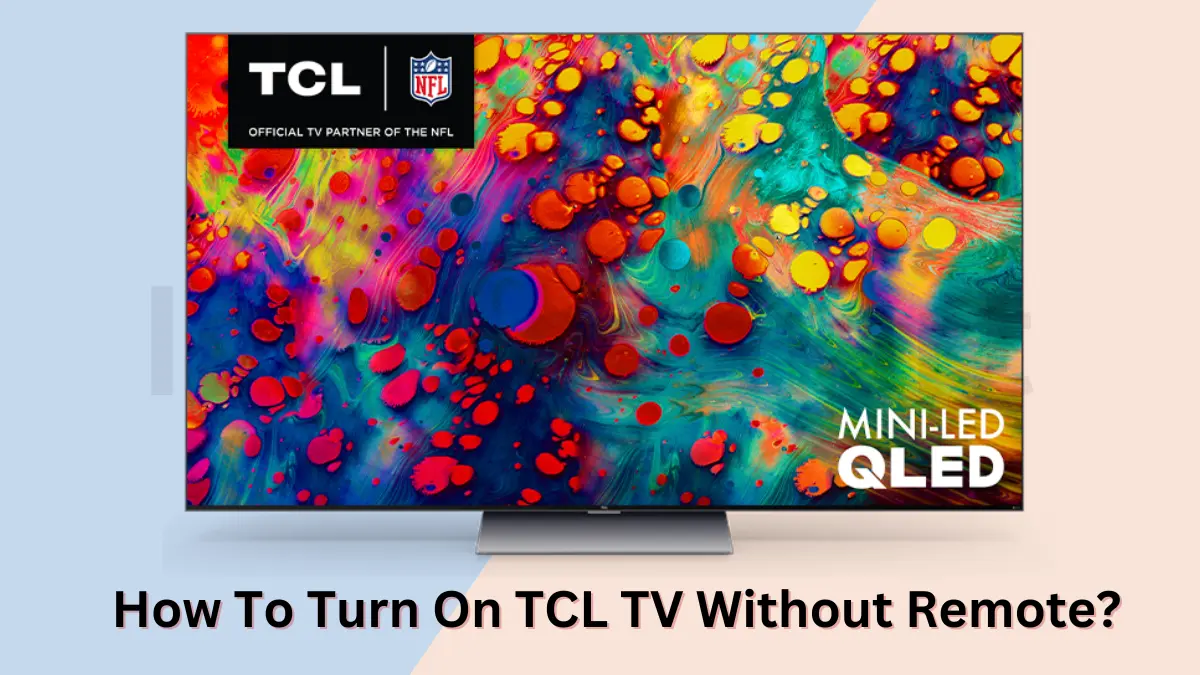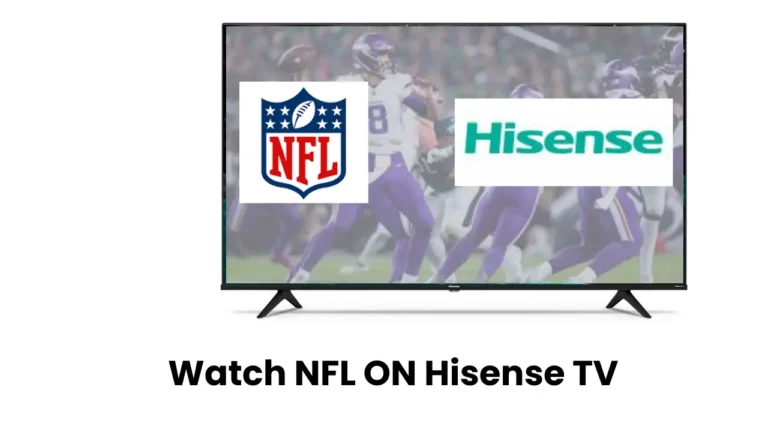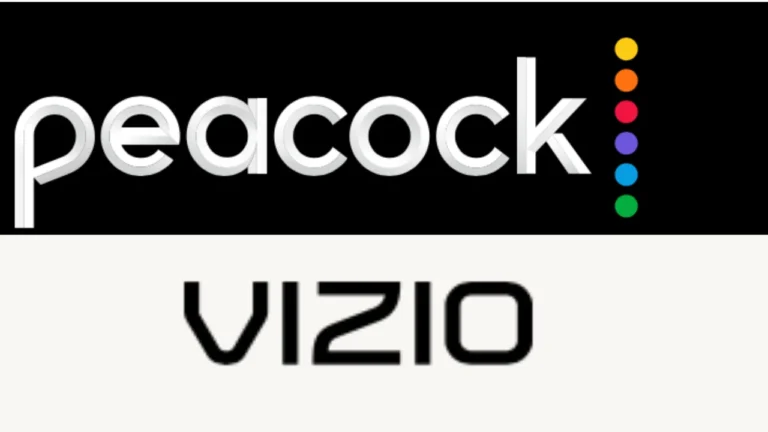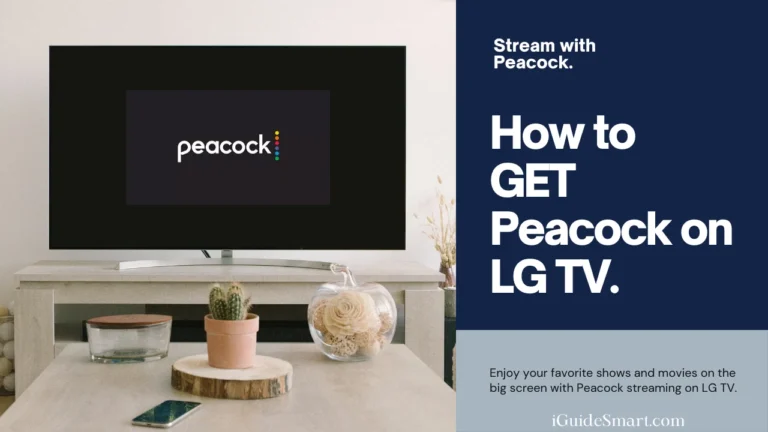How To Turn On Your TCL TV Without A Remote Control?
You can turn on TCL TV without remote using the built-in multi-function button, a smartphone app (for Smart TVs), an IR blaster app with your phone (if it has one), voice control (for compatible TCL or Fire TV models), or via an Alexa speaker (if you have an Alexa-enabled device and a Roku TV).
In this article, we will discuss different methods to turn on TCL TV without remote.
Table of Contents
4 Methods to Turn On TCL TV Without Remote
Here are different methods to turn on TCL TV without a remote:
1. Using Physical Button
You can use physical button on your TCL tv, to turn it on without using remote, for this:
- Locate the multi-function button on your TCL TV. It’s usually on the back panel or the bottom bezel (the front frame around the screen). Look for a button with an icon like a power symbol or the TCL logo.
- Press the button once. This should turn your TV on.
If the TV is already on, pressing the button might bring up a menu instead. Use the button to navigate to the “Power Off” option and press again to turn the TV off.
2. Using Roku TV App
TCL TVs come with built-in Roku OS, so you can use Roku tv app to control your TCL TV:
- Ensure your smartphone and TCL TV are connected to the same Wi-Fi network.
- Download the Roku app on your smartphone from the App Store (iPhone) or Google Play Store (Android).
- Turn on your TV using the physical multi-function button (mentioned in step 1 above). This allows the TV to connect to the Wi-Fi network.
- Open the Roku app on your smartphone.
- Follow the app’s on-screen instructions to pair your smartphone with your TCL TV. This usually involves entering a code displayed on the TV screen.
- Once paired, you can use the virtual remote on the app to turn on the TV, adjust volume, and control other functions.
3. Using an IR Blaster/Universal Remote (For Android Phones)
If you are using android phone, you can use its IR Blaster feature to turn your tv on without Remote:
- Check if your Android phone has an IR blaster. Consult your phone’s manual or search online for your phone model specifications.
- Download a Universal Remote app from the Google Play Store. Some popular options include “Universal TV Remote Control” by CodeMatics or “AnyMote Universal Remote.”
- Open the app and follow the on-screen prompts to select your IR blaster (if prompted). Grant the app necessary permissions if required.
- Choose the model of your TCL TV from the list provided by the app. You might need to enter a universal code specific to your TV model. You can find these codes online by searching for “[your TV model] remote control code.”
- Follow the app’s instructions to complete the setup process. This might involve testing the virtual buttons on the app to ensure they control your TV.
- Once set up, point your phone’s IR blaster (usually located at the top) towards the TV and use the virtual remote on the app to turn on the TV and control other functions.
4. Using Alexa
If your TCL TV supports Alexa, you can use it to control your TV by just giving it voice commands:
- You’ll need an Alexa-enabled speaker and the Roku skill set up in the Alexa app.
- Open the Alexa app on your smartphone or tablet.
- Tap the menu (three horizontal lines) and select Skills & Games.
- Search for “Roku” in the search bar and select the Roku skill.
- Tap Launch and sign in with the same account linked to your TCL TV.
- Turn on your TV using the physical multi-function button (as mentioned earlier). You might need to tap “Continue” in the Alexa app to proceed.
- You can use voice commands like “Alexa, turn on the TV” to control your TCL TV.
Read our Reviews on: