Vizio tv operating system – Features, and Comparison
Vizio TVs are known for their high quality and affordable prices. But what about the Vizio TV operating system? Is it as good as the TVs themselves?
Vizio TV operating system, SmartCast, is a smart TV platform that offers access to streaming apps, live TV, and other content, as well as voice control, Chromecast, and Apple AirPlay 2.
In this article, we’ll take a closer look at the Vizio TV operating system and its various features. We’ll also compare it to other TV operating systems and see how it stacks up.
SmartCast-Vizio tv operating system
SmartCast is the operating system/platform that Vizio uses in all their smart TVs. It is a proprietary operating system that is designed to be simple and easy to use.
SmartCast gives users access to a variety of streaming apps, including Netflix, Hulu, Amazon Prime Video, Disney+, and Apple TV+. It also supports Chromecast and AirPlay, so users can cast content from their smartphones and tablets directly to their TV.
In June 2021, Vizio updated SmartCast with a Vizio voice feature. This allows users to control their TV and access streaming apps using voice commands. For example, users can say “Hey Vizio, play Stranger Things on Netflix” to start watching the show.
SmartCast is a good operating system for users who are looking for a simple and easy-to-use way to stream content on their TV. It is not as feature-rich as some other smart TV platforms, such as Android TV or LG’s WebOS, but it offers a good selection of apps and supports Chromecast and AirPlay.
Features Of SmartCast
Here are some of the key features of SmartCast:
- Access to a variety of streaming apps, including Netflix, Hulu, Amazon Prime Video, Disney+, and Apple TV+
- Support for Chromecast and AirPlay
- Vizio voice feature
- Simple and easy-to-use interface
Cast your VIZIO SmartCast Devices
To cast to your VIZIO SmartCast device:
- Open the app and press the Cast icon.
- Press the icon and select the device you want to cast to.
- Once selected, begin playing the content.
If you can’t get an app to cast:
- Make sure the device and your phone/tablet are on the same network.
- Make sure the app is up to date.
- Try rebooting both devices.
- Power cycle the network.
- Try casting a second app. If it works, the issue is likely with the first app. Contact the developer for help.
- Try casting from another device. If it works, the issue is likely with the first device. Contact the manufacturer for help.
VIZIO SmartCast Basic Troubleshooting
Here are some basic VIZIO SmartCast troubleshooting steps:
Check your network connection
- Make sure your SmartCast Home Theater Display or SmartCast HDTV is connected to the same network as your phone or tablet.
- Power cycle your SmartCast Home Theater Display or SmartCast HDTV
- Unplug the power cord from the back of the device.
- Wait 15-30 seconds.
- Plug the power cord back in.
- Turn on the device.
Try a different app
If you’re having problems casting from a particular app, try casting from a different app. If you can cast from another app, the issue is likely with the first app.
Power cycle your router
- Unplug the router’s power cord.
- Wait 15-30 seconds.
- Plug the power cord back in.
- Turn on the router.
Reset your SmartCast Home Theater Display
To reset your smartcast Home Theater Display or smartcast HDTV:
- Open the SmartCast app on your phone or tablet.
- Select the device you want to reset.
- Tap the Settings gear icon.
- Tap System.
- Tap Reset & Admin.
- Tap Reset to Factory Settings.
- Tap Yes.
SmartCast Home Screen Not Loading? Try These Steps
If SmartCast is not available, the SmartCast Home screen is not loading, or the OK button is not working:
- Check your network connection. Make sure your TV is connected to the same network as your phone or tablet.
- Refresh SmartCast Home. Go to Menu > System > Menu Language and select Spanish or French. Don’t close the menu. Wait for SmartCast Home to load. If it doesn’t load, there may be a problem with your network.
- Reset your TV. Go to Menu > Admin & Privacy > Reset to Factory Settings > OK.
- Set up your TV again.
If you’re still having problems, contact Vizio support for help.
Vizio SmartCast vs other TV operating systems
Here is a comparison of Vizio SmartCast to other TV operating systems:
| Feature | Vizio SmartCast | Android TV | Tizen | Roku TV |
|---|---|---|---|---|
| App selection | Good | Excellent | Excellent | Excellent |
| Performance | Good | Excellent | Excellent | Excellent |
| User interface | Simple and easy to use | Customizable and feature-rich | Customizable and feature-rich | Simple and easy to use |
| Voice assistant | Built-in voice assistant | Google Assistant | Bixby | Built-in voice assistant |
| Smart home integration | Works with a variety of smart home devices | Works with a variety of smart home devices | Works with a variety of smart home devices | Works with a variety of smart home devices |
| Gaming mode | Yes | Yes | Yes | Yes |
| Price | Affordable | Affordable | Affordable | Affordable |


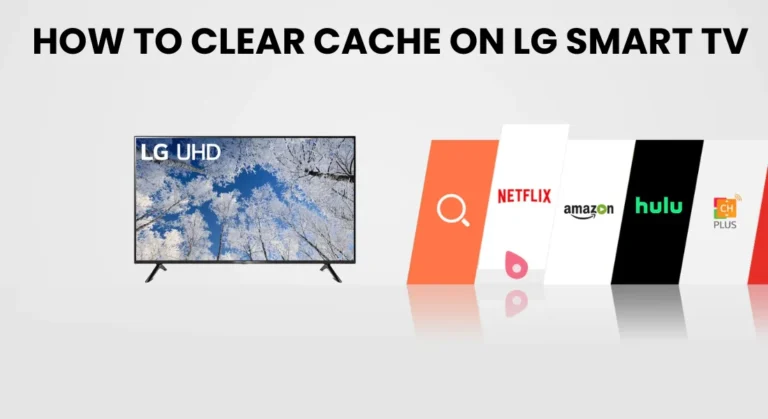
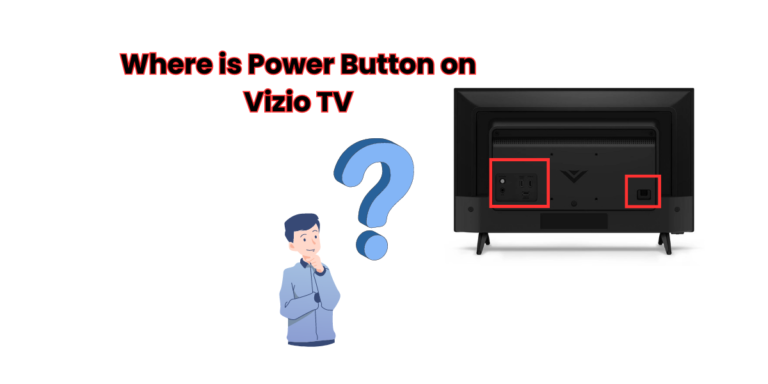
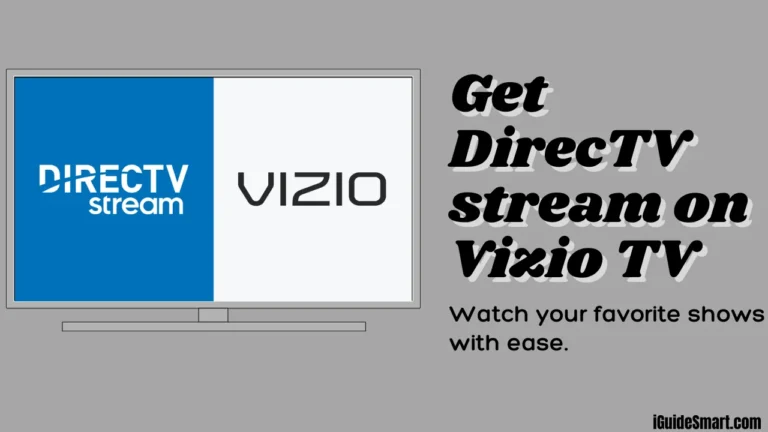
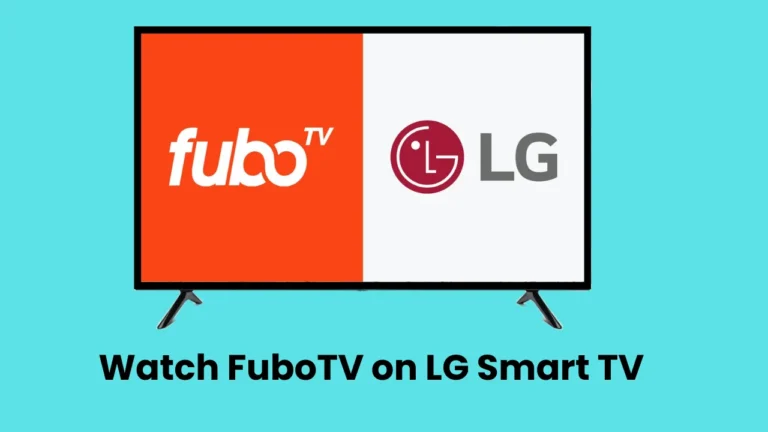
3 Comments